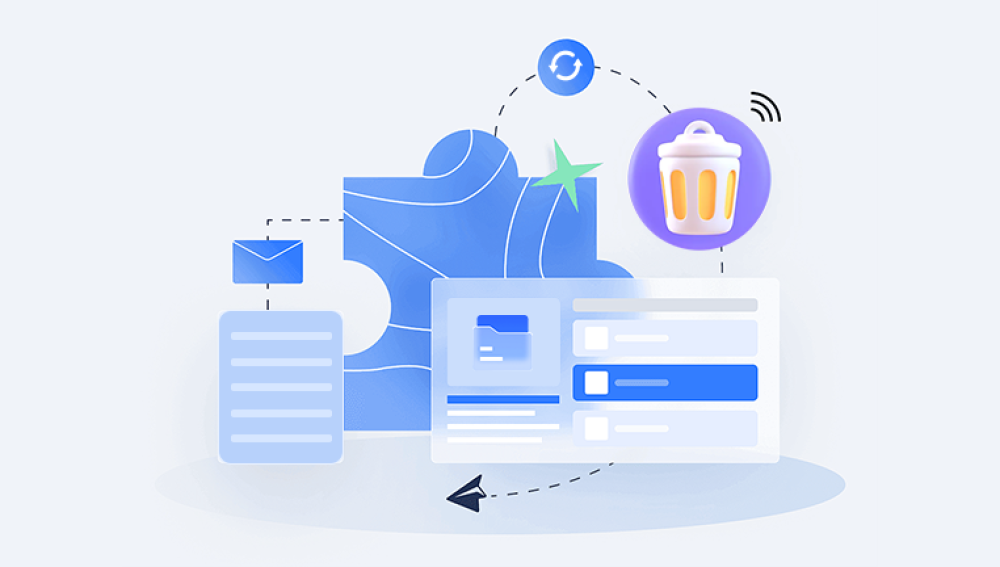Microsoft Word is one of the most widely used word processors across the globe. It has become a cornerstone tool in businesses, schools, and personal computing for creating everything from essays and reports to resumes and legal documents. With such heavy usage, it's not uncommon to experience moments of panic when a document goes missing, gets deleted, or fails to save properly.
Unsaved changes: You close Word without saving.
Unexpected shutdown: Power failure or system crash closes Word abruptly.
Accidental deletion: You delete a file or overwrite it.
File corruption: Your file becomes unreadable or opens with errors.
Cloud sync issues: Files saved to OneDrive or SharePoint get misplaced or removed.
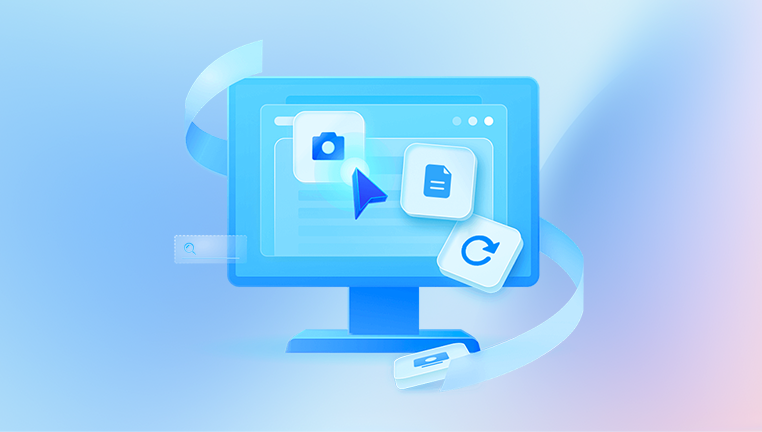
Each of these scenarios has a corresponding recovery method. Microsoft has designed Word to handle these situations as gracefully as possible, which is good news for users.
Method 1: Recovering Unsaved Documents in Word
Let’s say your computer shut down unexpectedly, or you closed Word without saving your progress. Fortunately, Microsoft Word has an AutoRecover feature built for exactly this scenario.
Steps to Restore an Unsaved Document:
Open Microsoft Word.
Click File in the top menu.
Select Info.
Look for a button labeled Manage Document (in Word for Windows) or Manage Versions (on Mac).
Click Recover Unsaved Documents or Recover Unsaved Files.
A list of unsaved files will appear. Look for your document and select it.
Click Open, then immediately save the file with a new name.
These AutoRecovered files are stored temporarily. If you close Word without recovering the document, it could be permanently deleted, so act quickly.
Method 2: Using AutoRecover Folder Manually
If you can’t find the file using Word’s built-in interface, you can manually navigate to the AutoRecover folder.
On Windows:
Press Win + R to open the Run dialog.
Type:
shell
CopyEdit
%AppData%\Microsoft\Word\
Press Enter.
Search for files ending in .asd (AutoSave files).
Open them with Word and save a copy.
On Mac:
Open Finder.
From the menu bar, click Go > Go to Folder.
Enter:
swift
CopyEdit
~/Library/Containers/com.microsoft.Word/Data/Library/Preferences/AutoRecovery
Locate any files that include your document name.
Double-click to open in Word and save it immediately.
AutoRecovery is a lifesaver when used correctly, but remember it only helps if the document was open at the time of the crash.
Method 3: Restore Previous Versions of a Document
Let’s say your document is saved, but you’ve overwritten it or made unwanted changes. You may be able to restore a previous version.
If You're Using OneDrive:
Open your document in Word.
Click File > Info.
Click Version History.
A side panel will show all saved versions.
Click any version to preview it.
Choose Restore or Compare to view differences.
This is possible because OneDrive automatically creates versions of your documents each time you save them.
On Windows with File History Enabled:
Right-click the document file in File Explorer.
Select Restore previous versions.
Choose from the list of saved versions and click Restore.
Note: File History must be enabled for this to work. If not, you won’t see any previous versions.
Method 4: Recover Deleted Word Documents
Sometimes, the issue isn’t with Word but with accidental deletion of the file.
Step 1: Check the Recycle Bin (Windows) or Trash (Mac)
Open the Recycle Bin or Trash from your desktop.
Look for your Word document.
Right-click and choose Restore (Windows) or Put Back (Mac).
Files in Recycle Bin or Trash stay there until permanently removed. If you emptied it, don’t worry—you can still try data recovery software.
Step 2: Use File Recovery Software
Drecov Data Recovery
Accidentally losing a Word document can be a frustrating experience, especially when the content is important and seemingly gone for good. Whether due to an unexpected shutdown, accidental deletion, or formatting error, lost Word documents can often be recovered with the help of reliable recovery tools. One such tool is Drecov Data Recovery, a user-friendly solution designed to restore lost or deleted files, including Word documents, on both Windows and macOS systems.
Drecov Data Recovery simplifies the process of recovering Word files by offering a guided interface and powerful scanning technology. It supports the recovery of .doc and .docx formats, even if the file was permanently deleted or lost due to a corrupted partition. To begin recovery, users simply download and install Drecov Data Recovery, launch the application, and choose the storage location where the Word document was last seen.
Once the appropriate drive is selected, users can run either a quick or deep scan. The deep scan is especially useful for finding older or hard-to-reach files. After scanning, Panda displays a list of recoverable documents, which can be previewed before restoring. This ensures that users can confirm the correct file before saving it back to a secure location on their device.
Method 5: Recover from Word’s Recent Files
You may not have lost your document, but simply forgotten where you saved it. Word keeps track of recently opened files.
Open Word.
Click File > Open > Recent Documents.
Browse the list to find your document.
Click to open it, then save it to a known location.
This method works especially well if you’ve recently worked on the document but can’t recall its name or location.
Method 6: Using Temporary Files
When you work on a document, Word often creates temporary files that may help with recovery.
Finding Temp Files on Windows:
Open File Explorer.
Navigate to:
mathematica
CopyEdit
C:\Users\[YourUsername]\AppData\Local\Microsoft\Office\UnsavedFiles
Look for .asd or .tmp files.
Try opening them in Word.
On Mac:
Temporary files are often stored in hidden folders. Use the Terminal:
Open Terminal.
Type:
perl
CopyEdit
open $TMPDIR
Look for Word-related temporary folders.
Sort by date and try opening files with Word.
Temp file recovery is more complex but can be useful in cases of system crashes or incomplete saves.
Method 7: Recover Documents via OneDrive or SharePoint Online
If you use Microsoft 365 and save your documents to OneDrive or SharePoint, Microsoft automatically creates and stores multiple copies of your document in the cloud.
Recover from OneDrive:
Log into OneDrive.
Navigate to the folder where your file was saved.
Click the three dots next to the file and select Version History.
Browse through available versions and click Restore.
Restore Deleted Files from OneDrive:
In OneDrive, click the Recycle bin from the left sidebar.
Select your deleted document.
Click Restore.
SharePoint recovery works similarly but is usually managed by an IT administrator in an organization.
Method 8: Use Document Recovery Pane After a Crash
When Word crashes, it often launches a Document Recovery pane upon restart.
Reopen Microsoft Word.
If documents were recovered, the Document Recovery pane will appear on the left.
Click on the documents listed to open them.
Save each file with a new name.
If you don’t see the pane, Word may not have auto-saved any recent documents before the crash.
Method 9: Restore Word Documents from Time Machine (Mac)
If you're a Mac user with Time Machine enabled, restoring a Word document is easy.
Open Finder and go to the folder where the document was stored.
Click the Time Machine icon in the top menu bar.
Choose Enter Time Machine.
Browse through the timeline on the right until you find the correct version.
Select it and click Restore.
Time Machine backs up your files hourly, so there’s a good chance you’ll find the version you need.
Preventing Future Data Loss
While knowing how to restore a document in Word is crucial, prevention is always better than recovery. Here are a few best practices to safeguard your work:
1. Enable AutoSave
Use Microsoft 365 and store your files in OneDrive.
Ensure the AutoSave toggle is turned on (found in the top-left corner of Word).
Your changes will be saved automatically as you work.
2. Save Often
Get in the habit of pressing Ctrl + S (Windows) or Command + S (Mac) regularly. This ensures your document is saved even if AutoSave is off.
3. Use File Naming Conventions
Name your files in a clear, recognizable way, and include version numbers or dates. For example:
CopyEdit
ProjectProposal_v2.docx
4. Store Files in Known Locations
Keep all your Word files in dedicated folders such as Documents or OneDrive folders, rather than random desktop locations.
5. Backup Regularly
Use tools like OneDrive, Time Machine, Google Drive, or external hard drives to create regular backups of your important documents.
6. Turn On File History (Windows)
File History is a powerful tool that can help restore earlier versions of documents.
Go to Settings > Update & Security > Backup.
Click Add a drive and select your backup destination.
Enable Automatically back up my files.