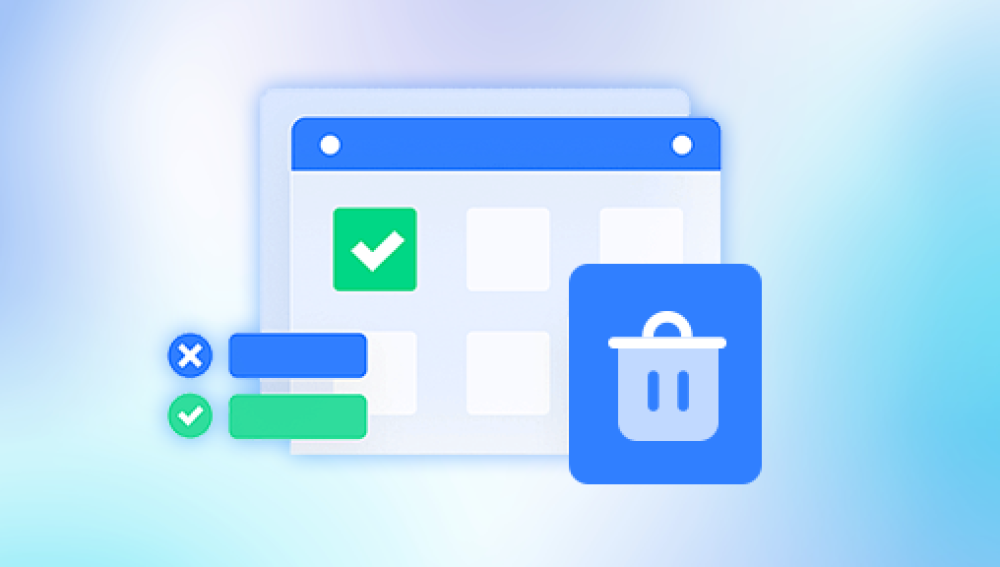Why Word Documents Get Lost
Before you dive into recovery methods, it’s helpful to understand why Word documents go missing in the first place. The most common causes include:
Unsaved changes due to accidental closure or failure to save.
System crashes from software errors or power outages.
File corruption caused by malware or system glitches.
Accidental deletion of the document or its folder.
Formatting or overwriting files.
Issues during file transfers or saving to unstable drives.
Understanding the cause helps identify the best recovery solution. Fortunately, many of Word's features are built specifically to guard against these risks.
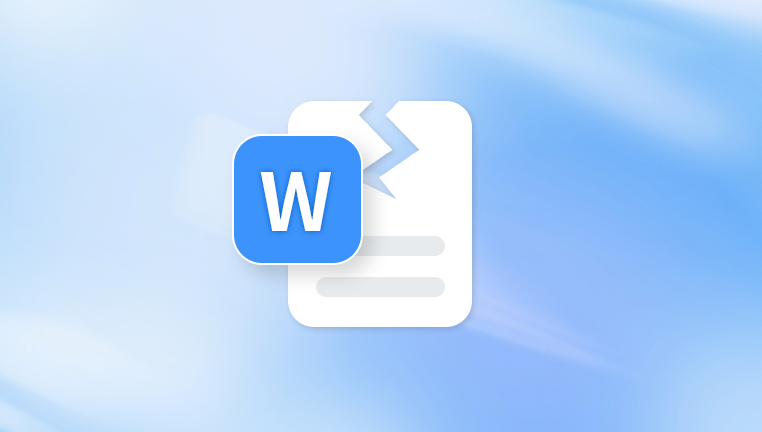
Method 1: Use the Document Recovery Pane
When Word crashes unexpectedly or your system shuts down while Word is running, the next time you open the program, the Document Recovery pane may appear. This built-in feature helps recover unsaved changes.
To use the Document Recovery Pane:
Open Microsoft Word.
On the left side, the Document Recovery pane should appear.
It will display autosaved versions of files that were open during the crash.
Click on each version to open it.
Review the contents. If it’s what you need, save it by clicking File > Save As.
Tip: The recovered document will often have names like:
[Recovered] MyDocument
AutoRecovered version
Document1 (Recovered)
This feature works automatically and is your first line of defense after a crash.
Method 2: Recover Unsaved Documents
If you accidentally closed Word without saving, there's still hope. Word automatically keeps temporary copies of unsaved documents.
To recover unsaved documents:
Open Microsoft Word.
Click File in the top-left corner.
Select Info.
Click Manage Document or Manage Versions.
Choose Recover Unsaved Documents.
A folder will appear, displaying .asd files (AutoRecover files).
Open the most recent version of your lost document.
Save it to a permanent location.
Important: These files are stored temporarily, so check them quickly after a crash or accidental closure.
Method 3: Check the AutoRecover File Location
AutoRecover is a lifesaver feature that saves copies of your document at regular intervals. You can locate these files manually by checking Word’s settings.
How to access the AutoRecover file location:
Open Word.
Go to File > Options > Save.
Look at the field labeled AutoRecover file location.
Copy the folder path.
Open File Explorer.
Paste the path into the address bar and press Enter.
Search for .asd files (they’re typically named after your file).
Try opening the file in Word.
If the file opens, save it using File > Save As.
Pro Tip: Adjust the AutoRecover frequency to every 1 or 2 minutes instead of the default 10 to minimize loss.
Method 4: Search for Temporary Word Files
Word often creates temporary files that act as backups. If your document is missing or was never saved, you may find a working copy among these temp files.
Steps to find temporary files:
Press Windows + R to open the Run dialog.
Type %temp% and press Enter.
In the folder that opens, look for files that:
Start with ~WRL or ~$
End with .tmp or .asd
Sort by Date Modified to find the most recent files.
If the file resembles your document, try opening it with Word.
Rename the file with a .docx extension if necessary.
Method 5: Use the Recycle Bin
If you accidentally deleted the document, it might still be in the Recycle Bin.
To restore a deleted document:
Open the Recycle Bin on your desktop.
Look for your document by name or date.
Right-click it and select Restore.
The file will return to its original location.
If you’ve emptied the Recycle Bin, skip ahead to data recovery software options.
Method 6: Search for All Word Files on Your Computer
Sometimes documents aren’t lost—they’re just misplaced. Maybe you saved it in the wrong folder or under the wrong name.
To search for Word documents:
Open File Explorer.
In the search bar, type:
*.docx for modern files.
*.doc for older Word formats.
Sort results by Date Modified.
Look for your file among the recent documents.
You can also use the search bar inside Word under File > Open > Browse, then search by keyword or file type.
Method 7: Use Word Backup Files (.wbk)
Word has an optional feature to create a backup of your file every time you save. These files use the .wbk extension.
To find and open backup files:
Open Word.
Click File > Open > Browse.
In the file type dropdown, select All Files.
Look in the folder where your document was originally saved.
Find files with the .wbk extension.
Open and save the correct backup copy.
Enable backup file creation:
Go to File > Options > Advanced.
Scroll to the Save section.
Check the box for Always create backup copy.
Method 8: Restore Previous Versions in Windows
If File History or Restore Points were enabled, you may be able to retrieve a previous version of the file—even if it was deleted.
To restore a previous version:
Navigate to the folder where your file was stored.
Right-click the folder or file.
Choose Restore previous versions.
Browse through available versions.
Select and restore the one you want.
This method is extremely helpful after accidental saves over an existing document.
Method 9: Recover Documents from OneDrive or SharePoint
If you use Microsoft 365 and store files on OneDrive or SharePoint, you have access to version history, which allows you to roll back to earlier versions.
To use OneDrive Version History:
Go to onedrive.live.com.
Log in with your Microsoft account.
Find your file.
Right-click and select Version History.
Browse previous versions and restore the desired one.
This is especially effective when AutoSave is enabled.
Method 10: Open and Repair a Corrupted File
Sometimes the document is still on your system but cannot be opened due to corruption. Word offers a built-in repair function.
To open and repair:
Open Word.
Click File > Open > Browse.
Select the corrupted document.
Click the arrow beside Open, then select Open and Repair.
If this doesn’t work, try copying the text into a new Word document or opening it with a different program like WordPad, Google Docs, or LibreOffice.
Method 11: Use Data Recovery Software
Drecov Data Recovery
Drecov Data Recovery is designed to help both beginners and advanced users retrieve lost documents quickly. The software works with a wide range of storage devices, including internal hard drives, USB flash drives, SD cards, and even external hard disks. If your Word document was stored on one of these devices and got deleted or became inaccessible, Panda’s deep scan feature can locate traces of the file and reconstruct it for recovery.
To start the recovery process, launch the Drecov Data Recovery tool and select the location where the Word document was last saved. Run a quick scan, and if the file doesn’t appear, follow up with a deep scan. The software will display a list of recoverable files, and you can preview the contents of each before selecting the one you need.
One of the standout features of Drecov Data Recovery is its ability to recover both .doc and .docx files, even if they were deleted permanently from the Recycle Bin. It can also retrieve autosaved or temporary files created by Word before the document was lost.
With its user-friendly design and powerful file search engine, Drecov Data Recovery makes it possible to recover important Word documents even in challenging situations. It’s a dependable solution when traditional recovery methods fall short, giving users peace of mind when disaster strikes.
Method 12: Recover Word Files on Mac
Mac users can also recover lost Word documents using several similar techniques.
Unsaved files:
Go to Finder > Go > Go to Folder.
Type:
~/Library/Containers/com.microsoft.Word/Data/Library/Preferences/AutoRecovery
Open .asd files using Word.
Deleted files:
Check the Trash folder.
Use Time Machine to recover previous versions.
Third-party recovery tools for Mac include Stellar, Disk Drill, and EaseUS for Mac.
Preventing Future Word Document Loss
Once you've recovered your file—or even if you weren't successful—it’s crucial to take proactive steps to prevent future losses.
Best practices:
Save early and often: Press Ctrl + S regularly.
Enable AutoRecover: Set it to save every 1 or 2 minutes.
Use OneDrive or cloud storage: Automatically backs up your work.
Enable file versioning: On OneDrive or Windows File History.
Create manual backups: On USB drives or external hard drives.
Use reliable antivirus software: To avoid file corruption from malware.
Close documents properly: Avoid force-quitting Word or shutting down your PC suddenly.