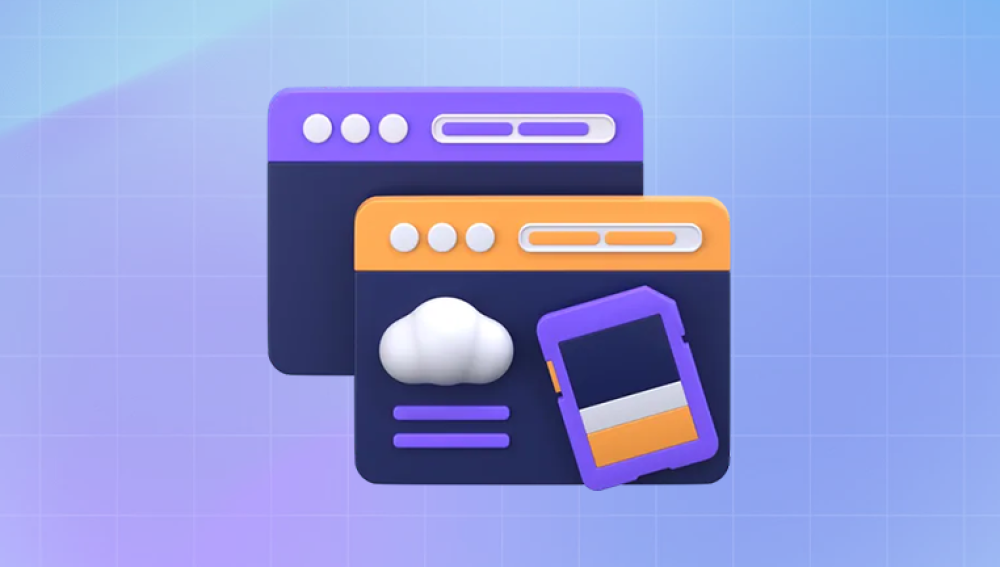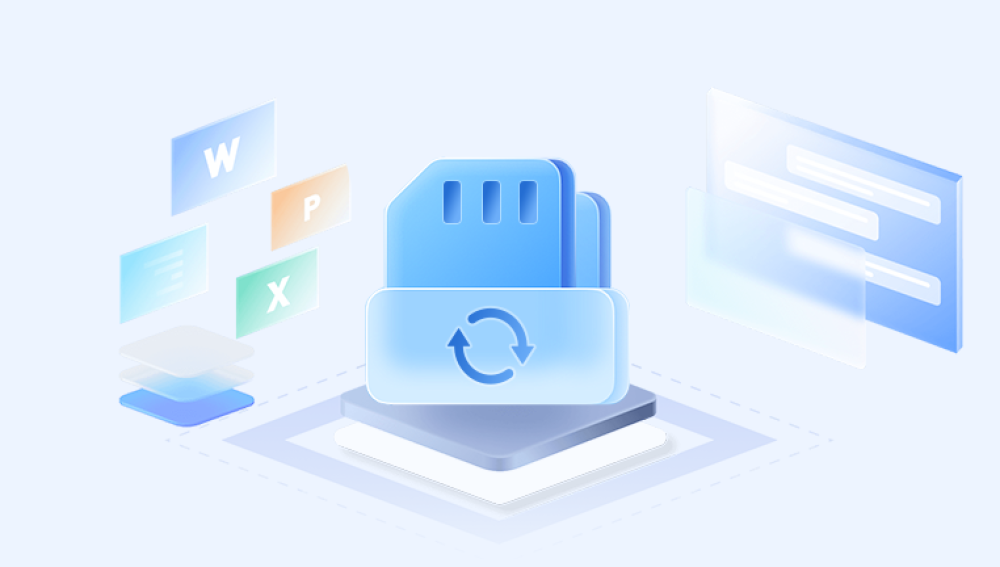Formatting an SD card typically erases all data on it, but there are methods to ensure you don't lose your files during the process.
Formatting is the process of preparing a storage device for use by creating a file system, which organizes how data is stored and retrieved. While formatting usually deletes the files, the actual data can sometimes be recovered if the right steps are taken.
Preparing to Format
Backup Your Data: The most reliable way to prevent data loss is to back up your files before formatting. Here’s how:
Copy Files to a Computer: Connect your SD card to a computer using a card reader. Open the file explorer, locate the SD card, and copy all files to a designated folder on your computer.
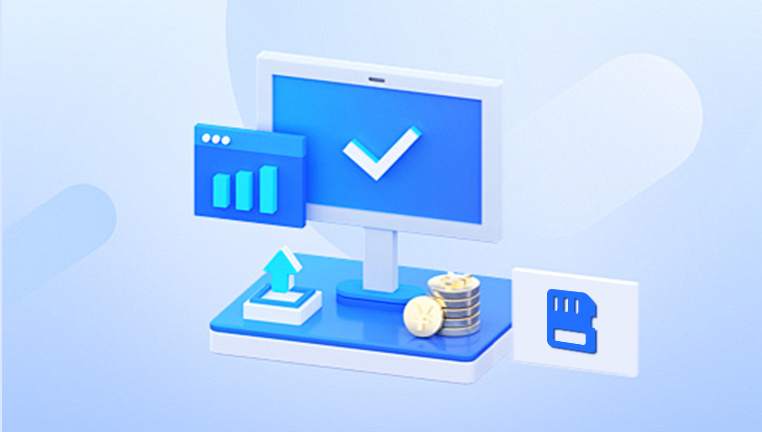
Use Cloud Storage: For additional security, consider uploading important files to cloud services such as Google Drive, Dropbox, or OneDrive. This provides an extra layer of backup.
Create an Image Backup: For a more comprehensive backup, you can create an image of the SD card using disk imaging software. This captures everything on the card, allowing you to restore it fully later.
Check for Errors: Before formatting, check the SD card for errors that might complicate the process.
Use Windows Error Checking: Right-click on the SD card in the file explorer, select “Properties,” go to the “Tools” tab, and click on “Check” under the Error checking section.
Use Third-Party Software: Applications like SD Card Formatter or MiniTool Partition Wizard can also scan and fix errors.
Select the Right Format: Different devices support different file systems (e.g., FAT32. exFAT, NTFS). Knowing which format to use is essential:
FAT32: Ideal for cards up to 32GB and widely compatible with cameras and devices.
exFAT: Best for cards larger than 32GB, suitable for high-capacity storage and video files.
Formatting Without Data Loss
Use File System Conversion: If you need to change the file system (e.g., from FAT32 to exFAT), this can often be done without data loss using conversion tools.
Windows Command Prompt: Open Command Prompt as an administrator and use the command convert X: /fs:exfat, replacing "X" with your SD card letter. This may not work in all cases but is worth trying.
Formatting Using Software: Some software can format an SD card while attempting to keep the data intact. While these methods may not be foolproof, they can be useful.
SD Card Formatter: This software can sometimes reformat the card without complete data loss. Make sure to choose the "Quick Format" option to avoid overwriting the data.
Third-Party Tools: Applications like EaseUS Partition Master or AOMEI Partition Assistant offer formatting options that may preserve data.
Post-Formatting Data Recovery
If you’ve already formatted your SD card and realized data is missing, don’t panic. There are several recovery methods available:
Data Recovery Software: Utilize recovery software to restore lost files.
Drecov Data Recovery is an advanced software solution designed to assist users in recovering lost or deleted files from various types of storage devices. This versatile tool is especially useful for individuals who have experienced accidental deletions, formatting mishaps, or data loss due to system failures. With its intuitive interface, Drecov Data Recovery caters to both novice and experienced users, allowing them to navigate the recovery process with ease.
The software supports a wide range of file formats, including documents, images, videos, and audio files, making it suitable for recovering diverse types of data. It works effectively with hard drives, SSDs, USB flash drives, and memory cards, providing a comprehensive recovery solution across different platforms and devices. Drecov Data Recovery employs advanced scanning techniques, offering both quick scans for recently deleted files and deep scans that thoroughly examine the storage media for more elusive data.
One of the standout features of Drecov Data Recovery is its ability to preview recoverable files before initiating the restoration process. This ensures that users can selectively recover only the files they truly need, minimizing unnecessary data recovery and storage concerns. Additionally, the software is designed with user safety in mind, ensuring that the recovery process does not compromise the integrity of the remaining data.
Regular updates keep Drecov Data Recovery aligned with the latest operating systems and technologies, enhancing its effectiveness in various scenarios. Whether you're dealing with accidental deletions, formatted drives, or corrupted partitions, Drecov Data Recovery provides a reliable and efficient solution. Its combination of robust features, user-friendly design, and effective recovery capabilities makes it an essential tool for anyone facing data loss challenges, ensuring peace of mind in the digital age.
How to Use Recovery Software:
Install the software on your computer and connect the SD card.
Launch the software and select the SD card for scanning.
Follow the prompts to begin the recovery process. Depending on the size of the card and the amount of data, this may take some time.
Once the scan completes, review the recoverable files and choose which to restore. Save them to a different drive to avoid overwriting any remaining data on the SD card.
Tips for Safe Formatting
Avoid Frequent Formatting: Regularly formatting the SD card can wear it out faster. Instead, try to manage your data more efficiently to avoid formatting too often.
Use Safe Eject: Always safely eject your SD card from your computer or device. This prevents file corruption and ensures data integrity.
Regular Backups: Make it a habit to regularly back up data from your SD card. This minimizes the risk of losing important files during formatting or other issues.
Keep an Eye on Storage Space: Monitor how much space is used on your SD card. When it’s nearing capacity, consider transferring files to another storage solution rather than formatting.
Formatting an SD card without losing data requires careful preparation and the right tools. By backing up your data, using the appropriate formatting methods, and employing recovery techniques if needed, you can safeguard your files while managing your SD card effectively. Remember to be mindful of the health of your SD card and practice regular maintenance to prolong its lifespan and reliability. With these strategies, you can confidently format your SD card and keep your important data safe.
The digital landscape is constantly evolving, and understanding how to manage storage effectively is essential. By following the steps outlined in this guide, you can navigate the formatting process with confidence, ensuring that your valuable files remain intact while optimizing your SD card’s performance.