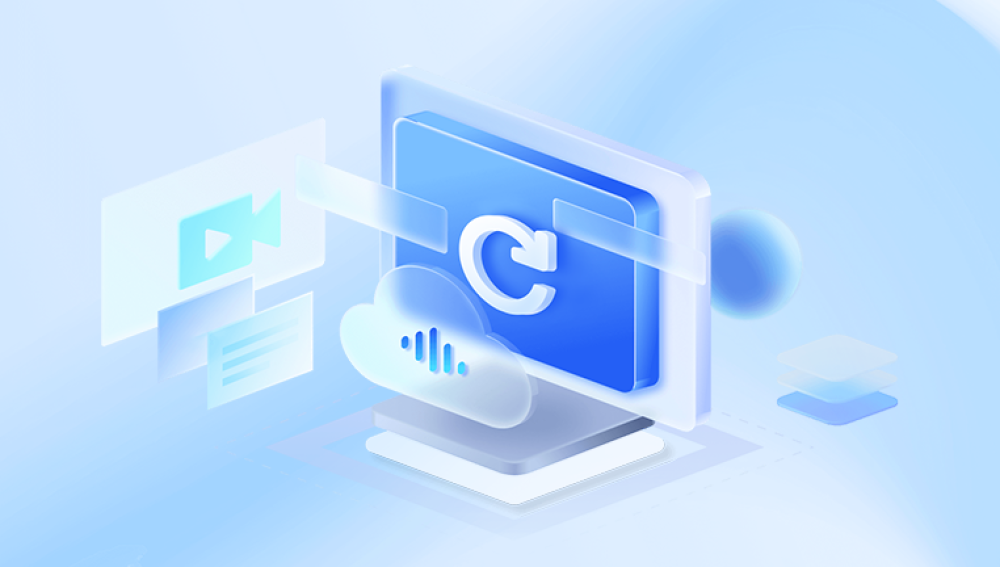Western Digital (WD) is one of the leading manufacturers of external hard drives, known for their reliability and performance. However, even the most robust hard drives can experience data loss due to various factors. This guide provides an in-depth look into data recovery processes for WD external hard drives, including common causes of data loss, preventive measures, and steps to recover lost data.
Accidental Deletion: Users might accidentally delete files or format the drive.
File System Corruption: Corruption in the file system can make data inaccessible.
Physical Damage: Physical issues such as dropping the drive or exposure to water can cause data loss.

Logical Errors: Errors in the drive's logic, like bad sectors or firmware issues, can result in data loss.
Virus/Malware Attacks: Malicious software can corrupt or delete files.
Power Failures: Sudden power outages or surges can disrupt drive operations.
Signs of Data Loss
Drive Not Recognized: The drive is not detected by your computer.
Error Messages: Errors such as "Drive not formatted" or "Cannot access file" appear.
Unusual Noises: Clicking, beeping, or grinding noises from the drive.
Slow Performance: The drive or files are unusually slow to access or transfer.
Preventive Measures
Regular Backups
Cloud Storage: Utilize cloud services to back up important files.
External Backup Drives: Keep copies of important data on separate drives.
Safe Usage Practices
Avoid Physical Impact: Handle drives carefully to prevent physical damage.
Proper Ejecting: Always safely eject the drive before disconnecting it.
Use Antivirus Software: Protect against malware and viruses.
Initial Troubleshooting
Checking Connections
USB Ports: Test the drive on different USB ports or computers to rule out port issues.
Cables: Inspect and, if necessary, replace the USB cable connecting the drive.
Using Built-in Tools
Windows Check Disk Utility: Use chkdsk to scan and repair file system errors.
bash
复制代码
chkdsk X: /f /r
Disk Utility (macOS): Use Disk Utility to verify and repair the drive.
Data Recovery Options
DIY Data Recovery
File Recovery Software: Tools like Recuva, EaseUS Data Recovery Wizard, or Stellar Data Recovery can help recover lost files.
Installation: Install the software on a different drive to avoid overwriting data.
Scan: Run a deep scan to find recoverable files.
Recovery: Save recovered files to a different drive.
Command-Line Tools: For advanced users, tools like testdisk and photorec can recover lost partitions and files.
Professional Data Recovery Services
When to Seek Professional Help:
Severe Physical Damage: Professional services are equipped to handle severe physical damage.
Unresolved Logical Errors: If DIY methods fail, experts can use advanced techniques to recover data.
Choosing a Service:
Reputation: Research and select a reputable data recovery service.
Success Rate: Consider services with high success rates and positive reviews.
Cost: Be aware of the cost and obtain quotes before proceeding.
Process:
Assessment: The service will assess the drive to determine the extent of damage.
Recovery: Experts will attempt to recover the data using specialized equipment.
Delivery: Recovered data will be provided in a specified format.
Case Studies
Case Study 1: Accidental Deletion
Scenario: A user accidentally deleted critical files.
Solution: Using Recuva, the user recovered the files from the external WD drive.
Case Study 2: Physical Damage
Scenario: A drive was dropped and became unresponsive.
Solution: A professional data recovery service successfully recovered the data by replacing damaged components.
Tips for Future Prevention
Regular Monitoring: Keep an eye on drive health using tools like WD Drive Utilities or SMART monitoring software.
Update Firmware: Ensure your drive’s firmware is up to date to avoid compatibility issues.