Photos are more than just digital files. They’re memories—moments frozen in time. Whether it’s a picture from your wedding day, a family vacation, or a baby’s first steps, losing photos can be heartbreaking. Accidental deletion happens more often than we’d like to admit, and the panic that follows can be overwhelming. But here’s the good news: permanently deleted photos can often be recovered, especially if you act quickly and use the right tools.
Many users assume that once a photo is “permanently” deleted, it’s gone forever. In reality, when a photo is deleted—either from a computer, phone, memory card, or cloud account—the data typically remains on the device until it’s overwritten by new information. This creates a window of opportunity for recovery using built-in tools, backup options, or third-party software.
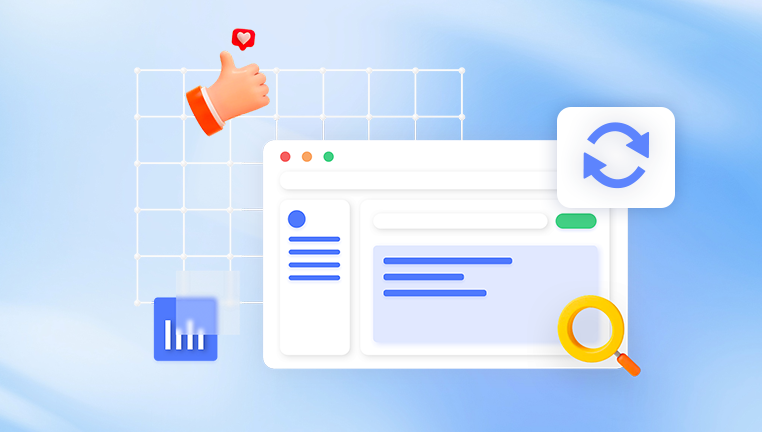
What Does “Permanently Deleted” Mean?
When you delete a photo, it typically first goes to a temporary storage area like the Recycle Bin (Windows), Trash (macOS), or Recently Deleted album (mobile apps). From there:
Emptying the bin or trash removes the photos from immediate visibility.
Using Shift + Delete or formatting a storage device skips the temporary holding area entirely.
Over time, these deleted sectors may be overwritten by new files.
Can Permanently Deleted Photos Be Recovered?
Yes. As long as the storage area hasn’t been overwritten, the deleted data still exists in a recoverable form. Recovery chances decrease over time and with continued device use, so it's crucial to act quickly.
Part 1: Recovering Permanently Deleted Photos on Windows
Method 1: Check the Recycle Bin
Before doing anything drastic:
Double-click the Recycle Bin on your desktop.
Look for your deleted photos.
Right-click the desired files and click Restore.
If the photos are no longer in the Recycle Bin, move on to recovery methods.
Method 2: Restore from Previous Versions
If you had System Protection enabled:
Navigate to the folder that previously contained the photo.
Right-click and select Restore previous versions.
Choose a version from before the deletion and click Restore.
Method 3: Use File History
Open Settings > Update & Security > Backup.
Select More options > Restore files from a current backup.
Browse and restore your deleted photos.
Note: This works only if File History was previously enabled.
Method 4: Use Third-Party Recovery Software
Drecov Data Recovery
When you delete a photo, it isn't immediately erased from the disk. Instead, the space it occupied is marked as free and ready to be overwritten. This means the photo can still be recovered as long as no new data takes its place. Drecov Data Recovery scans deep into the storage device to locate traces of these files, even if they've been deleted through Shift + Delete, emptied from the Recycle Bin, or lost during formatting or system errors.
To recover permanently deleted photos, simply launch Drecov Data Recovery, select the storage location where the photo was deleted, and choose a scan method Quick Scan for recent deletions or Deep Scan for more complex cases. After scanning, you can preview the recoverable photos and select the ones you want to restore. Panda supports all major image formats including JPG, PNG, RAW, BMP, and TIFF.
Designed for both beginners and professionals, Panda provides intuitive features like file filters, real-time preview, and secure recovery without overwriting original data. It works on internal drives, external hard drives, SD cards, USB sticks, and more.
Part 2: Recovering Deleted Photos on macOS
Method 1: Check the Trash
Click the Trash icon in the Dock.
Search for your deleted photos.
Right-click and choose Put Back.
Method 2: Use Time Machine
Connect your Time Machine backup disk.
Open the folder where the photo was last saved.
Click the Time Machine icon in the menu bar.
Part 3: Recovering Photos from SD Cards and USB Drives
Photos stored on SD cards, flash drives, or external drives often bypass system trash bins. Here's how to recover them.
Method 1: Stop Using the Device
Immediately stop using the card or drive to prevent data from being overwritten.
Method 2: Use a Card Reader
Insert the SD card into a card reader and connect it to your computer.
Method 3: Run a Recovery Tool
Use any of the tools mentioned earlier—Recuva, PhotoRec, or Disk Drill.
Steps:
Select the connected SD card as the target device.
Run a deep scan for deleted images.
Preview the results and recover your photos to a different storage location.
Part 4: Recovering Deleted Photos on Android
Method 1: Check the “Recently Deleted” Album
Open the Gallery or Google Photos app.
Tap Library > Trash or Recently Deleted.
Select photos and tap Restore.
Photos stay in the trash for 30–60 days.
Method 2: Google Photos Backup
Open Google Photos on the web or mobile app.
Sign in with the same Google account.
Check the Trash and Photos tab.
Recover photos as needed.
Method 3: Use Android Recovery Software
If the photos are gone from Google Photos:
Use tools like Dr.Fone, Tenorshare UltData, or iMobie PhoneRescue.
You may need to enable USB Debugging and connect your phone to a PC.
Note: Some software may require root access for full recovery.
Part 5: Recovering Deleted Photos on iPhone/iPad
Method 1: Check the Recently Deleted Album
Open the Photos app.
Go to Albums > Recently Deleted.
Select photos and tap Recover.
Method 2: Recover from iCloud
Visit iCloud.com and sign in.
Go to Photos > Recently Deleted.
Restore desired photos.
You can also restore from an iCloud or iTunes backup by performing a full device restore.
Method 3: Use iOS Recovery Software
Options include:
iMobie PhoneRescue
Dr.Fone for iOS
iMyFone D-Back
These tools scan the device or backup files for deleted photos.
Part 6: Recovering from Cloud Storage
Google Photos
Open the app or visit the website.
Go to Trash.
Photos are stored for 30 days.
Select and restore the photos.
Apple iCloud
Photos deleted from iCloud remain in the Recently Deleted folder for 30 days.
Dropbox
Sign in to Dropbox.com.
Go to Files > Deleted Files.
Browse and select files to restore.
OneDrive
Open OneDrive app or website.
Navigate to the Recycle Bin.
Restore deleted photos within 30 days.
Part 7: Can You Recover Photos After Formatting?
Yes—if you act quickly and the format was a quick format.
Steps:
Stop using the drive or card.
Use recovery software like PhotoRec, Recuva, or R-Studio.
Run a deep scan to detect raw photo files like .JPG, .PNG, .CR2. etc.
Recover and save to a different device.
Preventing Photo Loss in the Future
Enable Cloud Backup
Use cloud services to automatically back up your photos:
Google Photos: Unlimited backup with compression or limited original quality.
iCloud Photos: Syncs across Apple devices.
Amazon Photos: Free for Prime users.
Use External Backups
Keep a copy of your important photos on an external hard drive.
Enable Versioning
For PCs and Macs, enable file history or Time Machine.
Avoid Deleting from Camera Roll Directly
On smartphones, don’t delete photos until they’ve been backed up.
Losing photos can feel like losing pieces of your personal history. Fortunately, “permanently deleted” doesn’t always mean lost forever. Whether you’ve deleted photos from your computer, phone, SD card, or cloud storage, there are multiple paths to recovery. The key is to act quickly, avoid overwriting the storage device, and use the right recovery method for your situation.
Start with basic solutions like Recycle Bin or Recently Deleted albums, then move on to recovery software or backup services. In critical cases, professional data recovery services may be worth the cost. Moving forward, always back up your photos regularly, use cloud services, and treat your data with care.




