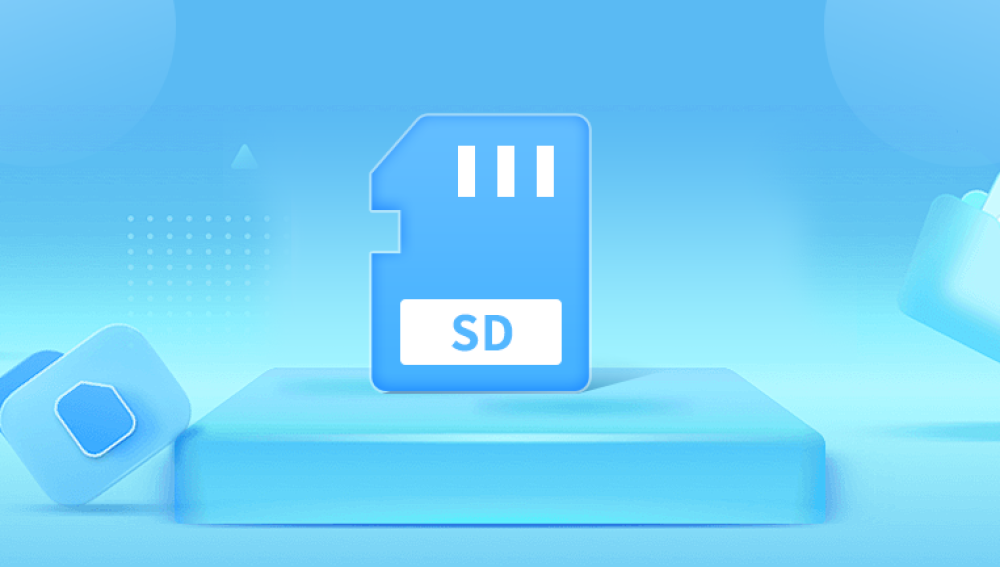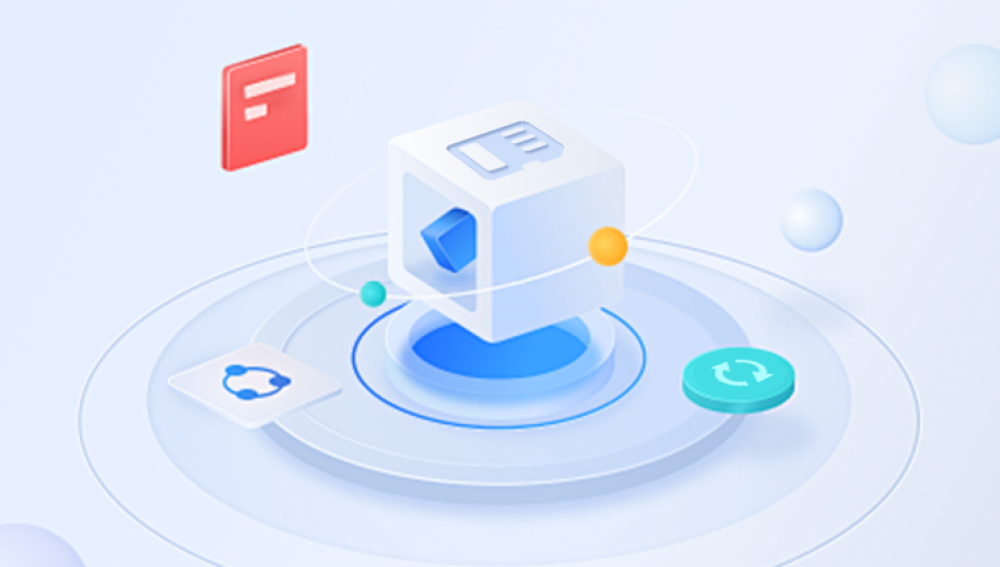SD cards, or Secure Digital cards, are popular storage devices used in a variety of gadgets, including cameras, smartphones, tablets, and gaming consoles. However, the ease of use and portability of SD cards comes with a risk data loss. One of the most common causes of data loss is accidental formatting of the SD card. Whether you've mistakenly formatted your SD card or your camera or phone did it during setup, all of the data previously stored on the card can seem permanently lost.
Fortunately, the data on a formatted SD card is often not gone forever. It is possible to retrieve it, provided the data has not been overwritten. The process of data recovery from a formatted SD card can seem daunting, but with the right tools and techniques, you can restore your lost files. This guide will walk you through the entire process of how to retrieve data from a formatted SD card, including how to recover deleted files, the best recovery software to use, and tips for preventing future data loss.

1. Nature of SD Card Formatting
Before diving into the recovery process, it’s essential to understand how SD card formatting works. Formatting is the process of preparing an SD card for use, which involves creating a file system on the device so that data can be stored in an organized manner.
When you format an SD card, the file system (such as FAT32. exFAT, or NTFS) is erased, but the data itself isn't necessarily deleted immediately. Instead, the space previously occupied by the data is marked as available for new files. As long as no new data has been written to that space, the original data remains recoverable.
However, if you use the SD card after formatting and add new files to it, the old data can be overwritten, making recovery more difficult or impossible. This is why it is crucial to stop using the card as soon as you realize it has been formatted.
2. Can You Recover Data from a Formatted SD Card?
The answer is yes, in most cases, you can recover data from a formatted SD card. However, the success of the recovery depends on several factors:
Type of Formatting: A "quick format" only removes the file system index, meaning the data itself is still intact but inaccessible without recovery software. A full format, on the other hand, can overwrite data more thoroughly, making recovery harder.
Amount of New Data Added: If you've used the SD card after formatting and saved new files, the chances of recovery decrease because new data might overwrite the old data.
Time Elapsed: The sooner you attempt to recover the data, the higher the likelihood of success. If you wait too long, data could be overwritten.
Card Condition: Physical damage to the SD card can hinder or prevent recovery. If the card is damaged or has failed electronically, software recovery methods may not be sufficient.
3. Steps to Recover Data from a Formatted SD Card
Now that you understand how data is stored and lost on an SD card, let's look at the steps to recover data from a formatted SD card.
Step 1: Stop Using the SD Card Immediately
As mentioned earlier, once you realize that your SD card has been formatted, it's crucial to stop using it immediately. Any new data written to the card could overwrite the lost files, decreasing your chances of successful recovery.
Step 2: Choose a Reliable Data Recovery Software
Drecov Data Recovery is a comprehensive data recovery software designed to help users recover lost, deleted, or formatted files from a variety of storage devices, including hard drives, SSDs, USB flash drives, and SD cards. Whether data loss occurs due to accidental deletion, system crashes, formatting errors, or partition loss, Drecov Data Recovery offers a user-friendly solution to restore files quickly and efficiently.
Key features of Drecov Data Recovery include:
Recovery of Multiple File Types: Panda supports the recovery of various file types, including documents, photos, videos, audio files, emails, and archives.
Intuitive Interface: The software is designed with a simple, easy-to-navigate interface, making it accessible to both beginners and advanced users.
Advanced Scanning Options: Panda offers deep scan capabilities that can search for recoverable files from damaged or corrupted partitions, ensuring a high success rate.
Preview Feature: Before recovery, users can preview found files to ensure they are the correct ones, minimizing unnecessary file retrieval.
Support for Different Storage Devices: It works with HDDs, SSDs, USB drives, memory cards, and even external storage devices.
Safe Recovery Process: Panda ensures that data is recovered safely without overwriting any files on the source device.
Step 3: Install the Recovery Software
Once you've chosen the right recovery tool, download and install the software on your computer. It’s essential to install the recovery program on a drive that is not the formatted SD card to avoid overwriting any recoverable data.
Step 4: Connect the SD Card to Your Computer
Next, use a card reader to connect the SD card to your computer. If your computer has a built-in SD card reader, you can use that instead.
Step 5: Launch the Data Recovery Software
Open the recovery software you’ve installed and select the formatted SD card as the drive you want to recover data from. Many recovery programs will automatically detect the card once it is connected to your computer.
Step 6: Scan the Formatted SD Card
Most recovery software will offer two types of scans:
Quick Scan: This scan is faster and looks for deleted files that can be recovered with minimal effort.
Deep Scan: This scan is more thorough and scans the card sector by sector to recover files that are harder to retrieve.
In the case of a formatted SD card, you’ll likely need to run a Deep Scan. It might take some time, depending on the size of the card and the amount of data on it.
Step 7: Preview and Select Files for Recovery
Once the scan is complete, the software will show you a list of recoverable files. Many programs allow you to preview the files to ensure that they are intact and what you were looking for.
At this stage, select the files you want to recover. You can usually choose individual files or folders for recovery.
Step 8: Recover and Save the Files
After selecting the files to recover, click the Recover button. Be sure to save the recovered files to a different storage location, such as your computer’s hard drive or an external drive, to prevent overwriting the files still on the SD card.
Step 9: Safely Eject the SD Card
Once the recovery is complete, safely eject the SD card from your computer to avoid any data corruption.
4. Advanced Data Recovery Methods (When Software Fails)
In some cases, data recovery software may not be sufficient, especially if the SD card is physically damaged or the files have been overwritten. If you have tried software recovery and it hasn’t worked, there are a few advanced methods you can consider:
Check for a Backup: If you have set up automatic backups through cloud services like Google Photos, iCloud, or Dropbox, check if any of the lost files are available there.
Use a Professional Data Recovery Service: If the data is irreplaceable and the software solutions didn’t work, you may need to contact a professional data recovery service. These services use specialized equipment and techniques to retrieve data from damaged or corrupted storage devices.
Recover Using a Command-Line Tool (Linux): If you are familiar with Linux, tools like TestDisk can sometimes recover files from a formatted SD card that is otherwise inaccessible on Windows or macOS.
5. Preventing Data Loss in the Future
After successfully recovering your files, it’s important to take steps to avoid future data loss. Here are some preventive measures:
Back Up Your Data: Regularly back up the files on your SD card to a computer or cloud storage service to ensure that you can easily recover them in case of accidental formatting or other issues.
Use Write Protection: If you're not actively using the SD card, enable the write protection switch (if your card has one) to prevent accidental deletion or formatting.
Handle SD Cards with Care: Physically protect your SD card from damage, as SD cards are susceptible to wear and tear over time.
Be Careful When Formatting: Always double-check before formatting your SD card, and make sure you have a backup of the data.