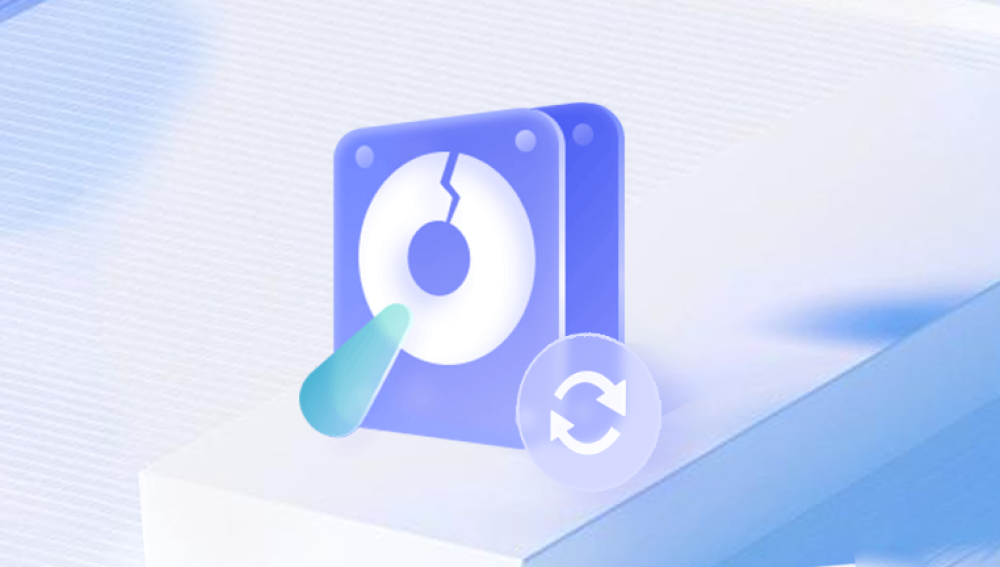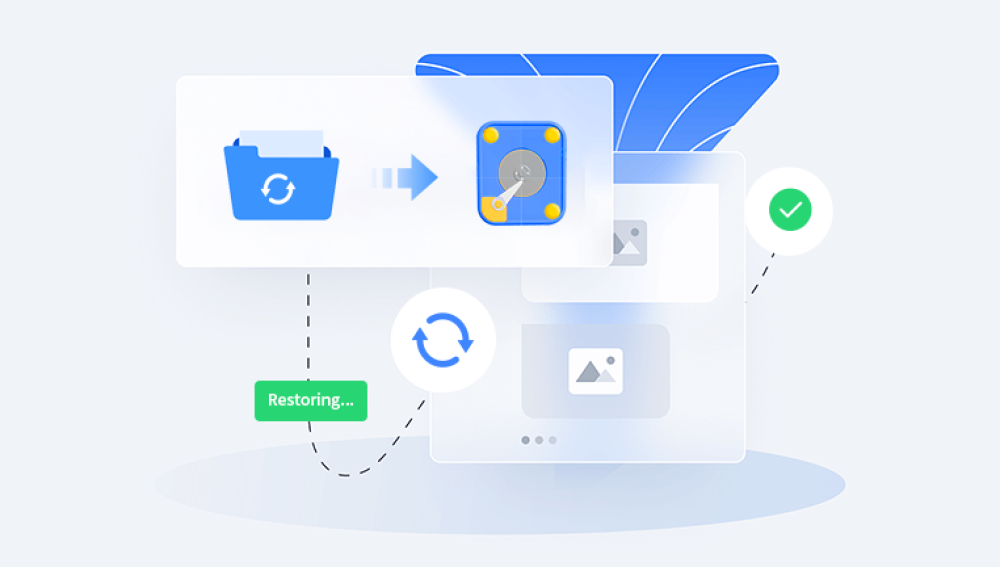Solid-state drives (SSDs) have revolutionized data storage with their speed, durability, and energy efficiency. Unlike traditional spinning hard drives (HDDs), SSDs have no moving parts, making them more resilient and faster at reading and writing data. However, despite their advantages, SSDs are not immune to failure or data loss. Whether due to accidental deletion, formatting, firmware issues, or physical damage, recovering data from an SSD can be a critical task.
SSDs also use a technique called “wear leveling” to evenly distribute write operations across all cells to prolong the device’s lifespan. While efficient, this process can complicate data recovery since the data is frequently moved around. Another crucial feature is TRIM a command that tells the SSD to erase blocks of data that are no longer in use, typically after files are deleted. While TRIM improves performance, it makes file recovery more difficult, as it actively clears deleted data.
Common Causes of SSD Data Loss
Several scenarios can lead to data loss on an SSD. Some are caused by user error, while others stem from hardware or software issues. Understanding the cause helps determine the right recovery approach:

Accidental Deletion: Files can be mistakenly deleted, especially when using keyboard shortcuts or disk-cleaning tools.
Formatting: Quick formatting can erase file system references, making data inaccessible even though it may still exist.
Partition Loss: System errors or user mistakes can lead to a missing or corrupted partition.
Firmware Failure: Firmware corruption can cause the drive to become unrecognized or inaccessible.
Power Failure: Sudden loss of power can interrupt write operations, leading to corruption or loss of files.
Physical Damage: While less common with SSDs than HDDs, electrical surges or manufacturing defects can damage internal components.
Virus or Malware: Malicious software can encrypt, delete, or corrupt data stored on an SSD.
How SSD Data Recovery Software Works
SSD recovery software is designed to retrieve lost or inaccessible data by scanning the drive for residual traces of files and reconstructing them into a usable format. The recovery process generally includes:
Deep Scanning: The software performs sector-by-sector analysis to locate data that may not be visible through the file system.
File Signature Recognition: Many recovery tools use a database of file signatures to identify and rebuild lost files, even if the file system is corrupted.
Preview Function: Before restoring, the software may offer a preview of recoverable files, so users can selectively recover important data.
Reconstruction: Once files are located, the software reconstructs them into their original formats as much as possible.
Export and Save: Recovered files are saved to a separate drive or location to prevent overwriting existing data.
Notably, if the TRIM command has been active since data deletion, recovery software may not be able to retrieve files, as the SSD may have erased the data permanently.
What to Do Immediately After Data Loss
When you experience data loss on an SSD, your actions in the following moments can significantly affect recovery success:
Stop Using the Drive: Continuing to use the SSD risks overwriting the deleted data. Disconnect the drive or stop all write operations immediately.
Do Not Install Recovery Software on the Affected Drive: Installing software on the same SSD can overwrite recoverable files. Use another computer or drive for installation.
Disable TRIM (if applicable): On older systems or when supported by BIOS settings, disabling TRIM may prevent further data loss.
Avoid Formatting Again: Multiple formats decrease the chance of successful recovery. Keep the file system untouched until recovery software is applied.
Choosing the Right SSD Recovery Software
There are dozens of recovery tools on the market, but not all are optimized for SSDs. Here are key features to consider:
SSD Compatibility: The software should explicitly support SSDs and understand the file systems typically used (e.g., NTFS, exFAT, HFS+, APFS).
TRIM Awareness: Some advanced tools include features that can analyze SSDs even when TRIM is enabled, though recovery chances may still be low.
User Interface: A clean, intuitive interface is important for non-technical users.
Preview Capability: Being able to preview recoverable files before restoration helps prioritize critical data.
Scan Customization: Options to scan specific folders, file types, or partitions can save time.
Customer Support: Reliable software vendors offer technical support in case you encounter problems.
Top SSD Recovery Software Options
Drecov Data Recovery
Drecov Data Recovery is a robust and user-friendly software solution designed to help users recover lost, deleted, or inaccessible data from SSD hard drives. Whether your SSD has suffered from accidental deletion, formatting, partition loss, or system failure, Drecov Data Recovery is engineered to retrieve your files efficiently and safely.
Built with advanced scanning algorithms, Drecov Data Recovery supports deep sector-by-sector scans that detect even heavily fragmented or hidden files on SSDs. It works seamlessly with various file systems including NTFS, exFAT, FAT32. APFS, and HFS+, making it compatible with both Windows and macOS platforms. The software is optimized to handle the unique architecture of SSDs, taking into account challenges like TRIM commands that typically hinder data retrieval efforts.
One of Drecov Data Recovery’s standout features is its ability to preview recoverable files before restoration. This ensures users can selectively recover important documents, images, videos, and system files without restoring unnecessary data. The intuitive interface guides users through the process, even if they have no technical experience.
Step-by-Step Guide to Recovering SSD Data
If you're facing data loss and are ready to use recovery software, here’s a step-by-step guide using a typical recovery workflow:
Step 1: Stop Using the SSD
Immediately stop all activity on the SSD to avoid overwriting deleted data.
Step 2: Choose and Install Recovery Software
Download your chosen recovery tool on a separate, unaffected drive or computer.
Step 3: Connect the SSD
If it’s an external SSD, connect it via USB or SATA interface. For internal drives, ensure it’s detected by the system.
Step 4: Launch the Software
Open the program and locate the SSD from the list of drives.
Step 5: Choose Scan Type
Select between quick scan (for recently deleted files) or deep scan (for formatted or corrupted drives).
Step 6: Preview Found Files
Once the scan is complete, browse the list of recoverable files. Use filters to find specific types like images, documents, or videos.
Step 7: Recover and Save Files
Select the files you want to recover and save them to another drive—not the original SSD.
SSD Recovery Challenges and Limitations
While SSD recovery software is powerful, it has limitations—especially in cases involving TRIM. Once TRIM deletes a block of data, the drive may immediately overwrite it with zeros, making recovery nearly impossible. This means:
Deleted Files May Be Unrecoverable: Especially if TRIM is enabled and enough time has passed since deletion.
Formatted SSDs Can Be Difficult: A quick format may still allow recovery, but a full format with TRIM could wipe everything.
Encrypted Drives Pose Additional Hurdles: Without the decryption key or credentials, recovery software cannot access encrypted files.
For these reasons, SSD data recovery is often more urgent and sensitive than HDD recovery.
When to Seek Professional Help
DIY recovery software is ideal for logical errors and simple deletions. However, certain scenarios call for professional SSD data recovery services:
Drive Not Recognized: If your SSD is not detected by BIOS or any software, physical repair may be needed.
Firmware Corruption: Professional labs have tools to rewrite firmware and access data.
Severe File System Corruption: Recovery software may not be able to reconstruct heavily corrupted data structures.
Encrypted Drives: If access is restricted by security software or hardware encryption, data recovery experts may be required.
Professional recovery can be expensive, but in cases involving critical or irreplaceable data, it’s often worth the cost.
Tips to Prevent SSD Data Loss
While recovery tools can be life-savers, prevention is the best defense against data loss. Here are some best practices:
Enable Regular Backups: Use cloud storage, external drives, or backup software to maintain copies of important files.
Use UPS for Desktops: Sudden power failures are a common source of data corruption.
Avoid Filling the Drive: SSDs perform better and last longer when they have free space.
Monitor Drive Health: Use tools like CrystalDiskInfo to track SSD wear levels and lifespan.
Disable TRIM Temporarily for Critical Work: If you regularly delete and recover files (e.g., in video editing or security footage), consider disabling TRIM on a secondary SSD.
Recovering data from an SSD is possible under the right conditions and with the right tools. SSD recovery software can restore lost files caused by deletion, formatting, and partition issues—but only if TRIM hasn’t permanently wiped the data. The key to a successful recovery lies in acting fast, avoiding write operations on the affected drive, and selecting software that’s well-suited to SSD architecture.
While no recovery method is foolproof, understanding how SSDs work and taking the correct steps can greatly increase the likelihood of retrieving your data. With smart prevention and the right software at your disposal, you can safeguard your data and minimize the impact of unexpected data loss.