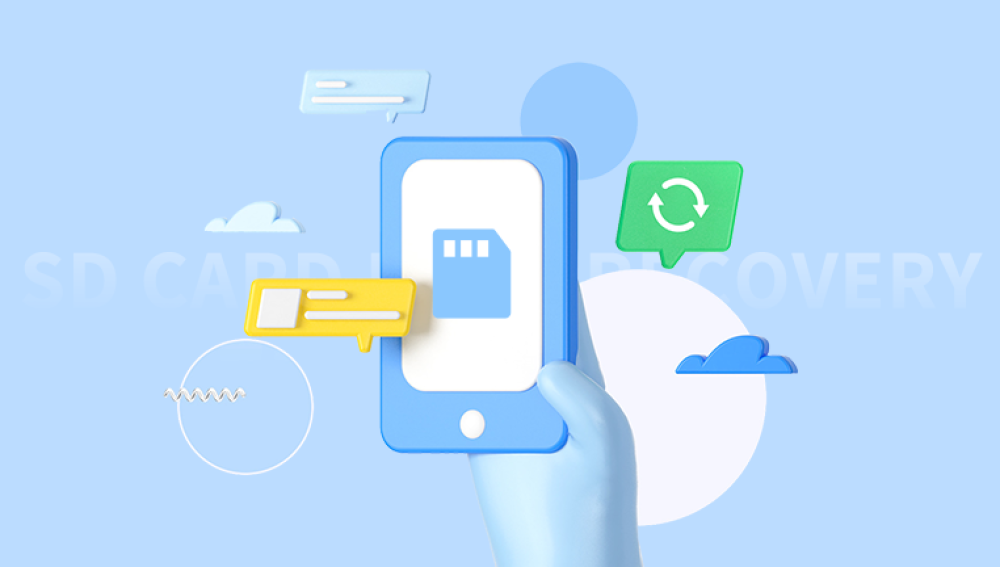Memory cards have become an integral part of our digital lives, serving as the storage medium for countless precious photos. Whether it's a family vacation, a special event, or everyday moments, these photos hold memories that we cherish. However, there are times when we may encounter the nightmare of losing these photos due to various reasons such as accidental deletion, formatting, card corruption, or physical damage. The good news is that in many cases, it is possible to restore memory card photos.
Memory cards use flash memory technology to store data. When you take a photo with your camera or mobile device, the image data is written onto the memory card. Each memory card has a specific file system, such as FAT (File Allocation Table) or exFAT, which organizes the data on the card.
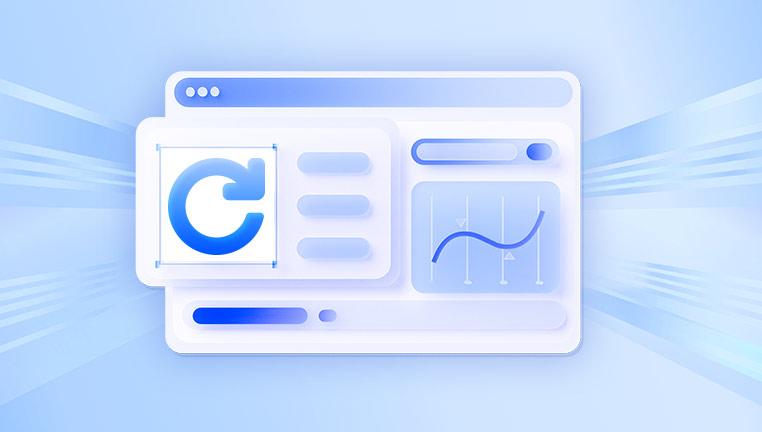
Causes of Photo Loss
Accidental Deletion: This is one of the most common reasons for losing photos. A simple while browsing through the photos on your device can result in the deletion of important images.
Formatting: Formatting the memory card erases all the data on it. This can happen accidentally or when the card is formatted to fix a perceived problem.
Card Corruption: Memory cards can become corrupted due to various factors such as improper removal from the device, power surges, or malware infections. When a card is corrupted, the file system may be damaged, making it difficult or impossible to access the photos.
Physical Damage: Physical damage to the memory card, such as bending, breaking, or water damage, can also lead to data loss. In some cases, the damage may be repairable, while in others, it may result in permanent data loss.
Precautions to Prevent Photo Loss
Before we dive into the methods of restoring memory card photos, it's important to take some precautions to prevent photo loss in the first place.
Regular Backups: The most effective way to prevent data loss is to regularly back up your photos. You can use an external hard drive, cloud storage, or a combination of both to store your backups. Make it a habit to transfer your photos from the memory card to your backup storage device as soon as possible after taking them.
Proper Handling of Memory Cards: When inserting or removing a memory card from your device, make sure to do it properly. Avoid removing the card while the device is still accessing it, as this can cause data corruption. Also, keep the memory card in a safe place to prevent physical damage.
Use Reliable Memory Cards: Invest in high-quality memory cards from reputable brands. Cheaper cards may be more prone to failure and data loss. Read reviews and do some research before purchasing a memory card to ensure its reliability.
Update Your Device's Firmware: Keeping your camera or mobile device's firmware up to date can help prevent issues that may lead to data loss. Manufacturers often release firmware updates to fix bugs and improve the performance of the device.
Methods of Restoring Memory Card Photos
If you've already lost your photos, don't panic. There are several methods you can try to restore them. The following are some of the most common methods:
Method 1: Using Data Recovery Software
Losing precious photos from a memory card can be a distressing experience, but with Drecov Data Recovery, recovering deleted or lost images is fast, easy, and reliable. Whether you've accidentally deleted files, formatted the card, or encountered corruption, Drecov Data Recovery is designed to help you retrieve your photos in just a few simple steps.
Key Features:
Supports SD, microSD, CF, and other memory cards
Recovers deleted, formatted, and corrupted photo files
Compatible with JPEG, PNG, RAW, and more image formats
Easy-to-use interface, perfect for beginners
How to Restore Photos:
Download & Install Drecov Data Recovery on your Windows or Mac computer.
Connect the Memory Card using a card reader or USB adapter.
Launch the Software and select your memory card from the list of detected devices.
Choose the “Photos” category or let the software scan for all recoverable files.
Click “Scan” to begin the recovery process.
Preview the recovered images and select the ones you want to restore.
Click “Recover” and save the photos to a different drive (not the memory card).
Method 2: Using the Recycle Bin or Trash Folder
If you've accidentally deleted photos from your computer while the memory card was connected, there's a chance that the photos may still be in the Recycle Bin (Windows) or Trash folder (Mac). Here's how you can check and restore the photos:
Open the Recycle Bin or Trash Folder: On Windows, double-click on the Recycle Bin icon on your desktop. On Mac, click on the Trash icon in the Dock.
Search for the Deleted Photos: Look for the photos you want to restore in the Recycle Bin or Trash folder. You can use the search function to find the photos more quickly.
Restore the Photos: Select the photos you want to restore and right-click on them. Choose the "Restore" option to move the photos back to their original location on the memory card.
Method 3: Using a Memory Card Recovery Service
If the above methods don't work, or if you're not comfortable using data recovery software, you can consider using a memory card recovery service. There are many companies that specialize in data recovery and can help you recover lost photos from a memory card.
Here's how the process usually works:
Contact the Recovery Service: Look for a reputable memory card recovery service and contact them to discuss your situation. Provide them with details about the memory card and the cause of the data loss.
Send the Memory Card: The recovery service will provide you with instructions on how to send the memory card to them. Make sure to package the card carefully to prevent further damage during shipping.
Evaluation and Quote: The recovery service will evaluate the memory card to determine the extent of the damage and the feasibility of data recovery. They will then provide you with a quote for the recovery service.
Recovery Process: If you agree to the quote, the recovery service will start the recovery process. This may involve using specialized equipment and techniques to recover the data from the memory card.
Data Delivery: Once the recovery is complete, the recovery service will send you the recovered data, usually on a storage device such as an external hard drive or a USB drive.
Troubleshooting Common Issues
During the process of restoring memory card photos, you may encounter some common issues. Here are some solutions to these issues:
Memory Card Not Recognized: If your computer doesn't recognize the memory card, try using a different card reader or connecting the card to a different computer. Make sure the card is properly inserted into the card reader.
Data Recovery Software Not Working: If the data recovery software you're using doesn't work, try using a different software program. Some software programs may be more effective in recovering data from certain types of memory cards or in certain situations.
Recovered Photos Are Corrupted: If the recovered photos are corrupted, it may be due to the extent of the damage to the memory card or the limitations of the data recovery software. In some cases, you may be able to repair the corrupted photos using photo repair software.
Insufficient Disk Space: When recovering photos, make sure you have enough disk space on your computer to save the recovered files. If you don't have enough space, you may need to free up some space or use an external storage device.