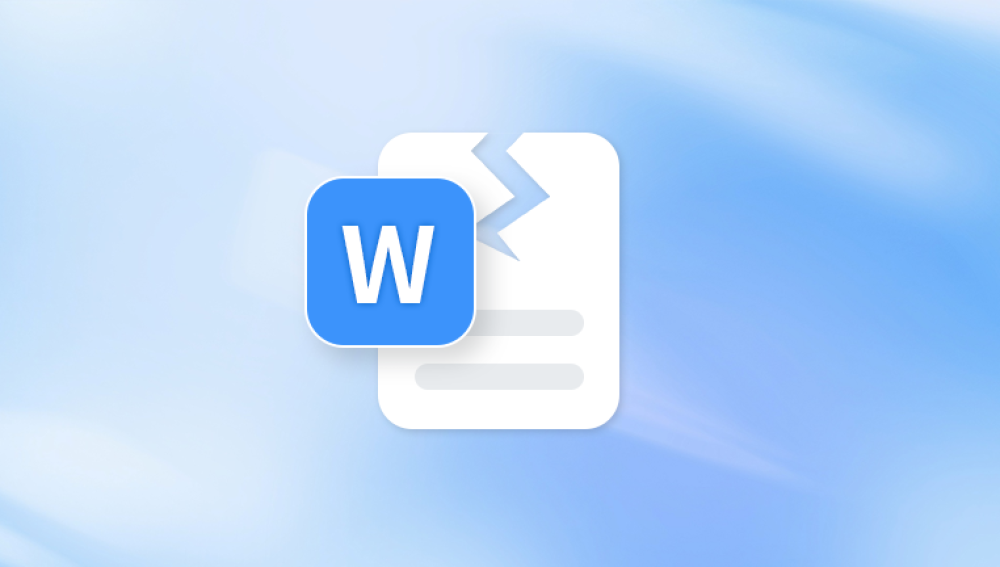Corruption can occur due to various reasons: sudden power failure, incomplete file transfers, virus attacks, software crashes, or even bad sectors on a hard drive. Fortunately, you’re not alone, and better yet, you don’t need expensive software or expert intervention right away. A variety of free online tools and techniques are available that can help you recover your damaged .doc file.
Corruption can lead to symptoms such as:
Word displaying an error message like “Word cannot open the file because the file format does not match the file extension.”
The file opening in unreadable code or gibberish.
Missing text, formatting, or images.
Word freezing or crashing when trying to open the file.
By identifying these issues, you can better determine which method will work best for your situation.
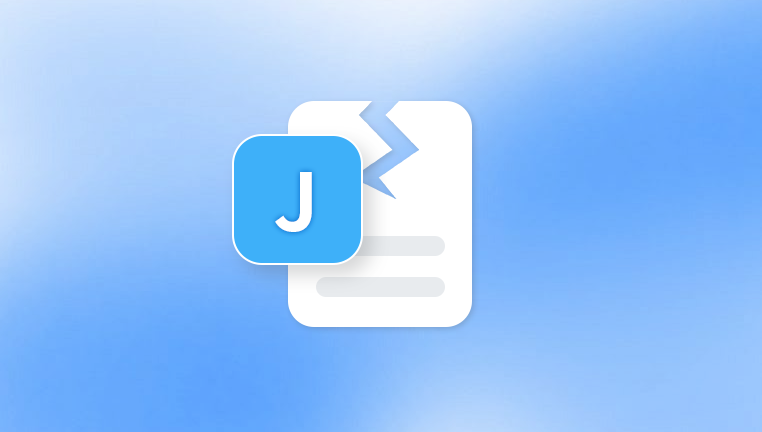
Initial Checks Before Using Online Repair Tools
Sometimes, what appears to be file corruption is actually a simpler issue. Here are a few things to try first:
Check File Extension: Ensure the file has a .doc extension and not accidentally changed to something else.
Try a Different Word Processor: Open the file using other tools like Google Docs, LibreOffice, or WPS Office. They may handle errors differently.
Copy to Another Device: File corruption might be related to local software or hardware issues. Try opening the file on a different computer.
Restore from Backup: Check if your system created automatic backups of the file. Windows and some cloud services do this regularly.
If none of these steps help, then it’s time to turn to online DOC repair tools.
How Online DOC Repair Tools Work
Online DOC repair tools are web-based applications designed to detect and fix corrupted document files. These tools analyze the file's binary structure, identify errors, and attempt to reconstruct the data into a usable format.
Here's a general outline of how the process works:
Upload: You upload the corrupted DOC file to the online service.
Processing: The tool analyzes the file structure and identifies damaged sections.
Recovery: It reconstructs the content—text, formatting, and sometimes images—into a usable DOC or DOCX file.
Download: You download the repaired file.
Some tools will show you a preview before allowing download, and most offer limited repair services for free.
Recommended Free Online Tools for Repairing DOC Files
Panda Repair
Panda Repair supports common causes of DOC corruption, including invalid file headers, broken formatting structures, and unexpected binary errors. Once the repair process is complete, the recovered document can be previewed or downloaded, depending on the extent of the repair.
Designed with privacy in mind, Panda Repair uses secure encryption protocols to ensure that your files are processed safely. Uploaded documents are automatically deleted after a short time, and user data is never stored or shared.
Whether you're a student retrieving a lost assignment or a professional recovering a critical business report, Panda Repair DOC File Online Free offers a simple and accessible solution. Best of all, it’s completely free to use for standard DOC repair tasks, making it a great first step before considering paid recovery services.
Step-by-Step: How to Repair a DOC File Online
Let’s walk through the generic steps to use an online DOC repair tool:
Step 1: Select Your File
Visit the online repair tool of your choice. Look for a prominent “Upload” or “Select File” button. Click it and choose the corrupted DOC file from your computer.
Step 2: Upload and Process
After uploading, click the “Repair” or “Start” button. The website will then begin analyzing the file. This could take a few seconds or several minutes, depending on file size and the severity of corruption.
Step 3: Preview Recovered Content
Many tools provide a preview window where you can see how much of your file has been recovered. Review this carefully look for missing sections, garbled text, or format inconsistencies.
Step 4: Download or Copy
If you’re satisfied, you can either download the repaired file or copy the text from the preview window and paste it into a new Word document. If the tool requires payment to download but shows a complete preview, copying may suffice for simple documents.
Tips for Better Results When Using Online Repair Tools
Success with online repair tools isn’t always guaranteed, but these tips can increase your chances:
Try Multiple Tools: What one tool misses, another might catch. Don’t give up after trying just one.
Use Stable Internet: Avoid interruptions during file upload and processing.
Keep File Size in Check: Some tools have file size limits (e.g., 5MB or 10MB). Compress or trim the file if needed.
Clear Cache If Issues Arise: If an online tool stalls or malfunctions, try refreshing the page or clearing your browser cache.
Safety and Privacy Considerations
Uploading files to an online service especially documents containing sensitive or confidential information can feel risky. Here are a few safety guidelines:
Check for HTTPS: Always ensure the website uses HTTPS encryption to secure your upload.
Review Privacy Policy: Reliable services often state they do not store or share uploaded files.
Delete After Recovery: Once your file is recovered and downloaded, delete it from the tool if there’s an option.
If your document contains highly sensitive material, consider using offline repair software instead of online options.
Alternatives to Online DOC Repair Tools
While online tools are convenient, they aren’t the only solution. If the online approach doesn’t work or you’re concerned about privacy, here are some offline alternatives:
Open with Google Docs: Sometimes uploading the DOC to Google Drive and opening with Google Docs repairs it automatically.
Use “Open and Repair” in Word: Open Word, click “File” > “Open”, select your corrupted file, then click the dropdown on the Open button and choose “Open and Repair”.
Change Format to RTF or TXT: Renaming the file to .rtf or .txt and opening it in WordPad or Notepad may reveal raw text, allowing partial recovery.
Use Offline Repair Software: Tools like Stellar Repair for Word or DataNumen Word Repair offer more advanced recovery features, though many have limited free versions.
Preventing Future DOC File Corruption
Once your file is recovered, it’s important to take steps to avoid future corruption. Here’s how:
Always Use “Save As” When Editing Old Files: This creates a new instance and reduces the chance of compounding file issues.
Enable AutoSave and Backups: Use cloud services like OneDrive or Google Drive, which automatically save and version your work.
Avoid Sudden Shutdowns: Use a surge protector and always shut down your computer properly.
Scan for Viruses Regularly: Malware can corrupt files directly or damage Word’s ability to read them.
Update Software: Running the latest version of Word ensures maximum compatibility and bug fixes.
What to Do If Recovery Fails
Despite best efforts, some files may be too corrupted to repair online. In such cases:
Try Extracting Text with Notepad++: You may retrieve partial content by opening the DOC file in Notepad++ or a hex editor.
Look in Temporary File Locations: Windows often stores autosaved or temp versions of Word files. Search your drive for .asd or .wbk files.
Check Email or Cloud Versions: If you’ve ever emailed the file or saved it in the cloud, an earlier, intact version might still exist.
Consider Professional Help: If the file is critical and irreplaceable, data recovery professionals may offer assistance—though usually at a cost.
Losing access to a DOC file due to corruption is stressful, but it doesn’t have to mean the end of your work. With free online repair tools, you stand a good chance of recovering your content quickly and efficiently. Whether you’re salvaging a few paragraphs or an entire manuscript, these tools are a lifeline when time and budget are limited.
Remember: always try the simplest solutions first, test multiple tools, and take privacy seriously when using online platforms. And once your file is safe and sound again, consider implementing solid backup strategies to avoid similar issues in the future.