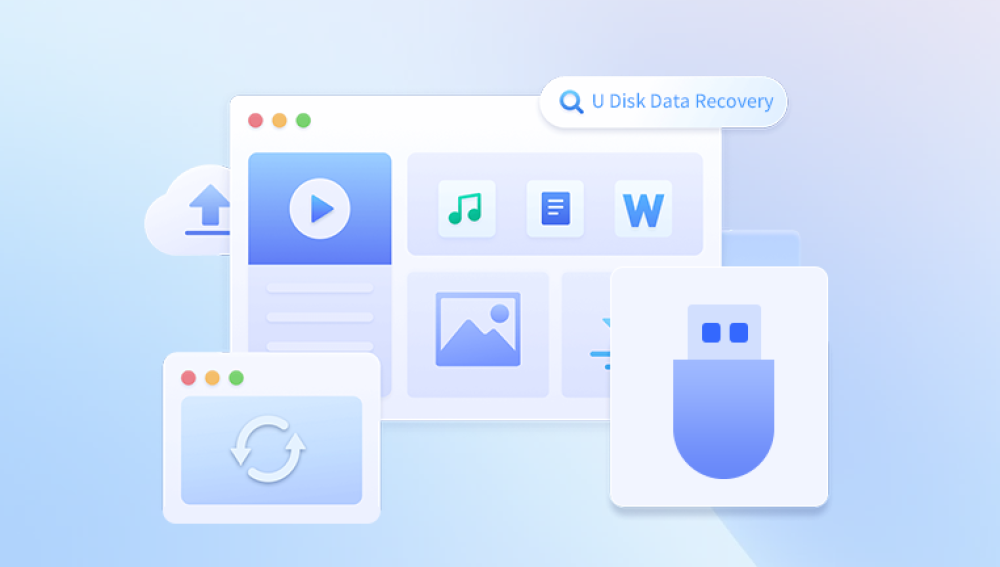A USB flash drive is one of the most convenient and portable data storage tools available today. From documents and spreadsheets to photos, videos, and music, millions of users rely on USB drives for daily file storage and transfer. But no matter how reliable a flash drive seems, data loss can strike at any time. A mistaken deletion, formatting error, corrupted file system, or sudden ejection can cause important files to vanish without warning.
When this happens, panic is a common response. But it’s important to know that data loss is not always permanent. In most cases, the files are still physically present on the drive and can be recovered with the right methods.
Accidental deletion – You may have unknowingly deleted files from the USB or emptied the Trash while the drive was connected.
Formatting – A quick or full format can erase everything in a matter of seconds.
Corruption – A corrupted file system due to improper ejection, viruses, or power failure may render files inaccessible.
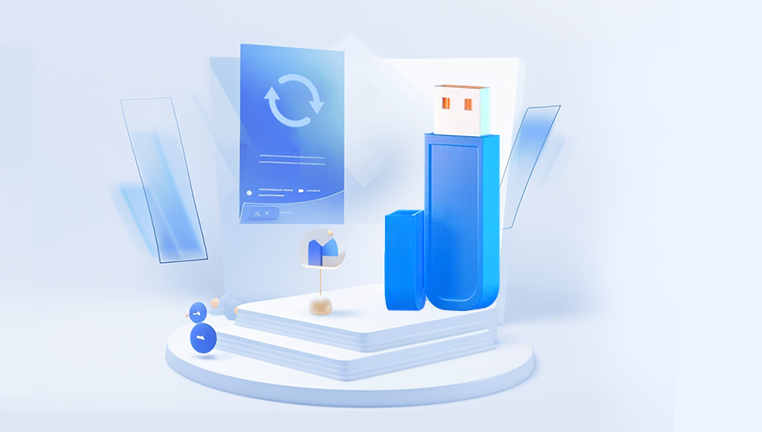
Physical damage – If the drive is broken or bent, it may be unreadable.
Malware attack – A virus or malicious program can hide or delete files stored on the flash drive.
Partition loss or error – The drive’s partition may become unreadable or disappear due to errors.
Regardless of the cause, recovery is often possible if you act quickly and avoid overwriting the drive.
Important First Steps
Before you try any recovery technique, it’s important to take some immediate precautions:
Stop using the drive immediately. Every write action can overwrite the lost files and make them harder or impossible to recover.
Do not reformat the drive, even if prompted. This can further damage the file structure.
Avoid copying new files to the USB until after recovery is attempted.
Once the drive is stable and untouched, you can proceed with the methods outlined below.
Method 1: Check the Trash (macOS) or Recycle Bin (Windows)
If you deleted files from the USB drive while it was connected to your computer, the deleted files may have been temporarily moved to your system’s trash or recycle bin.
For Windows:
Open the Recycle Bin on your desktop.
Search for the file(s) you deleted.
Right-click and select Restore. The file will return to its original location on the USB drive.
For macOS:
Open the Trash from your Dock.
Check for recently deleted files.
Drag them back to the USB or choose Put Back from the context menu.
Keep in mind: this works only if the file was deleted from the USB while using the operating system's file manager and the deletion was recent.
Method 2: Use the Command Prompt or Terminal to Reveal Hidden Files
Sometimes files aren't deleted—they're just hidden by the operating system or malware.
On Windows:
Connect your USB flash drive.
Open Command Prompt as Administrator.
Type the following command:
bash
CopyEdit
attrib -h -r -s /s /d X:\*.*
Replace X: with the drive letter of your USB.
This command reveals hidden, system, or read-only files and folders.
On macOS:
Open Terminal.
Type the following command:
arduino
CopyEdit
defaults write com.apple.finder AppleShowAllFiles -bool true killall Finder
This forces Finder to show all hidden files. After recovery, you can hide them again using the command with false.
Method 3: Restore from a Backup
If you routinely back up your files using Time Machine (macOS), File History (Windows), or third-party cloud storage (Google Drive, Dropbox, etc.), you may have a copy of the lost USB data.
For macOS (Time Machine):
Plug in your Time Machine backup drive.
Open Finder and navigate to the folder where your USB file was stored.
Launch Time Machine and go back in time.
Locate the lost file and click Restore.
For Windows (File History):
Open the folder where your USB file was originally stored.
Click on History from the ribbon.
Browse previous versions and restore the correct file.
This only works if your backup includes files from external drives, which must be manually enabled in most backup systems.
Method 4: Use Data Recovery Software
Drecov Data Recovery
Losing important files whether due to accidental deletion, formatting errors, or device corruption can be incredibly stressful. Drecov Data Recovery offers a powerful and user-friendly solution to help you retrieve your lost data quickly and efficiently. Whether you're dealing with missing documents, deleted photos, or inaccessible videos, Drecov Data Recovery is built to handle a wide range of data loss scenarios across USB drives, SD cards, external hard disks, and internal storage.
With an intuitive interface and advanced scanning algorithms, Drecov Data Recovery makes the process simple even for beginners. Users can choose between a quick scan for recently deleted files or a deep scan to recover data from more complex cases such as formatted drives or corrupted partitions. The software supports multiple file formats and works across popular file systems including NTFS, FAT32. exFAT, and more.
A key advantage of Drecov Data Recovery is its preview feature, which allows you to see your recoverable files before restoring them. This saves time and helps you avoid restoring unnecessary data. Moreover, the software is designed to be non-destructive, meaning it doesn’t overwrite your existing files or further damage the storage device.
Method 5: Recover from Previous Versions (Windows Only)
If you used the USB drive on a Windows system, you may be able to recover files using the built-in Previous Versions feature.
Steps:
Insert your USB drive into your PC.
Navigate to the folder that contained the lost files.
Right-click the folder and select Restore previous versions.
Choose from the list of available versions and click Restore.
Note: This feature must have been enabled beforehand, and it typically relies on System Restore or File History snapshots.
Method 6: Repair a Corrupted USB Flash Drive
In some cases, your USB drive may be unreadable or display errors like “You need to format the disk before you can use it.” This typically points to file system corruption. You may be able to repair the drive and regain access.
On Windows:
Open Command Prompt as Administrator.
Type:
bash
CopyEdit
chkdsk X: /f
Replace X: with your USB drive’s letter.
This checks for and attempts to fix file system errors.
On macOS:
Open Disk Utility.
Select the USB drive.
Click First Aid and run the repair.
If successful, this may restore access without affecting stored files. If the file system is too damaged, consider imaging the drive and performing recovery from the image.
Method 7: Use Terminal or Disk Utility to Mount a USB Drive Manually (macOS)
Sometimes, a USB drive may not appear in Finder but still be detected by the system.
Use Terminal to Find the Drive:
Open Terminal.
Type:
nginx
CopyEdit
diskutil list
Look for your USB drive’s identifier (e.g., /dev/disk2).
Mount the Drive:
bash
CopyEdit
diskutil mountDisk /dev/disk2
Replace with your actual disk number. Once mounted, check Finder for access. If still not visible, you may need to use recovery software.
Method 8: Create a Disk Image Before Recovery (Advanced)
Before scanning a failing or heavily corrupted USB drive, consider creating a disk image (clone). This is a full backup of the drive’s contents in its current state, which can be scanned without further wear on the physical drive.
Use Disk Utility (macOS):
Open Disk Utility.
Select your USB drive and click File > New Image > Image from [Drive Name].
Save the image in read-only or compressed format.
Use dd Command (macOS/Linux):
bash
CopyEdit
sudo dd if=/dev/disk2 of=~/Desktop/usb_backup.img bs=1m
Replace disk2 with your USB identifier. You can then mount and scan this image using recovery tools.
Method 9: Consult a Data Recovery Service
If your USB drive is physically damaged, clicking, not recognized, or beyond the scope of DIY methods, it’s time to consult a professional data recovery service. These services have specialized clean rooms and tools to retrieve data from physically damaged or encrypted flash drives.
When to Seek Professional Help:
The drive isn’t detected at all by any system.
You hear unusual noises (whirring, buzzing, etc.).
Recovery software fails or only finds corrupted files.
You’ve tried multiple computers with no results.
While professional recovery can be expensive, it’s often the last resort when valuable data is at stake.
Preventing Future Data Loss
While no system is entirely immune to data loss, you can take several steps to minimize the risk in the future:
Tips:
Always safely eject the drive before unplugging it.
Regularly back up files stored on USB drives to another location.
Use reliable antivirus software to avoid malware that hides or deletes files.
Avoid using the same USB drive on unknown or public computers.
Use write protection switches, if your USB has one, to prevent accidental deletion.
Don’t store the only copy of important files on a USB stick.
By building safe file handling habits, you can dramatically reduce the chances of facing this situation again.
Final Thoughts
Losing files from a USB flash drive is frustrating, but not hopeless. Whether the data disappeared due to accidental deletion, corruption, formatting, or malware, you now have a wide variety of tools and techniques to retrieve it.
Start with the basics: check the recycle bin, try recovery software, explore hidden files, and leverage built-in utilities like chkdsk or Disk Utility. For more severe cases, create disk images or consult professionals. Regardless of the situation, the key is to act quickly, avoid overwriting the drive, and choose the recovery strategy that best suits the cause of the data loss.