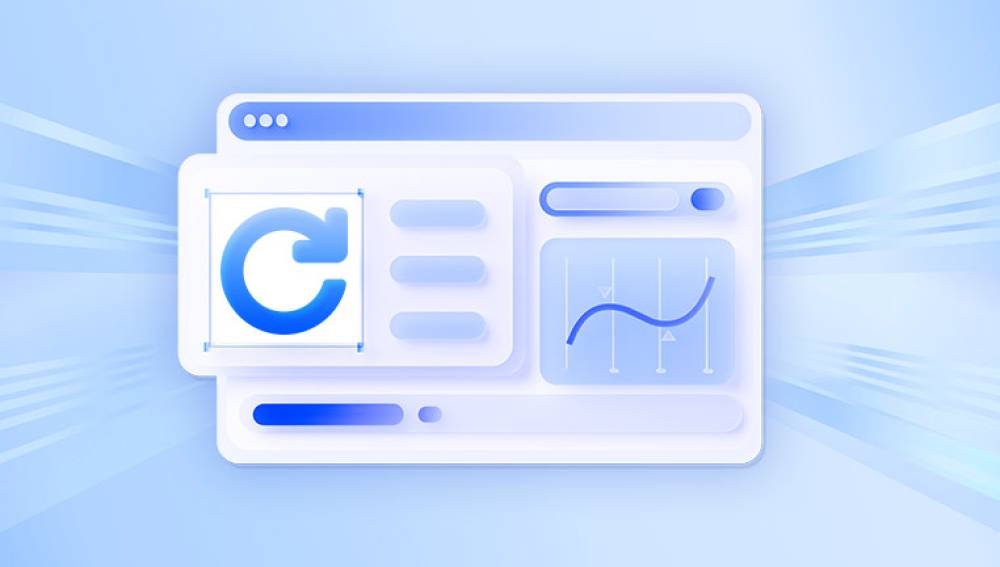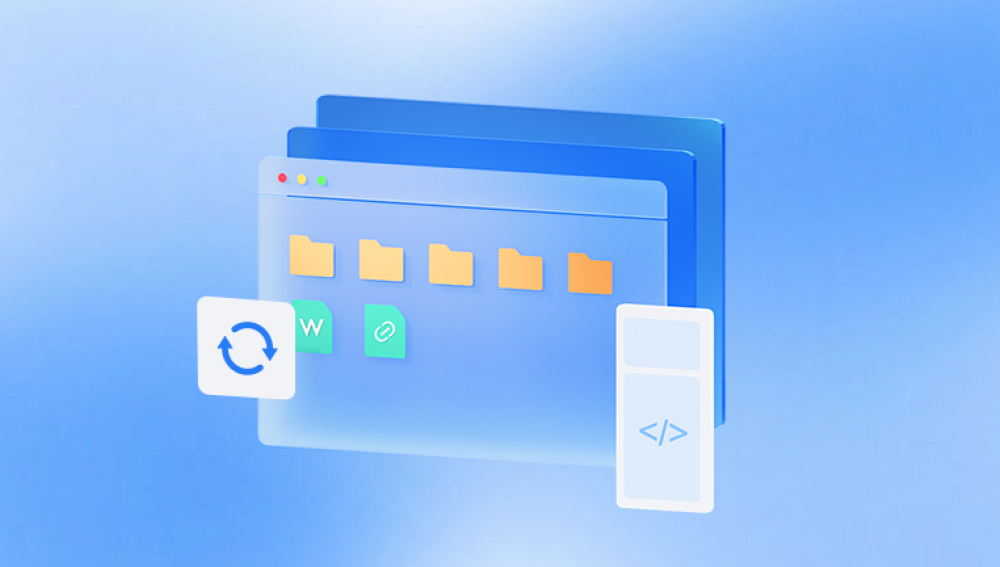When it comes to digital documents, Microsoft Word files are among the most commonly used formats. Whether you're drafting a business report, writing an academic paper, or journaling personal thoughts, losing access to a Word file due to corruption can feel devastating. Fortunately, it’s possible to repair corrupted Word files using free online tools.
Common causes of corruption include:
Unexpected shutdowns during saving
Virus or malware attacks
Bad sectors on a hard drive or USB
Interrupted downloads or transfers
Compatibility issues with add-ins or other software

Once a file becomes corrupted, you may encounter error messages like:
“The file cannot be opened because there are problems with the contents.”
“Word found unreadable content in [filename].”
“The file is corrupt and cannot be opened.”
Initial Steps to Try Before Using Online Tools
Before jumping into online repair options, try a few built-in methods that may salvage your file.
Use Word’s Built-in Repair Tool
Open Microsoft Word.
Click “File” > “Open.”
Browse to the corrupted file, select it.
Click the dropdown arrow next to “Open” and select “Open and Repair.”
This tool often works for mild corruption issues, restoring the document without needing to upload it elsewhere.
Open the File in a Different Program
Sometimes, you can bypass the corruption by opening the file in a different word processor like:
Google Docs
LibreOffice Writer
WPS Office
These programs might read the file differently and allow you to recover the contents.
Using Free Online Tools to Repair Corrupted Word Files
If native solutions fail, it’s time to turn to free online tools. These services work by uploading your corrupted file to a server, scanning it, and attempting to extract and reconstruct the original content.
1. Drecov Data Recovery
Drecov Data Recovery’s online Word repair tool is designed with simplicity in mind. Whether your .doc or .docx file won’t open, displays unreadable characters, or crashes Microsoft Word, this tool uses intelligent repair algorithms to scan the file structure, recover content, and rebuild the document in a clean, readable format. The tool supports a wide range of Word file versions and handles both minor corruptions and major formatting errors.
To get started, users simply upload the damaged Word file to the secure web interface, initiate the repair process, and download the restored version—often within minutes. The platform respects your privacy, ensuring that all files are automatically deleted after processing, so you can trust your data remains confidential.
Best of all, the basic version of the service is completely free, making it ideal for students, professionals, and anyone in need of a quick fix. For more complex repairs or multiple files, premium options are also available, but the free service is often enough for everyday corruption issues.
2. Recovery Toolbox for Word Online
Recovery Toolbox for Word offers another online repair option.
Steps:
Go to the Recovery Toolbox for Word website.
Upload your corrupted file.
Enter your email (optional).
Start the recovery process.
View the extracted content in your browser.
Again, downloading the full repaired file may require payment, but previewing and manually copying the data is free.
Advantages:
Handles severe corruption cases well
Recovers text, formatting, and structure
Limitations:
Full document download isn’t free
No support for password-protected files
3. iLovePDF or Smallpdf (Workaround)
These platforms do not directly repair Word files, but they allow you to convert Word to PDF and then back again.
Steps:
Go to Smallpdf or iLovePDF.
Try converting your corrupted Word file to PDF.
If successful, convert the PDF back to Word.
If the file isn't too damaged, these steps can bypass minor corruption.
Advantages:
Completely free
Maintains formatting during conversion
Limitations:
Only works with lightly corrupted files
Not a true recovery tool
4. Google Docs as a Rescue Tool
Google Docs is another clever workaround.
Steps:
Upload the corrupted Word file to Google Drive.
Right-click it and select “Open with > Google Docs.”
If the file opens, go to “File” > “Download” > “Microsoft Word (.docx).”
Google Docs occasionally succeeds where Word fails.
Advantages:
100% free
No need for downloads
Keeps most formatting intact
Limitations:
Doesn’t open severely corrupted files
Requires a Google account
Tips for Successful Repair
While free online tools can be powerful, they’re not foolproof. Keep these tips in mind to maximize your chances of recovery:
Always Keep a Backup
Store your Word documents in multiple places: external drives, cloud storage, or email.
Don’t Overwrite the Original
Always work with a copy of the corrupted file. This preserves your chances of using different tools on the original version.
Try Multiple Tools
If one site can’t fix it, another might. Each tool uses different algorithms and techniques.
Look for Autosave Versions
Word automatically saves backup versions. Navigate to:
C:\Users\[YourName]\AppData\Roaming\Microsoft\Word\
You may find an .asd or .wbk file that can be recovered.
Use “Recover Text from Any File” Option
In Word, go to “File” > “Open” > “Recover Text from Any File (.)” to pull out text from a broken file.
Privacy Considerations with Online Repair Tools
Because you’re uploading potentially sensitive documents, you must be cautious.
Choose reputable websites: Stick with well-known services.
Check for HTTPS: Ensure the site is secure (URL starts with https://).
Avoid uploading confidential material: If your file contains sensitive personal or business information, consider offline repair instead.
When Online Tools Don’t Work
Free online repair tools aren’t magic—they can’t fix every file. If all else fails:
Try Professional Software
Tools like Stellar Repair for Word or Kernel for Word Repair offer deeper recovery capabilities, though they may cost money.
Consult a Data Recovery Professional
If the document is mission-critical, you might want to consult a professional technician.
Restore from Backup
Check OneDrive, Dropbox, or any external backup for earlier versions.
Preventing Word File Corruption in the Future
Prevention is key. Here’s how to avoid similar issues going forward:
Use reliable storage devices: Cheap USB drives or failing hard disks are common causes of corruption.
Shut down properly: Avoid forcing your computer to turn off while Word is running.
Save frequently: Use Ctrl+S often, and consider enabling AutoSave in Word.
Keep software updated: Outdated Office versions may contain bugs.
Avoid unstable add-ins: Third-party extensions can interfere with file handling.
Install antivirus software: Protect your system from malware and viruses that can damage files.
Losing access to a vital Word document can feel frustrating and overwhelming. Thankfully, free online tools can often help restore your data with minimal effort. Whether you opt for OfficeRecovery, Recovery Toolbox, or creative workarounds like Google Docs, there’s a strong chance you’ll recover the important information inside your corrupted file.