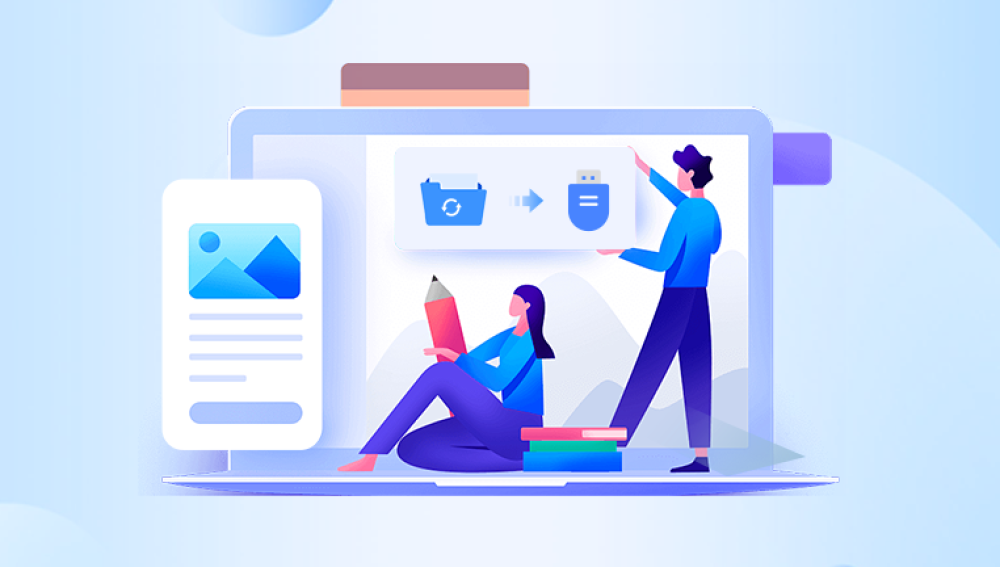Among the leading platforms, Google Drive stands out as a powerful solution for individuals, professionals, and businesses alike. It integrates seamlessly with Gmail, Google Docs, Sheets, Slides, and countless third-party apps. Millions of people rely on it daily for school projects, corporate reports, creative portfolios, or simply storing personal memories like photos and videos.
But no matter how reliable cloud storage may seem, accidents still happen. A wrong click, accidental deletion, or even a synchronization glitch can wipe out essential files. Imagine working tirelessly on a report for weeks, only to realize it’s no longer there or discovering that important business documents have mysteriously vanished. The feeling is unsettling, but the good news is that all hope is not lost.
Google Drive has built-in features designed to help users recover deleted files, and with the right steps, it’s possible to retrieve data that seems permanently lost. Whether you’re a student recovering a deleted assignment, a business professional restoring a client presentation, or simply someone trying to get back family photos, this guide will walk you through how to restore deleted Google Drive files safely and effectively.

We’ll cover multiple recovery options, including the Google Drive Trash folder, Google Admin Console (for Workspace users), Google Vault, third-party tools, and even support from Google itself. By the end of this guide, you’ll have the confidence and knowledge to handle file loss on Google Drive and prevent it from happening again.
Moving Files to Trash – When you delete a file in Google Drive, it doesn’t disappear right away. Instead, it goes to the Trash (also called Bin in some regions). Think of it like the Recycle Bin on Windows or Trash on macOS.
Retention in Trash – Files in Trash are kept for 30 days. During this period, you can easily restore them. After 30 days, Google automatically purges the files permanently.
Permanent Deletion – Once files are purged from Trash, they can no longer be recovered by regular users. However, Workspace admins, Vault users, and in some cases, Google Support, may still be able to help.
Syncing Across Devices – If you delete a file on one device linked to Google Drive, it will be deleted across all devices connected to the same account.
This means time is critical. The faster you act after realizing something was deleted, the higher the chances of restoring it.
Method 1: Restoring from the Google Drive Trash
This is the simplest and most common method for recovering deleted files.
Steps to Restore Files from Trash:
Open Google Drive
Go to drive.google.com and sign in with your account.
Navigate to Trash
On the left-hand menu, click Trash (or Bin, depending on your region).
Locate the Deleted File
Scroll through or use the search bar at the top to find the file you want to restore.
Right-Click and Restore
Right-click the file and choose Restore.
The file will return to its original folder location.
Important Notes:
If you don’t see the file, it may have been permanently deleted after 30 days.
Shared files that you delete will be removed from your Drive, but the owner may still have access.
Method 2: Using Google Drive Search
Sometimes, files aren’t deleted but misplaced. You may think a file is gone when it’s simply in a different folder.
How to Search Effectively:
Use the Search Bar
Type the file name, keyword, or file type (.docx, .pdf, .jpg) into the Drive search bar.
Filter Results
Click the filter icon on the search bar.
Search by file type, owner, last modified date, or location.
Check Shared Drives
If you’re part of a Google Workspace organization, check Shared Drives, as files might be there.
Look in Recent Activity
Go to Recent in the left menu to see files opened or modified recently.
Tip:
If you can’t remember the exact name, search using keywords that might appear inside the document. Google Drive indexes text inside files, so even partial words may help.
Method 3: Restoring Files as a Google Workspace User
If you’re using Google Workspace (formerly G Suite), your organization’s administrator has extra recovery options.
Recovery via Admin Console:
Contact Your Admin – Ask your Workspace admin to recover your deleted files.
Admin Console Steps:
Admin logs into the Google Admin Console.
Navigate to Users > Select the user.
Click Restore Data.
Select the date range and service (Drive).
Click Restore.
Time Limit:
Admins can restore files deleted in the last 25 days, even if they were removed from Trash.
Method 4: Google Vault (For Business/Enterprise Users)
If your organization uses Google Vault, deleted files may still be retained due to data retention policies.
Steps:
Ask your Google Workspace admin if your account is covered by Vault.
If so, they can search Vault for your deleted files and restore them.
Vault keeps files according to company policy, which may extend beyond 30 days.
This is especially useful in legal or compliance situations where data cannot be permanently deleted quickly.
Method 5: Requesting Help from Google Support
If none of the above methods work, you can reach out to Google Support.
How to Contact Google Support:
Go to the Google Drive Help Center.
Scroll down to Contact Us.
Choose the issue type (e.g., “Recover deleted files”).
Use live chat, email, or phone support if available.
When Google Can Help:
Files deleted from Trash within the last 25 days.
Situations where a technical glitch caused file loss.
Method 6: Using Third-Party Recovery Tools
Drecov Data Recovery
Drecov Data Recovery is typically used for local storage devices, but it also supports retrieving synchronized Google Drive files from your computer. When files are deleted from Google Drive, they may still leave cached or synced copies on your PC’s hard drive or external storage. Drecov Data Recovery scans these drives thoroughly to detect remnants of deleted Google Drive files, allowing you to bring them back even after the Trash is emptied online.
To recover Google Drive files with Drecov Data Recovery, begin by installing the software on your computer. Select the disk location where your Google Drive is synced (often under the “Google Drive” folder in your user directory). Run a scan, starting with a quick scan and switching to a deep scan if necessary. Once the scan completes, you’ll see a list of recoverable items, including documents, images, and videos previously stored in Google Drive.
Preview the files to verify their contents, then restore them to a safe location outside of your Google Drive folder to prevent overwriting. After recovery, you can re-upload them back to your Google Drive account for continued access.
Method 7: Restoring Files from Google Takeout Backup
Google Takeout allows you to download all your Google Drive data periodically.
If you’ve ever created a backup using Takeout, you can re-import those files into Drive.
Steps:
Visit Google Takeout.
Sign in with your account.
If you’ve previously created a backup, download it.
Upload the missing files back to Drive.
Advanced Troubleshooting
Sometimes, you may face special cases where recovery is trickier:
Files Deleted by Someone Else in Shared Drive
If the file was shared with you, check whether the original owner still has it.
Contact them to restore or re-share it.
Offline Files Missing After Sync
If you used Drive for Desktop and files are missing, check the local computer’s Recycle Bin.
Version History
If the file still exists but content was deleted, open it and go to:
File > Version History > See Version History.
Restore a previous version of the document.
Preventing Future File Loss
To avoid going through the stress of file recovery again, here are best practices:
Regular Backups
Use Google Takeout or third-party backup tools.
Enable Notifications
Google can notify you when shared files are deleted.
Use Shared Drives
Files in Shared Drives belong to the team, not an individual, reducing accidental loss.
Train Workspace Users
Educate your team about file deletion policies.
Two-Step Verification
Protect your account from unauthorized access that could lead to file deletion.
Losing important files in Google Drive can feel devastating, but as you’ve learned, there are multiple ways to restore deleted files. From the simple Trash recovery method to advanced solutions like Google Vault, Admin Console, third-party recovery, and Google Support, there’s almost always a way to get your data back provided you act quickly.
The key is to understand how Google Drive manages file deletion and take immediate steps when you notice something missing. With proper backups, good practices, and tools like Drecov Data Recovery for local files, you’ll be well-prepared to prevent permanent data loss.