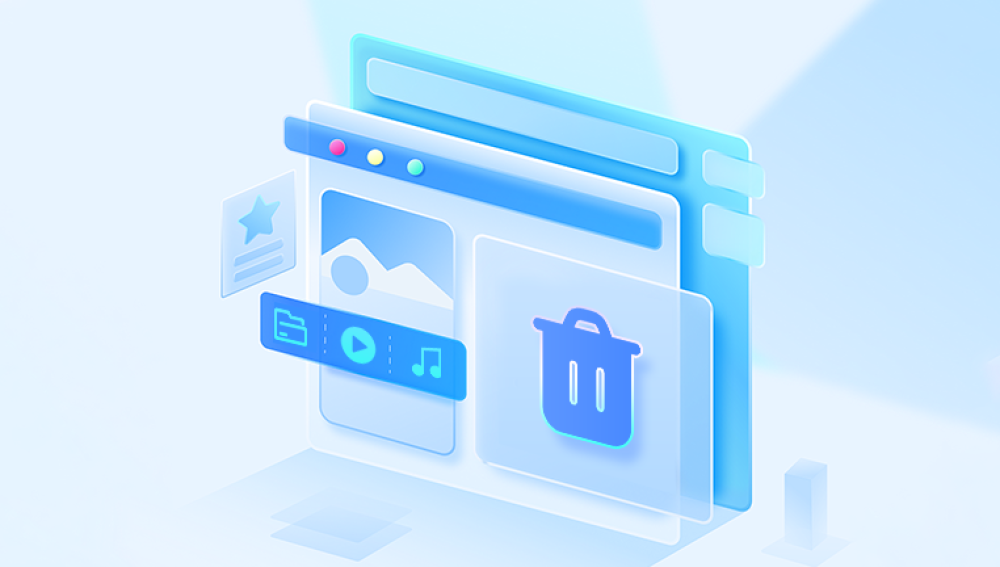Open Broadcaster Software (OBS) is one of the most popular tools for recording and streaming video content. However, accidentally deleting an OBS recording can be frustrating, especially if it contains important content. Fortunately, there are multiple methods to recover deleted OBS recordings, depending on where and how they were lost.
How OBS Saves Recordings
By default, OBS recordings are stored in a specified directory on your computer, typically in the format of .mp4. .mkv, or .flv. The default path can be checked in OBS by navigating to:
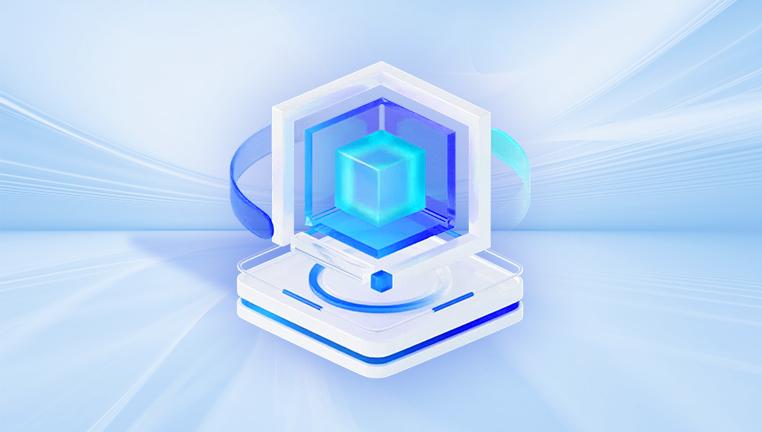
Settings > Output > Recording Path
If you can’t find your recording, try checking this path first to ensure the file isn’t misplaced.
Methods to Recover Deleted OBS Recordings
1. Check the Recycle Bin (Windows) or Trash (Mac)
Before attempting any advanced recovery techniques, check your system’s Recycle Bin (Windows) or Trash (Mac). If you recently deleted the recording, it might still be there:
Windows: Open the Recycle Bin, look for the deleted recording, right-click, and select Restore.
Mac: Open the Trash, find the file, and drag it back to its original location.
2. Use File History or Time Machine
Both Windows and Mac have built-in backup solutions that might have a previous version of your deleted OBS recording.
Windows File History:
Open the folder where your OBS recordings were stored.
Right-click inside the folder and select Properties.
Go to the Previous Versions tab.
Look for an available backup and select Restore.
Mac Time Machine:
Open the folder where your OBS recordings were stored.
Launch Time Machine from the menu bar.
Browse through previous versions to find the deleted file.
Click Restore.
3. Restore from Cloud Backups
If you use cloud services like Google Drive, OneDrive, or Dropbox to back up your files, check if your OBS recordings were automatically saved there.
Log in to your cloud storage account.
Navigate to the backup folder where OBS recordings are saved.
Look for the deleted recording and restore it.
4. Use Data Recovery Software
Losing an OBS (Open Broadcaster Software) recording can be frustrating, especially if it captured valuable content. Fortunately, Drecov Data Recovery offers an effective solution to retrieve deleted OBS recordings quickly and efficiently.
When an OBS recording is deleted, it is not immediately erased from the storage drive. Instead, the file remains recoverable until it is overwritten by new data. Drecov Data Recovery scans your hard drive, SSD, or external storage to locate and restore these lost files.
5. Check Temporary Files
Sometimes, OBS may store temporary recordings in its cache or temporary folder. To check for temporary files:
Navigate to C:\Users\YourUsername\AppData\Roaming\obs-studio\basic\logs (Windows)
On Mac, check ~/Library/Application Support/obs-studio/logs/
Look for any incomplete or temporary files that might contain your recording.
6. Use Command Prompt (Windows) to Restore Files
If your file was deleted due to a system crash or accidental formatting, you can try using the Windows Command Prompt to recover it:
Open Command Prompt as an administrator.
Type chkdsk X: /f (replace X with the drive letter where OBS recordings were stored).
If prompted, type attrib -h -r -s /s /d X:\*.* and press Enter.
Check if your recordings reappear in the folder.
7. Contact Professional Data Recovery Services
If all else fails and your recording is extremely valuable, professional data recovery services can help. Companies like DriveSavers, Ontrack, and Gillware specialize in recovering lost data from hard drives, SSDs, and other storage media.
Tips to Prevent Future Data Loss
To avoid losing important OBS recordings in the future, follow these best practices:
Regularly back up recordings: Use an external hard drive or cloud storage to save copies.
Enable Auto-Save in OBS: Configure OBS to save recovery files in case of a crash.
Use file versioning: Enable Windows File History or Mac Time Machine to keep multiple copies of recordings.
Double-check before deleting files: Before clearing storage space, ensure no important files are selected.