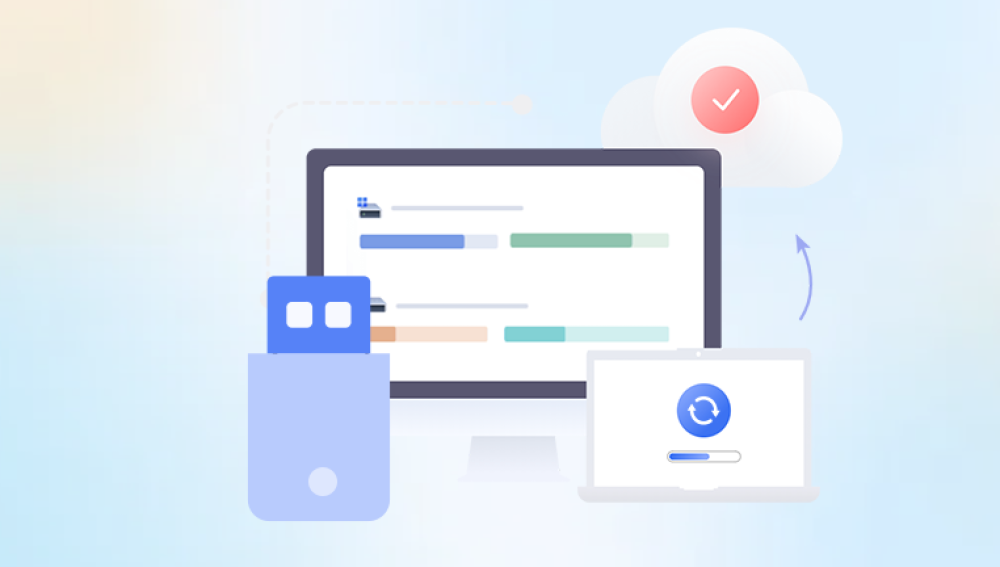USB flash drives are one of the most commonly used storage devices for transferring and storing data. Their convenience, portability, and increasing capacity make them indispensable for students, professionals, and everyday users. However, they are not immune to data loss. Whether due to accidental deletion, formatting, virus attacks, or corrupted file systems, losing important files from a USB drive can be a stressful experience.
File Deletion on USB Drives
When you delete a file from a USB drive, especially in Windows, it doesn’t go to the Recycle Bin. Instead, the space it occupied is marked as available for reuse, but the data remains on the drive until overwritten. This makes recovery possible with the right techniques.
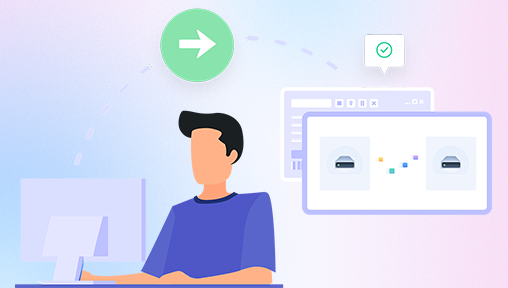
Common Causes of File Deletion:
Accidental deletion
Formatting the drive without backup
Virus or malware attacks
File system corruption
Power failure or improper ejection
Immediate Steps to Take After Deletion
Stop Using the USB Drive: Avoid saving new files to prevent overwriting.
Do Not Format the Drive: If prompted to format, cancel the operation.
Create a Backup Image: If the data is crucial, use disk imaging software to create a byte-by-byte clone of the USB drive before starting recovery.
Built-In Recovery Options in Windows and macOS
Windows:
Previous Versions: Right-click the USB drive or a folder (if backed up by File History) and select “Restore previous versions.”
Command Prompt: Use the command chkdsk X: /f (replace X with your USB drive letter) to attempt repair.
macOS:
Time Machine: If your USB drive was backed up, Time Machine may restore deleted files.
Disk Utility: Use "First Aid" to repair minor file system issues.
These built-in tools are limited but can resolve minor deletion scenarios or file system inconsistencies.
File Recovery Using Specialized Software
There are numerous data recovery programs designed to restore deleted files from USB drives. Here are the steps and recommended tools:
Step-by-Step Recovery Using Software:
Connect the USB Drive to your computer.
Install a Recovery Tool: Choose reputable recovery software.
Scan the USB Drive: Let the program perform a full scan to detect lost files.
Preview and Recover Files: Most tools allow previewing before recovery.
Save Recovered Files: Save to a different drive to prevent overwriting.
Popular Recovery Tools:
Drecov Data Recovery
Drecov Data Recovery is a powerful, user-friendly tool designed to help users recover deleted files from various storage devices, including hard drives, USB drives, SD cards, and external media. Whether you’ve accidentally deleted important documents, lost files due to formatting, or suffered from a software crash, Drecov Data Recovery provides a straightforward solution to retrieve your data quickly and securely.
One of the standout features of Drecov Data Recovery is its clean and intuitive interface, which makes it accessible even to those with no technical background. Additionally, the tool is compatible with both Windows and macOS platforms and supports all major file systems like NTFS, FAT32. exFAT, and HFS+.
Each of these tools has strengths depending on the type of file lost, interface preference, and recovery depth.
Advanced Recovery: Forensic Techniques
When simple recovery tools fail, more advanced techniques might help:
Hex Editors: Tools like HxD can manually inspect sectors of the USB drive.
RAW Recovery: Recovers data by file signature, useful when file system is badly damaged.
Manual File Carving: Experts can reconstruct files by analyzing known file headers and footers.
Write Blockers: Used by forensic professionals to prevent changes to the USB while analyzing.
These methods require expertise and are typically used in professional data recovery labs.
Data Recovery on USBs with Specific File Systems
FAT32:
Most USB drives use FAT32. This file system is compatible with many platforms but is more prone to corruption. FAT32 recovery is well-supported by most tools.
exFAT:
Designed for flash storage with larger file support. Recovery tools must support exFAT structure.
NTFS:
Less common on USB drives but supported by Windows. NTFS offers journaling, which can sometimes aid recovery.
APFS/HFS+:
Used by macOS. Choose Mac-compatible recovery tools.
Recovering Specific File Types
Documents:
Look for extensions like .docx, .xlsx, .pdf, .txt. Many tools can search specifically for these types.
Photos and Videos:
These are often the most commonly lost files on USBs. Use tools with media-specific scanning modes.
Audio Files:
Music and recordings can also be recovered using signature-based methods.
When the USB Drive Is Not Recognized
In some cases, the drive might not even show up. Try:
Changing USB ports
Trying a different computer
Checking in Disk Management (Windows) or Disk Utility (Mac)
Updating or reinstalling drivers
Assigning a new drive letter
If the USB is still unrecognized, physical damage may be the cause.
Physical Damage and Professional Help
If you suspect hardware failure:
Stop using the device.
Do not open the drive casing (especially if it’s a USB thumb drive with flash chips).
Contact a professional recovery service with cleanroom capabilities.
These services are costly but may be the only way to recover data from physically damaged drives.
Prevention Tips
Safely Eject USB Drives: Prevent corruption by ejecting properly.
Use Antivirus Protection: Avoid malware that deletes or hides files.
Backup Frequently: Maintain copies on the cloud or external hard drives.
Avoid Cheap/Counterfeit Drives: Low-quality drives often have high failure rates.
Use Write Protection: Some drives have physical switches to protect files.
Common Recovery Myths
“Deleted files are gone forever.” Not true unless overwritten.
“Formatting destroys everything.” Quick formats don’t erase the data structure.
“Free tools aren’t effective.” Many free tools offer excellent recovery capabilities.