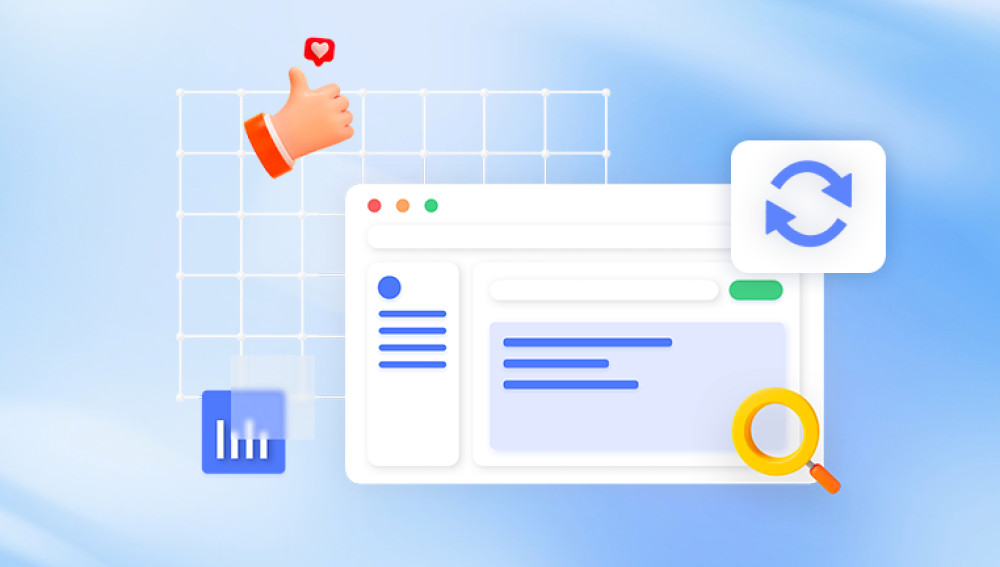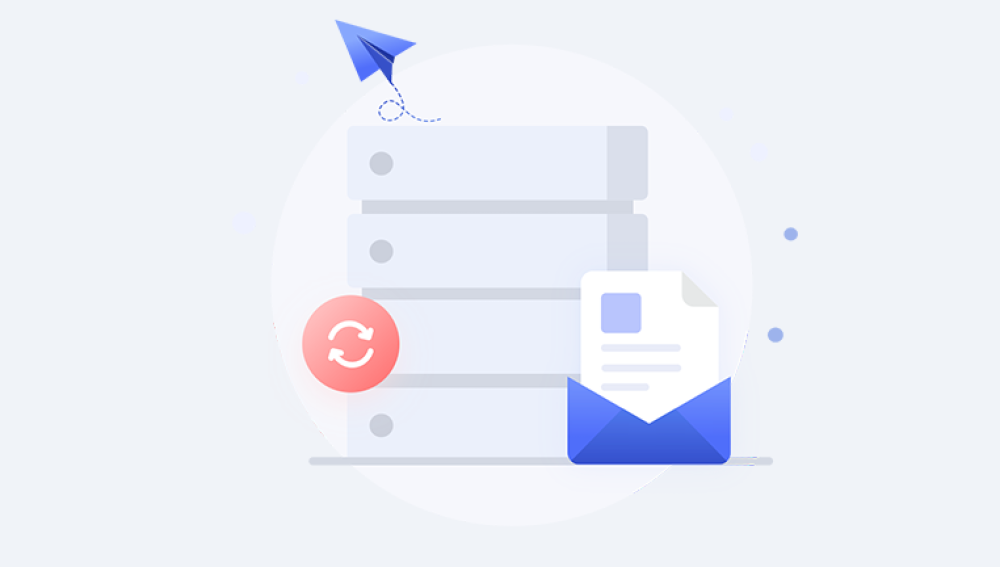Losing important files from your PC can be stressful. Whether it's a cherished photo, an essential work document, or a critical piece of data for your business, file deletion can strike panic. But before you give in to despair, know this: in many cases, deleted files can be recovered. You just need to understand how the deletion process works, what recovery options are available, and how to act quickly and effectively.
When you press Delete on your keyboard or right-click and choose Delete, the file is typically moved to the Recycle Bin. From there, it's easily restorable unless you empty the Recycle Bin or use Shift + Delete, which bypasses it altogether.
But even when a file is removed from the Recycle Bin, it's not immediately destroyed. Instead, your operating system marks the space the file occupies as available for new data. The actual file data remains on the drive until it’s overwritten. That’s why acting quickly increases your chances of a full recovery.
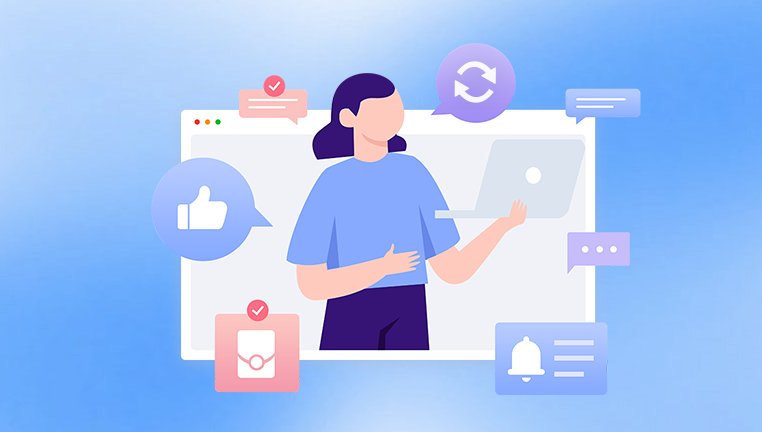
Step 1: Check the Recycle Bin
Start with the most obvious and easiest step—check the Recycle Bin.
How to Check:
Double-click the Recycle Bin icon on your desktop.
Look for the file you want to recover.
Right-click the file and choose Restore.
The file will return to its original location. This works only if the file was deleted normally (not via Shift+Delete or by a third-party cleaner tool).
Step 2: Use File History or Backup
If the file isn't in the Recycle Bin, your next best bet is to check Windows’ built-in backup and restore features.
File History (Windows 10/11)
If you’ve enabled File History:
Go to the folder where the file was originally located.
Click the Home tab on the File Explorer ribbon.
Click History.
Browse the available backups using the arrow buttons.
Select the version you want and click Restore.
Windows Backup and Restore (Windows 7)
If you're using older versions or have Backup and Restore set up:
Open Control Panel.
Navigate to System and Security > Backup and Restore (Windows 7).
Click Restore my files.
Follow the prompts to recover your data.
These tools work only if you had them enabled before the deletion occurred.
Step 3: Use the Windows “Previous Versions” Feature
Windows creates shadow copies of files when system protection is turned on.
How to Use:
Navigate to the folder where the file was stored.
Right-click the folder and choose Restore previous versions.
Select a backup from the list.
Click Open to view its contents.
Click Restore to recover.
Note that this requires System Protection to be turned on and restore points available.
Step 4: Use a Data Recovery Software
Drecov Data Recovery
Drecov Data Recovery is designed to recover deleted files from a variety of storage devices, including internal hard drives, external drives, USB flash drives, and memory cards. Even if you've emptied the Recycle Bin or used Shift + Delete, this powerful tool can still scan your device for recoverable data. It works by analyzing the file system and locating data that hasn’t been overwritten yet.
Using Drecov Data Recovery is straightforward. After downloading and installing the software, you simply select the drive where the files were deleted, run a scan, and browse through the recoverable items. The interface is clean and intuitive, allowing users of all experience levels to restore lost files in just a few clicks. You can preview files before recovery, ensuring you get exactly what you need.
The software supports a wide range of file formats—documents, photos, videos, audio files, and more. Additionally, it includes deep scan capabilities for locating files in more complex or fragmented states. Whether you’re dealing with accidental deletions, formatted drives, or file system errors, Drecov Data Recovery provides a fast and effective solution.
Step 5: Use Command Prompt (for Advanced Users)
If you’re comfortable using the Command Prompt, you might try the attrib command to recover files hidden due to certain deletions or system errors.
Steps:
Press Windows + R, type cmd, and press Enter.
Type the following command:
bash
CopyEdit
attrib -h -r -s /s /d X:\*.*
Replace X with the drive letter.
This won't work for every deleted file but may help if the file is simply hidden.
Step 6: Recover from Cloud Services
If you use cloud services like OneDrive, Google Drive, or Dropbox, you may be able to recover deleted files from there.
OneDrive:
Go to the OneDrive website.
Log in and click the Recycle Bin.
Find your file and click Restore.
Google Drive:
Visit drive.google.com.
Open the Trash folder.
Right-click the file and choose Restore.
Dropbox:
Go to dropbox.com.
Log in and navigate to Deleted Files.
Select the file and restore it.
Cloud recovery is often overlooked but can be a lifesaver if the files were synced.
Step 7: Use System Restore (For System Files)
System Restore won’t bring back personal files, but it can restore settings, applications, and system files to a previous state. This is useful if file loss was caused by a system update, virus, or software issue.
How to Run:
Open Control Panel > Recovery.
Click Open System Restore.
Choose a restore point.
Follow the prompts.
It’s not a file recovery method per se, but it helps if your file deletion was part of a larger problem.
Step 8: Seek Professional Data Recovery Services
When software fails—particularly after formatting, partition loss, physical damage, or corrupted drives—you may need professional help.
Signs You Need Professional Recovery:
Clicking or grinding noises from the hard drive
Computer doesn't recognize the drive
Frequent crashes or blue screens when accessing the drive
You've tried recovery tools without success
What to Expect:
Data recovery services like DriveSavers, Ontrack, or Gillware can often recover data from failed drives.
They typically offer free evaluations.
Costs can range from $300 to $2.000 or more depending on the damage.
Don’t attempt physical repairs yourself, especially if the data is irreplaceable.
Best Practices After File Deletion
Once you realize you’ve deleted a file, these immediate actions can maximize your chances of recovery:
Stop using the drive: Continued usage may overwrite the file.
Avoid installing new programs: Especially on the same drive.
Start recovery ASAP: The more time passes, the less likely recovery becomes.
Use another drive: Install recovery software on a different disk or USB.
Special Cases
Deleted Partition
If your entire partition is deleted or lost:
Use tools like MiniTool Partition Wizard, EaseUS Partition Recovery, or TestDisk.
These tools can scan for lost partitions and allow recovery of the file structure.
Formatted Drive
Formatted drives can still contain recoverable data unless new files have overwritten the space. Use deep scan options in recovery software.
Corrupted File Systems
Use CHKDSK to fix corruption:
bash
CopyEdit
chkdsk X: /f
Replace X with your drive letter. Be aware this could complicate recovery if done incorrectly.
Preventing Future Data Loss
Once you've gone through the stress of file recovery, it's a good idea to set up safeguards.
1. Enable File History or Backup
Regular backups are your best defense.
Use Windows Backup, File History, or third-party backup tools.
Back up to external drives and/or cloud services.
2. Use Cloud Storage
Store important files in services like OneDrive, Google Drive, or Dropbox. Most have version history and Recycle Bin-like features.
3. Use a Solid-State Drive (SSD) Wisely
Be careful with SSDs—when files are deleted, the TRIM function may erase them immediately. Recovery becomes harder. Use version control or backup strategies.
4. Maintain Antivirus Software
Some malware deletes or corrupts files. A solid antivirus setup can prevent this.
5. Avoid Risky Cleaning Tools
Some PC cleaning tools may permanently delete files or disable System Restore. Use them with caution.
Emotional Recovery: Coping with Data Loss
Data loss isn’t just technical—it’s emotional, especially if the files were personal or irreplaceable.
Stay calm and methodical.
Don’t rush into trying every method at once—follow logical steps.
Avoid panic actions like reinstalling Windows or formatting drives.
Consider taking breaks to avoid frustration-driven errors.
Remember, the key is staying composed and deliberate.