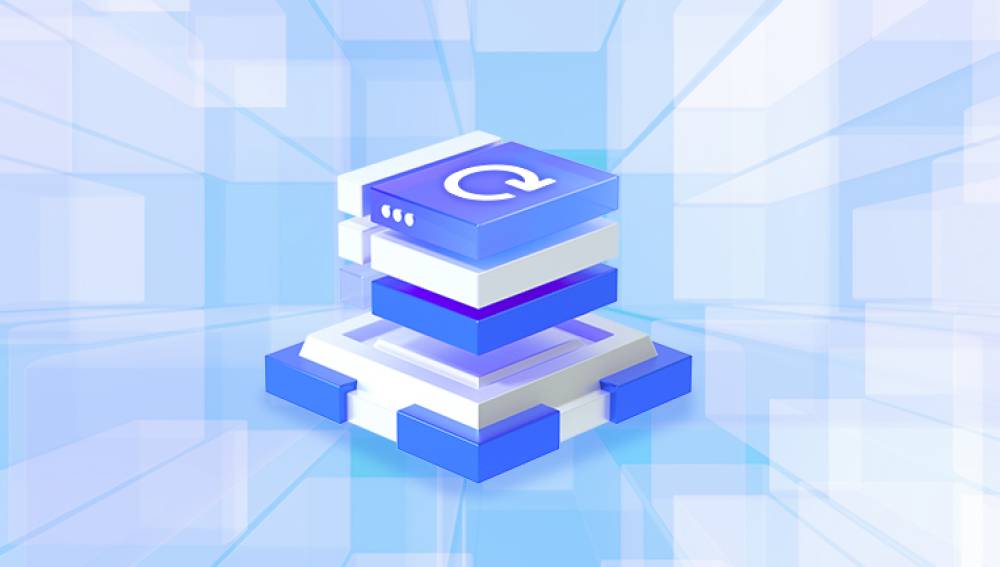Microsoft Excel is an essential tool for handling data, performing calculations, and organizing information. It is widely used in personal, academic, and business contexts, often housing vital financial records, databases, schedules, and more. However, just like any digital file, Excel files (usually with .xls or .xlsx extensions) are not immune to damage. A single corrupted Excel file can cause delays, data loss, and hours of frustration. Fortunately, if your Excel document becomes inaccessible, there are effective online solutions to help repair and recover it.
Excel file corruption happens when the structure of the file becomes inconsistent or unreadable. Excel documents are essentially complex databases with embedded formatting, formulas, tables, charts, and metadata. If any part of this structure is interrupted or broken, Excel may fail to open the file or report an error.

Common Symptoms of a Corrupted Excel File
Excel won’t open the file.
You receive an error message like “The file is corrupt and cannot be opened.”
The content appears garbled, missing, or unreadable.
The file opens in protected or read-only mode and can’t be edited.
Excel crashes or freezes when trying to access the file.
Formulas or formatting are missing or replaced with symbols.
Common Causes of Excel File Damage
Understanding the root of the problem is key to finding the right fix. Here are common causes of Excel file corruption:
Sudden Power Loss: A power failure while working on or saving a file can leave the document incomplete or corrupted.
System Crashes: A crash in Windows or Excel while the file is open can damage the data structure.
Improper Shutdown: Forcing a shutdown or closing Excel improperly might interrupt file operations.
Faulty Hard Drives or Storage Devices: Bad sectors or damaged USB drives can affect the integrity of your files.
Virus or Malware: Some malicious software targets Office files, including Excel, corrupting or encrypting them.
Incompatible Software or Add-ins: Third-party Excel plug-ins can interfere with file operations and damage files.
Overloaded Spreadsheets: Extremely large or complex spreadsheets with too many formulas, charts, and data points may become unstable or corrupt.
Online Methods to Repair Damaged Excel Files
There are many situations where downloading software is not ideal. You may be using a public or restricted device, or you might just prefer a quick fix without installation. That’s where online Excel repair tools shine. These services offer web-based platforms where you can upload a damaged file and download a repaired version within minutes.
Advantages of Online Repair Tools
No installation required
Works on any device with a browser
Quick and easy interface
Often free or offer a free preview
Great for minor to moderate corruption
Things to Keep in Mind
Privacy: Ensure the service you use guarantees secure handling and deletion of files.
Limitations: Some free versions may limit the number of repairs or size of files.
Complex Files: Online tools may not recover extremely damaged or complex Excel files.
Best Online Tools to Repair Excel Files
Here are some trusted online services that specialize in Excel file recovery:
Panda Repair
Damaged Excel files can disrupt important work, cause data loss, and create unnecessary stress especially when you're dealing with time-sensitive spreadsheets. Panda Repair offers a quick, secure, and reliable solution to repair damaged Excel files online without needing to download any software.
Whether your file was corrupted due to a sudden power loss, system crash, virus infection, or improper shutdown, Panda Repair’s advanced recovery engine can help. The platform supports both .xls and .xlsx formats and is compatible with spreadsheets created in any version of Microsoft Excel.
Getting started is simple. Upload your damaged Excel file directly to the secure online portal. Panda Repair scans the file for structural issues, missing data, and formatting errors, then begins the recovery process. In just minutes, you can preview the restored spreadsheet and download a fully functional version. Formulas, tables, formatting, charts, and even embedded objects can be recovered, depending on the extent of the corruption.
Panda Repair is built with privacy in mind your files are encrypted during transfer and automatically deleted from the server after the repair is complete. It’s ideal for anyone who needs fast and convenient spreadsheet recovery from any device with an internet connection.
How to Use an Online Repair Tool (Step-by-Step)
Let’s walk through the general steps to repair an Excel file using any of the services listed:
Open the Website: Navigate to the online repair site using your web browser.
Upload the Corrupted File: Click the “Upload” or “Browse” button to locate the damaged .xls or .xlsx file on your device.
Start the Repair Process: Click “Next,” “Submit,” or “Repair Now” depending on the tool you are using.
Wait for Processing: The server will analyze and attempt to recover your file. This may take a few seconds to several minutes.
Preview Recovered Data: Many tools allow a preview of what’s been recovered so you can assess the success of the repair.
Download or Purchase: Some tools allow free downloads; others require payment for full access.
What If the Online Tools Don’t Work?
While online repair tools are powerful, they don’t guarantee 100% recovery, especially in cases of severe corruption. If the online approach fails:
Try Excel’s Built-in Repair Feature
Open Excel.
Go to “File” > “Open” and browse for the damaged file.
Click the arrow next to “Open” and select “Open and Repair.”
Choose “Repair” to recover as much data as possible.
Use Desktop Repair Software
Tools like Stellar Repair for Excel, Kernel Excel Repair, or DataNumen Excel Repair offer more advanced recovery options.
Check for AutoRecovered Versions
Excel sometimes saves temporary versions of files. Look in:
C:\Users\[YourName]\AppData\Roaming\Microsoft\Excel\
Or search for .asd or .tmp files.
Restore from Backup
If you use cloud storage or backup solutions like OneDrive or Dropbox, check version history for a previous, intact version of your file.
Preventing Excel File Corruption
Once you’ve recovered your file, or even if you haven’t yet experienced corruption, it’s wise to implement preventive measures:
1. Save Frequently
Make a habit of saving your work regularly, especially when working on large or complex files.
2. Use AutoSave or AutoRecover
Enable Excel’s AutoSave and AutoRecover features via the options menu. This ensures recent progress is backed up in case of a crash.
3. Avoid Overloaded Files
Break very large spreadsheets into smaller files to avoid overtaxing Excel’s capacity.
4. Keep Software Updated
Always use the latest version of Excel to benefit from security patches and bug fixes.
5. Close Excel Properly
Avoid force-closing Excel or turning off your computer while files are still open.
6. Scan for Viruses Regularly
Malware is a common cause of file corruption. Keep your antivirus software up to date.
7. Avoid Conflicting Add-ins
Disable unnecessary Excel add-ins that could interfere with file operations.
8. Don’t Edit Directly on External Drives
Editing files directly on USBs or network drives increases the risk of corruption due to disconnects or latency. Copy the file locally first, then edit.
When to Seek Professional Help
If your Excel file contains critical financial or operational data and none of the online or local methods work, it may be time to consult a professional data recovery service. These services often have advanced tools and expertise to salvage severely corrupted files. They may also offer confidentiality agreements to protect your data privacy.
Excel file corruption is a common yet solvable problem. Online repair tools offer a quick, accessible way to recover damaged spreadsheets without needing to install software. By understanding the causes of corruption and using the right recovery techniques, you can save time, protect your data, and avoid repeating the same problem in the future.