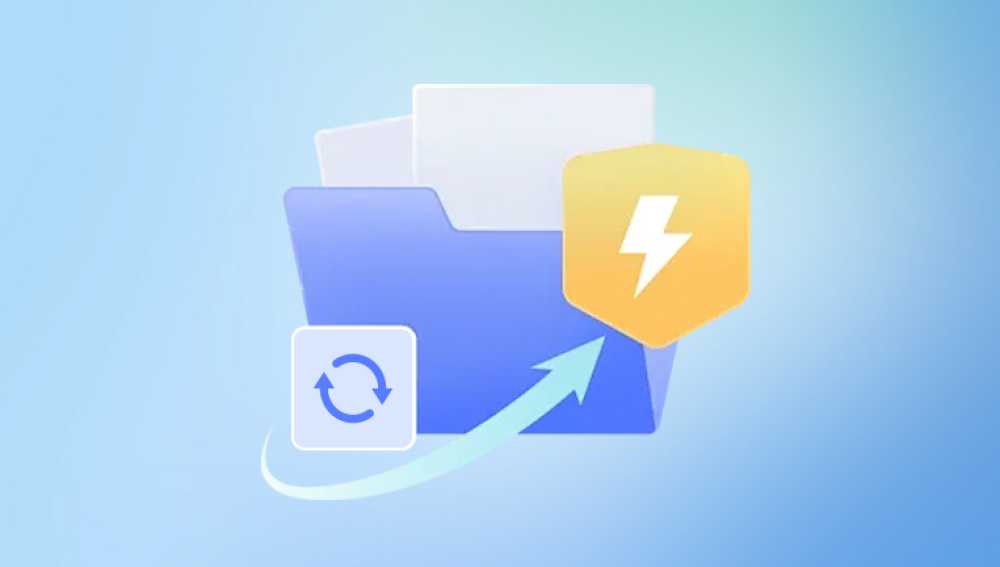Microsoft Word is one of the most widely used word processing programs in the world. Despite its power and versatility, accidental edits, overwrites, or deletions can happen, leading you to want to recover a previous version of a document. Fortunately, there are several ways to retrieve an older version, whether it’s because of a sudden crash, a mistaken save, or simply a need to review earlier content.
1. Versions and AutoRecover in Word
Word has an AutoRecover feature designed to save temporary copies of your document every few minutes, minimizing data loss from crashes or power outages. These autosaved files can often be recovered if Word closes unexpectedly.
Additionally, Word has a Version History feature when you use it alongside cloud services like OneDrive or SharePoint. This allows you to revert a document to previous versions saved over time.

2. How Word Saves Documents
Word documents can be saved in various formats, including .docx (modern XML format), .doc (older binary format), and temporary files like .asd (AutoRecover files) or .wbk (backup copies). Knowing this helps in finding recovery files.
Method 1: Recover Using Word’s Built-In Version History
If you have saved your document on OneDrive or SharePoint, Word automatically tracks versions in the cloud, letting you restore an earlier draft.
Steps:
Open the document you want to revert in Word.
Go to the File tab.
Click on Info.
Look for Version History or Manage Document (wording varies by Word version).
Click on Version History to see a list of previous versions.
Browse through the versions by clicking on each timestamp.
When you find the version you want, click Restore or Open version to save it as a new document or overwrite the current one.
Method 2: Recover Unsaved or Deleted Documents in Word
Sometimes you may close a document without saving or lose work due to a crash. Word offers recovery options for unsaved documents.
Steps:
Open Word.
Go to File > Info.
Look for a button called Manage Document or Manage Versions.
Click on Recover Unsaved Documents.
A folder will open with unsaved files Word has auto-saved.
Look for your document in this list, select it, and open.
Save the recovered file immediately.
Method 3: Use AutoRecover Files (.asd)
Word automatically saves AutoRecover files periodically. These files have an .asd extension and store backup copies of your work. If Word crashes, it may automatically open these files, but you can manually find and open them.
How to Locate AutoRecover Files:
On Windows, AutoRecover files are usually stored in a folder like:
mathematica
CopyEdit
C:\Users\[YourUsername]\AppData\Roaming\Microsoft\Word\
Or, you can check the location Word uses by:
Opening Word.
Going to File > Options > Save.
Noting the path listed under AutoRecover file location.
Steps to Recover:
Navigate to the AutoRecover file location using File Explorer.
Look for files with .asd extensions.
Change the file extension to .docx or open them directly with Word.
Review the content and save it as a new file.
Method 4: Restore from Backup Copies (.wbk)
If you enabled Word’s option to create backup copies of your documents, a .wbk file is created automatically each time you save the document. This can be a lifesaver.
How to Check if Backup Copies are Enabled:
Open Word.
Go to File > Options > Advanced.
Scroll to the Save section.
Look for the option Always create backup copy and ensure it’s checked for future protection.
To recover from a backup copy:
Look in the same folder where your document is saved.
Search for files with the .wbk extension.
Open these with Word and save them as .docx.
Method 5: Use Previous Versions (Windows File History)
Windows has a feature called File History that periodically backs up files stored in your Documents folder or other monitored locations. If it’s enabled, you can restore earlier versions of a file.
Steps:
Navigate to the folder containing your Word document.
Right-click on the document file.
Select Properties.
Go to the Previous Versions tab.
Select an earlier version from the list and click Restore or Copy.
Note: This requires File History or System Restore to be enabled on your Windows computer.
Method 6: Check the Temporary Files Folder
Sometimes Word creates temporary files while working on a document, especially during editing or autosaving.
How to Find Temporary Files:
Open File Explorer.
Enter %temp% in the address bar and press Enter.
Look for files that start with ~WRL or have a .tmp extension.
Sort files by date to find recent ones.
Try opening these in Word.
Temporary files are often unnamed or cryptic, so it might take some trial and error.
Method 7: Recover from OneDrive or SharePoint Online Recycle Bin
If you accidentally deleted the document entirely from OneDrive or SharePoint, it might be in the Recycle Bin.
Steps:
Log in to OneDrive or SharePoint online.
Navigate to the Recycle Bin.
Search for your deleted Word document.
Select it and click Restore.
Method 8: Use Cloud Backups (Google Drive, Dropbox, etc.)
If your document was saved in or synced with third-party cloud storage services like Google Drive or Dropbox, these services maintain their own version histories.
Google Drive:
Right-click the file in Drive.
Select Manage versions.
Download or restore the desired earlier version.
Dropbox:
Right-click the file in Dropbox folder.
Select Version history.
Browse and restore previous versions.
Method 9: Recover with Data Recovery Software
Drecov Data Recovery
Losing an important Word document or accidentally overwriting it can be frustrating, especially when you need to access an older version. Drecov Data Recovery is a reliable and user-friendly software designed to help you recover lost, deleted, or overwritten files, including older versions of Word documents.
When you overwrite a Word file or lose it due to accidental deletion, system crashes, or malware attacks, the original data might still be present on your storage device—hidden in sectors marked as free space. Drecov Data Recovery scans your hard drive, USB flash drive, or memory card deeply to locate these lost files, including previous versions of your Word document that you may have thought were gone forever.
One of the key features of Drecov Data Recovery is its ability to recover files in their original format without altering the data. It supports a wide range of file types, including .doc and .docx, the common formats for Microsoft Word files. The software’s step-by-step recovery wizard makes it easy for users with no technical background to retrieve lost documents quickly.
To recover an old version of your Word document, simply launch Drecov Data Recovery, select the drive or folder where your file was saved, and initiate a deep scan. After scanning, the software presents a list of recoverable files, including previous versions of your document. Preview the files to ensure they are intact, then select and recover the version you need.
Method 10: Check the Word Backup Folder
Sometimes, especially on older versions of Word, backup copies may be stored in a default backup folder.
You can search your computer for *.wbk files using the search tool in File Explorer. Look for files created around the time you last worked on the document.
Method 11: Use Windows Restore Points or Shadow Copies
Windows sometimes creates shadow copies of files or system restore points which may include copies of your Word documents.
How to Use Shadow Copies:
Navigate to the folder with your document.
Right-click > Properties.
Go to the Previous Versions tab.
Look for shadow copies and restore the one you need.
Tips to Prevent Future Loss and Simplify Version Recovery
1. Enable AutoSave and AutoRecover
If you use Office 365 or later versions, make sure AutoSave is enabled when saving files to OneDrive or SharePoint.
Enable AutoRecover in Word Options and set the save interval to 5 minutes or less.
2. Use Cloud Storage for Automatic Version History
Save documents in OneDrive or similar services to utilize automatic version control.
3. Always Save Backup Copies
In Word Options, enable Always create backup copy for all important documents.
4. Regularly Backup Your Documents
Use external drives, network shares, or cloud backups.
Consider Windows File History or macOS Time Machine.
5. Use Version Control Systems for Important Documents
For critical or collaborative documents, consider using version control software like Git or services designed for document collaboration.
Troubleshooting Common Issues
Word Won’t Open an Old Version or Backup
Ensure you have correct file permissions.
Sometimes Word disables opening files from unknown sources; enable editing.
Try opening with a different Word version or alternative word processors like LibreOffice.
Document Versions Are Missing
Confirm the file was saved in a OneDrive or SharePoint folder for version history.
Check if File History was enabled on your PC.
Search your entire PC for possible backup or temporary files.
AutoRecover Files Are Not Found
AutoRecover files are deleted when you close Word normally.
Check if AutoRecover was enabled before the incident.
Look in the exact AutoRecover file path in Word Options.
When All Else Fails: Contact Professional Data Recovery Services
If the document is extremely important and all software methods fail, professional data recovery specialists might be able to recover files from damaged drives or corrupted storage.
Recovering an old version of a Word document can be straightforward if you leverage Word’s built-in tools, cloud versioning, system backups, and sometimes external recovery utilities. Taking a proactive approach to saving, backing up, and using cloud services minimizes future risks and enhances your ability to restore previous drafts or lost content.