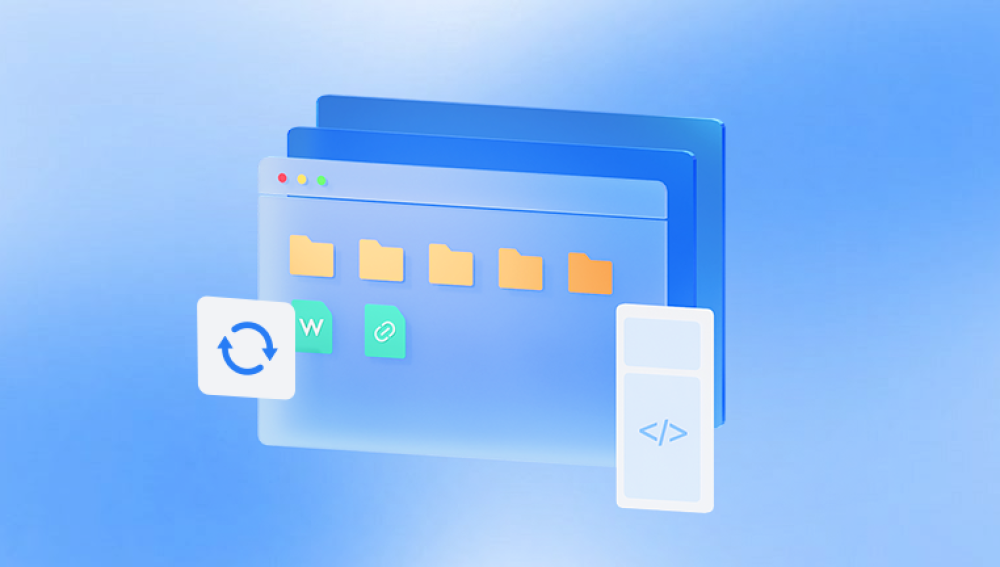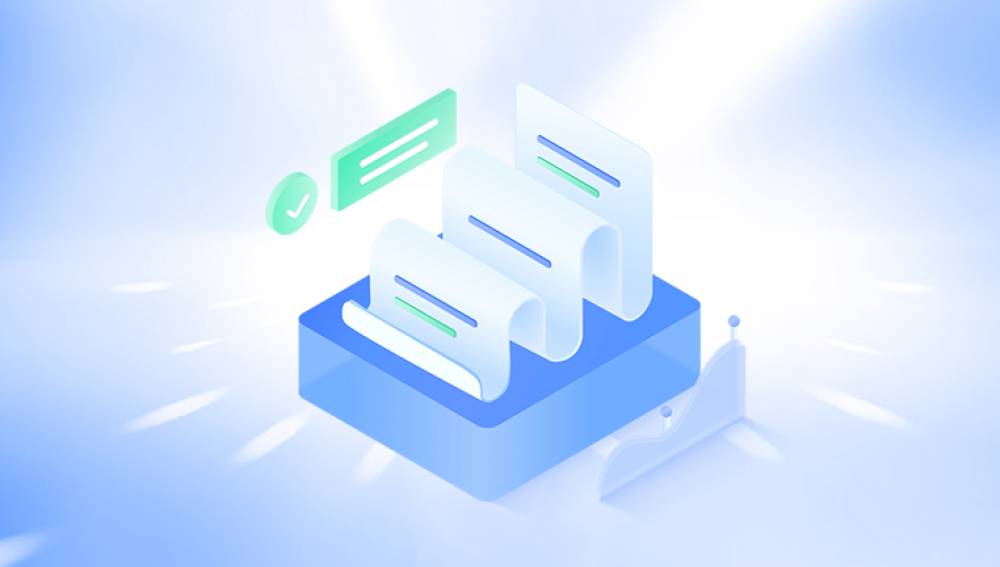Microsoft Word and modern operating systems provide multiple ways to restore lost, deleted, or unsaved Word documents.
1. How Word Documents Can Be Lost
Before diving into recovery methods, it's essential to understand how Word documents can be lost:
Accidental deletion: The file was mistakenly deleted from your computer.
Software crash: Microsoft Word or the system crashed before the file could be saved.
Unsaved documents: You closed the file without saving changes.

Overwrite: You saved over the file by mistake.
System failure or power outage: The computer shut down unexpectedly.
Corruption: The file is damaged or corrupted due to malware or disk issues.
2. Restore from the Recycle Bin
If you deleted the Word document:
Open the Recycle Bin from your desktop.
Browse the list to find the deleted Word file.
Right-click the document and choose Restore. It will return to its original location.
If it's not there, it may have been permanently deleted or emptied from the Recycle Bin.
3. Recover Unsaved Documents Using AutoRecover
Microsoft Word includes a built-in feature called AutoRecover that helps in case of unexpected shutdowns:
Open Microsoft Word.
Go to File > Info > Manage Document.
Select Recover Unsaved Documents.
A list of unsaved files will appear. Choose the one you want and click Open.
Save it immediately with File > Save As.
Word usually stores these files in this location:
C:\Users\YourName\AppData\Local\Microsoft\Office\UnsavedFiles
4. Check the Temporary Files Folder
If AutoRecover didn’t work, try searching the temporary files:
Press Windows + R to open the Run dialog.
Type %temp% and press Enter.
Look for files with names like ~WRLxxxx.tmp or .asd extensions.
If you find your document, rename the file and change the extension to .docx.
Try opening it with Microsoft Word.
5. Use Word Backup Files
If you have enabled Word's backup feature:
Open Word and click File > Open.
Navigate to the folder where the document was last saved.
Look for files with the extension .wbk.
Choose the backup file and open it.
To enable backups in the future:
Go to File > Options > Advanced > Save, and check Always create backup copy.
6. Restore from File History (Windows Backup)
If you use Windows File History:
Right-click on the folder where the Word document was saved.
Select Properties.
Go to the Previous Versions tab.
Choose a version from before the file was lost.
Click Restore.
7. Recover Using OneDrive or Cloud Backup
If your document was saved on OneDrive:
Visit onedrive.live.com and log in.
Use the Recycle Bin in OneDrive to find and restore deleted files.
Check the Version History of the file by right-clicking it and selecting Version History.
Restore a previous version if needed.
8. Restore from Microsoft 365
If you use Microsoft 365:
Go to Office.com and sign in.
Open Word Online.
Use the Recent Documents list to find your file.
Open it and save a copy to your computer.
9. Use Data Recovery Software
Drecov Data Recovery
Word documents can go missing for several reasons: accidental deletion, overwriting, sudden system shutdowns, or even file corruption. When this happens, it’s essential to avoid saving new data to the same drive where the file was lost, as this can overwrite recoverable information. Instead, install and launch Drecov Data Recovery on a separate partition or device to start the recovery process.
With just a few simple steps, Drecov Data Recovery scans your selected drive deeply, looking for lost DOC and DOCX files. It offers a live preview function that allows you to check the contents of the documents before committing to recovery—so you can be confident you’re restoring the right version of your file.
To get started, open the software, choose the drive where your Word document was last saved, and initiate a scan. Once scanning completes, browse the results, preview your lost Word file, and click “Recover” to restore it to a safe location.
Drecov Data Recovery works seamlessly with various versions of Microsoft Word and is compatible with Windows PCs. It’s a dependable safety net when Word’s AutoRecover or backup features don’t come through.
10. Tips to Prevent Future Data Loss
Enable AutoSave in Microsoft Word.
Regularly back up files to external drives or cloud storage.
Use reliable antivirus software to protect against malware.
Keep your operating system and Word updated.
Create restore points or system images if working with critical data.
Restoring a Word document can be straightforward if you know where to look and which tools to use. Whether you’re recovering from a crash, accidental deletion, or other issues, Microsoft Word and Windows provide multiple built-in recovery options. When those fail, reliable third-party tools like Drecov Data Recovery can help retrieve your lost content. By following the steps in this guide and adopting proactive backup habits, you can reduce the risk of future data loss and keep your documents safe and accessible.