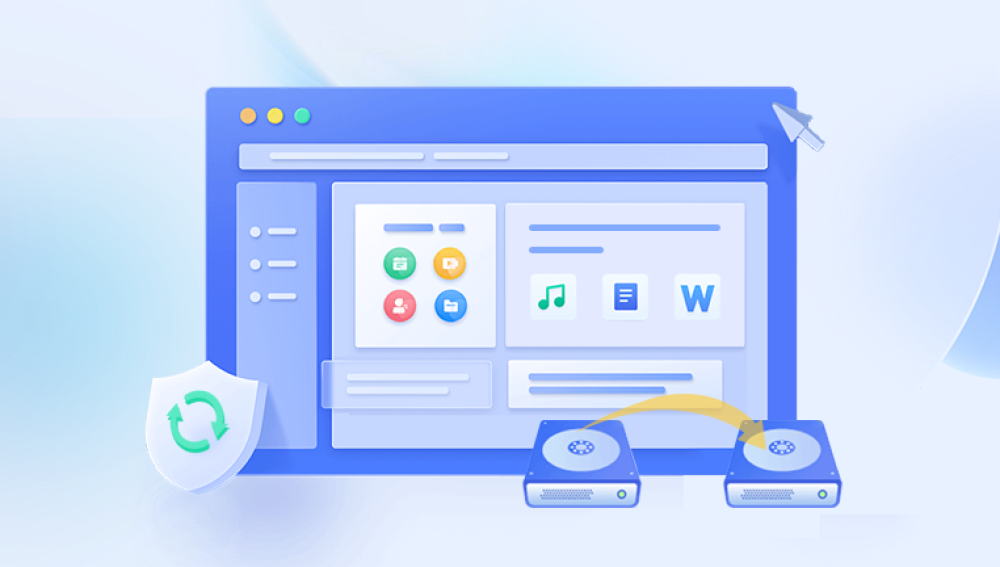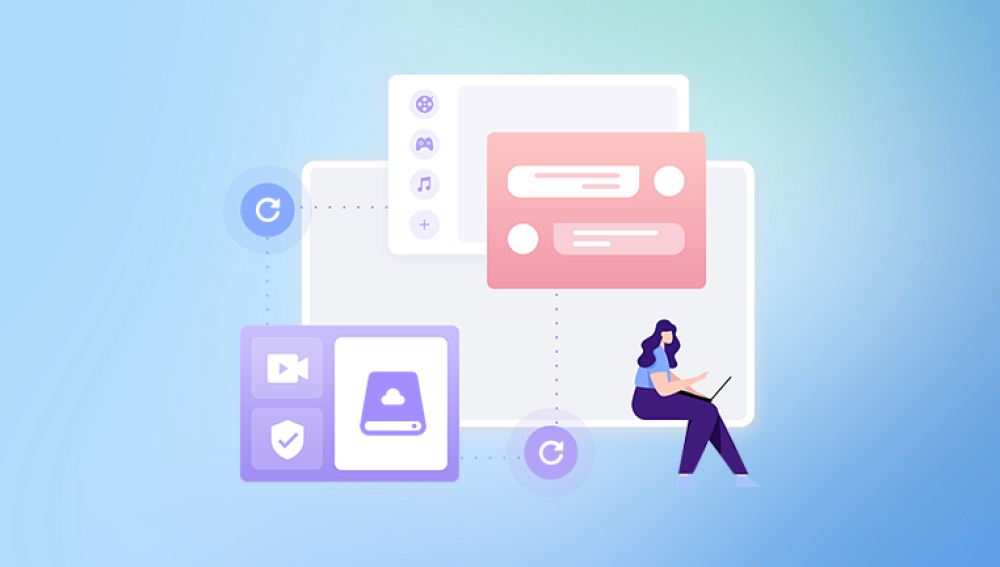While formatting deletes file system records and prepares the drive for new data, it typically doesn’t wipe the files themselves—at least not immediately. With the right tools and knowledge, it's often possible to retrieve valuable data, even from a freshly formatted hard drive.
To effectively recover data, it's important to grasp what formatting entails. There are two types of formatting: Quick Format and Full Format. A Quick Format removes the file system’s address table, making the files invisible and ready to be overwritten, but leaves the actual data on the disk. A Full Format, however, overwrites sectors, making recovery more difficult but not necessarily impossible, especially with advanced recovery techniques.
Another critical factor is the file system for example, NTFS, FAT32. exFAT, or HFS+. Each handles file storage differently. When you format a hard disk to a different file system (e.g., NTFS to exFAT), the file system structure changes, but remnants of the original files may still be recoverable.
The golden rule in any data loss scenario is do not write new data to the drive. Every second you continue using a formatted drive, the chances of recovery diminish because new data may overwrite what you’re trying to recover.

Key Reasons for Hard Disk Formatting
People format hard drives for many reasons:
Accidentally clicking "Format" when prompted
Corruption in the file system that renders the disk unreadable
Virus or malware infections requiring a clean reinstall
Changing file systems to be compatible with different devices
Repartitioning the disk for multiple operating systems
Preparing the disk for resale or donation
Understanding the reason behind formatting can help shape the recovery strategy.
Signs That Data Recovery Is Still Possible
You might still be able to recover data from a formatted hard disk if:
You performed a Quick Format
The disk has not been written to since formatting
You can still access the disk (i.e., the system recognizes it)
You have a disk image or backup available
Even if you’ve done a Full Format or written some data afterward, partial recovery might still be feasible using deep-scan tools.
First Steps After Formatting
Timing and behavior are crucial after formatting:
Stop using the disk immediately. Any activity on the disk increases the risk of overwriting files.
Disconnect the drive. If it’s an external drive, unplug it. If it’s internal, disable it through BIOS or disk management tools.
Prepare a separate recovery environment. Use another drive or computer to install and run recovery tools.
This preventive action will dramatically improve your chances of successful data recovery.
Recovery Tools to Retrieve Formatted Data
There are many data recovery tools—both free and paid—that specialize in restoring formatted data. The most effective tools offer features such as deep scanning, raw file recovery, partition rebuilding, and preview capabilities. Here are some of the top tools used for recovery:
Drecov Data Recovery
Drecov Data Recovery scans your formatted hard disk to locate and restore deleted files that haven’t yet been overwritten. It supports all major file systems, including NTFS, FAT32, exFAT, HFS+, and APFS, making it compatible with both Windows and macOS environments. Its advanced deep-scan algorithm digs beneath the surface to uncover lost documents, photos, videos, and even partition data.
The recovery process is simple: install Drecov Data Recovery on a different drive than the one you’re trying to recover from, launch the program, select the formatted disk, and let the software run a full scan. Once the scan completes, you can preview recoverable files and restore them to a safe location.
Even if the formatting was accidental or part of a system reset, Panda’s intelligent scanning ensures that recoverable data doesn’t go unnoticed. For users dealing with formatted SSDs or drives affected by TRIM, Panda offers expert-level tools that can sometimes retrieve fragments of lost data others miss.
Step-by-Step Guide to Recovering Data
Here’s how to recover data from a formatted hard drive using one of the above tools, like EaseUS or Recuva:
Step 1: Download and Install the Software
Always install the recovery tool on a different drive than the one you’re recovering from. This prevents overwriting recoverable data.
Step 2: Launch the Tool and Select the Drive
Open the software and select the formatted hard drive from the list of detected storage devices.
Step 3: Choose Scan Type
Most tools will ask you to select a scan type—Quick Scan or Deep Scan. Start with Quick Scan. If it fails to find your data, proceed with Deep Scan, which takes longer but is more thorough.
Step 4: Preview and Select Files
Once the scan is complete, you’ll be shown a list of recoverable files. Many tools allow you to preview them, which is useful for verifying integrity.
Step 5: Recover to a Different Location
Select the files you want to recover and save them to a different hard drive or external storage device to avoid overwriting more data.
When to Use Professional Data Recovery Services
If DIY methods fail, or if your data is highly valuable (business files, legal documents, family photos), it may be worth turning to professional recovery services. These services operate in cleanroom environments and use specialized hardware tools that can access and reconstruct data from physically damaged or extensively overwritten disks.
Indicators that you may need professional help:
Your hard drive is making clicking or grinding noises
The drive is not recognized by the system at all
DIY tools fail to detect the drive or recover data
You accidentally performed a Full Format on an SSD (where TRIM may have wiped data)
Professional services are not cheap, but they offer the highest chances of successful recovery in worst-case scenarios.
Things to Avoid During Recovery
Many people make mistakes during recovery that can make things worse. Here are some things to avoid:
Don’t reinstall the OS on the formatted drive.
Don’t use disk cleanup or defragmentation tools.
Don’t trust random online recovery tools. Stick with reputable, well-reviewed options.
Don’t save recovered files back to the same formatted drive.
Staying patient and avoiding these pitfalls will significantly improve your recovery success rate.
Can You Recover Data After Formatting an SSD?
Recovering formatted data from an SSD is trickier. That’s because modern SSDs use the TRIM command, which immediately erases unused sectors to optimize performance. Once TRIM has been executed, the actual data is wiped from the memory cells. If TRIM is not enabled (which can happen in older systems or non-TRIM-enabled environments), you might still recover some data.
If you're unsure about TRIM or SSD behavior, it’s better to contact a professional rather than risk losing data permanently.
Backups: Your Best Preventative Measure
It’s worth noting that all of this could be avoided with regular backups. Solutions like Windows File History, macOS Time Machine, cloud storage, or external backup drives can safeguard your files. Some good practices include:
Automate regular backups on a schedule
Keep at least one backup offsite (cloud or external storage)
Perform full system images in addition to file backups
Test your backup recovery process periodically
Good backup hygiene can turn a disaster into a minor inconvenience.
Recovery on macOS vs. Windows vs. Linux
Each operating system deals with formatted drives a little differently:
Windows: NTFS and exFAT formats are common. Many recovery tools are Windows-first and provide better support for this file system.
macOS: APFS and HFS+ are used on Macs. You’ll need recovery tools that specifically support these formats, like Disk Drill or Stellar for Mac.
Linux: Ext3. Ext4. and Btrfs are typical Linux file systems. TestDisk and PhotoRec work well on Linux, but recovery tools can vary in compatibility.
Be sure to choose tools that support your OS and file system for best results.
Final Thoughts: Is It Really Gone?
Formatting your hard disk may seem like the end of the road, but in many cases, the data is still there—hidden but not lost. The success of your recovery largely depends on your immediate actions following the format. By acting quickly, avoiding overwriting data, and using reliable recovery tools, you have a good chance of getting your files back.