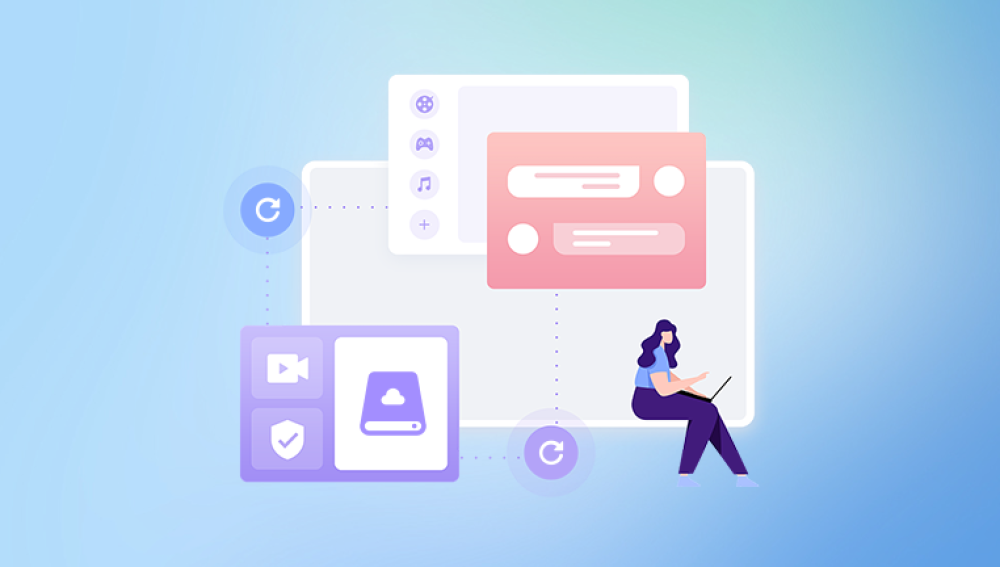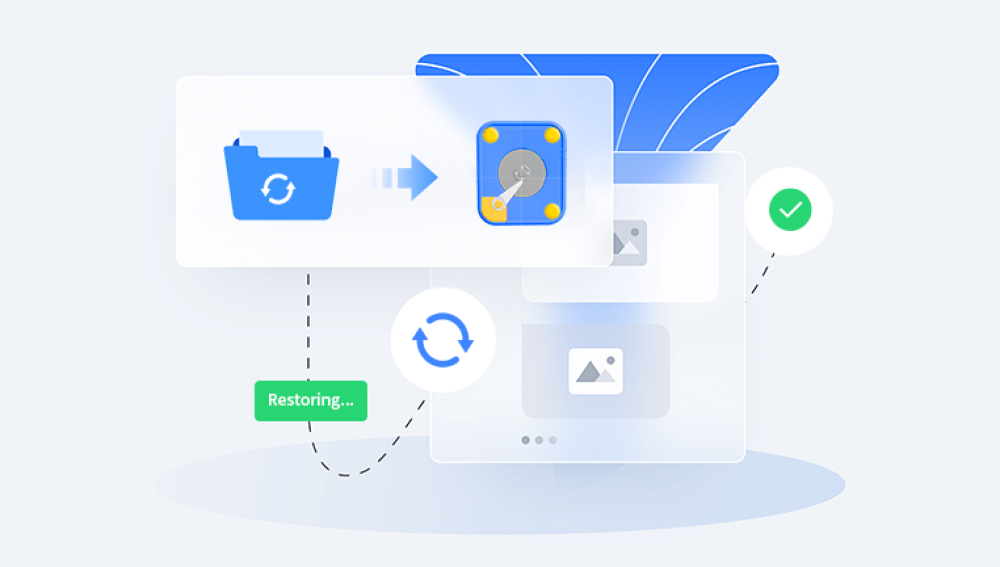Data loss is a common yet frustrating issue that many computer users face at some point in time. Whether it's due to accidental deletion, a system crash, a corrupted hard drive, or a hardware failure, losing data can be catastrophic.
Chapter 1: Hard Drive Data Loss
Before diving into the process of data recovery, it is important to understand the underlying causes of data loss and the different types of failures that can occur on a hard drive. Data loss can happen for several reasons:
Accidental Deletion: One of the most common reasons for data loss is user error. Files can be deleted by mistake, either accidentally or through incorrect settings or commands.
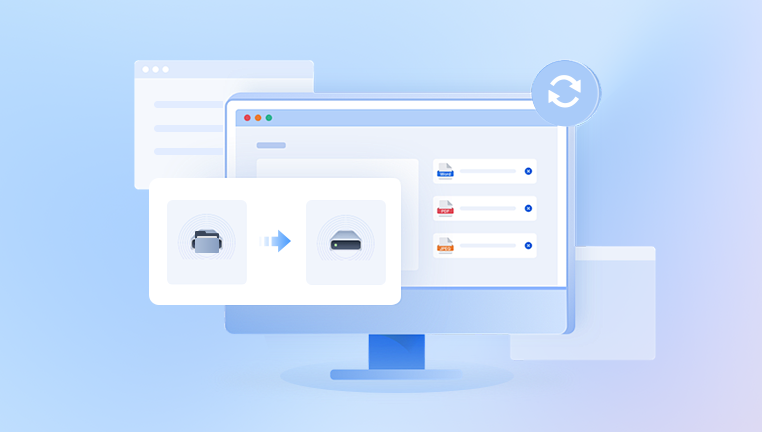
System Crashes: Operating system crashes can lead to data corruption or loss, especially if the system was writing data at the time of the crash.
Hard Drive Failures: Mechanical or electrical failure of the hard drive can make data retrieval more difficult. Physical damage to components like the platters, read/write heads, or PCB (Printed Circuit Board) can result in complete data loss.
Virus/Malware Attacks: Malicious software can corrupt or delete files on the hard drive, making them inaccessible.
Formatting and Partitioning Errors: Mistakenly formatting a drive or making changes to partitions can erase data stored on that drive.
Chapter 2: Initial Steps for Data Retrieval
When data loss occurs, your first steps are critical. In many cases, the sooner you take action, the higher the chances of successfully retrieving your lost files. Here’s what you should do:
Stop Using the Hard Drive Immediately: If you've lost data due to accidental deletion, corruption, or formatting, the first thing you should do is stop using the hard drive. Continuing to use it increases the chances of overwriting the lost data with new files, which makes recovery much more difficult, if not impossible.
Assess the Situation: Determine the cause of the data loss. Did you accidentally delete the files? Is the hard drive physically damaged? Understanding the type of failure can guide you toward the appropriate recovery method.
Check for Backups: If you have a backup of the lost data (e.g., on an external hard drive, cloud storage, or a backup system), restore the files from that backup instead of trying to recover them from the damaged hard drive.
Chapter 3: Using Software Tools for Data Recovery
If you don't have a backup and the data loss is due to logical issues (such as accidental deletion, corruption, or a formatting error), you can use data recovery software. These tools are designed to scan the hard drive for recoverable data and retrieve it. Here are the key steps and tools involved in software-based data recovery:
Step 1: Select a Data Recovery Tool
Drecov Data Recovery
Drecov Data Recovery is a powerful and user-friendly tool designed to help users recover lost or deleted data from hard drives with ease. Whether you’ve accidentally deleted important files, formatted your drive, or experienced a system crash, Drecov Data Recovery offers a practical solution for retrieving data without requiring advanced technical skills.
The software supports a wide range of storage devices, including internal and external hard drives, USB flash drives, and SD cards. It works seamlessly with various file systems such as NTFS, FAT32, and exFAT, ensuring compatibility across most Windows-based systems. With Drecov Data Recovery, users can recover photos, documents, videos, audio files, and more.
Using Drecov Data Recovery is straightforward. After downloading and installing the software, you simply select the affected hard drive, initiate a scan, and allow the program to search for lost or deleted files. The tool offers both quick and deep scan modes, allowing you to perform a fast recovery or a more thorough search depending on the situation. Once the scan is complete, you can preview the recoverable files and restore them to a secure location.
Step 2: Install the Software
Once you’ve chosen a recovery tool, download and install it on a separate drive (not the one from which you want to recover data). Installing the software on the same drive could potentially overwrite the data you’re trying to recover.
Step 3: Scan the Hard Drive
After installation, launch the recovery tool and follow the on-screen instructions. Typically, the software will allow you to select the drive you wish to scan. Some tools offer both “quick” and “deep” scan options. The quick scan usually takes less time and looks for recently deleted files, while the deep scan is more thorough and can find older or more deeply buried data.
Step 4: Preview and Recover Files
Once the scan is complete, the recovery software will display a list of recoverable files. Most tools allow you to preview these files before recovery, which is especially helpful if you're looking for specific documents, images, or videos.
Select the files you want to recover and choose a safe location to store them. It is important to recover the files to a different drive to avoid overwriting any potentially recoverable data.
Chapter 4: Advanced Recovery Techniques
If software-based recovery methods fail or if the hard drive has physical damage, more advanced techniques may be required. These include:
Connecting the Drive to Another Computer: If the drive is physically intact but not readable by your computer, you can try connecting it to another computer or using a USB-to-SATA/IDE adapter to access the data. This method may help if there are driver or OS-related issues preventing access.
Using a Live Linux Distribution: In cases where the drive is unrecognized by Windows, using a live Linux operating system like Ubuntu can sometimes help access the data. Linux often handles file systems differently, and you might be able to mount the drive and copy the files to another storage medium.
Repairing the Master Boot Record (MBR): If the issue is related to a corrupted MBR (common in partitioning or booting issues), tools like TestDisk can help repair the boot sector and make the drive accessible again.
Disk Cloning: If the drive is physically damaged but still functional enough to read some data, you can clone the drive onto a working one. This process involves creating a bit-by-bit copy of the damaged drive, which can then be used for recovery. Specialized software like ddrescue (Linux) or HDClone (Windows) can help with this process.
Professional Data Recovery Services: If the data is critically important and software recovery doesn’t work, or if the hard drive has suffered mechanical failure, you may need to turn to a professional data recovery service. These companies have specialized tools and cleanroom environments to work with damaged hardware and retrieve data.
Chapter 5: When to Seek Professional Help
While software tools can be effective for many types of data loss, there are times when professional help is required:
Physical Damage to the Drive: If the hard drive makes unusual sounds (e.g., clicking, grinding, or beeping) or if the drive is physically damaged (e.g., water damage, burnt components), attempting recovery at home can cause further harm. In such cases, professional data recovery specialists have the tools and expertise to recover data safely.
Multiple Failed Recovery Attempts: If your attempts to recover data using free or paid software have failed, it may be time to seek professional help, especially if the data is of high value.
Critical Business Data: For businesses or individuals with critical data (e.g., client files, project work, financial records), paying for professional data recovery services can be worth the investment to ensure that the data is recovered without additional risk.
Chapter 6: Best Practices for Preventing Data Loss
While data recovery methods can help retrieve lost data, it's always better to prevent data loss in the first place. Here are some best practices for protecting your data:
Regular Backups: Regularly back up your data to external hard drives, cloud storage, or network-attached storage (NAS). Automated backup software can ensure that your data is backed up without requiring manual intervention.
Create System Images: A system image is a snapshot of your entire system, including the operating system, applications, and files. Having a recent system image can make restoring your computer much easier in case of failure.
Use a RAID Array: For high-priority data, a redundant array of independent disks (RAID) can help protect against drive failures. RAID configurations like RAID 1 or RAID 5 provide redundancy, so if one drive fails, data can still be retrieved from the remaining drives.
Avoid Overwriting: When you realize data is missing or deleted, avoid using the drive to prevent overwriting lost data. Every new file saved to the drive reduces the chances of successful recovery.
Run Disk Health Checks: Use disk monitoring tools to check the health of your hard drive regularly. Programs like CrystalDiskInfo or HD Tune can alert you to potential issues before they lead to complete failure.