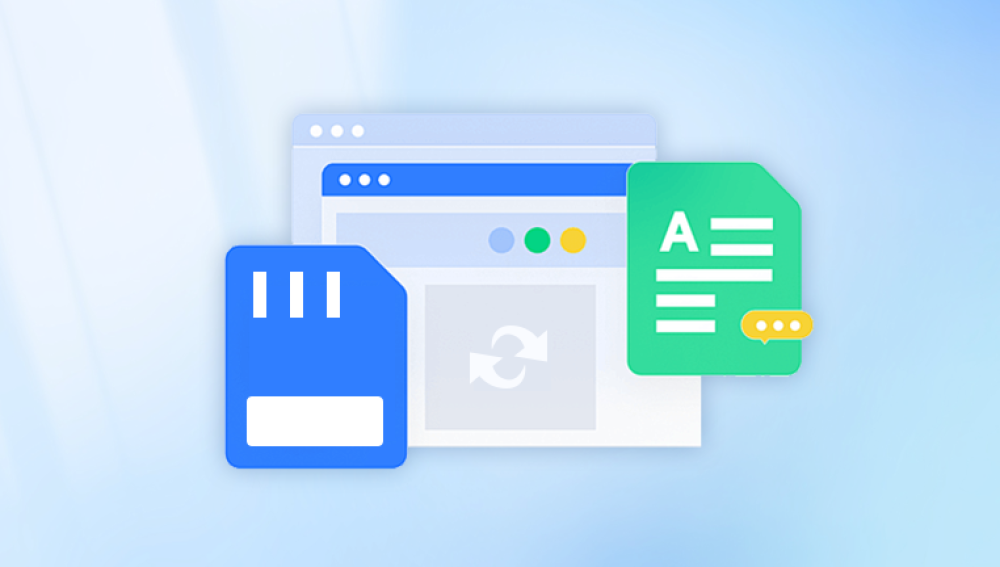Memory cards, especially SD cards, have become an essential part of our digital lives. They store photos, videos, documents, and other important data across devices like cameras, smartphones, drones, and more. But what happens when your SD card suddenly becomes corrupted? The frustration of losing access to precious memories or vital files is overwhelming, yet there’s hope.
Corruption in an SD card refers to the situation where the card’s data becomes unreadable or inaccessible by the device or computer. It does not always mean the data is gone; often, it’s the file system or the card’s internal structure that is damaged or disrupted.
Common Causes of SD Card Corruption
Improper ejection or removal: Taking out the SD card while files are still being written or the device is on can cause file system corruption.
Physical damage: Exposure to water, extreme temperatures, or physical shocks.

Virus or malware infection: Malicious software targeting storage devices.
File system errors: Logical errors like bad sectors, corrupted partition tables, or damaged FAT/NTFS structures.
Aging and wear: SD cards have a limited number of write cycles; after extensive use, they can begin to fail.
Power failures: Sudden loss of power during data transfer.
Signs Your SD Card Is Corrupted
Recognizing a corrupted SD card early can prevent further data loss:
The device fails to read or recognize the card.
Error messages like "SD card not formatted," "Card is unreadable," or "File system is corrupted."
Files and folders disappear or become inaccessible.
Slow or no response when accessing files.
Files open with errors or are completely unreadable.
The card shows zero bytes of storage or incorrect capacity.
Important Precautions Before Attempting Recovery
Before diving into recovery attempts, follow these critical steps to avoid worsening the damage:
Stop using the SD card immediately. Avoid taking new pictures, videos, or saving any data onto it.
Do not format the card if prompted by your device, as formatting can overwrite the existing data structures.
Use a reliable card reader rather than connecting your camera or phone directly to your computer.
Avoid using built-in device repair utilities without backing up first; some “repair” attempts can cause permanent data loss.
Prepare a safe destination (another hard drive or USB) with enough space to save recovered files.
Step-by-Step Guide to Retrieve Data from a Corrupted SD Card
Step 1: Check Physical and Connection Issues
Before assuming the card is corrupted, ensure:
The card is clean and free from dirt or debris.
The card reader and USB port are working correctly by testing with another SD card.
The SD card is properly inserted and locked (if it has a write-protect switch).
If physical issues are suspected (broken card, cracked pins), consider professional recovery services instead of DIY.
Step 2: Use Built-in System Tools for Basic Repair
If the card is detected but showing errors, system utilities might help recover or fix minor issues.
For Windows Users: Using CHKDSK
Insert the SD card via a card reader.
Open Command Prompt as Administrator.
Type chkdsk X: /f /r /x (replace X with the SD card drive letter).
Press Enter. This checks for bad sectors and file system errors, attempting repair.
Note: CHKDSK works only if the card is recognized and accessible at the drive level.
For Mac Users: Using Disk Utility
Open Disk Utility.
Select the SD card from the sidebar.
Click "First Aid" and then "Run" to scan and repair errors.
If these tools don’t solve the issue or the card is not recognized, proceed to data recovery software.
Step 3: Recover Data Using Professional Software
Drecov Data Recovery
Corrupted SD cards are a common issue faced by photographers, travelers, and everyday users who rely on these small yet powerful storage devices. When your SD card becomes corrupted, it may refuse to open, display error messages like “card not formatted,” or show missing or inaccessible files. This is where Drecov Data Recovery comes in — a reliable and user-friendly tool designed to recover data from corrupted or damaged SD cards efficiently.
Drecov Data Recovery works by scanning your SD card at a deep level to detect and recover lost, deleted, or inaccessible files. Whether your card has suffered from accidental formatting, file system corruption, virus infections, or improper removal, Panda’s advanced algorithms can often restore photos, videos, documents, and other important files without damaging the card further.
The software supports a wide range of SD card types, including microSD, SDHC, and SDXC, and works with multiple file systems such as FAT32, exFAT, and NTFS, ensuring broad compatibility across cameras, smartphones, drones, and other devices.
Designed for both beginners and professionals, Drecov Data Recovery offers a simple interface with guided recovery modes. It allows you to preview files before recovery, ensuring you only save what you need. For severe corruption cases, Panda also provides disk imaging features to create exact copies of damaged cards, minimizing the risk of data loss during recovery.
Step 4: Manual Recovery Using Command-Line Tools (Advanced)
For tech-savvy users, tools like TestDisk can repair partition tables and recover lost partitions:
TestDisk can rebuild corrupted FAT or NTFS file systems.
It is free and open source but requires command-line use.
TestDisk can also recover deleted files or entire partitions.
Step 5: Use Backup and Restore Solutions If Available
If you’ve previously backed up your SD card using cloud storage, computer backup software, or camera backup options, restore your files from those backups rather than attempting risky recovery.
Handling Severe Physical Damage
If your SD card has suffered physical damage (cracks, water exposure, or electronic failure):
Do not attempt to open or repair the card yourself.
Professional data recovery labs have cleanrooms and specialized equipment to safely retrieve data.
The cost may be higher, but for valuable data, this is the safest route.
Tips to Prevent Future SD Card Corruption
Always safely eject your SD card before removing it from devices.
Use quality card readers and avoid cheap adapters.
Format cards in the device you’ll use them in, not on a computer.
Avoid filling the card to full capacity.
Regularly back up your SD card contents.
Protect cards from extreme temperature, water, and physical shock.
Scan cards regularly for errors using system tools or software.
A corrupted SD card doesn’t necessarily mean lost data forever. By acting quickly and following a structured recovery process—from basic system repairs to advanced recovery software—you can often retrieve your valuable files. Remember to stop using the card at the first sign of corruption, use trusted recovery tools, and consider professional services for physical damage.