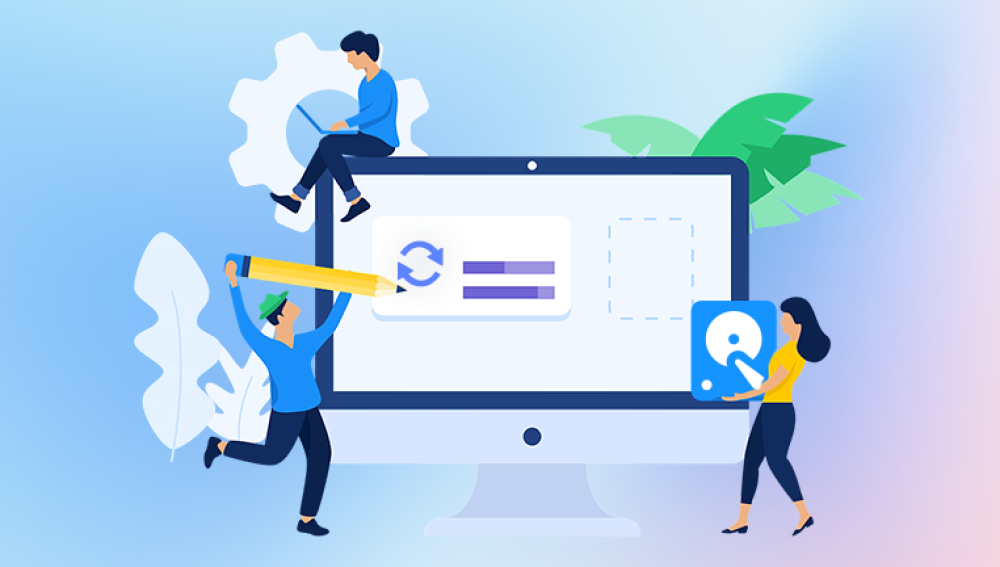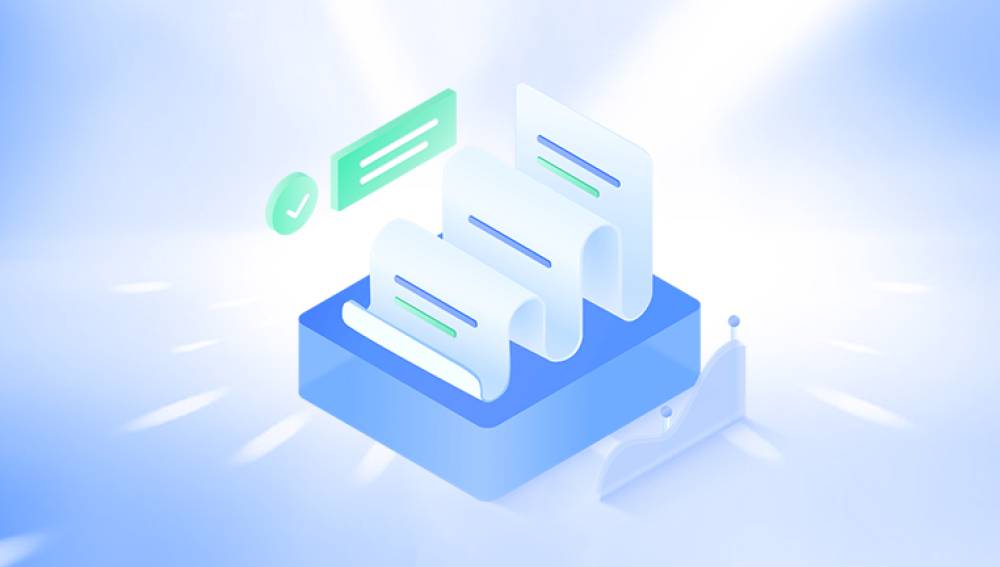Recovering deleted files can be a critical task when you accidentally lose important data. Whether it’s a crucial document, treasured photos, videos, or any other type of file, understanding the process and options available to recover deleted files is essential.
The system marks the space occupied by the file as available for new data.
The actual file data remains on the disk until overwritten by new files.
This behavior allows recovery software to scan the storage device and reconstruct deleted files if they haven't been overwritten.
Factors Affecting File Recovery Success
Time elapsed since deletion: The longer you wait and use your device, the more likely new data overwrites the deleted files.
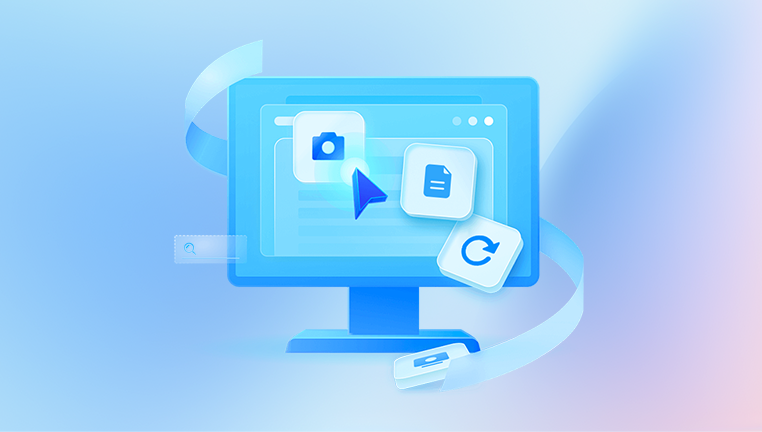
Type of storage device: HDDs and SSDs handle data differently. SSDs with TRIM enabled can permanently erase deleted files quickly.
File system type: Different file systems (NTFS, FAT32. exFAT, APFS, HFS+) have different deletion and recovery characteristics.
Actions after deletion: Avoid saving new files or installing recovery software on the same drive where files were deleted.
Immediate Steps After File Deletion
Stop Using the Affected Drive: The most critical step is to minimize usage of the drive where the file was deleted. Continued use risks overwriting the deleted data.
Check the Recycle Bin or Trash: For most desktop OSes, deleted files are moved here first unless permanently deleted (Shift + Delete on Windows or emptying Trash on macOS).
Search for Backups: Check if you have backups via Windows File History, macOS Time Machine, or third-party backup software.
Consider Cloud Storage: If files were synced to cloud services like OneDrive, Google Drive, Dropbox, check their recycle/trash or version history.
File Recovery Methods by Device and OS
1. Windows PC
Recycle Bin: Look here first; if the file is present, right-click and choose “Restore.”
File History: Windows has a built-in feature to restore previous versions.
Right-click the folder where the file was located.
Select “Restore previous versions” and browse backups.
Restore from Backup: Use third-party backup software or Windows Backup if configured.
Use Data Recovery Software: If the above fail, try specialized tools:
Drecov Data Recovery
Drecov Data Recovery is a user-friendly tool designed to help individuals recover files they accidentally deleted, whether from a computer, USB drive, SD card, or external hard drive. When files are deleted, they’re often not permanently erased right away they remain on the device until new data overwrites them. Drecov Data Recovery leverages this by scanning storage devices to locate and restore those lost files before they’re gone for good.
Using Drecov Data Recovery begins with downloading and installing the software on your Windows or Mac system. It’s important to install it on a drive different from the one where files were deleted to avoid overwriting. Once installed, launch the program and select the drive or device you want to recover files from. Drecov Data Recovery offers quick and deep scan modes. Quick scan is faster but may miss files, while deep scan takes longer but increases the chances of finding older or more fragmented files.
After scanning, the software displays a list of recoverable files. You can preview many common file types like photos, documents, and videos before recovering them. Simply select the files you want to recover, choose a safe location to save them, and complete the process.
Steps for recovery software:
Download and install the software on a different drive to avoid overwriting.
Scan the affected drive.
Preview recoverable files.
Select and recover the desired files to a safe location (not the same drive).
2. macOS
Trash Bin: Check and restore if files are there.
Time Machine: Use this built-in backup feature.
Connect your Time Machine backup drive.
Enter Time Machine from the menu bar.
Navigate to the folder and date when the file was present.
Restore the file.
Use Recovery Software: Tools like Disk Drill for Mac, Stellar Data Recovery, or Data Rescue can help if no backups exist.
3. Linux
Trash Folder: Files may be in ~/.local/share/Trash.
Backups: Check if tools like Deja Dup or Timeshift are used.
File Recovery Tools:
TestDisk and PhotoRec (powerful command-line utilities).
extundelete for ext3/ext4 file systems.
Manual Recovery: Use ddrescue for damaged drives or raw recovery.
4. Mobile Devices (Android and iOS)
Android:
Check Google Photos Trash or Gallery Trash.
Check Google Drive or other cloud backups.
Use apps like DiskDigger or Dr.Fone.
Connect to PC and use recovery software designed for Android.
iOS:
Check “Recently Deleted” in Photos or Files apps.
Restore from iCloud or iTunes backup.
Use specialized software like Dr.Fone, Tenorshare UltData, or iMobie PhoneRescue.
How to Use Data Recovery Software Effectively
Choosing the right software depends on your device, OS, and file system. General tips:
Use reputable software with good reviews.
Avoid installing software on the affected drive. Use a secondary device if possible.
Perform a deep scan if a quick scan doesn’t find files.
Preview recovered files before restoring.
Save recovered files to a different drive to prevent data overwriting.
Special Cases and Advanced Recovery
Recovering from Formatted Drives
Formatting generally erases the file system index but often leaves data blocks intact. Recovery software can reconstruct files if the drive isn’t overwritten.
Steps:
Stop using the drive immediately.
Use professional recovery software with “formatted drive recovery” feature.
Avoid quick reformatting multiple times, as this reduces chances.
Recovering Corrupted or Damaged Drives
If a drive has bad sectors or physical damage, software alone may fail.
Create a disk image: Use tools like ddrescue to clone the drive.
Work from the image for recovery to avoid further damage.
Consider professional data recovery services if hardware failure is severe.
Recovering Specific File Types
Some software supports deep recovery for specific file types (photos, videos, documents). Knowing the file type helps choose tools optimized for those formats.
Prevention: Avoiding Data Loss
Regular Backups: Use cloud services, external drives, or NAS for automated backups.
Use versioning: Tools like OneDrive or Dropbox maintain file versions.
Avoid sudden power loss: Use UPS for desktops.
Be cautious with delete commands and formatting.
Keep recovery software ready but avoid installing unless needed.
Summary of Key Points
Deleted files are usually recoverable if not overwritten.
Stop using the device immediately after deletion.
Check recycle/trash bins and backups first.
Use reputable recovery software on a different drive.
Recover from backups or cloud versions when possible.
Consider professional help for physical damage.
Prevention through backup is the best strategy.