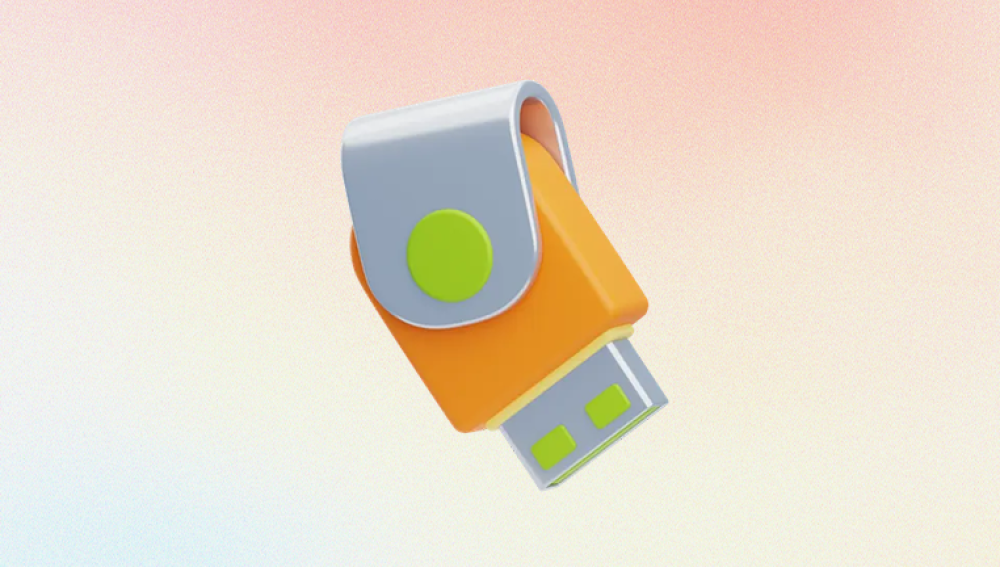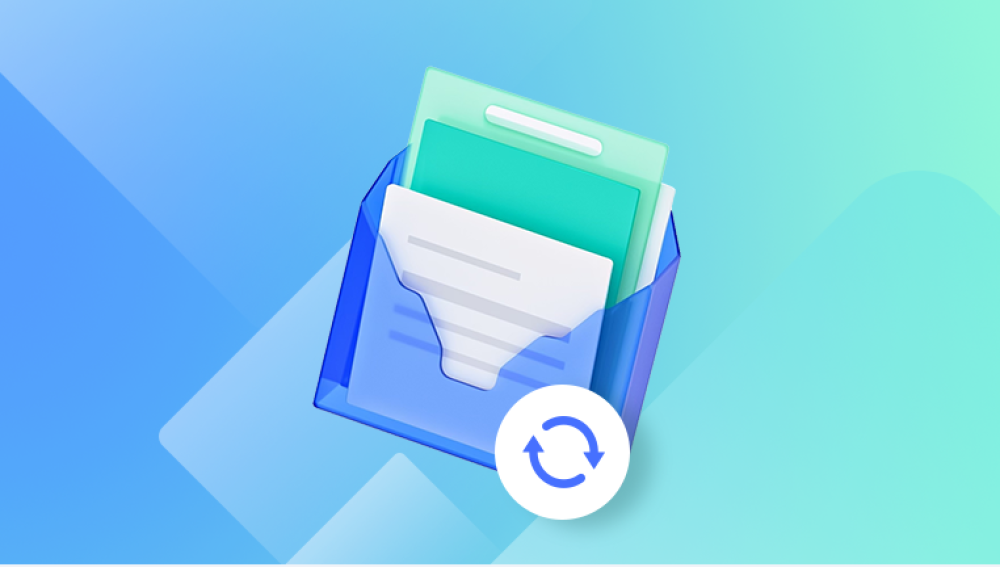When you delete files from a flash drive, whether by accident or intentionally, the data doesn’t immediately disappear. Instead, the system marks the space as available for new data but keeps the actual files intact on the drive until overwritten. This key fact underpins how data recovery tools can retrieve erased files.
Flash drives use solid-state memory (NAND flash), and the file system commonly used is FAT32. exFAT, or NTFS, depending on your formatting choice and device compatibility. Understanding this structure helps in choosing the right recovery strategy.
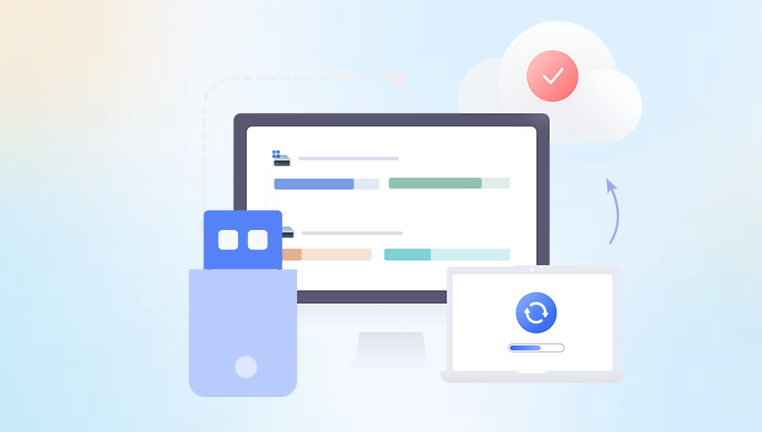
Causes of Data Loss on Flash Drives
Data loss can occur due to various reasons:
Accidental deletion of files or folders.
Formatting the flash drive.
Corrupted file system.
Physical damage or wear of the flash drive.
Virus or malware infections.
Improper ejection from the computer.
Each cause may require different approaches or tools for recovery, but many share common recovery fundamentals.
Initial Steps to Take After File Deletion
Stop Using the Flash Drive Immediately:
Any new data written to the flash drive may overwrite the deleted files, making recovery impossible.
Avoid Formatting:
Formatting may complicate recovery but does not always mean files are unrecoverable.
Use a Different Computer or USB Port:
Sometimes connectivity issues or hardware problems may appear as data loss.
Tools You’ll Need
A computer with Windows, macOS, or Linux.
Reliable data recovery software.
Optional: a USB write blocker (for forensic or advanced users).
Popular recovery software options include Recuva, EaseUS Data Recovery Wizard, Disk Drill, TestDisk, and PhotoRec. Many offer free versions with limited features.
Step-by-Step Guide to Recover Deleted Files from a Flash Drive
Step 1: Connect the Flash Drive
Insert the flash drive into a USB port on your computer.
Ensure it is recognized by the system.
If the drive doesn’t appear, try other USB ports or another computer.
Step 2: Check for Visible Files
Open the drive in File Explorer (Windows) or Finder (macOS).
Sometimes files are hidden or accidentally moved. Enable “Show hidden files” to check.
If files are visible, copy them to a safe location immediately.
Step 3: Use Data Recovery Software
Drecov Data Recovery
Drecov Data Recovery is designed to scan flash drives deeply, identifying and recovering files that have been deleted, hidden, or lost due to formatting or damage. One of the major advantages of using Panda is its intuitive interface. Even if you're not tech-savvy, the step-by-step recovery process makes it easy to get started. After plugging in your flash drive, you simply launch the program, select the drive, and begin scanning. Within minutes, Panda will display a list of recoverable files, including documents, photos, videos, and other formats.
The software supports all common flash drive file systems such as FAT32. exFAT, and NTFS, ensuring compatibility across devices like USB sticks, memory cards, and portable SSDs. It also includes a preview feature, allowing users to see the contents of a file before restoring it. This helps ensure that you're recovering exactly what you need without wasting time on irrelevant files.
In cases where a flash drive has been formatted, Drecov Data Recovery still has a high success rate. The software’s deep scan mode searches for residual file traces that standard scans might miss. Even when the file system appears blank or unreadable, Panda can often detect and reconstruct your files. This is especially helpful if the flash drive has become inaccessible due to accidental formatting or file system errors.
Another key strength of Drecov Data Recovery is its non-destructive approach. It doesn’t write anything to your flash drive during the recovery process, which helps preserve the integrity of the lost data. Files are restored to a safe location of your choice, such as your computer’s hard drive or an external backup device.
Sometimes the flash drive is recognized but shows as “raw” or inaccessible due to file system corruption.
Option 1: Use CHKDSK (Windows)
Open Command Prompt as Administrator.
Type chkdsk X: /f (replace X with the drive letter).
This checks and attempts to fix file system errors.
If files become accessible, back them up immediately.
Option 2: Use Data Recovery Software
If CHKDSK doesn’t work or risks data loss, use recovery software to extract files before attempting repair.
Recovering Files from Physically Damaged Flash Drives
If the flash drive is physically damaged (e.g., broken connector, water damage), recovery is more complex.
Try a Different USB Port or Card Reader: Sometimes the issue is with the connection.
DIY Repair: For simple connector issues, careful re-soldering or replacement of the USB plug may help.
Professional Recovery: If the damage is severe, specialized recovery labs can extract data from NAND chips, but this is costly.
Advanced Recovery Tips
Create a Disk Image:
Before recovery, create a bit-by-bit image of the flash drive using tools like dd (Linux/macOS) or specialized imaging software. This prevents further damage and allows recovery attempts on the image file.
Use Write Blockers:
Prevent accidental writes to the flash drive during recovery.
Try Multiple Software:
No single tool can recover everything. If one fails, try another.
Check for Hidden Partitions:
Sometimes malware or formatting can hide data in other partitions.
Preventing Future Data Loss
Always safely eject flash drives before unplugging.
Regularly back up important data to cloud or external storage.
Use reliable antivirus software to prevent malware infections.
Avoid sudden power loss or removing drives during data transfer.
Format drives only when necessary and choose the correct file system.
Recovering erased files from a flash drive is often possible if you act quickly and carefully. Understanding the flash drive’s structure, avoiding new writes, and using trusted data recovery software can restore your lost data in most cases. For physical damage or severe corruption, professional services may be required. Always back up your files regularly to minimize the risk of data loss in the future.