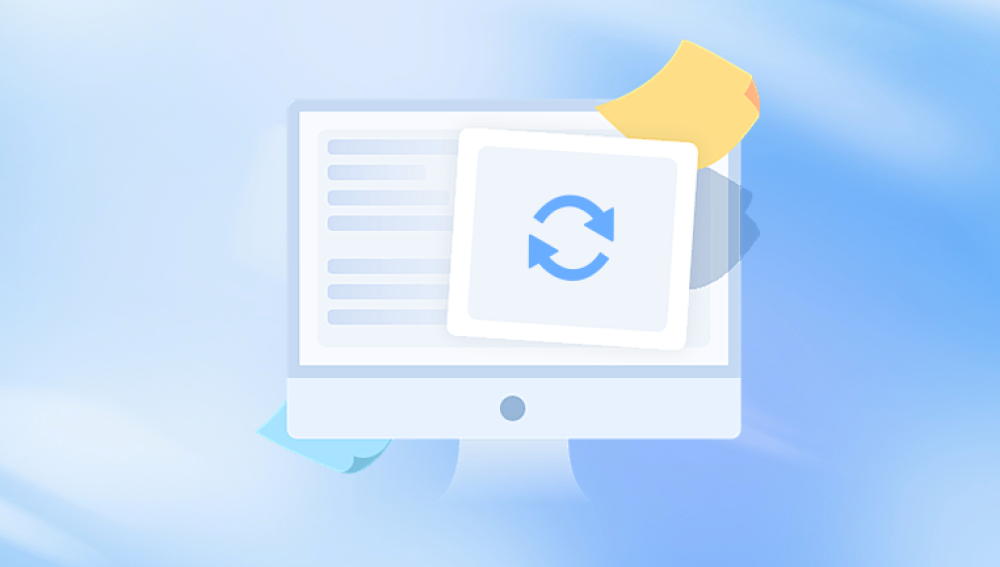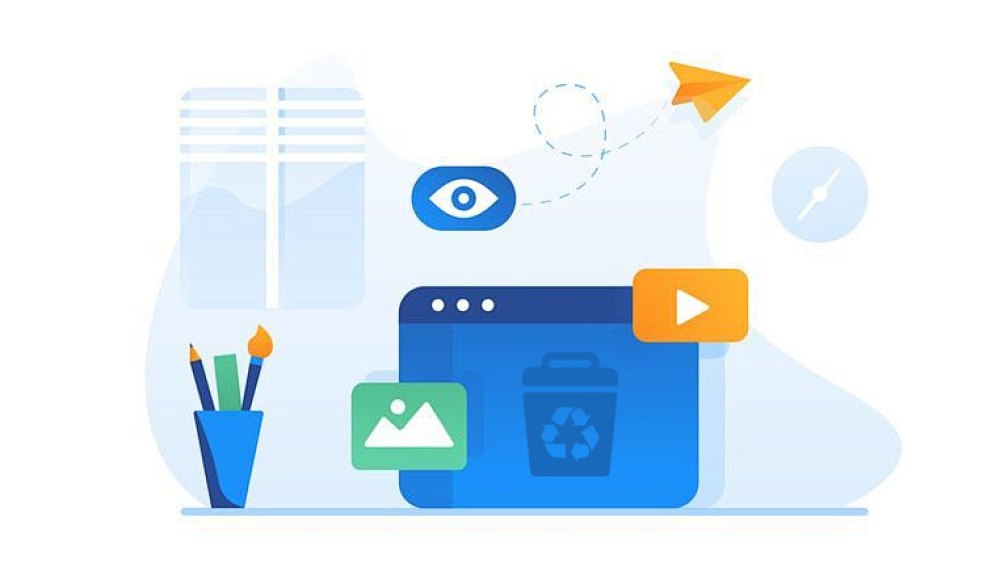When a video is deleted from YouTube, it’s removed from public access and the video link stops functioning. This deletion can happen for several reasons:
The uploader deletes the video intentionally or accidentally.
YouTube removes the video for policy violations.
A video becomes private or unlisted.
The user’s account is terminated or suspended.
Unlike deleting a file from your computer’s recycle bin, YouTube doesn’t offer a native "undo delete" feature. Once a video is deleted, it's gone from YouTube’s servers at least from a user’s perspective. However, digital footprints and data caches often remain behind, offering glimmers of hope for recovery.

Step 1: Check Your Google Account and YouTube Studio
If you are the original uploader, begin by checking your YouTube Studio dashboard.
Log in to your YouTube (Google) account.
Go to studio.youtube.com.
Navigate to Content from the left-hand panel.
Filter your videos using the visibility options: Public, Unlisted, Private.
If your video is still listed but marked as private or unlisted, it’s not actually deleted and can be restored to public view.
In some cases, a video may not appear because it was mistakenly moved to a different category or changed to private. Double-check each setting, including scheduled posts or age-restricted content, which might cause videos to become hidden.
Step 2: Retrieve the Video URL from Browser History or Emails
You may not be able to see the video itself, but often you can find the original video URL. This link can be vital for tracking down archives or cached versions.
From Browser History:
Open your browser’s history (Ctrl + H on most browsers).
Use the search bar to filter results by “YouTube” or keywords related to the video title.
Locate the deleted video’s URL. Even if the video doesn’t load, the address can be used for further steps.
From Email Notifications:
If you had comments or likes on the video, YouTube may have sent notification emails.
Search your Gmail or associated email account using keywords like “YouTube comment,” “liked your video,” or the video’s title.
Inside these emails, the video URL is often embedded, allowing you to recover the original link.
Step 3: Use the Wayback Machine (Internet Archive)
One of the most effective tools for viewing deleted YouTube content is the Wayback Machine, a project by the Internet Archive that captures snapshots of web pages across time.
To use the Wayback Machine:
Go to archive.org/web.
Paste the YouTube video URL into the search bar.
If archived, you’ll see a calendar with snapshots.
Click on a date and time to view a cached version of the video page.
In some cases, you may be able to view:
The video title
Description
Thumbnail
Comments
Video duration
Unfortunately, the Wayback Machine rarely archives the actual video stream, but you can use the metadata to identify or recreate the content.
Step 4: Check for Reuploads and Mirrors
Deleted YouTube videos are often reuploaded by other users or mirrored on different platforms. If you can identify the video’s title, channel name, or unique content, try searching for those keywords across these platforms:
YouTube search: Try alternate spellings, phrases, or keywords from the original video.
Google Video Search: Use Google and filter by “Videos” to expand your reach.
Bitchute, Vimeo, Dailymotion: These are common alternatives where YouTube content sometimes reappears.
Reddit: Subreddits like r/TipOfMyJoystick or r/HelpMeFind can assist in tracking down lost videos.
Social Media: Twitter, Facebook, and TikTok may host clips or links to the original video.
Use reverse image search on thumbnails or screenshots to track down visual matches across the web.
Step 5: Use Data Recovery Tools for Locally Stored Videos
Drecov Data Recovery
If you are the content creator and once had the video on your device, Drecov Data Recovery scans your storage to locate fragments of the original file, even if it's no longer visible in your file explorer. Using advanced deep scan technology, it can recover video formats like MP4. MOV, AVI, and more, even after formatting or accidental deletion. Just install the program, choose the drive where the video was stored, and let it search for recoverable data. Once found, you can preview and recover the file with just a few clicks.
Even if you didn't save the original video file, Drecov Data Recovery might still help you retrieve cached or downloaded copies from browser caches or temporary files. It’s also useful for recovering email attachments or video files that may have been shared through cloud sync.
While Drecov Data Recovery can't restore the video from YouTube’s servers after it's been deleted, it excels at retrieving the source files that were once on your device. For YouTubers who value their work and need a reliable backup solution, it’s an essential tool to have on hand when the unexpected happens.
Step 6: Use Google Takeout to Download Account Data
If you’ve deleted a video but think YouTube may still retain a backup, try using Google Takeout, a service that lets you download all your Google account data, including YouTube.
To use Google Takeout:
Go to takeout.google.com.
Deselect everything, then select only YouTube and YouTube Music.
Choose your preferred export file type (e.g., .zip).
Request the export and wait for the download link.
Google Takeout sometimes includes:
Uploaded video files
Playlists
Comments
Watch history
Subscriptions
This can be especially helpful if your video was deleted recently and hadn’t yet been overwritten.
Step 7: Explore Cached Web Pages
Search engines like Google and Bing cache web pages for faster loading. If the video page was recently deleted, its cached version might still be available.
To check the cached version:
Go to Google and search for the video URL or title.
Click the three-dot icon or the drop-down next to the result.
Choose Cached.
View the cached snapshot of the video page.
Cached versions may not show the video but can include valuable metadata like titles, tags, or comments.
Step 8: Contact YouTube Support (For Creators)
If you are a content creator with a monetized channel, you may be eligible for direct support from YouTube. While they generally do not restore deleted videos, in rare cases—especially if the deletion was due to account hacking or system error—they might be able to help.
Steps to contact support:
Go to YouTube Studio.
Click on the Help (?) icon at the bottom.
Choose Get Creator Support.
Select the topic “My videos” > “Deleted or missing videos.”
Use chat or email to reach out to a support agent.
Provide the video URL, upload date, and circumstances of deletion. Be polite, specific, and concise in your communication.
Step 9: Look for Video Backups in Cloud Services
If you use cloud storage services such as Google Drive, Dropbox, iCloud, or OneDrive, check if the original video file was synced or uploaded there before deletion.
To check:
Log in to your cloud storage account.
Navigate to Videos, Backups, or Trash/Deleted Items.
Use search filters like file name, type (.mp4. .avi), or upload date.
Restore or download the file.
Some services retain deleted files for up to 30 days or more, depending on your settings.
Step 10: Explore File History and System Restore (Windows & Mac)
Your operating system may have automatically backed up versions of the video through File History (Windows) or Time Machine (Mac).
On Windows:
Right-click the folder where the video was stored.
Click Restore previous versions.
Select a version with the video and click Restore.
On Mac:
Open Time Machine.
Navigate to the folder that originally contained the video.
Browse previous backups to locate the file.
Click Restore.
Step 11: Ask Collaborators or Viewers
If the video was a collaboration or had a significant viewer base, someone else might have downloaded or mirrored it. Reach out to:
Collaborators: They may have the original file or a copy.
Subscribers: Use your community tab, comments section, or other platforms to ask for help.
Forums: Post requests on relevant forums or Discord channels.
Be respectful and clear about what you're looking for. Explain why the video is important and how you plan to use it if recovered.
Step 12: Future-Proofing – Preventative Measures
After dealing with a deleted video, it’s important to take steps to prevent future loss. Here are some preventative tips:
Always back up original video files locally and in the cloud.
Use automated backup software to schedule regular copies.
Download your own uploads from YouTube using YouTube Studio.
Set up Google Takeout exports on a monthly basis.
Be careful when deleting videos—read warnings and confirmations carefully.
Use secure passwords and 2FA to avoid account hacks.
Archive metadata and thumbnails for content organization.
Maintaining a well-organized storage system and backup plan can save you from future headaches.