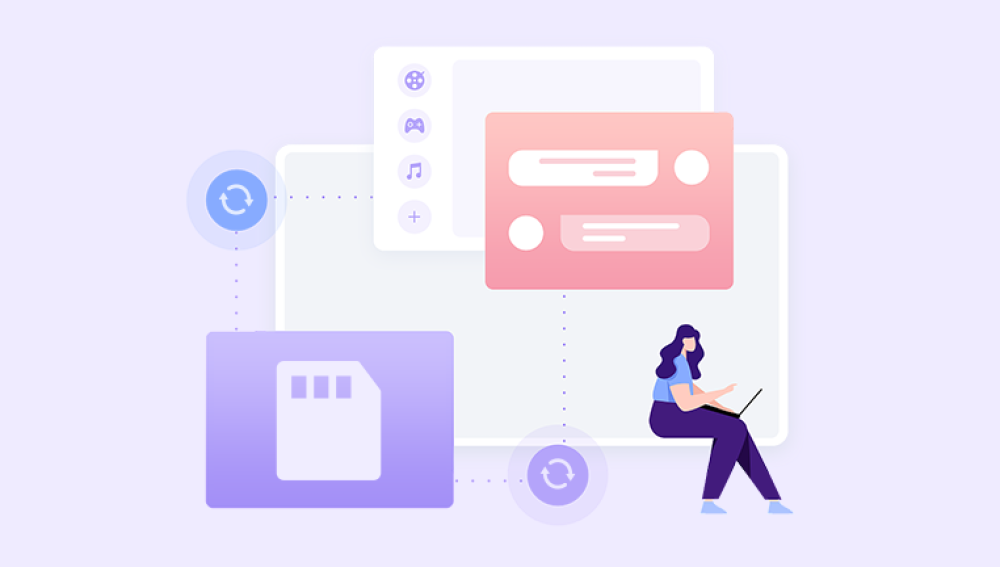Losing changes or overwriting important data in an Excel file can be an incredibly frustrating experience. Whether it's a complex financial model, a project tracking sheet, or simple household budgeting, the data within Excel files often holds immense value.
Before diving into specific recovery methods, it's important to understand how Excel handles file versions. When you save an Excel file, you're typically replacing the older version with the new one. However, Excel especially when used in conjunction with OneDrive or SharePoint can keep a history of previous versions. Additionally, Windows itself can keep "shadow copies" of files through its built-in File History or Restore Points features.
Method 1: Recover Unsaved Workbooks in Excel
One of Excel's most beneficial features is AutoRecover, which periodically saves a backup of your file even if you haven't manually saved it yet.

To use this feature:
Open Excel.
Click on the “File” tab.
Select “Info.”
Look for the “Manage Workbook” section.
Click on “Recover Unsaved Workbooks.”
A list of recently unsaved files will appear. You can open the file and save it to avoid further loss. This method is particularly useful if Excel or your computer crashed before you had a chance to save your most recent edits.
AutoRecover files typically reside in a hidden system folder. If you're tech-savvy, you can navigate to that folder directly, but the method above is the simplest and most effective for most users.
Method 2: Use Version History via OneDrive or SharePoint
If your Excel file is stored on OneDrive or SharePoint, you have access to one of the most powerful version-recovery features available. These services automatically save versions of your file over time.
Here’s how to access version history:
Right-click on the Excel file in OneDrive or SharePoint.
Select “Version History.”
A list of saved versions will appear, sorted by date.
Choose the version you want to restore.
Click “Restore” to revert to that version or “Open File” to view it first.
This method allows you to compare multiple versions of your file and choose the exact one you need. It's ideal for recovering a file that was changed significantly or even corrupted. Keep in mind, however, that this feature only works if the file was stored in OneDrive or SharePoint to begin with.
Method 3: Use File History in Windows
Windows includes a backup feature called File History, which regularly saves versions of your files if it’s enabled. This can be extremely helpful if your Excel file was saved on a local drive and you have File History set up.
To use File History:
Navigate to the folder where your Excel file is stored.
Right-click on the file.
Choose “Properties.”
Go to the “Previous Versions” tab.
If previous versions are available, you’ll see a list with timestamps. Select the version you want, then click “Restore.” This will either overwrite the current file or save a copy alongside it.
File History is especially useful for files stored on your main hard drive, but it requires that the feature was activated in advance. Without it, no versions will be available.
Method 4: Restore from Temporary Files
Excel often creates temporary versions of your files. These may be recoverable if your original file is lost, especially if the program crashed or was closed unexpectedly.
To check for temporary files:
Open File Explorer.
Enter this in the address bar:
%LocalAppData%\Microsoft\Office\UnsavedFiles
Press Enter.
You'll see a list of autosaved Excel files. These will have generic names like “~ExcelXXXX.tmp” or end in “.asd.” Open each file in Excel to check its contents. If you find the version you need, save it immediately with a new name.
This technique can feel a bit like a scavenger hunt, but it's worthwhile if you've exhausted other options and suspect the data might still be lurking somewhere.
Method 5: Retrieve Previous Versions Using Backup Software
If you use a third-party backup tool, such as Acronis, Backblaze, or Time Machine (on Mac), you can recover previous versions stored in your regular backup archives.
To do this, open your backup software and navigate to the folder that contained your Excel file. You should see earlier versions based on the backup frequency you've set. Choose the version that matches your need and restore it.
While this requires prior installation and setup of backup software, it’s one of the most reliable methods for file recovery. Many cloud storage services also offer versioning similar to OneDrive, so check your provider's features.
Method 6: Use Excel’s Built-in Version Control (Microsoft 365)
If you're using Excel through a Microsoft 365 subscription and saving your documents to OneDrive or SharePoint, Excel will often autosave versions in real time. You can access these directly within Excel.
To access in-app version history:
Click “File” in the ribbon.
Choose “Info.”
Click “Version History.”
This opens a side panel listing prior versions, complete with timestamps and usernames if multiple users collaborated. You can click to open and restore any version. This is ideal in collaborative environments where changes happen rapidly and tracking edits is essential.
The beauty of this method is how seamlessly it integrates into your workflow. As long as you're working in a cloud environment, recovery is just a click away.
Method 7: Use Excel Backup Files
Excel offers a manual way to create backups of your workbook. If you enabled this option previously, Excel saves a backup copy of your file every time you save.
To check if backup files exist:
Go to the folder containing the original Excel file.
Look for a file with the extension “.xlk.”
This backup file can be opened just like a regular Excel file. It typically contains the last saved version before the most recent save. This is especially useful if you realize an error was made in a recent update and want to go back to the state just before it.
To enable this feature for future use:
In Excel, click “File” → “Save As.”
Choose a location.
Click “Tools” (next to the “Save” button), then select “General Options.”
Check the box labeled “Always create backup.”
Save your file.
This isn’t a recovery method per se, but it ensures that you always have a backup available moving forward.
Method 8: Restore from Recycle Bin or Cloud Trash
Sometimes the file you’re looking for might have been deleted altogether. If so, your first place to check is the Recycle Bin.
Steps:
Open the Recycle Bin on your desktop.
Search for the name of the deleted Excel file.
Right-click it and choose “Restore.”
If the file was saved in a cloud storage service (OneDrive, Dropbox, Google Drive), log in to the web interface and check their trash or deleted files section. Most services keep deleted items for a period of time—ranging from 15 days to 90 days—before they’re permanently erased.
Even if you deleted the file days or weeks ago, there's a chance it can still be restored this way.
Method 9: Use Data Recovery Software
Losing an important Excel file whether from accidental deletion, formatting, or system crash—can be incredibly frustrating. Fortunately, Drecov Data Recovery offers a fast, effective solution for retrieving lost or deleted Excel files with ease. Whether your spreadsheet was stored on a hard drive, USB flash drive, SD card, or external storage device, Panda is designed to recover .xls and .xlsx files quickly and accurately.
To get started, launch Drecov Data Recovery and select the drive where your Excel file was lost. You’ll then choose between a Quick Scan for recently deleted files and a Deep Scan to locate files lost due to formatting, corruption, or other complex issues. The software will analyze the selected device and display a list of recoverable files including Excel spreadsheets.
Panda allows you to preview the contents of your Excel files before recovery, so you can confirm you’re retrieving the correct version. Once you’ve selected your files, simply click Recover, and save them to a safe location on your computer or external drive.
The software supports recovery from a variety of file systems, including NTFS, FAT32. exFAT, and HFS+, making it compatible with both Windows and macOS platforms. Drecov Data Recovery is beginner-friendly, with a simple interface that doesn’t require technical expertise to use.
Method 10: Manually Revert Changes via Undo or Audit Trail
In some situations, you may not need to recover an older file but instead simply undo recent changes. If your Excel file is still open and you haven’t saved since the last changes, press Ctrl + Z repeatedly to undo actions.
For more advanced auditing:
Use the “Track Changes” feature in shared workbooks.
Review formulas to trace where changes may have occurred.
If using Microsoft 365. explore “Workbook Statistics” to see recent edits.
These aren't true recovery methods, but they can help mitigate small data losses and serve as a last line of defense when other methods aren't available.
Best Practices to Prevent Future Data Loss
Now that you understand how to recover a previous version of an Excel file, it’s wise to implement proactive strategies to avoid future issues:
Enable AutoSave: Especially when using OneDrive or SharePoint, AutoSave keeps your work protected.
Use Manual Backups: Save your Excel files with versioned filenames like “Budget_Q1_v3.xlsx.”
Enable “Always create backup” in Excel: This gives you an instant fallback every time you save.
Activate File History or Time Machine: Ensure your system is backing up your files regularly.
Store files in the cloud: Versioning and trash features provide additional safety nets.
Use professional backup software: For mission-critical data, automated third-party backups provide peace of mind.
Retrieving a previous version of an Excel file doesn’t have to be a stressful ordeal. Whether your file was accidentally saved over, corrupted, or lost completely, Excel and modern operating systems offer a wide variety of recovery options. From built-in features like AutoRecover and OneDrive Version History to more advanced tools like File History and third-party software, there’s almost always a path to recovery.