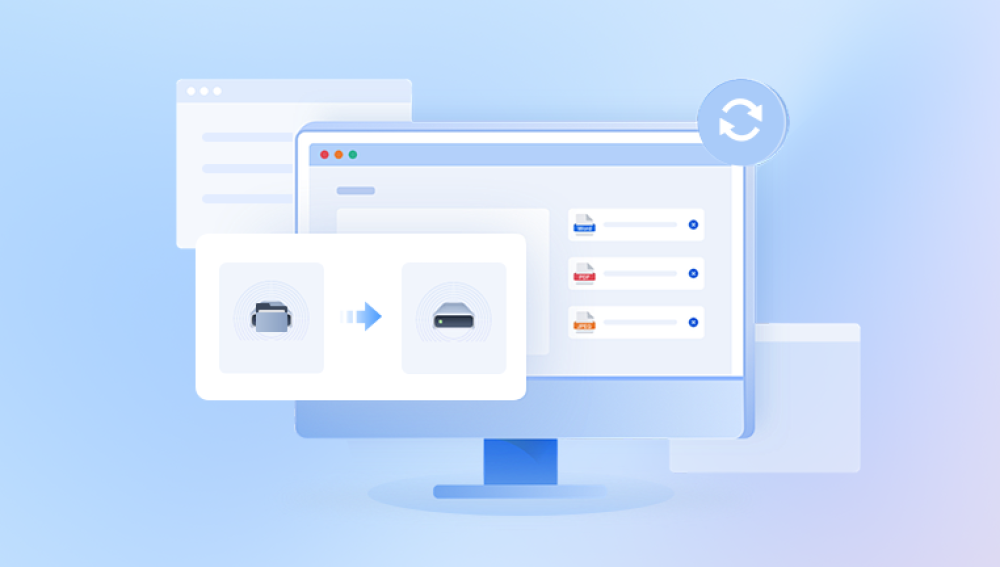Data loss can occur at any time, and whether it’s due to accidental deletion, corruption, a hardware failure, or a system crash, the urgency to recover lost files can be overwhelming. Fortunately, there are options available to recover data swiftly and even for free, provided the right techniques and tools are used.
Chapter 1: Data Loss and the Need for Speed
1.1 Types of Data Loss
Before we dive into recovery methods, it's crucial to understand the different causes of data loss:
Accidental Deletion: Files deleted mistakenly from your computer, mobile, or any storage device.
Corruption: Files become unreadable due to corruption caused by power failure, system crashes, or bad sectors.

Hardware Failure: Physical damage to a storage device, such as a hard drive crash or a malfunctioning USB flash drive.
Format Error: When a device is formatted, data is often erased, though it can sometimes still be recovered with the right tools.
Virus or Malware: Harmful software can corrupt or delete files from your system.
1.2 The Need for Speed in Data Recovery
Data recovery speed is critical, especially when time-sensitive information is at risk. The faster you act, the higher your chances of recovery. Files that are overwritten or affected by physical damage may become harder to recover as time passes. Speed also reduces the chances of a failed recovery, so the first step is to stop using the affected device to prevent further data writing.
Chapter 2: Free Data Recovery Software and Tools
2.1 Why Choose Free Data Recovery Software?
Free data recovery software can be a viable option for those who don’t want to spend money on professional recovery services. These tools often allow you to recover basic files like photos, documents, and videos. However, the limitations generally include:
Limited file recovery options.
No guarantee of recovery, especially for physically damaged drives.
Basic features with fewer advanced options compared to premium versions.
Despite these limitations, free tools can still provide valuable recovery solutions, particularly for logical errors or simple file deletion.
2.2 Popular Free Data Recovery Software
Drecov Data Recovery is a powerful, user-friendly software designed to recover lost or deleted files from various storage devices, including hard drives, USB drives, memory cards, and more. It is ideal for users who accidentally delete important files or experience data loss due to system crashes, corruption, or other issues. Whether it's a document, photo, video, or any other file, Drecov Data Recovery provides an easy-to-use solution to restore them quickly and effectively.
Key Features of Drecov Data Recovery:
Comprehensive File Recovery: Drecov Data Recovery can restore a wide range of file types, including documents, images, audio, and video files. It also supports recovering files from different storage devices such as external hard drives, SSDs, USB flash drives, and SD cards.
Deep Scan Functionality: For complex data loss situations, Panda’s deep scan function thoroughly searches the device for recoverable files, even those that may be deeply hidden or lost due to formatting.
Simple User Interface: The software is designed with ease of use in mind, making it suitable for both novice and advanced users. Its intuitive interface guides you through the entire recovery process, minimizing the chances of errors.
Preview Before Recovery: Drecov Data Recovery offers a preview feature that allows users to view files before deciding to recover them. This helps you ensure that you’re retrieving the right files.
Safe and Secure Recovery: The software ensures that your data is recovered without causing further damage to the device or the files being restored.
Benefits of Drecov Data Recovery:
High Recovery Success Rate: Drecov Data Recovery has a high success rate, especially in recovering files from logical failures and deleted items.
Free Version: A free version of Drecov Data Recovery is available, which allows basic recovery of up to a limited amount of data, making it accessible for casual users.
Compatibility: The software supports a wide variety of file systems, such as NTFS, FAT32. and exFAT, ensuring compatibility with most devices.
Chapter 3: How to Recover Data Using Free Software
3.1 Step-by-Step Process for Data Recovery
If you've decided to use free recovery software, the process is usually simple. Below is a general guide to recover lost data using free recovery tools.
3.1.1 Step 1: Download and Install the Software
Make sure to download the software from a reputable source to avoid any unwanted malware or software issues. Installation is straightforward for most tools.
3.1.2 Step 2: Select the Storage Device
Launch the recovery software and select the storage device where your lost data was located (external hard drive, USB, SD card, etc.).
3.1.3 Step 3: Scan the Device
Most software will ask you to select the type of scan:
Quick scan: This will recover recently deleted files and is faster.
Deep scan: This is a more thorough process and works well for finding files that have been lost for a while or have been formatted.
3.1.4 Step 4: Preview and Recover Files
After the scan completes, the software will display a list of recoverable files. Preview the files to ensure they are intact. Select the files you want to recover and choose a destination to save them. It’s best to save them on a different drive to avoid overwriting.
3.1.5 Step 5: Save and Backup the Recovered Data
Once the recovery is complete, make sure to back up the recovered files to a safe location to prevent future data loss.
Chapter 4: Speed Optimization for Data Recovery
4.1 How to Recover Data Quickly
While free recovery tools can be effective, the speed of recovery often depends on several factors. Here are a few tips to enhance recovery speed:
Choose the Right Tool: Some recovery tools are faster and more efficient. Recuva, for example, tends to perform quicker scans for recently deleted files.
Use a Fast Drive: Recovery will be faster if the device you're recovering from is in good condition and has no errors or bad sectors.
Limit Data on the Device: If possible, limit the amount of data stored on the recovery device to improve scan times.
Perform a Quick Scan First: Quick scans will recover recently deleted files and are much faster than deep scans.
Avoid Using the Device: The more data you write to the device, the less chance there is for recovery. Minimize the use of the device to avoid overwriting data.
4.2 The Role of File Fragmentation in Speed
When files are fragmented, they are scattered across a drive, making the recovery process more time-consuming. This is especially true for hard drives that use mechanical parts to read data. While SSDs do not suffer as much from fragmentation, it's still a good idea to defragment your drive regularly to keep it running smoothly.
Chapter 5: Risks of Free Data Recovery Tools
While free tools are convenient, there are some risks to be aware of:
5.1 Data Overwriting
If new data is written to the storage device after files are deleted, it can overwrite the space where the deleted files were stored. This will make recovery much more difficult, and in some cases, impossible.
5.2 Incomplete or Failed Recovery
Free tools may not be able to handle all types of data loss, especially if the device has physical damage or the data is highly corrupted.
5.3 Potential Security Risks
Free recovery software can sometimes contain malware or bloatware. Ensure you're downloading software from trusted sources, and be cautious of unknown sites.
Chapter 6: When to Seek Professional Help
Sometimes, despite the best efforts, free recovery tools are not enough. If you’re dealing with physical damage to your device or if critical data is at risk, it’s time to turn to professionals. They have specialized tools and cleanroom environments to deal with advanced cases, like a hard drive failure, where DIY tools simply cannot help.
Chapter 7: Preventing Future Data Loss
7.1 Regular Backups
Implement a backup strategy that includes both cloud and physical backups to ensure that your data is always safe, even if disaster strikes.
7.2 Use Reliable Storage Devices
Opt for high-quality, durable storage devices and ensure your devices are protected from power surges and malware.
7.3 Enable File Versioning
Use cloud services that offer file versioning so that you can recover previous versions of your files in case of corruption or accidental deletion.