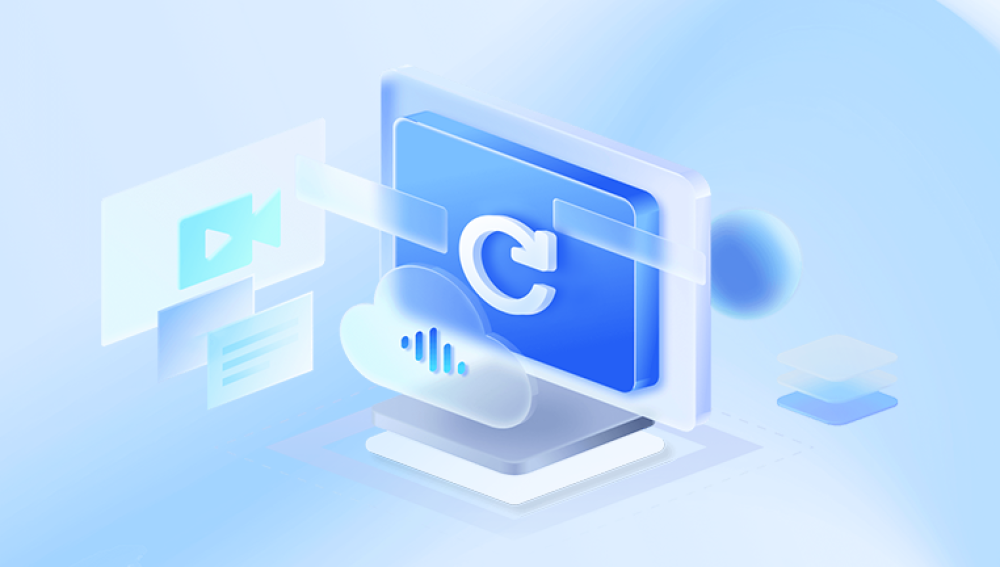Microsoft Word, Windows, and modern storage technologies include multiple layers of safeguards, from built-in file recovery features to system tools like File History and OneDrive backups. Even if you’ve emptied the Recycle Bin, or if your system crashed before you could save, there’s often a path to recovery.
Part 1: How Word Files Are Lost
Before we dive into recovery methods, it’s essential to understand the different ways Word documents can be lost. Knowing how the file was deleted or corrupted can help determine the best recovery approach.
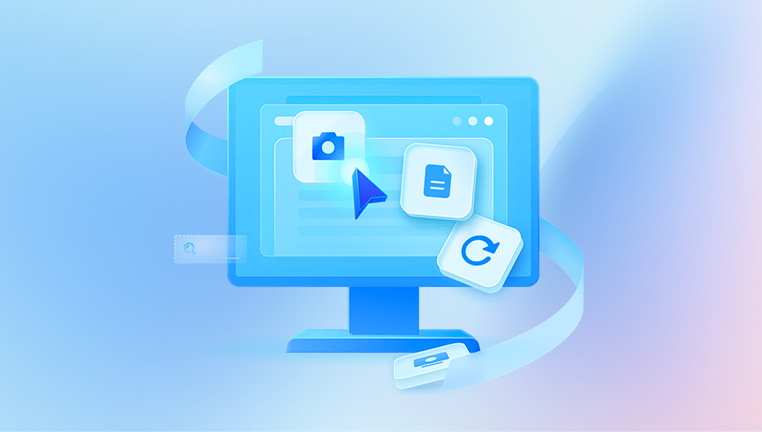
Common Causes:
Accidental deletion
Formatting of a drive
Emptying the Recycle Bin
Unexpected shutdowns
System crashes or power failures
Malware or ransomware attacks
Hard drive corruption
Failed save or overwrite
File Types to Recover:
.doc – Word 97–2003 document
.docx – Word 2007 and later document
.tmp – Temporary file
.asd – AutoRecover file
.wbk – Word backup file
Part 2: Basic Methods to Restore Deleted Word Files
Method 1: Check the Recycle Bin
If you deleted the file manually or via File Explorer, it may still be in the Recycle Bin.
Steps:
Double-click on the Recycle Bin icon.
Look for your deleted Word file.
Right-click on the file and choose Restore.
Notes:
Files stay in the Recycle Bin until you empty it or it exceeds its size limit.
If the file isn’t there, try more advanced methods below.
Method 2: Search for the Document
If you’re unsure where the file went, a system-wide search may help.
Steps:
Open File Explorer.
In the search bar, type *.docx or *.doc.
Review the results.
Look in locations like Documents, Downloads, Desktop, and OneDrive.
Tip:
Include hidden and system folders in your search by enabling them in View options.
Method 3: Use Word’s Recent Documents
Microsoft Word lists recently opened files under its File > Home or File > Open tab.
Steps:
Open Microsoft Word.
Click File > Open > Recent.
Look for the missing document.
If found, open and save it to a new location.
Part 3: Word-Specific Auto-Recovery Features
Method 4: Recover Unsaved Word Documents
If Word or your computer crashes before you save, AutoRecover may still have a copy.
Steps:
Open Microsoft Word.
Go to File > Info.
Click Manage Document > Recover Unsaved Documents.
Browse the AutoRecover folder for your file.
Open and save it immediately.
Default AutoRecover Path:
mathematica
CopyEdit
C:\Users\[YourName]\AppData\Local\Microsoft\Office\UnsavedFiles
Method 5: Search for AutoRecover (.asd) Files
AutoRecover files are saved periodically in case of crashes.
Steps:
Open File Explorer.
Search for *.asd.
Open Word and click File > Open > Browse.
Navigate to the location and open the file.
Save with a new name.
Method 6: Check for Backup Files (.wbk)
Word can be set to create backup files automatically.
Steps:
Open Word.
Click File > Open > Browse.
Navigate to the folder where your document was stored.
Look for files with .wbk extension.
Open and save if found.
Part 4: Windows-Based Recovery Options
Method 7: Use File History (Windows Backup)
File History backs up versions of your files if enabled.
Steps:
Right-click the folder where the file was stored.
Select Restore previous versions.
Choose a version that contains your document.
Click Restore.
Method 8: Restore from OneDrive (If Synced)
If your documents were stored or synced with OneDrive:
Steps:
Go to onedrive.live.com.
Log into your account.
Check Recycle Bin for deleted files.
Restore the file.
Additional Step:
Use Version History in OneDrive to recover earlier drafts.
Method 9: Use Windows System Restore
System Restore can bring your system back to an earlier point in time.
Steps:
Type System Restore in the Windows search bar.
Choose Create a Restore Point > System Restore.
Follow prompts to restore to a date before the deletion occurred.
Part 5: Using Third-Party Data Recovery Software
Drecov Data Recovery
Drecov Data Recovery supports recovery from a wide range of storage media, including internal hard drives, external drives, USB flash drives, SD cards, and more. Once a Word file is deleted, it often remains on the disk until overwritten. Panda uses advanced deep-scan algorithms to locate and reconstruct those files, even if they were removed weeks ago.
To restore a deleted Word document using Drecov Data Recovery, simply download and install the software. Select the drive or location where your document was last saved, then choose “Scan.” The software will search for all recoverable files, including Word formats like .doc and .docx. You can preview found documents before restoring them, helping you identify the correct file with confidence.
Part 6: Recovering Word Documents from USB, External Drives, and SD Cards
If your file was stored on a removable device:
Steps:
Connect the device to your computer.
Use File Explorer to search or check Recycle Bin.
If not found, use recovery software like Recuva or Disk Drill.
Part 7: What to Do When You’ve Overwritten a File
Accidentally saved over your document? There’s still hope.
Method: Use Windows Previous Versions
Right-click the file > Properties.
Go to Previous Versions tab.
Select and restore an earlier version.
Part 8: Recovering from Crashed or Unbootable Systems
If your system won’t start:
Option 1: Use Safe Mode
Boot into Safe Mode and try file recovery methods.
Option 2: Use a Bootable USB
Use a live Linux USB or Windows recovery disk.
Access your drive and copy files to an external disk.
Option 3: Remove the Drive
Physically remove the drive, connect it to another PC using a USB adapter, and recover files.
Part 9: Preventive Measures for the Future
Once you recover your files, it's time to protect yourself from future losses.
1. Enable AutoSave in Word
Use OneDrive integration to auto-save your work every few seconds.
2. Set Word to Create Backup Files
In Word, go to Options > Advanced > Save.
Enable Always create backup copy.
3. Save Frequently
Get into the habit of pressing Ctrl + S often.
4. Use Cloud Storage
Use Google Drive, OneDrive, or Dropbox for automatic syncing.
5. Set Up File History or Backup
Enable File History in Settings > Update & Security > Backup.
Use external drives or cloud services.
6. Install Antivirus and Keep It Updated
Protects against ransomware and accidental deletions.
Losing a Word document doesn’t have to spell disaster. Thanks to built-in recovery tools like the Recycle Bin, AutoRecover, backup features, and third-party data recovery software, there are numerous ways to retrieve deleted files whether they were removed recently or lost during a crash.
The key to successful recovery lies in acting quickly, understanding how the deletion occurred, and applying the appropriate method. With the information in this guide, you’re now equipped to restore your Word documents no matter the cause of deletion.