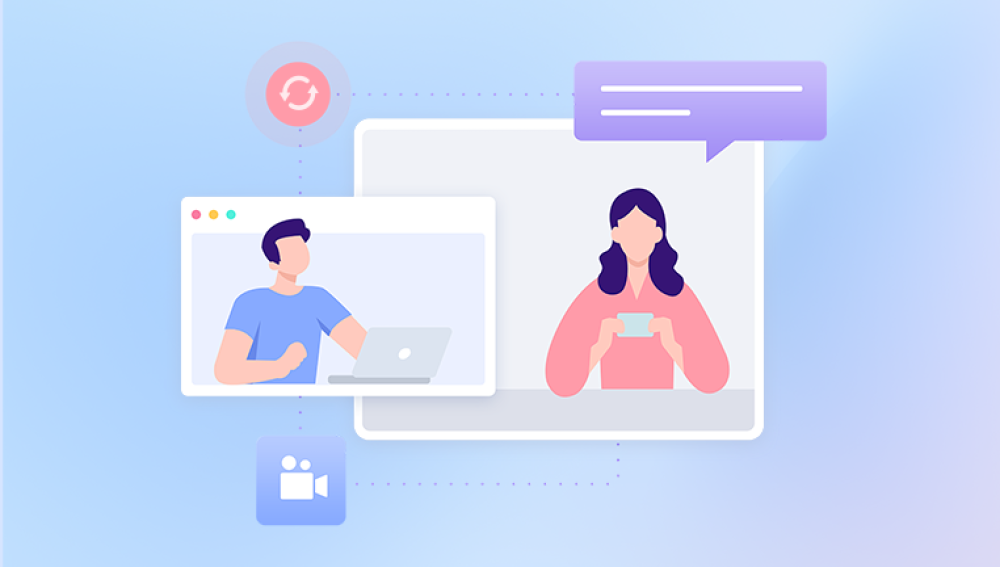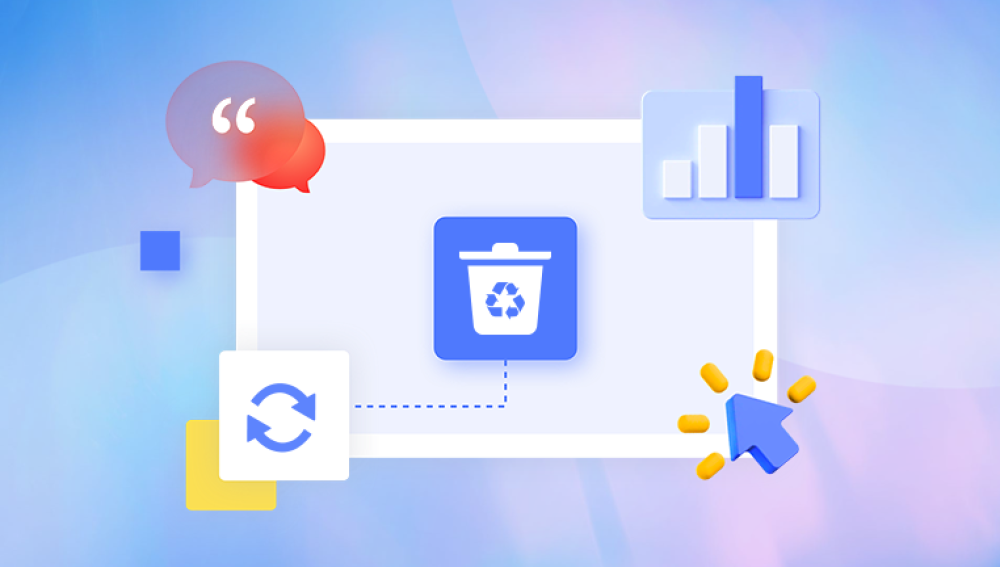Permanently deleted files in Windows 10 can often be recovered, thanks to the way modern file systems work and a wide range of tools available to help. This detailed guide will walk you through everything you need to know about retrieving permanently deleted files, from understanding what happens during deletion to using recovery software, backup systems, and professional help when necessary.
Chapter 1: “Permanent” Deletion
1.1 What Does “Permanently Deleted” Really Mean?
In Windows 10. deleting a file can happen in a few different ways:
Normal Delete (to Recycle Bin) – Temporarily moved to the Recycle Bin. Easy to recover.
Shift + Delete – Bypasses Recycle Bin and removes file reference immediately.
Emptying the Recycle Bin – Removes all files stored in the Recycle Bin.
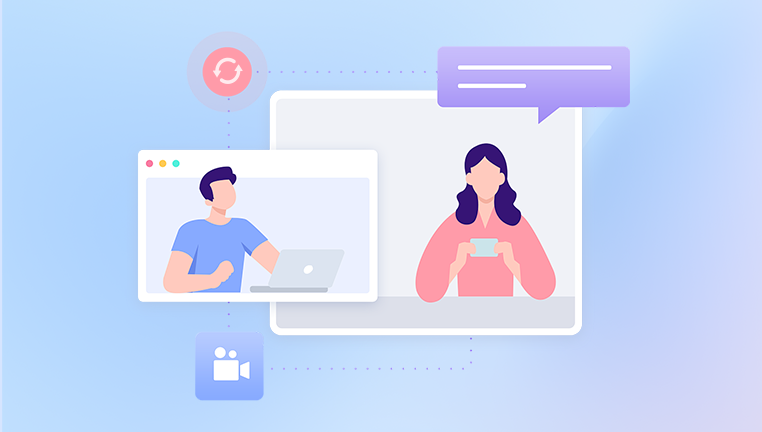
Third-Party Cleanup Tools – Tools like CCleaner or Disk Cleanup can erase files.
Formatting a Drive – Removes access to all files and folders on a disk.
Deleting via CMD/PowerShell – Doesn’t use the Recycle Bin.
Despite being labeled "permanently deleted," files are not immediately erased from your hard drive. The operating system marks the space as available, but the actual file data may remain for some time—until it is overwritten by new data.
1.2 The Window of Opportunity
If you want to retrieve a permanently deleted file:
Stop using the drive immediately to avoid overwriting.
Act quickly to maximize recovery chances.
Avoid downloading new apps or saving data to the affected drive.
Chapter 2: First Response After Deletion
2.1 Immediate Steps
Stop saving anything to the drive where deletion occurred.
Do not install recovery tools on the same drive.
Avoid running disk defragmenters or optimizers.
Disable auto-sync features like OneDrive, which might overwrite file versions.
Chapter 3: Check Built-In Windows Backup Options
3.1 File History (If Previously Enabled)
Windows 10 offers File History, which backs up copies of your files.
To Check:
Go to Settings > Update & Security > Backup.
Click More options > Restore files from a current backup.
Browse or search for the deleted file.
Select the file and click Restore.
3.2 Previous Versions
Windows creates snapshots of files and folders known as Shadow Copies, accessible through the Previous Versions feature.
Steps:
Right-click the folder where your file was stored.
Select Properties > Previous Versions tab.
Choose a version and click Restore.
If this method is disabled or no restore points exist, proceed to software-based recovery.
Chapter 4: Use the Windows File Recovery Tool (Command Line)
4.1 What Is Windows File Recovery?
Windows File Recovery is a free utility from Microsoft that can retrieve permanently deleted files using command-line prompts.
How to Install:
Download from the Microsoft Store.
Syntax:
bash
CopyEdit
winfr source-drive: destination-drive: /mode /switches
Example:
bash
CopyEdit
winfr C: D: /extensive /n \Users\YourName\Documents\
4.2 Modes:
Regular: For recently deleted files on NTFS systems.
Extensive: For corrupted or formatted drives.
Segment and Signature: For in-depth, low-level recovery.
This tool is powerful but not user-friendly. If you prefer a graphical interface, consider third-party recovery software.
Chapter 5: Use Professional Data Recovery Software
If Windows’ built-in tools fail, specialized recovery software is your best option.
5.1 Recommended Recovery Tools
Drecov Data Recovery
Permanently deleting files whether by using Shift + Delete, emptying the Recycle Bin, or formatting a drive doesn’t necessarily mean your data is lost forever. Drecov Data Recovery offers an effective, user-friendly solution to retrieve files that no longer appear in Windows 10’s Recycle Bin.
When a file is permanently deleted, Windows removes its reference in the file system and marks the space it occupied as available. However, the actual data usually remains on the drive until it’s overwritten. This is where Drecov Data Recovery excels. It scans the raw sectors of your drive to locate these invisible files, making it possible to recover documents, photos, videos, and more even from formatted or corrupted drives.
To begin, download and install Drecov Data Recovery on a different drive than the one where the deleted files resided. Launch the software and select the location where the files were originally stored. Use the Deep Scan option for the best results with permanently deleted data. After scanning, Panda displays a list of recoverable files, including previews when possible.
Once you’ve identified the files you want, select them and choose a safe destination folder on a separate drive to avoid overwriting any remaining recoverable data.
5.2 Steps to Recover Files Using Software
Install the software on a different drive than the one being recovered.
Open the application and choose the affected drive.
Select scan type: Quick Scan for recent deletions, Deep Scan for older data.
Preview files before recovery (if supported).
Choose recovery destination (different from source drive).
Click Recover.
Deep Scans can take several hours depending on the drive size and speed.
Chapter 6: Recovery from Formatted Drives or Lost Partitions
Even if an entire drive is formatted or a partition is deleted, recovery is often possible.
6.1 Tools for Partition and Format Recovery
TestDisk: Command-line but powerful (open-source).
MiniTool Power Data Recovery: Good for partition restoration.
R-Studio: Advanced features for professional users.
These tools can rebuild lost partition tables and extract data.
Chapter 7: Recovery from External Devices (USB, SD Cards, External HDDs)
Permanently deleted files from portable devices can be recovered the same way as internal drives.
7.1 Best Practices
Stop using the device immediately.
Use tools like Drecov Data Recovery, PhotoRec, or Disk Drill.
Choose RAW file scanning if the file system is corrupt.
Flash-based storage (e.g., SD cards) is prone to fast data overwriting, so early recovery is essential.
Chapter 8: Recovering Specific File Types
8.1 Documents
Microsoft Word/Excel: Look for .asd or .wbk files in temp folders.
Google Docs: Check version history and Trash.
8.2 Photos and Videos
Use tools with preview capabilities (Stellar, Recuva).
Check cloud backups (Google Photos, OneDrive).
8.3 Emails
Outlook: Use ScanPST tool to repair deleted PST files.
Web-based: Check Trash/Deleted folders.
Chapter 9: SSD Recovery Challenges
SSDs are fast but complicate recovery due to TRIM.
9.1 What TRIM Does
When a file is deleted, TRIM immediately clears the data blocks to maintain SSD performance, making recovery much harder or impossible.
9.2 SSD Recovery Tips
Recover immediately after deletion.
Use Disk Drill, which supports SSDs better than many tools.
If unsuccessful, consider professional services.
Chapter 10: Using Cloud-Based Solutions
If you use cloud storage, there's a good chance your file is still accessible.
10.1 OneDrive
Go to onedrive.live.com > Recycle Bin > Restore.
10.2 Google Drive
Visit drive.google.com > Trash > Right-click > Restore.
10.3 Dropbox
Log in > Deleted files section > Restore.
Cloud platforms often keep deleted files for 30 days or more, depending on your plan.
Chapter 11: When to Contact a Professional Recovery Lab
11.1 Signs You Need Professional Help
Drive is making clicking or grinding noises.
Disk is not recognized by the system.
Data is encrypted or severely corrupted.
Software recovery failed but data is critical.
11.2 Trusted Labs
Ontrack
DriveSavers
Secure Data Recovery
Gillware
They offer free evaluations and cleanroom facilities but can cost $300–$2.000+ depending on complexity.
Chapter 12: Preventing Permanent Data Loss in the Future
12.1 Regular Backups
Use File History or third-party backup tools like:
Acronis True Image
Macrium Reflect
Backblaze
12.2 Use Cloud Storage
Automatically sync documents and photos using:
OneDrive
Dropbox
Google Drive
12.3 Avoid Using Shift + Delete
Use the Recycle Bin or double-confirm before deleting.
12.4 Enable File Versioning
Cloud apps and Windows File History offer previous versions.
12.5 Create System Restore Points
Good for recovering system files and configurations.
Retrieving permanently deleted files in Windows 10 is very often possible with the right tools, timing, and strategy. Whether you're recovering work documents, family photos, or sensitive business files, the key is to act fast, avoid overwriting, and use the appropriate recovery method.
From simple system features to advanced third-party software and even professional recovery labs, your chances of recovery are higher than you think. But the best defense against permanent data loss is still prevention. Back up regularly, sync to the cloud, and be cautious with what and how you delete.