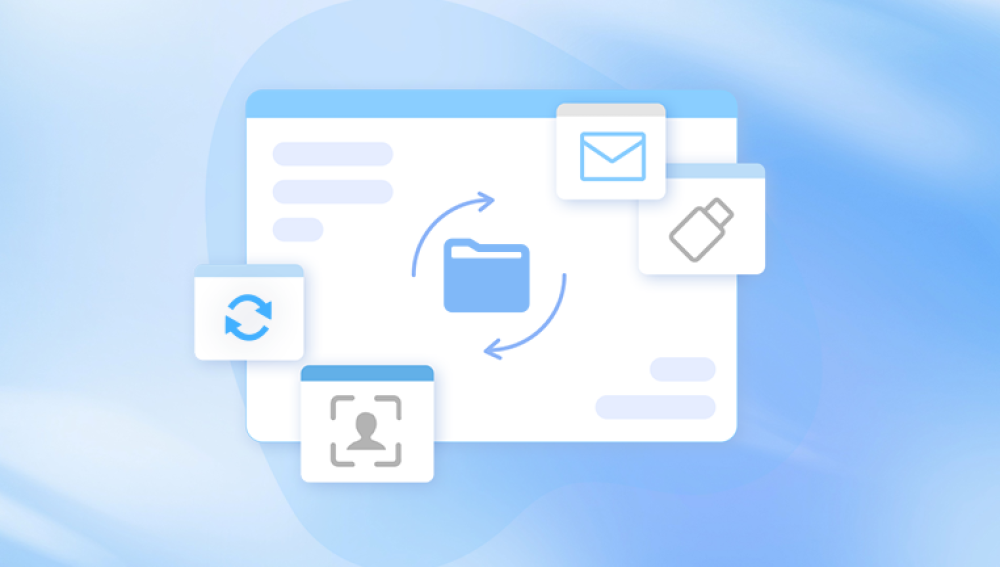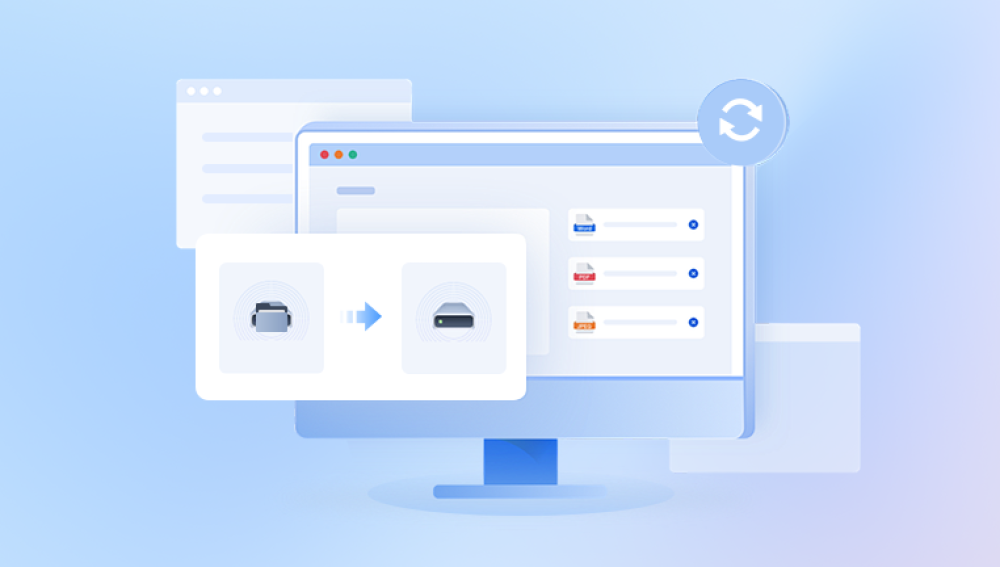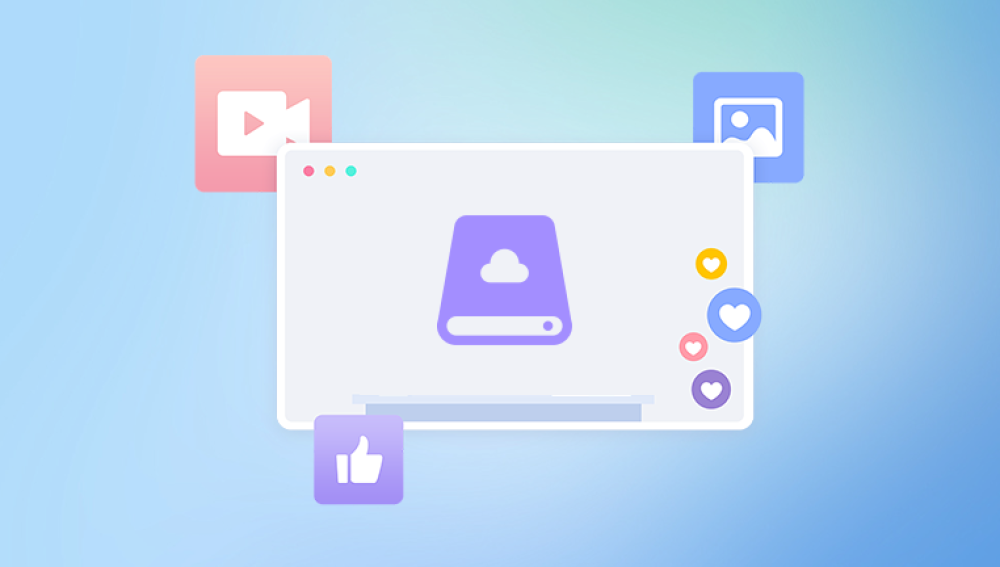External hard drives, such as those offered by Seagate, are popular for their portability, ease of use, and reliability for data storage. However, despite these advantages, users may sometimes encounter data loss due to various reasons, ranging from accidental deletion to physical damage or corruption. If you've found yourself in this situation, don't panic. Seagate external hard drive recovery is often possible with the right tools, techniques, and knowledge.
Common Causes of Data Loss on Seagate External Hard Drives
Before diving into the recovery process, it’s essential to understand the various causes that can lead to data loss on Seagate external hard drives. These causes can be broadly categorized into logical (software-related) and physical (hardware-related) issues:
Accidental Deletion: This is one of the most common causes of data loss. Users might accidentally delete files or format the external hard drive without realizing the consequences.

Corrupted Files or File System: File corruption or system errors can cause data to become inaccessible or unreadable. Sometimes, the external hard drive may show up as an unformatted drive in the operating system.
Bad Sectors: External hard drives can develop bad sectors, which are parts of the storage that can no longer be used to store data. Bad sectors can result from prolonged usage or physical damage.
Virus or Malware Attacks: Malware infections can corrupt data, making files unreadable or even deleting them without the user’s knowledge.
Physical Damage: Dropping the hard drive, exposure to water, or other forms of physical damage can result in severe data loss. This is especially true for mechanical hard drives, as they have moving parts.
Connection Issues: A loose or faulty USB connection, damaged cables, or incorrect power supply can prevent the hard drive from being recognized by your computer, giving the impression that data is lost when it’s simply inaccessible.
Drive Not Detected by Computer: In some cases, your computer may fail to recognize the Seagate external hard drive altogether. This can happen due to software issues, improper configuration, or problems with the drive itself.
Step 1: Initial Troubleshooting
If you’re facing data loss on your Seagate external hard drive, follow these troubleshooting steps before attempting recovery:
1.1. Check the Connection
Ensure that the Seagate external hard drive is properly connected to the computer. Try the following:
Use a different USB port on your computer.
Test the external hard drive on a different computer.
Replace the USB cable to rule out any issues with the cable itself.
1.2. Check Disk Management
On Windows:
Press Win + X and select Disk Management.
Look for your Seagate external hard drive. If it’s visible but doesn’t show a drive letter or appears unallocated, you may need to assign a drive letter or fix partition issues.
On Mac:
Open Disk Utility and check if the Seagate external drive is listed. If it is, but it’s showing errors or isn’t mounted, try running First Aid on the drive to repair the disk.
1.3. Run CHKDSK (Windows) or Disk Utility (Mac)
If the drive is visible but not accessible, you can try repairing it using built-in utilities:
On Windows, open Command Prompt and type the command:
bash
复制代码
chkdsk X: /f
Replace X: with the actual drive letter of your Seagate external hard drive. This will check and fix file system errors on the drive.
On Mac, use First Aid in Disk Utility to attempt repairs.
Step 2: Use Data Recovery Software
If your Seagate external hard drive is still not functioning properly or the data remains inaccessible, you can use data recovery software to attempt the recovery. These tools are designed to retrieve files from a damaged, formatted, or corrupted drive. Some popular recovery software options include:
Recuva (Windows) Recuva is a user-friendly, free data recovery tool that can scan and recover deleted files from external hard drives. It supports various file formats and can restore data from formatted or corrupted drives.
EaseUS Data Recovery Wizard (Windows, Mac) EaseUS offers a powerful data recovery tool that can recover data from formatted, damaged, or corrupted Seagate external hard drives. It provides a preview of the recoverable files before you initiate the recovery process.
Disk Drill (Windows, Mac) Disk Drill is another popular recovery tool with an intuitive interface. It can recover data from external hard drives, including Seagate devices, and supports several file systems, such as NTFS, FAT32. and exFAT.
R-Studio (Windows, Mac, Linux) R-Studio is an advanced data recovery software designed for professionals, but it also works well for general users. It supports a wide range of file systems and provides deep scanning for recovering lost data from damaged drives.
2.1. How to Use Data Recovery Software
To recover data using software like Recuva or EaseUS Data Recovery Wizard, follow these general steps:
Download and Install the Software: Choose a trusted recovery tool and install it on your computer. If you’re recovering data from an external drive, make sure the software is installed on a different drive to avoid overwriting the lost data.
Connect the Seagate External Hard Drive: Plug your Seagate external hard drive into the computer.
Scan the Drive: Open the recovery software and select your Seagate external hard drive as the target drive for scanning. Most recovery tools will offer a quick scan, followed by a deep scan to search for recoverable data.
Preview and Select Files: Once the scan is complete, preview the recoverable files. Many recovery tools offer a preview option to check whether the files are intact before recovery.
Recover the Files: Select the files you want to recover and choose a location to save them. It’s essential to save the recovered data to a different drive or partition to prevent overwriting the original data.
Step 3: Advanced Data Recovery Techniques
If standard software methods fail, or the Seagate external hard drive has suffered significant physical damage, you may need to resort to more advanced data recovery techniques. These methods are typically used in cases where the drive is severely damaged or the file system is completely corrupted.
3.1. Professional Data Recovery Services
In cases of physical damage, such as a broken read/write head, damaged motor, or severe electronic failure, professional data recovery services are often the best option. These services use specialized equipment to recover data from hard drives that are no longer functional or accessible through conventional software tools.
Professional data recovery services typically operate in controlled environments known as clean rooms to minimize the risk of further damage to the drive. The process can be expensive, but if the data is crucial and other recovery methods have failed, professional recovery may be your last resort.
3.2. Recovery from a Dead Seagate External Hard Drive
If your Seagate external hard drive is no longer spinning or is making unusual clicking sounds, this indicates a mechanical failure. In such cases, there are a few things you can try before sending the drive for professional recovery:
Try Freezing the Drive: Some users have found success by placing the external hard drive in a sealed plastic bag and freezing it for a few hours. The theory is that this can temporarily shrink components like the motor, which may help get the drive to work for a short time. While this method is controversial and should only be used as a last resort, it has worked for some people in the past.
Swap the Circuit Board: If the problem is related to the drive’s PCB (printed circuit board), swapping the board with one from a working Seagate drive of the same model can sometimes revive the drive. However, this method requires technical knowledge and should only be attempted by professionals.
Step 4: Preventing Future Data Loss
Once you’ve successfully recovered your data, it’s essential to take steps to prevent future data loss. Here are some preventive measures you can take to protect your Seagate external hard drive and the data stored on it:
Create Regular Backups: Regularly back up your data to another external drive, cloud storage, or a combination of both. Implement an automated backup solution to ensure your data is always protected.
Use Antivirus Software: Install reliable antivirus software to prevent malware and viruses from corrupting or deleting files on your external hard drive.
Safely Eject the Drive: Always use the “Safely Remove Hardware” feature on your computer before unplugging the external hard drive to avoid data corruption.
Use a Surge Protector: Protect your external hard drive from power surges and electrical damage by using a surge protector or an uninterruptible power supply (UPS).
Avoid Physical Damage: Handle your external hard drive carefully. Avoid dropping or exposing it to moisture or extreme temperatures.
Seagate external hard drive recovery is often achievable, depending on the cause of the data loss. Whether you are facing logical issues like file corruption or accidental deletion or dealing with physical damage, there are various recovery methods you can try. Software tools like Recuva, EaseUS, and Disk Drill can help recover data from a Seagate drive in many cases, while professional services are available for severe physical damage.