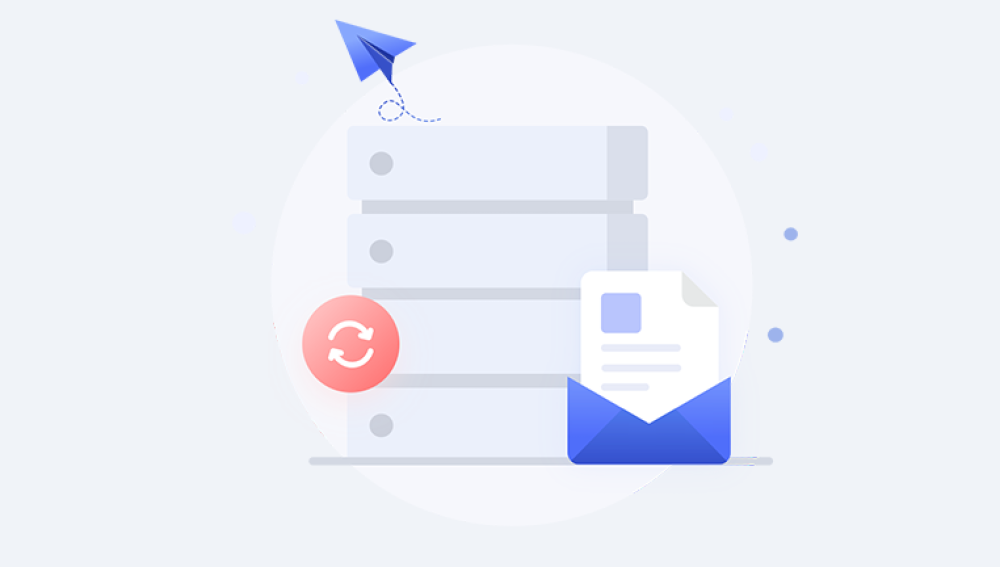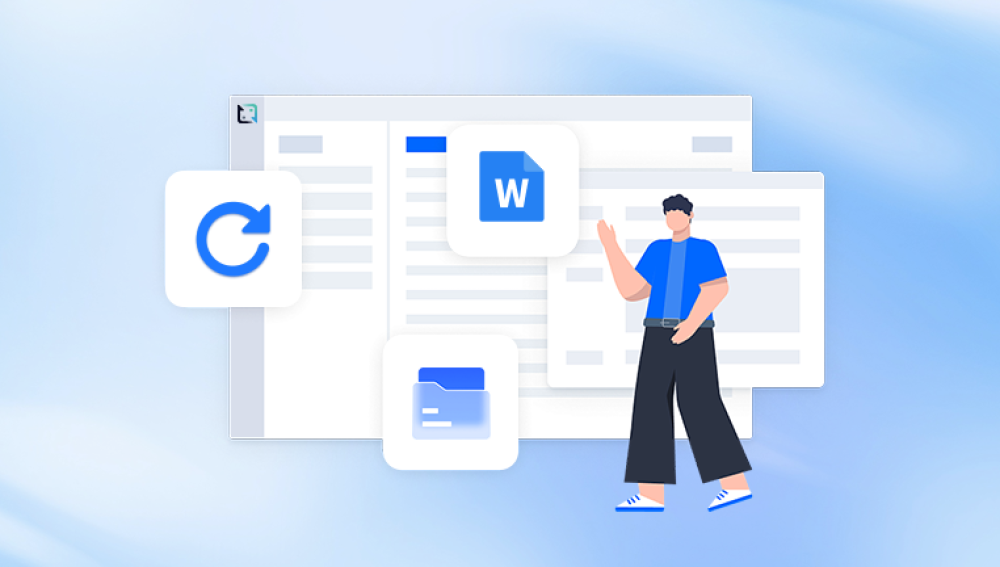Microsoft Excel is one of the most indispensable tools used across businesses, education, and personal data management. From tracking expenses and sales to conducting complex calculations, Excel stores vital information in compact, easily accessible files. But what happens when an Excel file gets accidentally overwritten?
Perhaps you clicked “Save” on the wrong version. Maybe you used “Save As” and accidentally replaced the original file. Or someone else updated a shared document, and now your data is gone. If you’re in this situation, don’t panic recovery is possible.
When a file is overwritten, its previous content is typically replaced with the new version. Unlike deleted files, which may still reside in the Recycle Bin or trash folders, overwritten files pose a unique challenge because the storage location remains the same the older data is simply replaced.

Still, depending on your system, software version, or whether the file is cloud-synced, there are several ways you might recover earlier versions.
Before diving into recovery, it's helpful to know the most common scenarios:
You used "Save As" and overwrote an existing Excel file.
You clicked "Save" after making changes but realized you lost critical data.
A macro, script, or app auto-saved changes that overwrote original content.
Someone shared a file with edits that erased previous data.
The file synced to OneDrive, Dropbox, or Google Drive, overwriting previous versions.
Let’s begin exploring your recovery options.
Method 1: Recover Previous Versions Using File History (Windows)
Windows has a built-in tool called File History that automatically saves previous versions of files, assuming it’s turned on.
Steps:
Navigate to the folder where your Excel file is saved.
Right-click on the file.
Choose Properties.
Go to the Previous Versions tab.
Select an earlier version of the file.
Click Restore to replace the current file or Open to review first.
Requirements:
File History must have been enabled previously.
The file must have been stored in a monitored folder (like Documents).
Tips:
Avoid saving new changes before checking for previous versions.
If File History isn’t set up, this method won’t work—but keep reading!
Method 2: Use OneDrive or SharePoint Version History
If your file was stored in OneDrive or SharePoint (Microsoft 365), you’re in luck—Microsoft automatically maintains a version history for files saved in these services.
For OneDrive:
Sign in at onedrive.com.
Navigate to the file.
Click the three-dot menu (…).
Select Version History.
Choose an earlier version to view or restore.
For SharePoint:
Go to your SharePoint document library.
Click the ellipses next to the file.
Choose Version History.
Select a previous version > Restore.
Benefits:
Maintains multiple versions over time.
Doesn’t rely on manual backups.
Available across devices.
Method 3: Use Excel's Built-in Recover Unsaved Workbooks Option
If Excel crashed or you accidentally closed a file without saving, you can still recover a temporary version.
Steps:
Open Excel.
Click File > Info.
Under Manage Workbook, select Recover Unsaved Workbooks.
Excel will show recently auto-recovered versions.
Choose the file and click Open.
Save it under a new name.
When This Works Best:
Excel closed unexpectedly.
You forgot to save changes.
You’re using a Microsoft 365 subscription with AutoSave enabled.
Method 4: Restore from AutoRecover Location (Manually)
Even if the file was overwritten, temporary files might exist in your system’s AutoRecover folder.
Windows AutoRecover Path:
makefile
CopyEdit
C:\Users\YourName\AppData\Roaming\Microsoft\Excel\
Open File Explorer.
Copy and paste the above path (replace “YourName” with your actual username).
Look for files with names like AutoRecovery save of filename.xlsx.
Open them in Excel and save with a new name.
Mac AutoRecover Path:
swift
CopyEdit
/Users/YourName/Library/Containers/com.microsoft.Excel/Data/Library/Preferences/AutoRecovery/
Use Finder or Terminal to access this path.
Note: These files are temporary and may be deleted after closing Excel or restarting your system.
Method 5: Check Temporary and Shadow Files
Search for TMP and ASD Files:
Press Windows + R, type %temp%, and hit Enter.
Look for files with .tmp or .asd extensions created around the time of your overwrite.
Try opening them in Excel.
Search by File Extension:
Use Windows search and filter by:
*.tmp
*.asd
*.bak
Sort results by date and time.
Method 6: Restore Using Time Machine (Mac Users)
If you’re using a Mac and have Time Machine backups, you can recover previous versions of your Excel file.
Steps:
Open the folder containing the Excel file.
Click the Time Machine icon from the menu bar > Enter Time Machine.
Use the timeline on the right to browse earlier versions.
Select the desired version.
Click Restore.
Time Machine will place the old file back in the folder, overwriting the current one. You may want to rename one of them to avoid further confusion.
Method 7: Recover from Cloud Services Like Dropbox or Google Drive
Dropbox and Google Drive both offer automatic file versioning.
Dropbox:
Sign into your Dropbox account.
Find the file.
Click the three dots > Version History.
View and restore previous versions.
Google Drive:
Right-click the file.
Select Manage Versions.
Download or restore an earlier version.
These platforms maintain version history typically for 30+ days.
Method 8: Use Excel Macros to Create Versioned Backups
If this isn’t your first overwrite issue, consider automating file versioning using macros.
Sample VBA Macro:
vba
CopyEdit
Private Sub Workbook_BeforeSave(ByVal SaveAsUI As Boolean, Cancel As Boolean) Dim backupPath As String backupPath = "C:\Backups\" & "Backup_" & Format(Now, "yyyymmdd_hhnnss") & "_" & ThisWorkbook.Name ThisWorkbook.SaveCopyAs backupPath End Sub
This code saves a timestamped copy to a backup folder every time you save the original.
Method 9: Use Professional Data Recovery Tools (e.g., Drecov Data Recovery)
When no other method works—especially in cases of extensive overwriting, corruption, or permanent loss—professional recovery software like Drecov Data Recovery can help.
How It Works:
Download and install Drecov Data Recovery.
Select the drive or location where the file was saved.
Choose Deep Scan to look for overwritten or deleted versions.
Filter results by .xls, .xlsx, or .xlsm.
Preview recoverable versions and select one to restore.
Advantages:
Retrieves files not found by Excel or cloud services.
Works on internal and external drives.
Allows preview before recovery.
Pro Tips: Preventing File Overwrites in the Future
Accidental overwrites can be avoided with a few smart practices:
1. Enable AutoSave and Version History
Use Microsoft 365 to keep live versions in OneDrive or SharePoint.
2. Use “Save As” Instead of “Save”
Always save major edits under a different filename (e.g., Q2_Report_v2.xlsx).
3. Activate File History (Windows)
Go to Control Panel > File History and turn it on.
Choose which folders to include for backups.
4. Back Up Files with Time Machine (Mac)
Set it to run automatically and regularly.
5. Create Local Backups with Macros
As shown above, use VBA to store periodic copies of your work.
6. Schedule External Drive Backups
Set a routine to copy files to an external HDD or SSD.
7. Train Shared Users
Educate your team about file management, especially when collaborating.