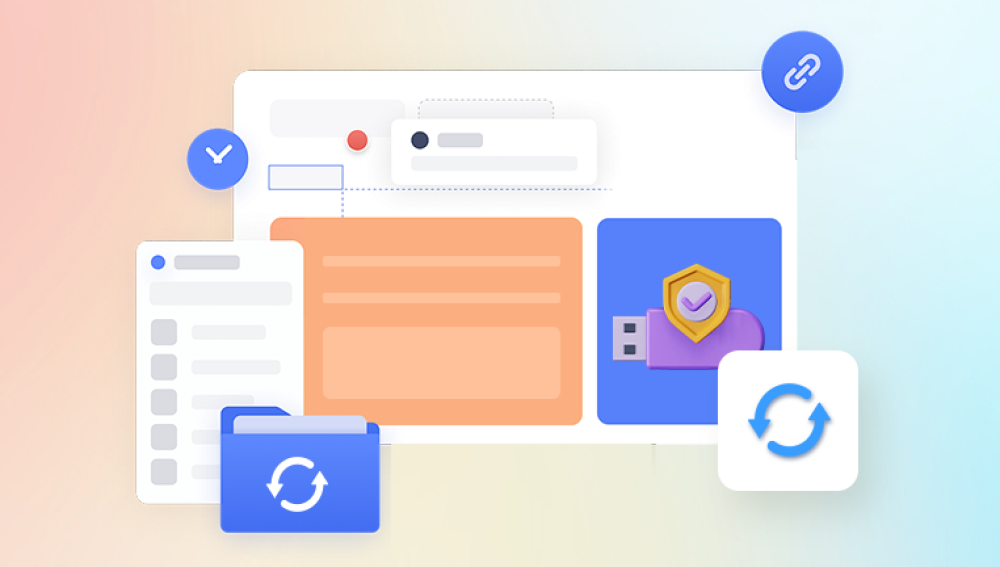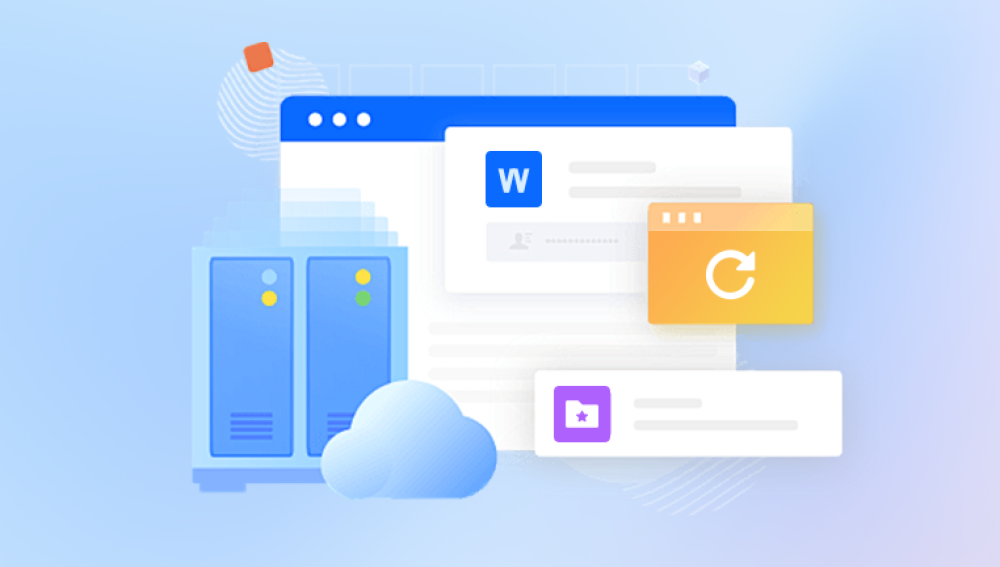Digital cameras have become essential tools for capturing memories, whether it's a family gathering, a vacation, or a special event. However, it’s not uncommon to accidentally delete photos or find that images have gone missing due to various reasons, such as formatting the memory card, a malfunction, or even a sudden power loss. Fortunately, there are several methods available to recover deleted photos from a digital camera.
1. Deletion Process
Before diving into recovery methods, it’s crucial to understand what happens when you delete photos from your digital camera.
1.1. What Happens When Photos Are Deleted
When you delete a photo from your camera, the file is not immediately erased from the memory card. Instead, the space that the file occupied is marked as available for new data. This means that the photo can still be recovered unless new files are written to that space. Thus, the sooner you attempt recovery, the higher your chances of success.
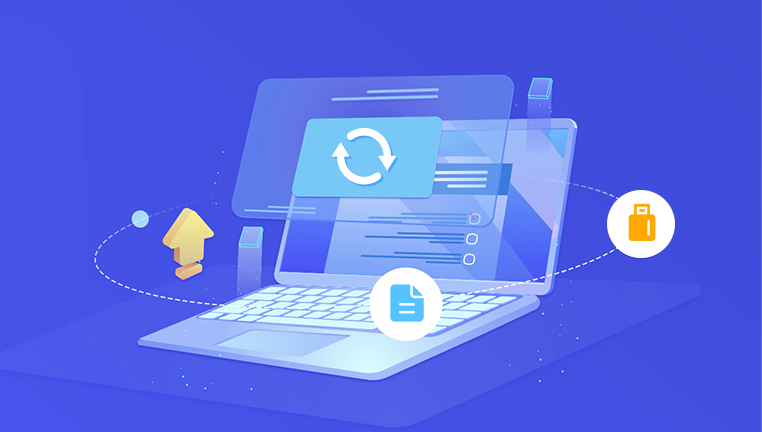
1.2. Factors Affecting Recovery
Several factors can influence the success of photo recovery:
Time Since Deletion: The longer you wait, the higher the chance that new files may overwrite the deleted photos.
Camera Settings: Continuous shooting or heavy use of the memory card increases the risk of overwriting deleted files.
Card Type and Condition: Different memory card types (SD, CF, etc.) have varying levels of data integrity. Also, physical damage can affect recovery.
2. Preliminary Steps Before Recovery
Before attempting to recover deleted photos, there are a few essential steps to follow:
2.1. Stop Using the Camera
Immediately stop using your digital camera once you realize photos are missing. This prevents any further data from being written to the memory card, increasing your chances of recovery.
2.2. Remove the Memory Card
Safely remove the memory card from the camera. Avoid using the camera’s built-in recovery options, as these may further corrupt the files or write new data to the card.
2.3. Use a Card Reader
Use a card reader to connect the memory card to your computer. This method is safer and reduces the risk of further data loss.
3. Methods for Recovering Deleted Photos
There are several methods for recovering deleted photos from a digital camera. We will discuss software-based recovery, manual recovery options, and professional services.
3.1. Software-Based Recovery
One of the most common methods for recovering deleted photos is using specialized software. Here’s a step-by-step guide on how to do this.
3.1.1. Choosing the Right Recovery Software
Panda Assistant supports multiple file systems, making it compatible with various devices and operating systems. Users can easily restore important files that may have been lost due to system crashes, malware attacks, or user errors.
Regular updates and dedicated customer support further enhance the user experience, ensuring that Panda Assistant remains a reliable choice for data recovery needs. With Panda Assistant, you can regain peace of mind, knowing that your valuable data is just a few clicks away from being restored. Experience efficient and effective recovery solutions with Panda Assistant today!
3.1.2. Installation and Setup
Download the Software: Visit the official website of the chosen recovery software and download it to your computer.
Install the Program: Follow the installation instructions, ensuring to install it on a drive different from the one you’ll be recovering from to prevent overwriting any data.
3.1.3. Scanning the Memory Card
Insert the Memory Card: Use a card reader to connect your memory card to the computer.
Launch the Recovery Software: Open the installed recovery program.
Select the Memory Card: Choose your memory card from the list of available drives.
Run a Scan: Initiate a scan to search for deleted files. This process may take some time, depending on the card's size and speed.
3.1.4. Preview and Recover Photos
Preview Found Files: After the scan, the software will display recoverable files. Many programs offer a preview option.
Select Photos to Recover: Choose the photos you wish to recover.
Recover and Save Files: Click the recovery button and select a destination folder on your computer. Avoid saving the files back to the same memory card to prevent data overwriting.
3.2. Manual Recovery Options
If you’re comfortable with a more hands-on approach, here are some manual options to consider:
3.2.1. Check Camera's Internal Storage
Some cameras have internal memory in addition to the memory card. Check if your deleted photos were stored there. Use the camera's menu to see if recovery options are available.
3.2.2. Check Backup Solutions
If you regularly back up your photos, check your backup solution:
Cloud Services: Services like Google Photos, Dropbox, or iCloud may have automatically saved copies of your images.
External Hard Drives: If you back up your photos to an external hard drive, check for the deleted images there.
3.3. Professional Data Recovery Services
If software recovery doesn’t work or if the memory card is physically damaged, consider professional data recovery services. Here’s what you need to know:
3.3.1. When to Seek Professional Help
Severe Damage: If the memory card is physically damaged, such as broken connectors or deep scratches, avoid attempting recovery yourself.
Complex Recovery Needs: If you’re dealing with critical data loss, professional services may offer the best chance of recovery.
3.3.2. How to Choose a Recovery Service
Research Services: Look for reputable data recovery companies with positive reviews.
Check Certifications: Ensure the service is certified and employs trained professionals.
Inquire About Success Rates: Ask about their success rates in recovering data from similar situations.
Request a Quote: Get a quote before proceeding, and understand their policies on data recovery guarantees.
4. Tips to Prevent Future Data Loss
While recovery is often possible, prevention is always the best strategy. Here are some tips to minimize the risk of losing photos in the future:
4.1. Regular Backups
Make it a habit to back up your photos regularly:
Use Cloud Services: Utilize cloud storage solutions to automatically back up photos from your camera and smartphone.
External Hard Drives: Regularly transfer photos from your memory card to an external hard drive.
4.2. Avoid Full Memory Cards
Keeping a memory card near its full capacity increases the risk of data loss. Regularly format and clear old files to maintain optimal performance.
4.3. Handle Memory Cards with Care
Safely Eject: Always safely eject the memory card from the camera and card reader to prevent data corruption.
Store Properly: Keep memory cards in protective cases when not in use to avoid physical damage.
4.4. Use Quality Equipment
Invest in high-quality memory cards from reputable brands. Cheaper or counterfeit cards are more likely to fail.