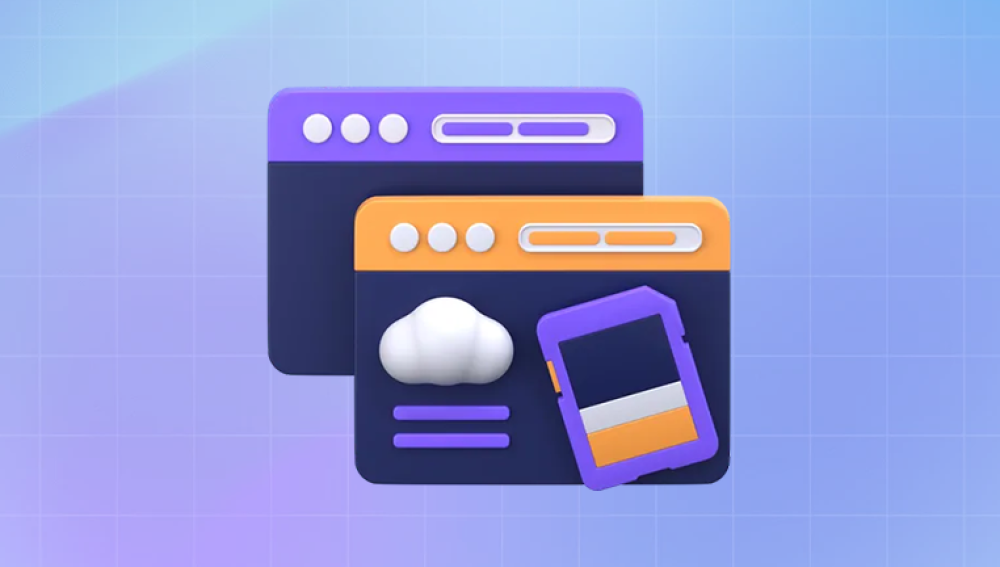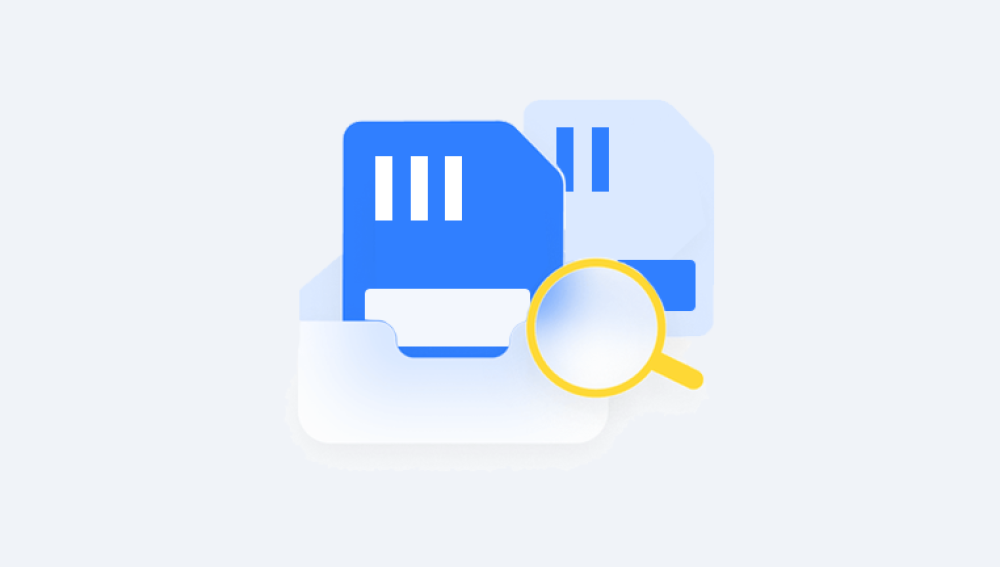Why Files Are Lost on SD Cards
Accidental deletion – Perhaps the most common reason. Files might be removed without realizing their importance until it’s too late.
Formatting – Formatting wipes the file allocation table, making files appear gone even if they’re still physically present.
Corruption – A corrupted card may result from sudden power loss, improper ejection, or malware.
Physical damage – Exposure to water, heat, or impact can render an SD card unreadable.
File system errors – A mismatch or problem in how the card is organized can prevent your device from reading its contents.
Fortunately, in most of these scenarios, the files themselves are not immediately destroyed but instead marked as “free space” on the card. Until overwritten, they remain recoverable.
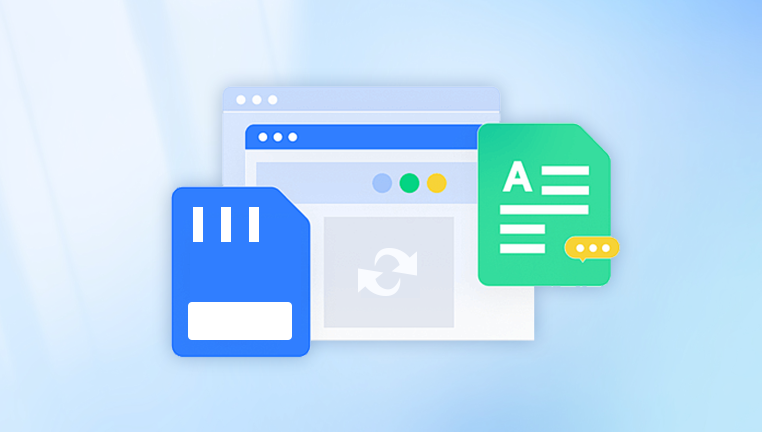
Immediate Actions to Take
Once you suspect file loss, the most important step is to stop using the SD card immediately. Continued use might overwrite the “lost” data, making recovery far more difficult, if not impossible.
Remove the card safely – Eject the card properly from your camera, phone, or computer.
Do not save new files – Avoid taking more photos or transferring data onto the card.
Store the card securely – Keep it in a safe and dry place until you can begin recovery.
Choosing the Right Recovery Method
There are multiple ways to attempt file recovery, ranging from DIY software tools to professional data recovery services. Your choice depends on the situation:
If the SD card is readable by your computer: You can use data recovery software.
If the card is not detected: A deeper issue may be at play, and hardware recovery might be needed.
If the card has physical damage: You will likely need to seek help from professionals.
Assuming the card is still functional and recognizable by your system, software recovery is your best bet.
Step-by-Step Guide Using Data Recovery Software
Step 1: Select a Recovery Tool
Drecov Data Recovery
Drecov Data Recovery is a user-friendly software designed to help recover lost or deleted files from various storage devices, including hard drives, USB drives, and SD cards. When files are accidentally deleted, formatted, or lost due to system crashes or virus attacks, Drecov Data Recovery offers a reliable solution to retrieve those files efficiently and safely.
One of the key features of Drecov Data Recovery is its simple interface, making it accessible to both beginners and experienced users. The software supports recovery of multiple file types such as photos, videos, documents, audio files, and emails, covering most common data loss scenarios. It also provides both quick scan and deep scan options, allowing users to tailor the recovery process based on the severity of the data loss.
Using Drecov Data Recovery typically involves connecting the affected storage device to your computer, launching the software, selecting the device, and running a scan to locate lost files. After the scan, users can preview recoverable files and choose which ones to restore. It’s important to save recovered files to a different drive or location to avoid overwriting data.
Step 2: Connect the SD Card to Your Computer
Use a reliable SD card reader to connect the card to your computer. If you’re using a laptop with a built-in reader, insert the card gently. Make sure the card shows up as a removable drive in your system.
Step 3: Launch the Recovery Tool
Install and run your chosen recovery program. Select the SD card from the list of available drives.
Some tools will allow you to:
Choose between a quick scan and a deep scan.
Specify the type of files you’re looking for (e.g., photos, videos, documents).
Preview files before recovery.
Step 4: Scan for Lost Files
Start the scanning process. Depending on the card’s size and the number of lost files, this may take several minutes to hours.
During scanning, you’ll see a list of files being detected. Some programs provide a real-time preview of recovered files.
Step 5: Preview and Select Files
After the scan completes, browse through the results. Most tools let you preview files such as images or documents to confirm their integrity.
Select the files you want to recover. Be selective if you're using a free version with limits, or upgrade if necessary.
Step 6: Save Recovered Files to a New Location
Important: Never save recovered files back onto the same SD card. This could overwrite other recoverable files.
Instead, choose a location on your computer or an external hard drive. Once saved, you can verify the files and organize them as needed.
What to Do If the SD Card Is Not Recognized
If your SD card doesn’t appear when connected, try the following:
Try a different card reader or port – Faulty readers are often the culprit.
Test the card in another device – A camera or phone might still recognize it.
Use disk management tools – On Windows, open Disk Management to see if the card appears without a drive letter.
Check Device Manager – Look for driver issues or errors.
If the card still cannot be accessed, it may be corrupted or physically damaged.
Recovering Files from a Corrupted SD Card
In some cases, the file system on the SD card is damaged, but the card still functions at a hardware level.
Using CHKDSK on Windows
This built-in utility can fix logical file system errors:
Open Command Prompt as Administrator.
Type: chkdsk X: /f (replace X with the drive letter of your SD card).
Press Enter and let the process complete.
This may fix the card and restore file access. However, it’s not designed for data recovery and could result in some data loss. Always try to recover files first before running repairs.
Professional Recovery Services
If software tools fail or the SD card is physically damaged, professional services offer a last resort.
These services include:
Cleanroom repairs – For physically damaged or broken cards.
Advanced data extraction – Even from severely corrupted cards.
Custom recovery tools – Tailored solutions for complex damage.
Before choosing a provider, consider:
Reputation and reviews
Cost estimates and policies (many offer “no data, no fee”)
Data privacy and security practices
Although professional recovery can be expensive, it’s often the only solution when precious data is at stake.
Preventing Future Data Loss
Recovering lost data is stressful, so preventing future incidents is crucial. Here are habits and tools to help you avoid repeat scenarios:
Back Up Regularly
Always back up important files to:
External hard drives
Cloud storage services like Google Drive, iCloud, or Dropbox
A second SD card or USB drive
Set a schedule to regularly back up files, especially if you frequently use SD cards for photography or work.
Format Cards Properly
Only format SD cards in the device you plan to use them with. Formatting in a camera or phone ensures compatibility and prevents file system errors.
Avoid formatting on a computer unless absolutely necessary.
Eject Safely
Always use the “Eject” or “Unmount” feature before removing an SD card. Removing it abruptly can lead to corruption.
Use High-Quality Cards and Readers
Cheap or counterfeit cards are more prone to failure. Invest in reputable brands and avoid using old or damaged cards for critical storage.
Also, use reliable card readers to prevent data transfer issues or damage.
Monitor Card Health
Keep an eye on your card’s performance. Frequent errors, slow read/write speeds, or file corruption can be signs of a failing card. Replace it early to avoid data loss.
Additional Tips for Specific Scenarios
If You Deleted Photos on a Camera
Stop taking pictures immediately. Even if the camera says the card is empty, recovery is still possible. Use software on a computer to retrieve photos.
If You Formatted the Card in a Camera
Most camera formatting options perform a “quick format,” which erases the file directory but not the files themselves. Use a deep scan with recovery software to locate and restore them.
If Files Were Lost During Transfer
If you were copying files to a computer and lost power or encountered an error, check both the SD card and destination folder. If the files are missing from both, scan the SD card first.
Losing files on an SD card is never a pleasant experience, but it’s far from hopeless. With the right tools, careful handling, and a clear recovery plan, you can often restore what was lost. Time is of the essence—immediate action and avoiding further use of the card dramatically increase your chances of success.
Recovery software offers a reliable and accessible way to restore lost files in most situations. When those methods don’t work, professional recovery services provide another lifeline. More importantly, once you’ve recovered your data, take the opportunity to implement strong backup habits and safe usage practices.