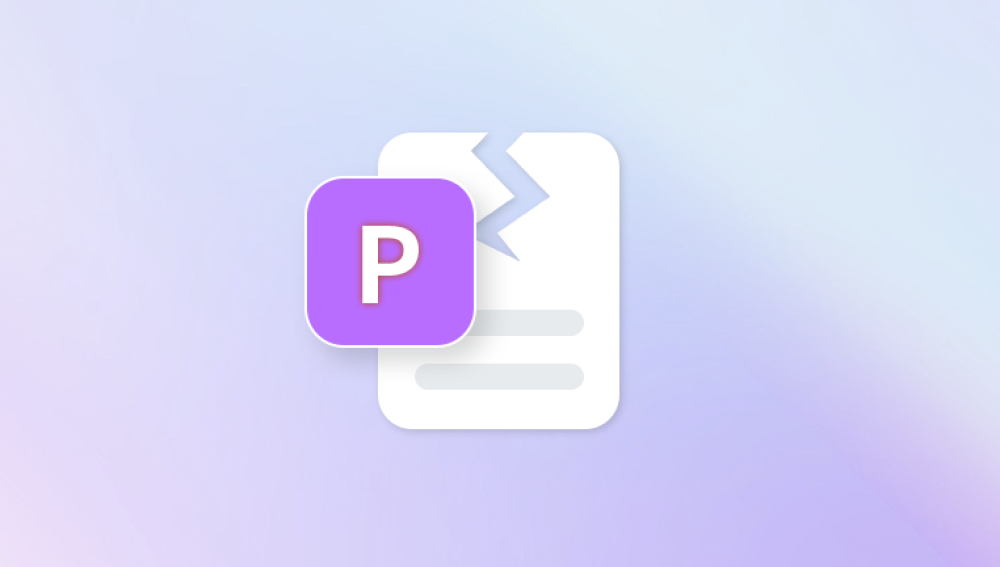MOV files are a popular multimedia format developed by Apple. They are widely used for storing video, audio, and text in a single file, and are compatible with both Mac and Windows operating systems. However, like all digital formats, MOV files are susceptible to corruption due to various factors. If you’ve ever encountered a scenario where a MOV file won’t play, gives errors, or shows only partial content, you’re not alone.
Corruption can present in different ways: your file may not open at all, may play without sound, or may stop abruptly mid-play. In many cases, the file seems fine until you reach a certain timestamp, at which point the video crashes or skips. The more you understand how MOV files function, the better you’ll be able to recognize corruption and fix it effectively.
Common Causes of MOV File Corruption
Corruption doesn't occur in a vacuum. There are several common causes that might lead to a damaged MOV file:

Improper Ejection of Storage Devices: Removing SD cards, USB drives, or external hard drives while a file is still being written or played can result in incomplete data, leading to corruption.
Interruption During File Transfer: A sudden power outage, low battery shutdown, or system crash while transferring the MOV file can leave the file incomplete or structurally unstable.
Faulty or Incompatible Media Players: Using outdated or unsupported media players might misinterpret the file structure and cause data to be written incorrectly.
Virus or Malware Attacks: Some malicious software specifically targets multimedia files, corrupting them in the process.
Bad Sectors on Storage Drives: If the part of the drive where the MOV file resides has physical or logical damage, the data stored there might become unreadable.
Camera Crash During Recording: If the camera runs out of battery, overheats, or encounters a recording error, the resulting MOV file might be incomplete or fragmented.
Signs That a MOV File Is Corrupt
Identifying a corrupted MOV file is often straightforward if you know what to look for. Some common indicators include:
The file doesn’t open in any media player.
You hear audio but see no video or vice versa.
The video freezes, skips, or shows artifacts.
Playback stops suddenly partway through the file.
Error messages like “QuickTime can’t open this file” or “Unsupported format.”
When you see these symptoms, don’t rush to delete the file. There’s a strong chance it can be repaired.
Step-by-Step Solutions to Repair a Corrupt MOV File
1. Use a Professional Video Repair Tool
Panda Repair
Panda Repair supports MOV files from all major devices, including GoPro, DJI drones, Canon, Sony, iPhones, and more. The software works by analyzing the damaged structure of your file and rebuilding it using smart recovery algorithms. Whether your video won’t play, has no sound, freezes, or stops midway, Panda Repair is equipped to fix it.
Getting started is simple. Just launch Panda Repair, add your corrupted MOV file, and (if prompted) include a sample file from the same device. The tool will automatically detect issues, begin the repair process, and deliver a playable file that maintains the original quality and resolution.
Key features include batch processing, preview before saving, support for 4K and HD resolutions, and compatibility with both Windows and macOS. Panda Repair doesn’t require deep technical skills—anyone can use it with confidence.
2. Repair MOV Files Using VLC Media Player
VLC is more than just a media player. It also has built-in features to fix minor corruption in MOV and AVI files. If your file is slightly corrupted, VLC might be able to repair it automatically.
Here’s how to use VLC for basic repair:
Rename the .mov file extension to .avi.
Open VLC Media Player.
Go to “Tools” > “Preferences.”
Select the “Input/Codecs” tab.
Under “Files,” look for “Damaged or incomplete AVI file.”
Set the option to “Always Fix.”
Save the settings and open the renamed file.
VLC will attempt to repair and play the file. This method is best suited for minor corruption and not for files with severe structural damage.
3. Convert the MOV File to Another Format
Sometimes, converting a corrupted MOV file to another format like MP4 can bypass the damaged segments. Use a robust video converter like HandBrake, FFmpeg, or Adobe Media Encoder.
For example, using FFmpeg:
css
CopyEdit
ffmpeg -i corrupted.mov -c copy output.mp4
This command copies the existing data into a new MP4 container, ignoring any unreadable parts if possible. Note that this method won’t recover missing or severely corrupted data but may make playable content accessible.
4. Restore from Backup
It’s an obvious solution, but it’s easy to overlook. If you have backups enabled via iCloud, Time Machine, Google Drive, or another cloud platform, check to see if a previous version of the file exists. Restoring from backup is often faster and more effective than attempting a repair.
5. Use Hex Editor for Manual Repair (Advanced)
This is not recommended for beginners, but if you’re technically inclined, you can try to repair the MOV file manually using a hex editor like HxD or 010 Editor.
Manual repair involves comparing a healthy MOV file’s structure with the corrupt one and copying over the missing or damaged headers. This method requires knowledge of file structure and is time-intensive. A small mistake can render the file completely unreadable, so always work on a duplicate copy.
6. Check and Repair Drive Errors
If the corruption stems from a faulty drive, running a scan might help.
On Windows:
Right-click the drive containing the file.
Choose “Properties” > “Tools.”
Click “Check” under Error Checking.
Follow the prompts.
On Mac:
Open Disk Utility.
Select the drive.
Click “First Aid.”
This method won't fix the MOV file itself but may help prevent future corruption and might restore file accessibility if the problem was due to bad sectors.
Preventing Future MOV File Corruption
While you can’t always predict when a file will corrupt, you can take precautions to reduce the risk:
Safely eject storage devices: Always use the "eject" option before removing USBs or SD cards.
Avoid sudden shutdowns: Use a UPS for desktops and maintain sufficient battery levels on laptops and cameras.
Keep software updated: Old media players and drivers may cause compatibility issues.
Scan for malware regularly: Keep your antivirus software active and updated.
Backup important files: Use cloud services or external drives for redundancy.
Use reliable devices: Cheap SD cards and USB drives are more likely to fail and cause corruption.
What If the MOV File Is Beyond Repair?
There are cases where no software or manual method can fully recover the file, especially if the corruption is deep within the data stream or if the file was never completed (e.g., camera crash mid-record). When that happens:
Consider contacting a professional video recovery service. These services use advanced tools and forensic techniques.
Look for partial recovery: sometimes the first few seconds or minutes of a video can be salvaged.
Learn from the experience to avoid future loss use dual-recording cameras, multiple storage devices, or cloud syncing when feasible.
Repairing a corrupt MOV file can seem daunting, but it’s far from impossible. With the right tools and a little patience, you can often recover most if not all of your content. The key lies in identifying the extent of the damage and choosing the appropriate recovery method.