Microsoft Word documents sometimes get corrupted due to various reasons, resulting in inaccessible or damaged files. Corruption means the file structure or contents have become damaged, preventing Word from opening or displaying the file properly. This can happen to both .doc and .docx files.
Sudden power loss or system crash while editing or saving.
Improperly closing Word or computer shutdown during saving.
Virus or malware infection targeting documents.
Faulty storage media like USB drives, external hard drives, or SD cards.
Transferring files incorrectly between devices or over networks.
Word software bugs or incompatibilities.
File size or complexity exceeding Word’s processing capabilities.
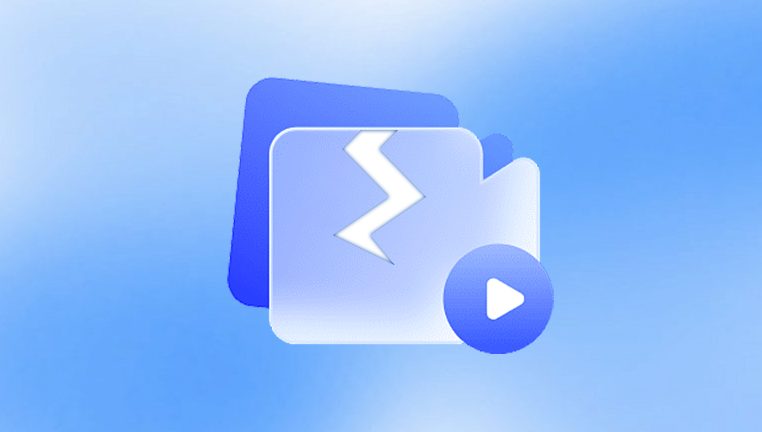
Understanding these causes helps determine the best approach to repair.
Signs Your Word Document Is Corrupted
Typical symptoms of corruption include:
Word showing errors like “Word experienced an error trying to open the file.”
Document opens but shows garbled text or symbols.
Crashes or freezes when opening the document.
Document opens as a blank page.
Partial content missing or formatting severely damaged.
Error messages about file format or unreadable content.
If you notice any of these, your document is likely corrupted.
Why Use Online Free Repair Tools?
Microsoft Word provides some built-in repair tools, such as “Open and Repair,” but these do not always work, especially with severe corruption. Downloading and installing paid software may not be feasible or affordable for all users.
Online free Word repair tools offer:
Immediate access without installation.
Easy-to-use interfaces suitable for non-technical users.
Ability to repair various levels of corruption.
Support for different Word formats.
Some tools allow batch repair.
Preview recovered content before saving.
However, online tools have limits: file size restrictions, privacy concerns, and sometimes limited formatting recovery.
Preparing Your File for Online Repair
Before uploading your corrupted Word document to any online tool, take these preparatory steps:
Make a Backup: Always create a copy of the corrupted file to avoid further damage.
Check File Size: Ensure your file is within the size limits set by the online service.
Scan for Malware: Run an antivirus scan to ensure the file is safe.
Use Secure Networks: Avoid uploading sensitive files over unsecured public Wi-Fi.
Review Privacy Policy: Check how the service handles your data, especially if the document contains confidential info.
Popular Free Online Word Document Repair Tools
Panda Repair
Panda Repair is a powerful and user-friendly software designed to recover corrupted or damaged Microsoft Word documents. When a Word file becomes inaccessible due to corruption caused by system crashes, improper shutdowns, virus infections, or file transfer errors Panda Repair helps restore your valuable content quickly and efficiently.
Supporting both .doc and .docx formats, Panda Repair scans the damaged Word file at a deep structural level. It identifies damaged sections such as text, images, tables, and formatting, then reconstructs the document to retrieve as much information as possible. This process ensures minimal data loss and preserves the original document’s layout whenever feasible.
One of the standout features of Panda Repair is its simplicity. The intuitive interface allows users of any technical skill level to repair their Word documents with just a few clicks. After uploading the corrupted file, Panda Repair performs a thorough analysis and presents a preview of the recoverable content before you save the repaired version. This preview function helps verify the success of the recovery before finalizing.
Step-by-Step Guide to Repair a Word Document Online for Free
Here’s a detailed walkthrough you can follow for any online tool:
Step 1: Backup Your Corrupted File
Locate the original corrupted Word document.
Right-click and select “Copy.”
Paste it in a safe folder or external drive.
Step 2: Choose a Reliable Online Repair Tool
Select one from the tools listed above or any trusted alternative.
Open the tool’s website in your browser.
Step 3: Upload Your Corrupted Word Document
Look for the “Upload,” “Select File,” or “Drag & Drop” option.
Click to browse your computer and select the corrupted file.
Wait for the upload progress to complete.
Step 4: Initiate Repair
Click the “Repair,” “Fix,” or similar button.
The tool will scan and attempt to reconstruct the document.
This may take a few seconds to a few minutes depending on file size.
Step 5: Preview Recovered Content
Once repaired, many tools provide a preview.
Review the text, images, and formatting visible in the preview.
If satisfied, proceed to download.
Step 6: Download the Repaired File
Click the “Download” button.
Save the repaired document to a new location.
Step 7: Verify the Repaired Document
Open the downloaded file in Microsoft Word.
Check for missing content or formatting issues.
Save a backup of the repaired version.
Tips to Maximize Recovery Success Online
Use the smallest corrupted file copy possible; remove embedded media if feasible.
If the first tool doesn’t fully repair, try a different online service.
Convert .doc files to .docx before upload if possible.
Avoid editing the corrupted file before repair.
Try uploading the file multiple times if upload fails due to network issues.
Clear your browser cache and disable extensions that might interfere.
Use browsers like Chrome or Firefox for better compatibility.
Limitations of Free Online Repair Tools
File size limits typically range from 5 MB to 100 MB.
Formatting recovery can be incomplete.
Images, tables, charts, or embedded objects might be lost or damaged.
Privacy concerns for sensitive documents.
Some tools limit the number of free repairs per day.
No guaranteed recovery for severely corrupted files.
Alternative Free Offline Methods for Repair
If online tools fail or file size is too large, consider these free offline options:
Microsoft Word’s Open and Repair.
Recover text only by choosing “Recover Text from Any File” when opening.
Use Word’s AutoRecover files.
Insert corrupted document content into a new Word file via Insert > Text from File.
Rename .docx to .zip and manually extract XML content.
Preventing Word Document Corruption
To avoid needing repairs in the future, adopt these habits:
Save often and create backup copies.
Use reliable storage devices.
Close Word and shut down the computer properly.
Keep your Word software updated.
Scan regularly for malware.
Avoid abruptly removing USB drives.
Limit use of macros and add-ins.
Backup important documents to cloud storage or external drives.
Enable Word’s AutoRecover and backup options.
What to Do If Your Document Is Beyond Repair Online
If free online tools can’t fix your document, consider:
Using paid software like Stellar Repair for Word, Kernel Word Repair, or EaseUS Data Recovery Wizard.
Seeking help from professional data recovery services.
Restoring from system backups or cloud versions.
Recovering previous file versions if enabled in Windows or OneDrive.
Manually extracting text from the corrupted file’s XML structure.
Repairing a corrupt Word document online for free is often the quickest and easiest first step toward recovery. Online tools are accessible anywhere, don’t require software installation, and can handle most moderate corruption cases effectively. However, keep in mind they have limitations and might not restore complex formatting perfectly.




