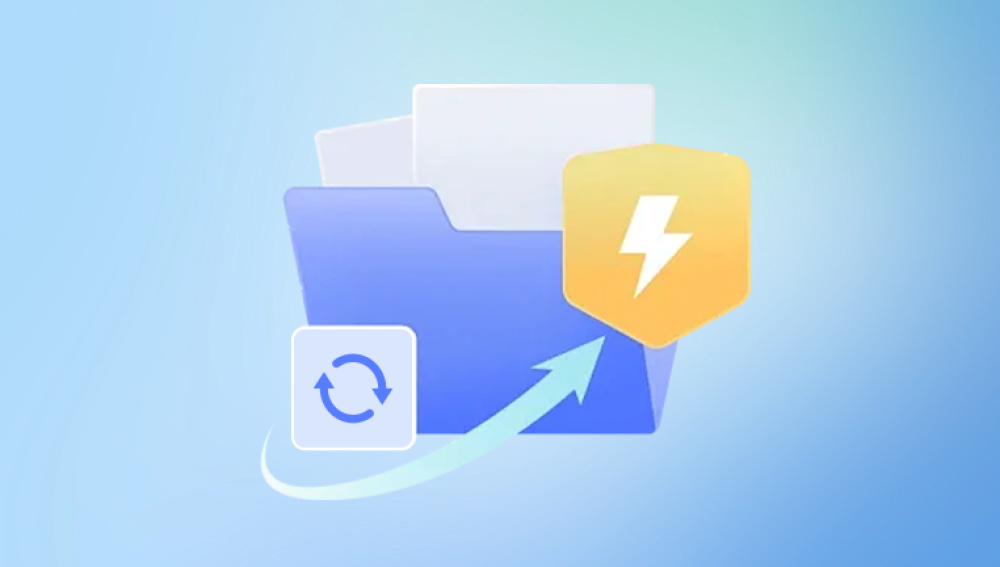Losing an unsaved Microsoft Project file can be deeply frustrating, especially when you've invested hours building out a detailed plan or managing a complex schedule. Whether the loss occurred due to a power outage, software crash, or accidental closure without saving, all hope is not lost. Microsoft Project, like many Office products, comes with built-in recovery features, and there are several manual and software-based strategies you can use to try to recover your unsaved work.
Microsoft Project doesn’t autosave by default, but it does include features like AutoRecover and temporary files, which can act as lifesavers in moments of crisis. However, their effectiveness depends on whether these features were enabled and how long you worked on the file.
.jpg)
Common Scenarios of Losing an Unsaved MS Project File
There are several ways you might lose an unsaved Microsoft Project file:
You accidentally closed the application without saving.
The system crashed or restarted unexpectedly.
MS Project froze and needed to be force-closed.
A power outage occurred before the file was saved.
The application itself crashed during active editing.
Each of these situations can be approached with different recovery strategies.
Method 1: Check for AutoRecover Files
AutoRecover is a feature that automatically saves a copy of your file at set intervals. It’s not the same as Autosave, which continuously saves your work. If AutoRecover is enabled, it’s your best first line of defense.
Steps to check for AutoRecover files:
Reopen MS Project: Launch the Microsoft Project application again after a crash or unexpected shutdown.
Look at the Document Recovery pane: If AutoRecover has a saved version, you’ll see a pane pop up on the left titled "Document Recovery." This section will list unsaved projects with time stamps.
Click to open a recovered file: Select the most recent version and open it. Save it immediately to a secure location.
Important Note: AutoRecover files are typically stored temporarily. If you don’t act quickly, they may be deleted the next time you close the program.
Method 2: Manually Locate AutoRecover File
If you didn’t see the Document Recovery pane, don’t worry. The AutoRecover file might still exist in the system’s recovery folder.
How to find the AutoRecover file manually:
Open MS Project.
Click on File > Options.
Go to the Save tab.
Look at the AutoRecover file location path.
Open File Explorer and navigate to that directory.
Search for files with the .mpp extension or a variation like .bak or temporary files with strange names.
Open any found files in MS Project to check their contents.
If the recovery folder is empty, that means no AutoRecover file was created or it has already been deleted.
Method 3: Look for Temporary Files
MS Project sometimes creates temporary files when working with large project plans. These files may have random characters in the filename or use a tilde (~) or dollar sign ($) as a prefix.
Steps to locate temporary files:
Press Windows + R to open the Run dialog.
Type %temp% and press Enter.
This opens your computer's temporary files folder.
Search for files that begin with ~ or have .tmp extensions.
Change the file extension from .tmp to .mpp, then try to open it in MS Project.
Temporary files are not always recoverable, but it’s worth scanning through them. Sometimes, remnants of your project may still be usable.
Method 4: Check for Previous Versions (Windows)
If you had saved the file at least once before the data loss, you might be able to use Windows’ "Previous Versions" feature to restore an earlier state of the file.
Steps to check for previous versions:
Locate the folder where the file was last saved.
Right-click the folder and select Properties.
Go to the Previous Versions tab.
You’ll see a list of available backups. Choose one with a relevant timestamp.
Click Restore or Open to preview it first.
This method won’t help if the file was never saved at all, but it’s useful if the file existed previously and was overwritten or corrupted.
Method 5: Recover from OneDrive or SharePoint (If Applicable)
If you were working on a project file stored on OneDrive, SharePoint, or Teams, Microsoft’s cloud ecosystem might have an autosaved version.
To check recovery from OneDrive:
Visit the OneDrive website.
Log in with the account you used to access MS Project.
Navigate to the folder where the file was stored.
Click on the file name, then choose Version History.
Download or restore an earlier version.
This feature is especially useful for files that were saved at least once but subsequently lost or damaged.
Method 6: Use File Recovery Software
Drecov Data Recovery
Drecov Data Recovery is designed to scan your system deeply and locate temporary, autosaved, or residual files that standard recovery methods might miss. It supports a wide range of file formats including documents, spreadsheets, presentations, and even project files from applications like Microsoft Project, Word, Excel, and more.
To recover an unsaved file using Drecov Data Recovery, simply launch the program and select the location where the file was last being used such as your Desktop, Documents folder, or the default save location for the application. Then run a Quick Scan first, followed by a Deep Scan if needed. The software will display a list of recoverable files, including those not formally saved. You can filter results by date, type, or size to find your lost file more easily.
One of the key advantages of Drecov Data Recovery is its ability to identify hidden temp files and cached content that are often created during the editing process. This makes it especially effective for recovering files that were never manually saved.
Method 7: Check Outlook Attachments (If Sent via Email)
If you’ve ever emailed a version of the project file to someone else or to yourself, there might be a copy stored in Outlook or in your Sent folder.
To search for MS Project files in Outlook:
Open Outlook.
In the search bar, type hasattachments:true .mpp.
Browse through results for any versions of the project file.
Download and open the attachment.
This method is a long shot but may save the day if you’ve shared your file at any stage of development.
Method 8: Enable and Customize AutoRecover Settings for the Future
Once you’ve dealt with the current crisis, take steps to prevent this problem from happening again. Configuring AutoRecover properly will increase your chances of a successful recovery in the future.
To configure AutoRecover settings:
Open MS Project.
Go to File > Options.
Click on Save.
Ensure "Save AutoRecover information every X minutes" is checked.
Set the interval to a small value, like 5 minutes.
Enable "Keep the last autosaved version if I close without saving".
These options significantly increase your safety net, allowing you to focus more on project development and less on potential data loss.
Method 9: Backup Strategies to Avoid Future Loss
No matter how reliable a software application is, nothing replaces a consistent backup strategy. Incorporating backups into your workflow not only protects your data but also saves time and peace of mind.
Backup best practices include:
Enable cloud storage: Use OneDrive or SharePoint to ensure continuous syncing.
Use versioning: Tools like Git or version control in SharePoint help track changes over time.
Create local backups: Save files on external hard drives or USB drives regularly.
Automate backups: Use scheduled backup software to periodically copy files to a secure location.
Export as PDF or Excel: Keep static backups of your project in a format that can be referenced in emergencies.