Apple’s iCloud has become an increasingly popular method for backing up and syncing photos across multiple devices. iCloud ensures that your images are stored safely in the cloud, but sometimes you may find yourself needing to retrieve those photos on a Windows PC, whether due to a device malfunction, accidental deletion, or just because you need them on your computer.
While accessing photos from iCloud on a PC isn’t as seamless as on Apple devices, there are several methods available for retrieving your photos from iCloud to a PC. This guide will take you through the steps for various methods to access, download, and organize your iCloud photos on a Windows computer. We’ll discuss both the built-in iCloud features in Windows as well as third-party tools to help streamline the process.
iCloud is Apple’s cloud-based service that stores data across your devices, including photos, documents, apps, and more. When you enable iCloud Photos, it automatically uploads and syncs your photos and videos across all your Apple devices, such as iPhones, iPads, and Macs. This service offers seamless access to your media, no matter where you are, as long as you have an internet connection.
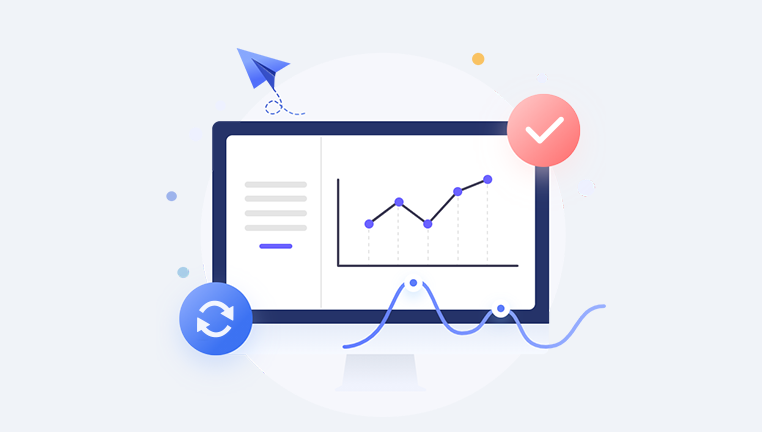
iCloud Photos: This feature uploads your photos and videos to iCloud and syncs them across all your devices. When you delete a photo from one device, it is removed from all connected devices. The photos are stored in the cloud, and you can free up space on your device by enabling the "Optimize Storage" feature.
iCloud Storage: This refers to the cloud-based space that stores your photos and other data. Each Apple user gets 5GB of free iCloud storage, and you can upgrade to more space through paid plans.
How iCloud Photos Works on a PC
When you enable iCloud Photos on your Apple device, photos are automatically uploaded to iCloud and are available for viewing on any device with iCloud access. On a PC, you can access your iCloud photos in several ways, such as using the iCloud website, the iCloud app, or through Windows File Explorer.
iCloud for Windows
Apple provides an iCloud app for Windows that integrates with your PC, allowing you to access and manage your iCloud content, including photos. The app syncs your iCloud data, including photos, contacts, calendars, and more, directly with your Windows PC.
Let’s explore the methods available to retrieve your iCloud photos on a PC.
Method 1: Using iCloud for Windows
The most straightforward method for retrieving your iCloud photos on a Windows PC is through the official iCloud for Windows app. The app lets you access and manage your iCloud photos, documents, and other data directly from your computer.
Step 1: Install iCloud for Windows
Download iCloud for Windows: Visit Apple’s official website and download the latest version of the iCloud app for Windows. You can find the download link here.
Install the App: After downloading the installer, open it and follow the on-screen instructions to install iCloud for Windows on your PC.
Restart Your Computer: Once the installation is complete, restart your PC to ensure the iCloud app is properly integrated into your system.
Step 2: Set Up iCloud for Windows
Open iCloud for Windows: After your PC restarts, open the iCloud app by searching for it in the Start menu.
Sign In to iCloud: Enter your Apple ID and password to log into your iCloud account. If you have two-factor authentication enabled, you’ll need to enter the verification code sent to your trusted Apple device.
Enable iCloud Photo Library: In the iCloud app, you’ll see a list of services that you can sync with your PC. Ensure that Photos is selected. You can also check the box for "iCloud Photo Library" to enable syncing of all your photos.
Choose a Storage Location: You can choose to download all your photos to your PC or to only download new photos. The “Download and Keep Originals” option will store full-resolution photos on your PC, while “Optimize Storage” will save space by keeping smaller versions on your PC and larger versions in iCloud.
Step 3: Access iCloud Photos on Your PC
Open File Explorer: After setting up iCloud, open File Explorer. You will notice a new folder named iCloud Photos in the left sidebar under Quick Access.
Navigate to iCloud Photos: Click on iCloud Photos. Inside, you’ll find folders such as Downloads, Uploads, and Shared Albums.
Downloads: Contains all the photos that have been downloaded from iCloud.
Uploads: Contains photos that you’ve uploaded to iCloud from your PC.
Shared Albums: Displays any photos that have been shared with you or shared by you through iCloud.
Download Photos to Your PC: If you want to download photos from iCloud to your PC, simply drag them from the iCloud Photos folder to a location on your computer. Alternatively, you can right-click on the photos and select Download to save them.
Automatic Syncing: Any new photos that you add to iCloud from your iPhone, iPad, or Mac will automatically sync to the iCloud Photos folder on your PC.
Method 2: Access iCloud Photos via iCloud.com
Another way to retrieve photos from iCloud is by using iCloud.com, Apple’s online portal for managing your iCloud data. This method is convenient if you don’t want to install any software on your PC.
Step 1: Visit iCloud.com
Open Your Browser: Launch any browser on your Windows PC, such as Chrome or Edge, and navigate to www.icloud.com.
Sign In to Your Apple ID: Enter your Apple ID and password to sign into your iCloud account. If you have two-factor authentication enabled, you’ll need to enter the verification code sent to your Apple device.
Step 2: Access and Download Photos
Open iCloud Photos: Once logged in, click on the Photos icon. This will take you to your iCloud photo library, where all your uploaded photos and videos are stored.
Select Photos to Download: Browse through your photo library, and select the images you want to download. You can select multiple photos by holding down the Ctrl key (on Windows) while clicking each photo.
Download Photos: After selecting the photos, click the Download button (a cloud icon with an arrow) at the top-right corner of the screen. The photos will be downloaded as a ZIP file.
Extract the Photos: Once the ZIP file is downloaded, right-click it and select Extract All to unzip the folder and access your photos.
Method 3: Use iCloud Photo Sharing (Shared Albums)
iCloud Photo Sharing is another useful feature that allows you to share albums with others, and you can use it to retrieve your photos from iCloud if they have been shared with you.
Step 1: Access Shared Albums
Open iCloud Photos: Whether you’re using iCloud for Windows or accessing iCloud.com, go to the Shared Albums section.
Browse Shared Albums: If someone has shared photos with you via iCloud, you will find them in this section. You can also create and share albums with others.
Step 2: Download Shared Photos
Select the Shared Album: Open the album you want to download photos from.
Download Photos: Similar to accessing regular photos, select the images you want to download, then click the Download button to save them to your PC.
Method 4: Use Third-Party Software
If you find the above methods cumbersome or require more advanced features for managing your iCloud photos, there are third-party tools that can simplify the process of downloading and managing your iCloud data.
Popular Third-Party Tools:
Drecov Data Recovery
Drecov Data Recovery is a powerful tool that helps users retrieve lost or deleted files, including photos, from various storage devices. However, when it comes to retrieving photos from iCloud on a Windows PC, the process typically involves Apple’s tools such as iCloud for Windows or accessing iCloud through a browser. Drecov Data Recovery is not directly designed to recover iCloud data but can assist with recovering photos from local devices where iCloud photos may have been synced.
If you've accidentally deleted iCloud photos on your PC after syncing them, Drecov Data Recovery can be an effective solution. Here’s how you can use it alongside iCloud to retrieve your photos:
Step 1: Check iCloud Photos on Your PC
Ensure that your iCloud photos are synced to your PC via iCloud for Windows. If they are synced, you can access them through File Explorer. If not, you can use iCloud.com to manually download photos.
Step 2: Use Drecov Data Recovery
Install Drecov Data Recovery: Download and install the software on a drive separate from the one you want to recover photos from.
Scan for Deleted Files: Launch Drecov Data Recovery, select the drive where your iCloud photos were stored, and start the scan. The software will search for deleted photos that may still be recoverable.
Preview and Recover: Once the scan completes, preview the recoverable photos, select the ones you need, and save them to a different drive to avoid overwriting any remaining data.
How to Use Third-Party Software:
Download and Install the Software: Download the third-party tool and install it on your PC.
Log in to Your iCloud Account: Open the tool and sign into your iCloud account using your Apple ID.
Select iCloud Photos: Navigate to the section where your iCloud photos are stored, and select the ones you want to download to your PC.
Download to PC: After selecting the photos, click the download option and save them to your computer.
Retrieving your photos from iCloud on a Windows PC is entirely possible using the methods outlined above. Whether you choose to use the iCloud for Windows app, access iCloud through a web browser, or rely on third-party tools, Apple provides several options to ensure your photos are accessible from any device. By following these simple steps, you can quickly and easily retrieve your photos and save them to your computer.




