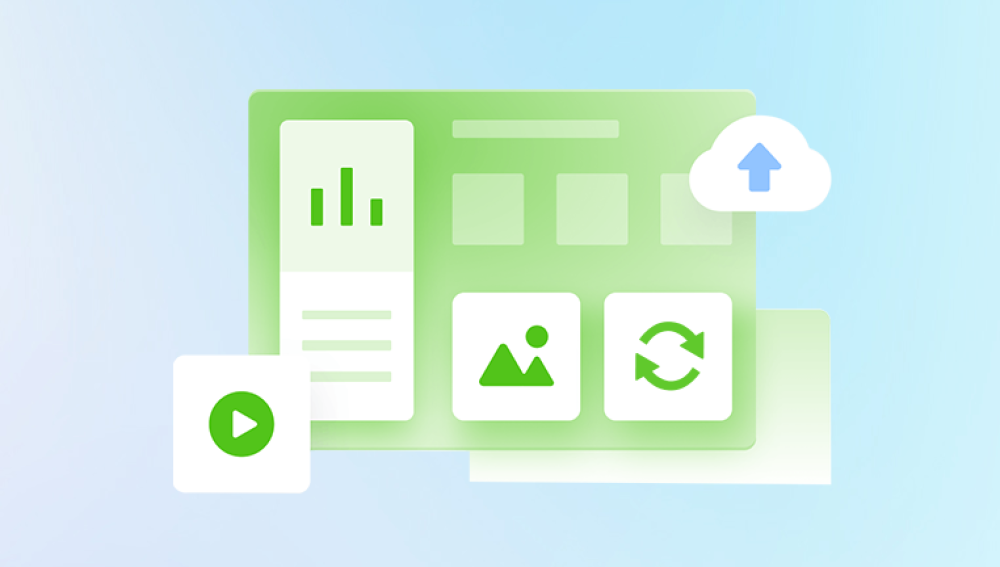System Restore is a feature in Windows operating systems that allows users to revert their computer's system settings and configurations to a previous point in time. The question of whether System Restore can recover files is a complex one, and the answer depends on several factors.
1. How System Restore Works
System Restore works by taking "snapshots" of the system's state at regular intervals or when specific events occur, such as the installation of new software or hardware. These snapshots are called restore points.
Restore points contain information about the system's registry, system files, and some application settings. When you run System Restore, it replaces the current system files and settings with the versions from the selected restore point.
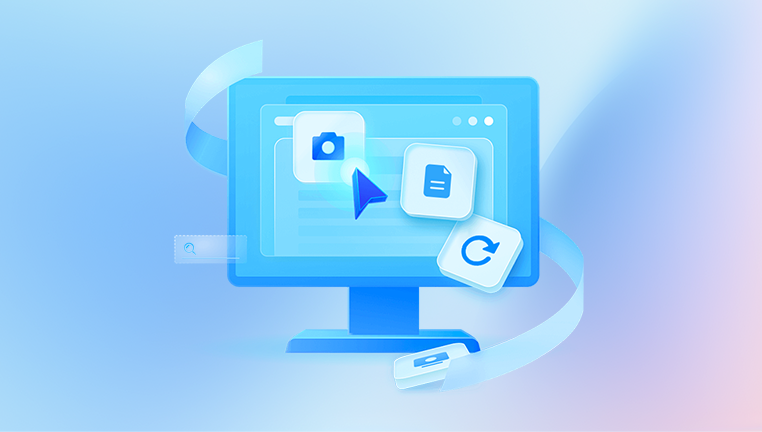
2. What System Restore Can Recover
System Files and Settings: System Restore is primarily designed to recover system files that have been corrupted or modified in a way that causes system instability or errors. For example, if a recent software installation causes the computer to crash or display error messages, System Restore can often fix the problem by reverting the system files to a previous, working state.
Registry Settings: The Windows registry is a database that stores configuration information for the operating system and installed applications. System Restore can restore the registry to a previous state, which can be useful if incorrect registry entries are causing problems. For instance, if a user accidentally deletes a crucial registry key or if a software uninstallation leaves behind incorrect registry entries, System Restore can restore the correct registry settings from a restore point.
3. What System Restore Cannot Recover
Personal Files: In general, System Restore does not directly recover personal files such as documents, photos, music, and videos. These files are typically stored in the user's profile folder or other locations designated by the user, and they are not included in the restore points created by System Restore. If you delete or lose a personal file, System Restore will not be able to bring it back.
Files Deleted from the Recycle Bin: Once a file is deleted from the Recycle Bin, it is no longer recoverable by the normal means provided by the operating system. System Restore does not monitor or restore files that have been removed from the Recycle Bin.
Files Lost Due to Hard Drive Failure or Corruption: If the hard drive fails or becomes corrupted, System Restore may not be able to function properly, and it will not be able to recover files. In such cases, specialized data recovery software or services may be required to attempt to recover the lost data.
4. Exceptions and Special Cases
Shadow Copies: In some cases, System Restore may indirectly help with file recovery through a feature called Shadow Copies. Shadow Copies are previous versions of files and folders that are automatically created by the system and stored as part of the restore point. If Shadow Copies are enabled, you may be able to access previous versions of certain files through the file properties in Windows Explorer. However, this feature is not always enabled by default, and it depends on the file system and the specific settings of the computer.
System - Protected Folders: Some system - protected folders, such as the Windows system folder, may have their files restored by System Restore. However, this is done to maintain the integrity of the operating system and not for the purpose of recovering user - created files in those folders.
5. Risks and Considerations When Using System Restore
Loss of Recent Changes: When you run System Restore, it will revert the system to the state it was in at the selected restore point. This means that any changes made to the system settings, installed software, or files after that point will be lost. For example, if you have installed new software or made significant changes to the system configuration since the last restore point, these changes will be undone.
Incomplete Recovery: In some cases, System Restore may not be able to fully recover the system to a working state. This can happen if there are underlying hardware problems, if the restore point is corrupted, or if the problem is caused by something that System Restore does not address, such as a virus or malware infection that has modified files outside of the scope of System Restore.
Impact on Other Applications and Services: Restoring the system to a previous state can sometimes have unexpected consequences for other applications and services. For example, if a software application has updated its data files since the restore point was created, restoring the system may cause the application to malfunction or lose some of its data. Additionally, some services that rely on specific system settings or files may need to be re - configured or restarted after a System Restore.
6. Alternatives to System Restore for File Recovery
File History: Windows 8 and later versions offer a feature called File History, which is designed to back up and restore personal files. File History regularly backs up files in designated folders to an external drive or a network location. If you lose or delete a file, you can use File History to restore it to a previous version.
Windows Backup and Restore: This is another built - in feature in Windows that allows you to create full system backups, including both system files and personal files, to an external hard drive or other storage media. You can then use these backups to restore the entire system or individual files in the event of a problem.
Third - Party Data Recovery Software: Drecov Data Recovery is a powerful and user-friendly solution designed to help individuals and businesses recover lost, deleted, or corrupted files from various storage devices. Whether you’ve accidentally deleted important documents, experienced a system crash, or formatted your hard drive, Drecov Data Recovery offers a reliable way to restore your data efficiently.
With support for hard drives, SSDs, USB flash drives, SD cards, and other storage media, Drecov Data Recovery can retrieve lost files from a wide range of devices. It utilizes advanced scanning algorithms to locate and recover documents, photos, videos, and other file types with high precision. The software provides both quick and deep scan modes, allowing users to choose between a fast recovery process or a more thorough search for deeply buried files.