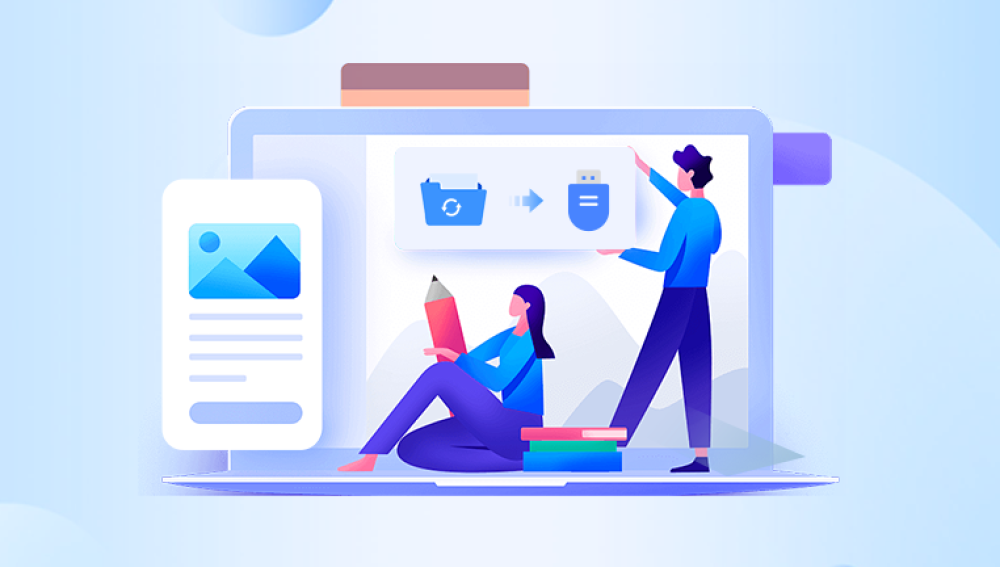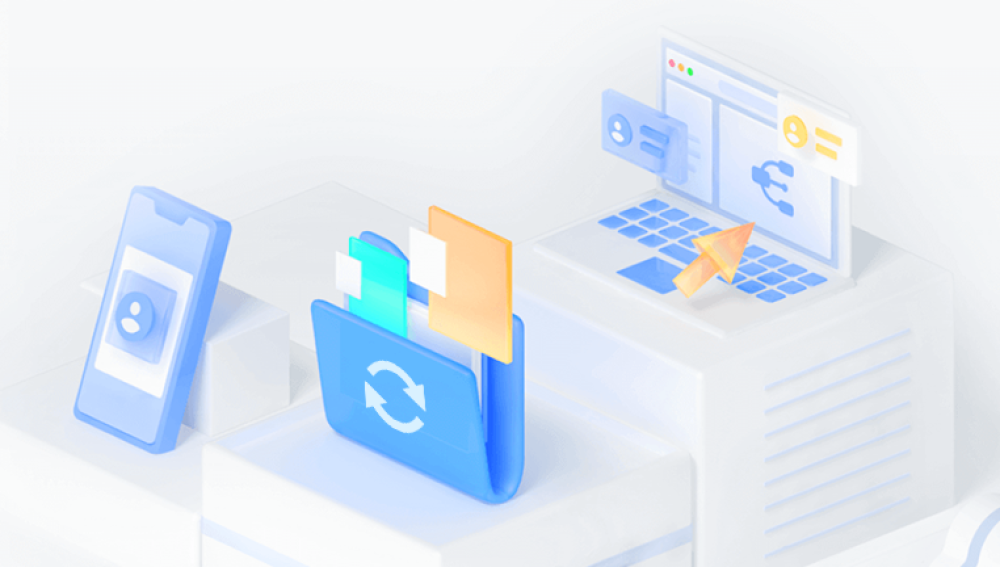In our increasingly digital world, USB flash drives serve as vital tools for data storage and transfer. Whether for personal use, business, or education, these devices hold a wealth of information. However, data loss can happen due to accidental deletion, formatting, or device failure.
1. Data Loss on USB Flash Drives
USB flash drives, while reliable, are not immune to data loss. Understanding the common causes can help you avoid potential pitfalls:
Accidental Deletion: Users may inadvertently delete files while managing data on their USB drives.
Formatting: Formatting a USB drive erases all data stored on it. This can occur unintentionally or during the process of preparing the drive for a new use.
File System Corruption: Improper ejection or power failure can corrupt the file system, making data inaccessible.
Virus Attacks: Malicious software can corrupt files or render them inaccessible.
Physical Damage: Dropping a USB drive or exposing it to extreme temperatures can damage the hardware.
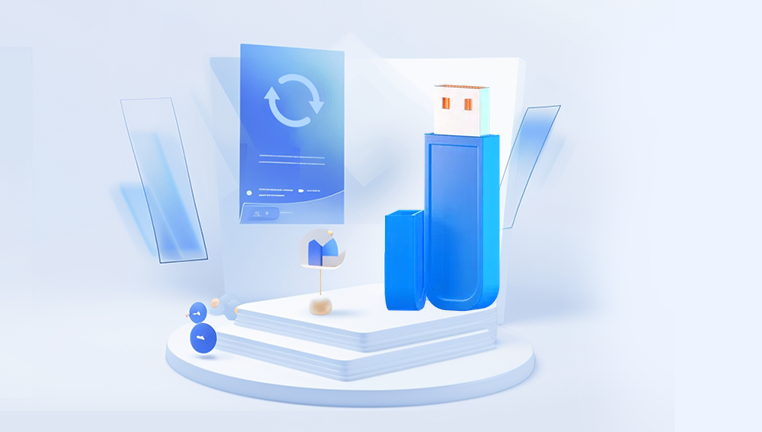
Types of Data Loss
Data loss can be categorized into two types:
Logical Data Loss: This occurs when files are deleted or become inaccessible due to software issues. Logical data loss is often recoverable with the right software.
Physical Data Loss: This involves damage to the hardware of the USB drive. Recovery in such cases may require professional services and can be more complicated and expensive.
2. Choosing the Right Recovery Software
When selecting recovery software for your USB flash drive, consider the following key features:
Key Features to Look For
User-Friendly Interface: The software should be easy to navigate, even for beginners.
Comprehensive Scanning Options: Look for software that offers deep scanning capabilities for thorough data recovery.
File Preview Feature: This allows users to view recoverable files before performing the recovery, ensuring they retrieve the right data.
Compatibility: Ensure the software is compatible with your operating system (Windows, Mac, Linux).
Recovery Support: The ability to recover different file types (documents, photos, videos) is essential.
Popular Recovery Software Options
Drecov Data Recovery is a powerful and user-friendly software designed to help users recover lost, deleted, or inaccessible files from various storage devices, including USB flash drives, external hard drives, and memory cards. With its intuitive interface, Drecov Data Recovery simplifies the recovery process, making it accessible even for those with limited technical knowledge.
The software supports a wide range of file formats, allowing users to recover documents, photos, videos, and more. It features advanced scanning algorithms that perform both quick and deep scans to locate and retrieve lost files efficiently. Additionally, Drecov Data Recovery offers a preview function, enabling users to view recoverable files before initiating the recovery process.
With robust data recovery capabilities, Drecov Data Recovery is an ideal solution for individuals and businesses alike, ensuring that valuable data is not permanently lost due to accidental deletion, formatting, or other unforeseen issues. Its commitment to data security and user satisfaction makes it a trusted choice for data recovery needs.
3. Preparing for Data Recovery
Initial Steps Before Using Recovery Software
Before diving into data recovery, it’s crucial to take some preparatory steps:
Stop Using the USB Drive: To avoid overwriting data, immediately stop using the USB drive once you realize files are missing.
Ensure Proper Connection: Make sure the USB drive is securely connected to your computer. If it’s not recognized, try a different USB port or computer.
Important Precautions
Backup Existing Data: If there are any recoverable files left on the USB drive, back them up to another location to prevent further loss.
Avoid Further Writes: Do not attempt to add or modify files on the USB drive until you have recovered your lost data.
4. Step-by-Step Guide to Recovering Files
This section provides a detailed, step-by-step process for recovering files from a USB flash drive using recovery software.
Step 1: Installation of Recovery Software
Download the Software: Go to the official website of the chosen recovery software and download the latest version.
Install the Software: Follow the installation prompts. Choose a location on your computer where you want to install the software. Avoid installing it on the USB drive to prevent overwriting lost data.
Step 2: Scanning the USB Drive
Launch the Software: Open the recovery software after installation.
Select the USB Drive: In the software interface, find and select your USB flash drive from the list of available drives.
Choose the Scan Type:
Quick Scan: Start with a quick scan to see if it can recover your files.
Deep Scan: If the quick scan doesn’t find your files, initiate a deep scan for a more thorough search.
Step 3: Previewing and Recovering Files
Wait for the Scan to Complete: The time taken depends on the size of the USB drive and the number of files stored.
Preview Found Files: Once the scan is complete, the software will display a list of recoverable files. Use the preview feature to check the contents of these files.
Select Files for Recovery: Choose the files you want to recover. Most software allows you to recover multiple files simultaneously.
Recover Files: Click the "Recover" button. Choose a safe location on your computer or an external drive (not the USB) to save the recovered files.
5. Post-Recovery Tips
Securing Recovered Data
After recovering your files, ensure you take steps to secure them:
Backup Regularly: Use cloud storage or external hard drives for regular backups of important files.
Check for Corruption: Open recovered files to ensure they are intact and not corrupted.
Preventing Future Data Loss
Safely Eject USB Drives: Always use the “eject” option on your computer before removing the USB drive.
Use Antivirus Software: Protect your USB drives from virus attacks by using reputable antivirus software and regularly scanning your drives.
Keep Software Updated: Ensure your recovery software and antivirus programs are up to date to avoid vulnerabilities.