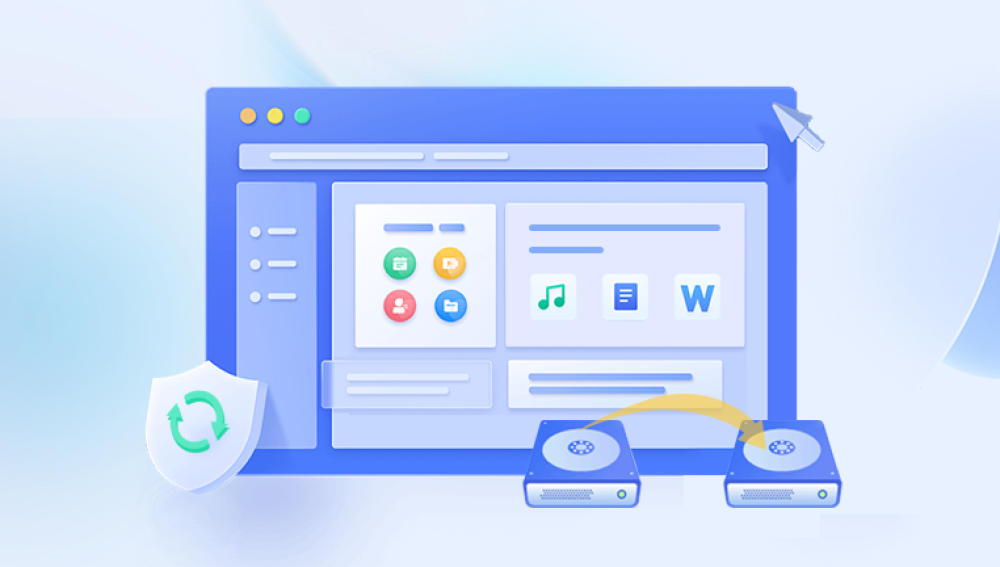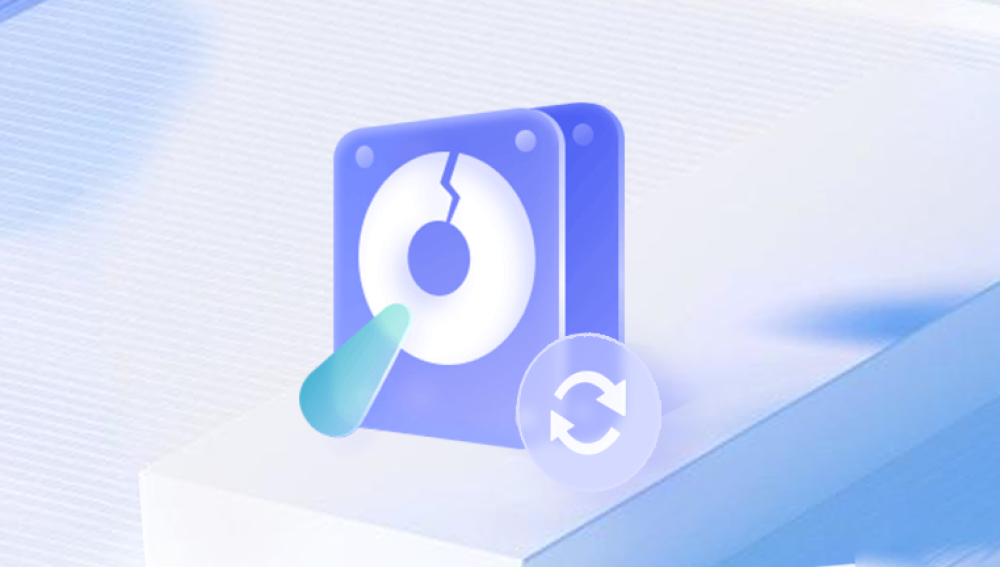Many users are surprised to find that recovering permanently deleted files from an SSD is far more complicated than doing so from a traditional hard disk drive (HDD). If you’ve accidentally deleted important files from your SSD and emptied your Recycle Bin, or formatted your drive, you may be wondering if those files are gone forever. The answer isn’t straightforward, but this guide aims to explore every facet of SSD file recovery in detail.
To fully grasp the potential for file recovery, you must understand how SSDs manage data. Unlike HDDs, SSDs use a technology known as NAND flash memory. When you delete a file from your SSD, the file isn't immediately wiped from the storage. Instead, the system simply marks the space as available for new data. In the case of HDDs, this means the file can usually be recovered using specialized tools. However, SSDs introduce a twist: TRIM.
TRIM is a command used by operating systems to inform the SSD that blocks of data are no longer considered in use and can be wiped internally. This process is designed to enhance performance and prolong the lifespan of the SSD. Unfortunately, it also means that deleted files are often overwritten quickly and irreversibly, making recovery efforts much more difficult.

So, does this mean all hope is lost? Not necessarily.
Key Factors That Influence SSD File Recovery
Several important variables determine whether permanently deleted files from an SSD can be recovered:
1. TRIM Status
If TRIM is disabled (intentionally or otherwise), deleted files may linger longer on the drive, increasing your chance of recovery. Conversely, if TRIM is enabled and actively functioning, the SSD will likely erase deleted file data quickly.
2. File System Type
SSDs formatted with file systems like NTFS (used by Windows) or APFS (used by macOS) handle file deletion differently. NTFS might retain more metadata for deleted files than APFS, but both are impacted by TRIM.
3. Time Since Deletion
The longer you wait to attempt recovery, the more likely it is that your deleted files will be overwritten by new data.
4. Usage After Deletion
Continuing to use the SSD after deletion increases the chance that the space where your files once resided will be overwritten.
5. Type of Deletion
Files deleted using standard delete functions and then removed from the Recycle Bin are different from files deleted by full format or secure erase tools. The latter is far harder to recover from.
6. Encrypted Drives
Drives that use full-disk encryption may automatically render deleted data unreadable without the proper decryption keys—even if the data technically exists.
What Happens When You "Permanently" Delete a File?
In common usage, a file is considered “permanently deleted” if it is removed from the Recycle Bin or Trash, or if it has been erased using a command like Shift + Delete. But unless the data has been overwritten (which TRIM often does on SSDs), the file’s data may still be present on the disk.
That said, with SSDs, the issue isn't about visibility—it's about accessibility. The internal controller of the SSD, informed by TRIM, may clear the memory blocks quickly. This means traditional recovery methods might return little to no results.
Methods for Attempting SSD File Recovery
While the odds might be lower compared to HDDs, you can still try several techniques to recover lost files on an SSD—especially if TRIM is not aggressively active.
Method 1: Stop Using the Drive Immediately
As soon as you realize important files are missing, stop using your SSD. Do not install new software, save files, or even boot from that drive if possible. Every action increases the likelihood that the deleted data will be overwritten.
Method 2: Check Backups
This is the simplest and often most overlooked step. If you use backup solutions like Windows File History, macOS Time Machine, OneDrive, Google Drive, Dropbox, or third-party backup software, check for versions of the lost files there.
Method 3: Use Data Recovery Software (Only if TRIM Is Not Active)
Drecov Data Recovery
Permanently deleting files on an SSD can feel like the end of the road, especially with modern SSDs using TRIM technology that quickly wipes deleted data to maintain performance. However, with the right tools, there’s still hope Drecov Data Recovery offers a smart solution designed to tackle even these tough scenarios.
When files are deleted and TRIM hasn’t yet overwritten the sectors, Drecov Data Recovery can scan your SSD at a deep level, searching for data fragments that traditional software might miss. Its advanced algorithms are tailored to handle SSD-specific challenges, giving users a higher chance of recovering data even after emptying the Recycle Bin or using Shift + Delete.
The software supports a wide range of file types, from documents and photos to videos and system files. It’s also compatible with major SSD brands and file systems like NTFS, exFAT, and APFS. Even if your SSD is formatted or becomes inaccessible, Panda can often retrieve lost files provided the data hasn’t been fully overwritten.
One key advantage of Drecov Data Recovery is its read-only scanning mode, which ensures no new data is written to the SSD during recovery, preserving the integrity of any remaining deleted files. For SSD users dealing with sudden data loss, it’s a user-friendly and effective tool that requires no advanced technical skills.
Method 4: Boot from a Recovery Disk
To reduce the risk of overwriting deleted data, use a bootable USB recovery environment like Hiren’s Boot CD or a Linux-based rescue system. This allows you to scan your SSD for recoverable files without mounting it as an active system drive.
Method 5: Engage Professional Recovery Services
If your lost data is of critical importance—such as legal documents, financial records, or irreplaceable photos—consider contacting a professional data recovery service. These labs use specialized tools to bypass the SSD controller or even extract data directly from the memory chips using a method called "chip-off recovery." Be warned: this process can be expensive and time-consuming.
Method 6: Disable TRIM (For Future Prevention)
If you’re deeply concerned about recoverability of deleted files in the future, you may choose to disable TRIM. However, this can degrade SSD performance and is not recommended unless you know what you’re doing.
For Windows, you can check TRIM status with this command in the Command Prompt:
graphql
CopyEdit
fsutil behavior query DisableDeleteNotify
If the result is 0. TRIM is enabled. To disable it, run:
arduino
CopyEdit
fsutil behavior set DisableDeleteNotify 1
Be cautious with this decision and monitor your SSD's health regularly if TRIM is turned off.
When Is File Recovery Not Possible?
There are cases when recovering deleted files from an SSD is virtually impossible:
The SSD has had TRIM enabled and sufficient time has passed for it to zero out the deleted blocks.
The SSD was securely erased using software that overwrites the entire drive.
The drive used full-disk encryption and has since been wiped or rekeyed.
New data has heavily overwritten the drive after deletion.
In these situations, even professional recovery labs may struggle or be unable to retrieve the data.
Preventing Permanent File Loss in the Future
Given the challenges of SSD recovery, the best defense is a good offense. Here are practices to ensure you’re never in this situation again:
1. Implement Regular Backups
Use automated tools to back up your data regularly. Combine local backups with cloud storage for maximum resilience. Software like Acronis True Image, Macrium Reflect, and Time Machine offer robust options.
2. Enable File Versioning
Some operating systems and cloud services offer file versioning, allowing you to restore earlier versions even after editing or deletion.
3. Be Cautious with Deletion Shortcuts
Avoid using Shift + Delete unless you’re absolutely sure. It bypasses the Recycle Bin and increases your recovery risks.
4. Use File Recovery Software Before You Need It
Some programs offer real-time file protection, such as tracking changes or shadowing deletions. These can help you recover files even after they’ve been removed or overwritten.
5. Create a Disk Image
Before attempting recovery, consider creating a disk image of your SSD. This captures a snapshot of the drive's current state and lets you attempt recovery safely without further damaging the source.
Special Considerations for External SSDs
If your deleted files were on an external SSD connected via USB or Thunderbolt, the rules are similar—but with a twist. Some external SSDs don’t support TRIM via USB, meaning deleted files may linger longer than on internal SSDs. This improves the odds of recovery. However, you should still stop using the drive immediately and proceed with data recovery efforts as quickly as possible.
Operating System-Specific Tips
Windows
Use Previous Versions or File History for built-in backup options.
Consider enabling System Protection to restore from restore points.
Use PowerShell or CMD to verify TRIM status and manage it accordingly.
macOS
Check Time Machine for backups.
Use Terminal commands to check for APFS snapshots.
Be aware that APFS and SSDs on macOS aggressively manage storage using TRIM.
Linux
Use extundelete or photorec for ext3/ext4 file systems (works better on HDDs).
TRIM is often scheduled via cron jobs; understand how your distro handles it.
The Future of SSD Recovery
As SSD technology matures, so too does the complexity of recovering data from it. Manufacturers continue to integrate advanced encryption, garbage collection algorithms, and wear-leveling techniques—all of which make data less accessible after deletion.
However, research and innovation are also advancing. New file recovery methods involving forensic-level analysis and AI-based pattern recognition are starting to make headway. But for now, SSD file recovery remains hit-or-miss.
Until there’s a major leap forward in data recovery capabilities, the golden rule stands firm: Back it up before it’s gone.
The ability to recover permanently deleted files on an SSD depends on a wide range of variables—chief among them being whether TRIM has been active. While recovery is possible in some situations, especially if action is taken swiftly and intelligently, the reality is that SSDs are designed to make deletion efficient and irreversible. This makes them both a technological marvel and a data recovery nightmare.
The best approach isn’t to rely on luck or software wizardry after data loss—it’s to prepare in advance. Enable reliable backups, avoid risky deletion habits, and consider the limitations of SSDs when storing irreplaceable information.