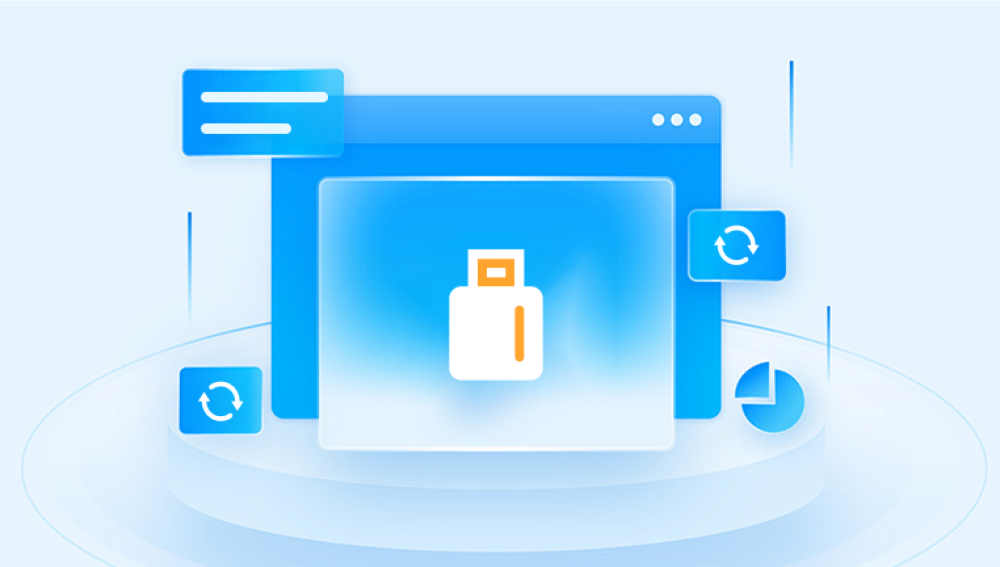USB flash drives are ubiquitous in today’s digital world. They are portable, reliable, and convenient for storing and transferring data. Whether you're carrying work files, personal photos, or important documents, these devices are invaluable for day-to-day use. However, despite their usefulness, data loss from USB flash drives is not uncommon. Accidental deletion, corruption, or physical damage can cause data to become inaccessible.
1. Common Causes of USB Flash Drive Data Loss
Understanding why data is lost from a USB flash drive is the first step in the recovery process. Here are some of the most common causes:
A. Accidental Deletion
One of the most common ways data is lost from a USB flash drive is through accidental deletion. This can happen when files are deleted unintentionally or mistakenly moved to the trash and then emptied.

B. Corruption
Corruption can occur when the USB drive is removed from the computer while data is still being written. This leads to incomplete file transfers, causing the file system to become corrupted and rendering files inaccessible.
C. Formatting
Formatting the USB drive either accidentally or intentionally erases all data from the drive. While the data isn't always gone forever, it becomes difficult to recover without specialized software.
D. Physical Damage
Physical damage, such as drops, bends, or exposure to moisture, can render a USB drive unusable, making data recovery challenging or even impossible without professional help.
E. Virus and Malware Attacks
USB drives are often used across different computers, making them susceptible to viruses and malware. These attacks can hide, damage, or delete files, leaving the data unrecoverable without proper tools.
F. Power Failures and Disconnects
A sudden power failure or unplugging the USB device before safely ejecting it can interrupt data transfers, causing corruption or data loss.
2. Can Data Be Retrieved from a USB Flash Drive?
Yes, in most cases, data can be retrieved from a USB flash drive, even if it appears to be lost or inaccessible. However, the chances of successful recovery depend on the nature of the issue:
Logical Failures: In the case of accidental deletion, corruption, or formatting, data can often be recovered using data recovery software.
Physical Failures: If the USB flash drive has been physically damaged, data retrieval becomes much more difficult. In such cases, professional recovery services may be required to retrieve the data.
The key to successful data recovery is acting quickly. Continuing to use the USB flash drive after data loss can overwrite deleted files, making recovery more difficult.
3. Preliminary Steps Before Data Recovery
Before attempting to recover data, it’s important to take the following preliminary steps to maximize your chances of success:
A. Stop Using the USB Flash Drive
As soon as you realize that data has been lost, stop using the drive immediately. Continued usage can overwrite the lost files, making recovery more difficult or even impossible.
B. Try Different Ports and Computers
Sometimes the issue may not be with the USB drive itself but with the port or computer. Try plugging the USB flash drive into different USB ports or even different computers to see if it can be recognized.
C. Check Disk Management (Windows) or Disk Utility (Mac)
On Windows:
Press Win + R, type diskmgmt.msc, and press Enter to open Disk Management.
Check if your USB drive is listed and if it has a drive letter assigned.
On macOS:
Open Disk Utility from the Applications > Utilities folder.
Check if the USB drive appears in the list.
If the drive is listed but unassigned or unmounted, you can assign it a drive letter or attempt a repair.
4. How to Recover Data from a USB Flash Drive
There are various methods to recover data from a USB flash drive, ranging from using built-in tools to specialized recovery software. Here's a breakdown:
A. Software Solutions
Data recovery software is one of the most common methods for recovering lost files from a USB flash drive. These programs are designed to scan the drive and recover deleted, corrupted, or formatted files. Some popular recovery software include:
Drecov Data Recovery
Drecov Data Recovery provides a reliable and user-friendly solution to help you recover lost, deleted, or inaccessible files from USB flash drives quickly and efficiently.
Whether the data loss was caused by accidental deletion, formatting, corruption, virus attacks, or unexpected system shutdowns, Drecov Data Recovery uses advanced scanning technology to locate and restore lost files. The software is compatible with all types and brands of USB flash drives and supports major file systems including FAT32. exFAT, and NTFS.
To begin the recovery process, simply connect your USB flash drive to your computer and launch Drecov Data Recovery. The software will automatically detect the drive and offer two recovery options:
Quick Scan: Ideal for recently deleted files, providing a fast and efficient way to locate recoverable data.
Deep Scan: A more thorough method that digs deeper into the drive’s structure to find files that may have been lost due to formatting or corruption.
Once the scan is complete, you can preview the recoverable files—such as documents, images, videos, and audio—before selecting which ones to restore. The recovery process is safe, as the software avoids writing new data to the USB drive during scanning and recovery.
Steps to Recover Data Using Software:
Install the Recovery Tool: Download and install the recovery software on your computer, but not on the USB drive you're trying to recover data from.
Select the USB Drive: Launch the software, and select the USB flash drive as the target device.
Scan the Drive: Choose the scanning method (quick or deep scan) and let the software search for lost files.
Preview and Recover: Once the scan is complete, preview the recoverable files, select the ones you want to retrieve, and save them to a different location (not the same USB drive).
B. Manual Methods
If the data loss is due to logical corruption or file system errors, you may attempt the following manual methods before turning to recovery software:
CHKDSK (Windows)
You can use the CHKDSK command to fix file system errors on your USB drive. Here's how:
Open Command Prompt as Administrator.
Type chkdsk X: /f (replace X: with the USB drive letter).
Press Enter. CHKDSK will attempt to fix errors and recover lost files.
Disk Utility (Mac)
On macOS, use the First Aid tool in Disk Utility to repair the USB drive:
Open Disk Utility.
Select your USB drive and click on First Aid.
Click Run to repair any file system issues.
5. Using Professional Data Recovery Services
If the USB flash drive is physically damaged or if software methods fail to recover your files, professional data recovery services may be necessary. These services have the expertise, tools, and equipment to recover data from drives with mechanical failures, water damage, or electrical issues.
How Professional Services Work:
Evaluation: The first step is a diagnostic evaluation, which helps technicians assess the damage and determine if data recovery is possible.
Repair: If the drive has mechanical damage, it may need to be repaired in a cleanroom environment to prevent further damage during recovery.
Data Recovery: The recovery team uses specialized tools to retrieve data from the damaged drive.
Return of Data: Once recovered, your data is typically returned on a new external drive or uploaded to a secure cloud storage.
Top Professional Recovery Services:
DriveSavers
Secure Data Recovery
Ontrack
Gillware
These services typically offer a “no data, no fee” guarantee, meaning you only pay if they are successful in recovering your files.
6. How to Recover Files from a Formatted USB Flash Drive
If your USB flash drive has been formatted, you can still recover your data as long as new data hasn't overwritten the old files. Here’s how to attempt recovery:
Use Data Recovery Software: Many recovery tools, such as Recuva and EaseUS Data Recovery Wizard, support the recovery of files from formatted drives.
Run Deep Scan: A deep scan will thoroughly scan the drive and search for traces of the deleted files.
Save Recovered Data: Once the scan completes, save the recovered files to another device or external drive.