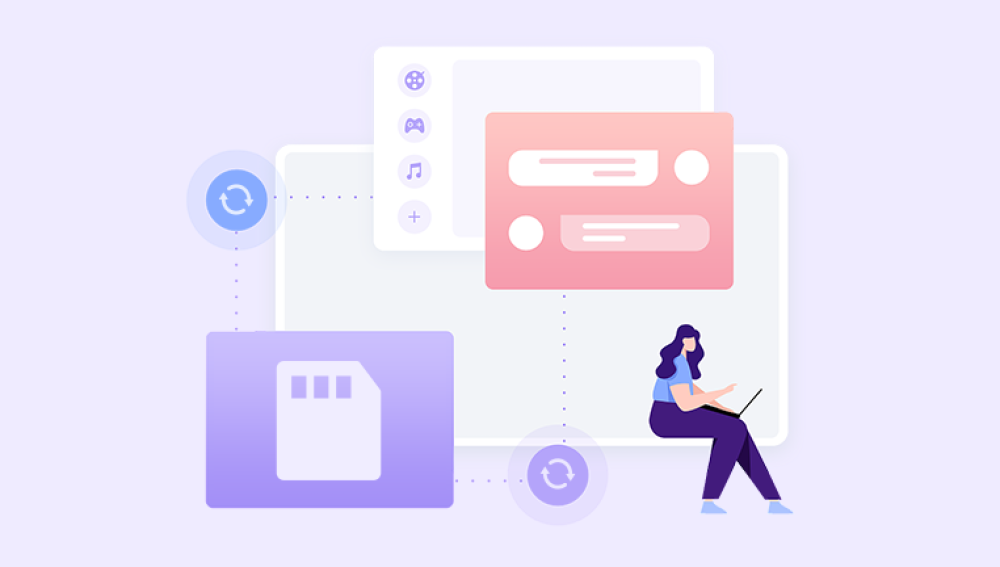File corruption is a common problem in the digital world. Whether it’s due to hardware failure, software glitches, malware, or sudden interruptions during file operations, encountering a corrupted file can disrupt workflows and lead to data loss. While graphical tools and third-party software exist for repairing corrupted files, many users and IT professionals rely on command-line methods because of their speed, flexibility, and control. Understanding the commands available to fix corrupted files, how they work, and their practical applications is essential for both everyday users and advanced administrators.
A file is considered corrupted when its structure, metadata, or content deviates from the expected format, making it unreadable or unstable. Corruption may manifest in several ways:
Files fail to open or prompt errors when accessed.
Data within files appears garbled, missing, or inconsistent.
Applications crash or behave unexpectedly when attempting to open the file.
Multiple files stored on the same drive become inaccessible.

Panda Repair
Files that cannot be opened are usually damaged. You can choose Panda Repair Tool to complete the repair in two or three steps!
Corruption can affect any type of file: documents (Word, Excel, PDF), images (JPEG, PNG, RAW), videos (MP4. AVI), audio files, and databases. The underlying causes often determine which command-line method will be effective.
Common Causes of File Corruption
Files can become corrupted for numerous reasons:
Sudden Power Loss – Abrupt shutdowns while saving files can leave them incomplete.
Software Bugs – Errors in applications can result in improperly written files.
Malware Attacks – Viruses and ransomware can modify or encrypt files.
Hardware Failures – Bad sectors on hard drives, SSDs, or USB drives can damage file contents.
File System Errors – Logical errors in NTFS, FAT32. or exFAT can render files inaccessible.
Network Interruptions – Partial file transfers over unstable connections may produce corrupt files.
Improper Media Handling – Removing external drives without safely ejecting can lead to corrupted files.
Command-Line Tools in Windows
Windows provides several built-in command-line utilities to repair corrupted files and restore system stability. These commands are essential for system administrators, IT professionals, and advanced users.
1. CHKDSK (Check Disk)
CHKDSK is one of the most widely used Windows commands for repairing file system errors and bad sectors.
Syntax:
chkdsk [drive_letter]: /f /r /x
/f – Fixes logical file system errors.
/r – Locates bad sectors and recovers readable data.
/x – Forces the volume to dismount before checking.
Example:
chkdsk D: /f /r /x
This command scans the D: drive, fixes file system errors, locates bad sectors, and attempts to recover data. CHKDSK is effective when files are corrupted due to disk errors or bad sectors.
How it works:
CHKDSK checks the integrity of the file system metadata and directory structures. If it detects inconsistencies, it attempts to repair them without overwriting the actual file contents. For damaged sectors, it marks them as unusable and recovers any readable data.
2. SFC (System File Checker)
SFC repairs corrupted or missing system files in Windows. While it primarily targets operating system files, it can indirectly resolve issues affecting application files dependent on Windows components.
Syntax:
sfc /scannow
Usage:
Open Command Prompt as Administrator.
Type sfc /scannow and press Enter.
Wait for the scan to complete. SFC will automatically repair corrupted system files.
Additional switches:
/verifyonly – Scans without repairing.
/scanfile= – Scans and repairs a specific file.
/offbootdir and /offwindir – Scan offline Windows installations.
How it works:
SFC compares existing system files with known good copies stored in the Windows Component Store (WinSxS). If it finds discrepancies, it replaces corrupted files with intact versions. This is useful when application errors are caused by missing or damaged system DLLs or supporting files.
3. DISM (Deployment Image Servicing and Management)
DISM is a more advanced tool than SFC, capable of repairing the Windows image itself, which can indirectly fix file corruption affecting system files.
Syntax:
DISM /Online /Cleanup-Image /RestoreHealth
Explanation:
/Online – Targets the running Windows installation.
/Cleanup-Image – Cleans up the Windows image.
/RestoreHealth – Scans for component store corruption and repairs it.
How it works:
DISM connects to Windows Update or a specified source to download healthy versions of corrupted system files. It is particularly effective when SFC fails to repair files due to deep component corruption.
4. FC (File Compare)
While not a repair tool, fc can identify corruption by comparing two versions of a file.
Syntax:
fc [original_file] [suspected_corrupt_file]
Example:
fc C:\backup\report.docx C:\documents\report.docx
How it works:
fc compares files line by line (for text) or byte by byte (for binary files). Identifying differences can help isolate corrupted sections before attempting manual or software-based repair.
Command-Line Tools in Linux
Linux provides a robust set of command-line utilities for file repair and recovery, especially for file system-level corruption.
1. fsck (File System Check)
fsck checks and repairs Linux file systems like ext4. ext3. and ext2.
Syntax:
sudo fsck -y /dev/sdX
-y automatically answers yes to repair prompts.
/dev/sdX is the device or partition to check.
Example:
sudo fsck -y /dev/sda1
How it works:
fsck scans the file system for inconsistencies, including orphaned inodes, incorrect file sizes, and corrupted metadata. It repairs the file system without overwriting recoverable files, making it effective for files corrupted due to disk issues.
2. ddrescue
ddrescue is a powerful Linux utility for recovering corrupted or failing drives.
Syntax:
sudo ddrescue -f -n /dev/sdX /path/to/output.img /path/to/logfile.log
Explanation:
/dev/sdX – Source device.
output.img – Destination image file.
logfile.log – Keeps track of progress to resume if interrupted.
How it works:
ddrescue copies readable sectors from a failing drive while skipping bad sectors. The resulting image can then be mounted or analyzed to extract corrupted files. It’s widely used in professional data recovery.
3. md5sum / sha256sum
Checksum utilities like md5sum or sha256sum do not repair files but verify integrity.
Syntax:
md5sum filename sha256sum filename
How it works:
Checksums compare the current file with a known good hash. If hashes differ, the file is corrupted. This helps confirm corruption before attempting repair.
4. tar Repair (for Archives)
Tar archives can be partially repaired using --ignore-failed-read.
Syntax:
tar xvf archive.tar --ignore-failed-read
How it works:
This extracts readable files from a partially corrupted archive while skipping damaged parts. It’s useful for recovering content from large compressed backups.
Command-Line Tools in macOS
macOS, being Unix-based, supports many Linux utilities like fsck, but also includes macOS-specific tools:
1. Disk Utility (via diskutil)
The diskutil command repairs disk and file system issues.
Syntax:
diskutil repairVolume /Volumes/VolumeName
Example:
diskutil repairVolume /Volumes/Macintosh\ HD
How it works:
diskutil checks file system structures, permissions, and metadata. It can repair corrupted directories, damaged catalog files, and more.
2. First Aid (via Command Line)
diskutil First Aid automates file system checks.
Syntax:
diskutil verifyVolume /Volumes/VolumeName diskutil repairVolume /Volumes/VolumeName
This process scans the volume and attempts to repair logical file system corruption without affecting user data.
Tips for Using Command-Line File Repair
Backup First
Always create a backup before running repair commands. Mistakes or deeper corruption can worsen the issue.
Run as Administrator or Root
Many repair commands require elevated permissions to modify files or partitions.
Check Logs
Commands like fsck and ddrescue generate logs. Reviewing them helps identify which files are affected and which were successfully repaired.
Combine with GUI Tools
If command-line repair fails, GUI tools like Panda Repair, Stellar Repair, or Recuva can provide additional recovery options.
Recover Before Repair
If files are extremely critical, consider creating disk images or using recovery software before attempting aggressive repair.
Real-World Examples
Example 1: Repairing a Corrupted Word Document on Windows
Open Command Prompt as Admin.
Run sfc /scannow to ensure system DLLs are intact.
Use chkdsk D: /f /r if the file is on a problematic drive.
Open the file in Word and select “Open and Repair” if needed.
Example 2: Recovering Files from a Failing Linux Partition
Boot from a live Linux USB.
Use sudo fsck -y /dev/sda1 to repair file system errors.
Use ddrescue -f -n /dev/sda1 /mnt/backup/disk.img /mnt/backup/rescue.log for failing sectors.
Mount the disk image and copy recoverable files.
Example 3: Repairing a macOS External Drive
Open Terminal.
Run diskutil verifyVolume /Volumes/ExternalDrive.
If errors are found, run diskutil repairVolume /Volumes/ExternalDrive.
Recover files to another storage device.
Preventing File Corruption
While commands can fix many corrupted files, prevention is the best strategy:
Use Reliable Storage: SSDs and high-quality hard drives reduce hardware-related corruption.
Regular Backups: Automated backups to cloud or external drives prevent total loss.
Safe Ejection: Always unmount external drives properly.
Antivirus Protection: Prevent malware that targets file integrity.
Stable Power: Use UPS devices to avoid sudden power losses.
Command-line methods offer powerful, flexible, and precise ways to fix corrupted files. Tools like CHKDSK, SFC, and DISM in Windows, fsck and ddrescue in Linux, and diskutil in macOS allow users to diagnose, repair, and recover files affected by hardware failures, software errors, and file system corruption. While GUI tools remain popular for convenience, command-line commands provide control, automation, and scripting capabilities essential for IT professionals and advanced users.