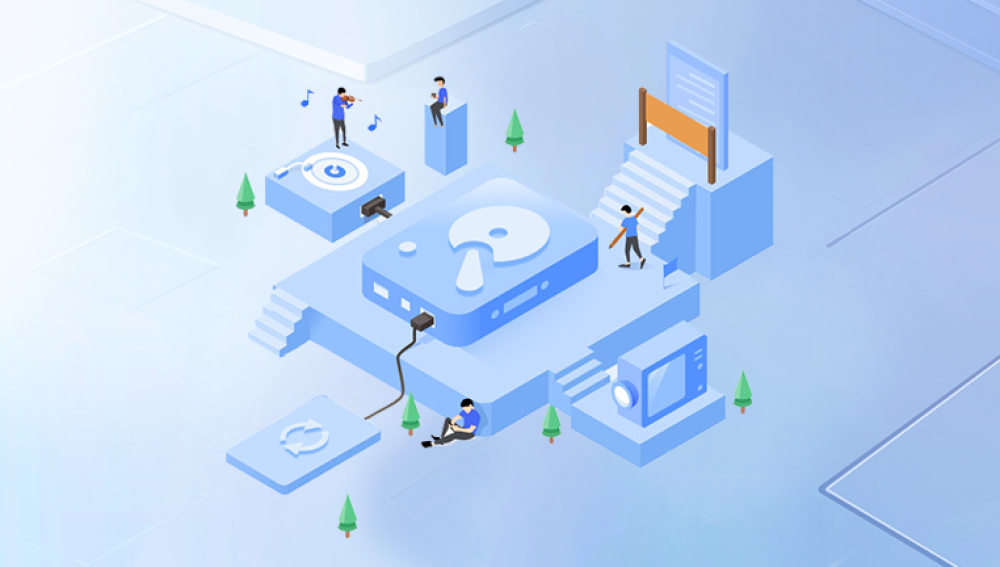1. Recover Data from Hard Disk Crash
A hard disk crash is one of the most dreaded events for computer users. It can lead to the loss of valuable data, including personal documents, business files, photos, and more. However, in many cases, it is possible to recover data from a crashed hard disk.
1.1 Importance of Data Recovery
Data has become an integral part of our lives. For businesses, it can mean the difference between success and failure. Lost data can result in financial losses, missed opportunities, and damage to the company's reputation. For individuals, it can mean losing precious memories, important documents, and personal information. Therefore, data recovery from a crashed hard disk is of utmost importance.
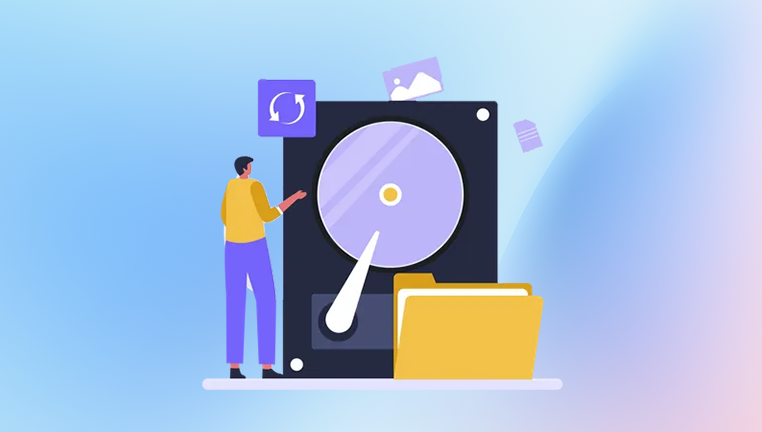
2. Causes of Hard Disk Crash
Hard disk crashes can occur due to a variety of reasons. Understanding these causes can help in preventing them and also in determining the best approach for data recovery.
2.1 Physical Failures
Head Crash: This is one of the most common physical failures. The read/write head of the hard disk comes into contact with the disk surface, causing scratches and damage to the disk platters. This can be due to mechanical malfunctions, sudden impacts, or improper handling of the hard drive.
Motor Failure: The motor that spins the disk platters may fail, preventing the hard disk from operating properly. This can be caused by worn-out bearings, electrical problems, or overheating.
Controller Board Failure: The controller board manages the communication between the hard disk and the computer. If it fails, the hard disk may not be recognized by the system, leading to data inaccessibility.
2.2 Logical Failures
File System Corruption: The file system is responsible for organizing and managing the data on the hard disk. It can get corrupted due to software bugs, improper shutdowns, virus attacks, or power outages. This can result in the loss of file and directory structures, making it difficult to access the data.
Virus and Malware Attacks: Viruses and malware can infect the hard disk and cause damage to the data. They can delete files, encrypt data, or modify the file system, making the data unusable.
Software Conflicts: Conflicts between different software applications or drivers can sometimes lead to system crashes and hard disk problems. Incorrectly installed or outdated software can also cause issues with the hard disk's operation.
3. Signs of a Hard Disk Crash
It is important to be able to recognize the signs of a hard disk crash so that you can take immediate action to recover the data.
3.1 Strange Noises
Unusual clicking, grinding, or buzzing sounds coming from the hard disk are often signs of a physical problem. These noises can indicate that the read/write head is having issues, the motor is failing, or there is some other mechanical problem.
3.2 System Freezes and Crashes
If your computer frequently freezes or crashes, especially when accessing the hard disk, it could be a sign of a hard disk problem. This can be due to file system corruption, bad sectors on the disk, or other issues.
3.3 Data Access Issues
If you are unable to access certain files or folders, or if you get error messages when trying to open or save files, it may indicate a problem with the hard disk. This could be due to logical errors on the disk or physical damage to the areas where the data is stored.
3.4 Slow Performance
A hard disk that is performing much slower than usual, taking a long time to boot up or load applications, may be experiencing problems. This can be caused by a variety of factors, including disk fragmentation, bad sectors, or a failing hard drive.
4. Data Recovery Methods
4.1 DIY Data Recovery
Drecov Data Recovery is a robust data recovery software designed to help users retrieve lost, deleted, or inaccessible files from a variety of storage devices. Whether you’re dealing with accidental file deletion, a system crash, a formatted drive, or physical damage to your storage media, Drecov Data Recovery offers a powerful and effective solution. It supports a broad range of file types, including documents, photos, videos, audio files, and more, ensuring that almost any type of lost data can be recovered.
One of the standout features of Drecov Data Recovery is its user-friendly interface. Even for users with little to no technical expertise, the software provides a simple, intuitive process to recover files. Its step-by-step wizard guides users through the recovery process, from selecting the storage device to previewing and restoring lost files. Panda’s intuitive design makes it easy for anyone to get started and successfully recover their data.
4.2 Professional Data Recovery Services
Clean Room Recovery: For hard disks with physical damage, especially those that have suffered from head crashes or other mechanical failures, professional data recovery services may be required. Clean room recovery is a specialized process that is carried out in a dust-free environment. Technicians in the clean room use specialized tools and equipment to open the hard disk, replace damaged components, and recover the data. This is a very delicate and expensive process but is often the only option for recovering data from severely damaged hard disks.
Magnetic Media Recovery: Professional data recovery companies also have the expertise and equipment to recover data from magnetic media such as tapes and floppy disks. They can use specialized magnetic readers and software to extract the data from these old and often damaged media.
5. Data Recovery Tools
5.1 Hardware Tools
Data Recovery Clean Rooms: As mentioned earlier, clean rooms are essential for recovering data from physically damaged hard disks. These clean rooms are equipped with anti-static mats, specialized tools for opening hard drives, and microscopes for examining the disk platters.
Hard Disk Cloners: Hard disk cloners are devices that can create an exact copy of a hard disk. This is useful when the original hard disk is failing and you want to make a copy of the data before it becomes completely inaccessible. Cloners can work with different types of hard disks, including SATA, IDE, and SCSI.
USB to SATA/IDE Adapters: These adapters allow you to connect a SATA or IDE hard disk to a computer via a USB port. They are handy for accessing the data on a hard disk that is not installed in a computer or for connecting an external hard drive to a laptop that does not have a built-in SATA or IDE port.
5.2 Software Tools
Disk Imaging Software: Disk imaging software can create a complete image of a hard disk, including all the data and the file system. This image can then be restored to a new hard disk or used for further analysis and data recovery. Popular disk imaging software includes Acronis True Image, Norton Ghost, and Clonezilla.
File Recovery Software: As mentioned earlier, there are many file recovery software available that can recover deleted or lost files. These software use different algorithms to scan the hard disk and find the lost files. Some file recovery software can also recover data from formatted disks and disks with file system corruption.
Partition Recovery Software: Partition recovery software is used to recover lost or damaged partitions on a hard disk. If the partition table is corrupted or deleted, these software can scan the disk and attempt to restore the partitions, allowing access to the data stored on them.
6. Preventive Measures
Prevention is always better than cure when it comes to hard disk crashes and data loss. Here are some preventive measures that you can take to protect your data.
6.1 Regular Backups
The most important preventive measure is to regularly back up your data. You can use external hard drives, cloud storage services, or network-attached storage (NAS) devices to store copies of your important files. Set up a backup schedule and make sure to include all your important data in the backups. This way, even if your hard disk crashes, you will have a recent copy of your data available.
6.2 Proper Handling of Hard Drives
Handle your hard drives with care. Avoid dropping them or subjecting them to sudden impacts. When moving a computer or an external hard drive, make sure to turn it off properly and disconnect all the cables. Also, keep your hard drives away from heat sources and magnetic fields, as these can damage the data on the disk.
6.3 Use of Surge Protectors
Power surges can damage your hard disk and other computer components. Use surge protectors to protect your computer and hard drives from power spikes. Additionally, consider using an uninterruptible power supply (UPS) to provide temporary power during power outages, allowing you to shut down your computer properly.
6.4 Keep Software and Drivers Up to Date
Make sure to keep your operating system, software applications, and device drivers up to date. Software updates often include bug fixes and security patches that can prevent system crashes and hard disk problems. Outdated drivers can also cause compatibility issues with the hard disk, so it is important to keep them updated.