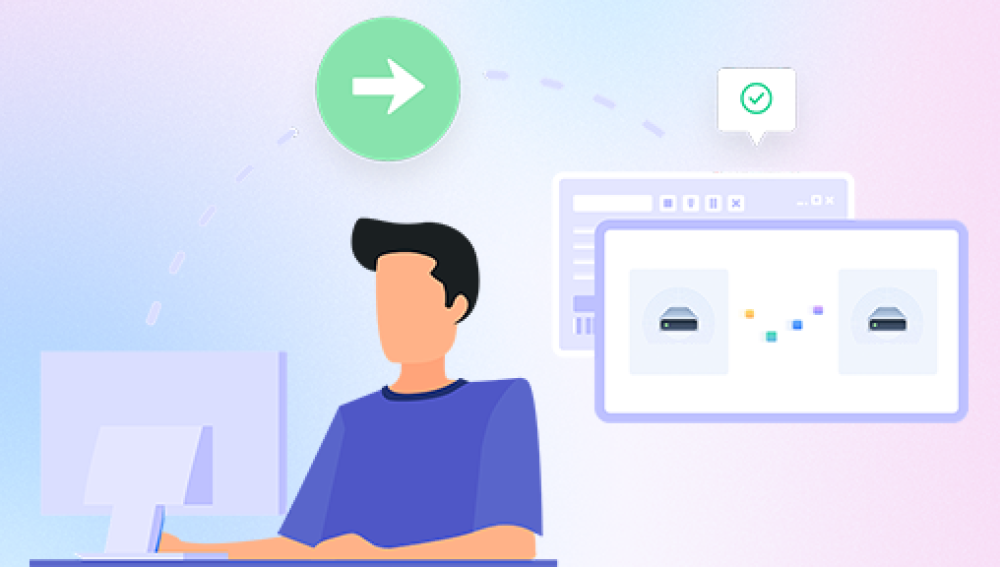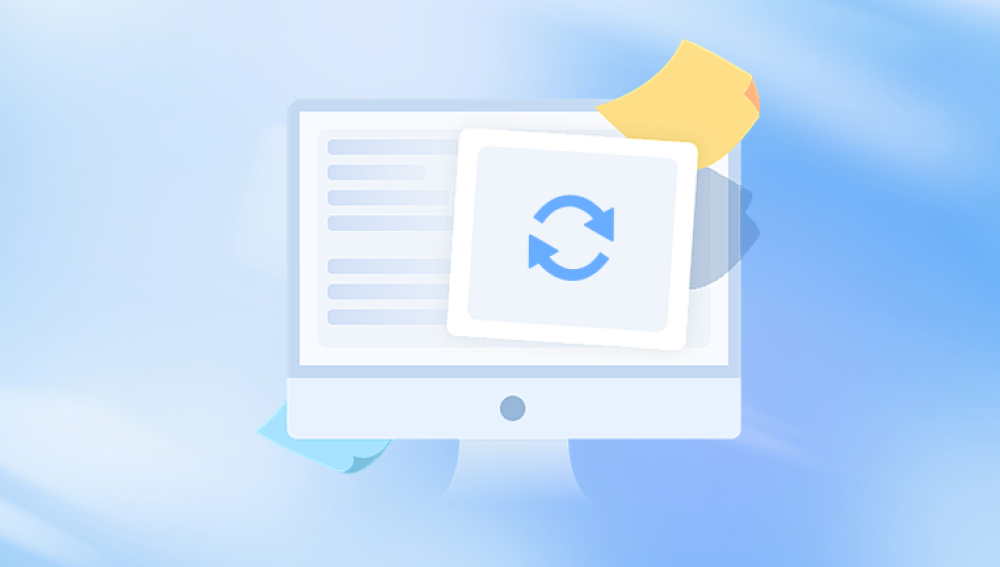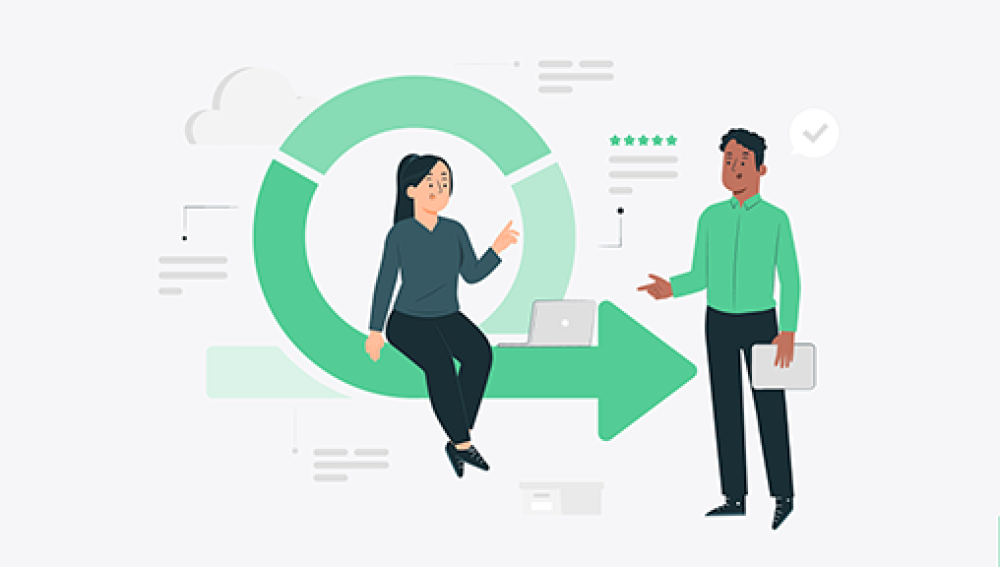Data loss can happen to anyone, anytime, and for countless reasons. Whether you accidentally deleted important files, formatted your hard drive or USB flash drive by mistake, or suffered a malware attack, the panic and frustration that follows are very real. Fortunately, there is a wide array of free recovery software for Windows that can help you retrieve lost files without paying a dime.
Common Causes of Data Loss:
Accidental Deletion: Files deleted intentionally or by mistake, including files emptied from the Recycle Bin.
Formatting: Formatting a drive or partition unintentionally or to prepare the drive for reuse.

Partition Loss: Partitions deleted, lost, or corrupted making data inaccessible.
File System Corruption: Errors in NTFS or FAT file systems due to improper shutdowns, software crashes, or virus infections.
Virus and Malware Attacks: Malicious software can delete or encrypt files.
Hardware Failures: Bad sectors, failing hard drives, or damaged USB drives.
Operating System Issues: Failed updates or system crashes can lead to data loss.
How Recovery Software Works:
When a file is deleted, Windows usually only removes the file reference, marking the space as available but not erasing the actual data immediately. Recovery software scans the storage medium at a low level to find these “lost” files before they are overwritten by new data. This process can also sometimes recover files from formatted or corrupted drives by reconstructing file information.
What to Look for in Free Recovery Software
When choosing free recovery software, consider the following:
Supported File Types: Ensure the software supports the types of files you want to recover — photos, documents, videos, emails, etc.
Storage Device Compatibility: The software should support your device — internal/external HDD, SSD, USB flash drives, memory cards.
File System Support: NTFS, FAT32. exFAT, and others are common file systems on Windows. Software must handle the file system on your device.
Scan Options: Quick scan for recently deleted files and deep scan for thorough recovery.
Preview Capability: Ability to preview recoverable files before restoring to confirm their integrity.
Recovery Limits: Many free tools impose data recovery limits. Check if this meets your needs.
Ease of Use: A clear, intuitive interface especially for beginners.
Safety: Software should not write to the affected disk during recovery to avoid data overwriting.
Top Free Recovery Software for Windows
Below is a detailed overview of the best free recovery software options for Windows users, highlighting features, pros, cons, and how to use them.
1. Drecov Data Recovery
Drecov Data Recovery is a free, easy-to-use recovery software designed for Windows users who need to retrieve lost, deleted, or formatted files from a variety of storage devices. Whether you're dealing with data loss from a hard drive, USB flash drive, memory card, or external disk, Drecov Data Recovery offers an efficient and accessible solution to help recover your important files.
The software supports popular file systems such as NTFS, FAT32. and exFAT, making it compatible with most Windows storage devices. Drecov Data Recovery is capable of recovering documents, photos, videos, music, and even email files that have been accidentally deleted or lost due to formatting, corruption, or unexpected system crashes.
One of the standout features of Drecov Data Recovery is its simple interface. With just a few clicks, users can launch a scan, preview found files, and recover them to a safe location. The software offers both quick scan and deep scan modes quick scans are ideal for recently deleted files, while deep scans dig deeper to recover data from formatted or severely corrupted drives.
Because Drecov Data Recovery is lightweight and free to download, it's a great option for both beginners and more experienced users who need an immediate, no-cost solution for basic data recovery needs. The software emphasizes safety by operating in read-only mode, which helps prevent further data loss during the recovery process.
2. PhotoRec
Developer: CGSecurity
Overview:
PhotoRec is an open-source recovery tool specializing in recovering photos, videos, documents, and other file formats from hard drives, memory cards, USB drives, and even CDs. It works alongside TestDisk (a partition recovery tool).
Key Features:
Supports hundreds of file formats
Works with multiple file systems, including NTFS, FAT, exFAT, ext2/ext3/ext4
Recovers files even from formatted or severely corrupted drives
Cross-platform: Windows, Mac, Linux
Free and open-source
Limitations:
Command-line interface can be intimidating for beginners
No file preview before recovery
Can recover many files but without original filenames or folder structure
How to Use PhotoRec:
Download the TestDisk package (includes PhotoRec).
Run PhotoRec and select the affected drive.
Choose the partition or “whole disk” option for scanning.
Select the file types to recover or leave defaults.
Choose a destination folder on a different drive for recovered files.
Start the recovery process and wait for it to complete.
3. EaseUS Data Recovery Wizard Free
Developer: EaseUS
Overview:
EaseUS Data Recovery Wizard is a powerful and easy-to-use tool that offers a free version with a 2GB recovery limit. It supports a wide range of file types and storage devices, making it suitable for both beginners and advanced users.
Key Features:
Supports HDDs, SSDs, USBs, memory cards
Recovers files lost due to deletion, formatting, partition loss, system crash
File preview before recovery
Simple wizard-style interface
Supports Windows and Mac
Limitations:
Free version limited to recovering up to 2GB
Some advanced features require paid upgrade
How to Use EaseUS:
Download and install EaseUS Data Recovery Wizard.
Select the drive or partition to scan.
Run quick scan followed by deep scan if necessary.
Preview files found.
Select files to recover and save to a different drive.
4. Disk Drill
Developer: CleverFiles
Overview:
Disk Drill offers a free version that can recover up to 500MB of data on Windows. It supports a broad range of file formats and devices with a user-friendly interface, making it another excellent option for Windows users.
Key Features:
Supports all common file systems (NTFS, FAT32. exFAT, HFS+)
Quick and deep scan modes
Recovery Vault feature protects files for easier recovery
File preview capability
Windows and Mac versions
Limitations:
Free recovery limited to 500MB on Windows
Some features locked behind paid version
How to Use Disk Drill:
Download and install Disk Drill.
Open the app and select your target drive.
Choose the scan mode (quick or deep).
Preview recoverable files.
Recover files to a safe location.
5. MiniTool Power Data Recovery Free
Developer: MiniTool Solution Ltd.
Overview:
MiniTool Power Data Recovery Free allows users to recover up to 1GB of data for free, supporting a wide range of file types and devices. It is easy to use with a clean interface suitable for beginners.
Key Features:
Supports various file systems and devices
Can recover from formatted, corrupted, or lost partitions
File preview before recovery
Supports HDD, SSD, USB, memory cards
Windows-only
Limitations:
1GB recovery limit on the free version
No Mac version
How to Use MiniTool:
Download and install MiniTool Power Data Recovery Free.
Select the recovery module and drive to scan.
Start scanning and wait for completion.
Preview and select files to recover.
Save files to a different storage device.
Additional Tips for Successful Data Recovery
Stop using the affected drive immediately to prevent overwriting data.
Recover files to a different drive or partition to avoid overwriting.
Start with quick scan options to save time; use deep scans if needed.
Use multiple recovery tools if one fails to find all files.
Back up recovered files immediately to a safe location.
If physical damage is suspected, avoid DIY recovery and consult professionals.
Keep recovery software updated to benefit from improvements.
Preventing Future Data Loss
Regular backups: Use cloud storage or external drives to back up data regularly.
Safely eject external drives: Always eject drives before disconnecting.
Use reliable antivirus software: Protect your system from malware.
Avoid sudden shutdowns: Prevent file system corruption by shutting down properly.
Monitor drive health: Use tools like CrystalDiskInfo to monitor drive condition.