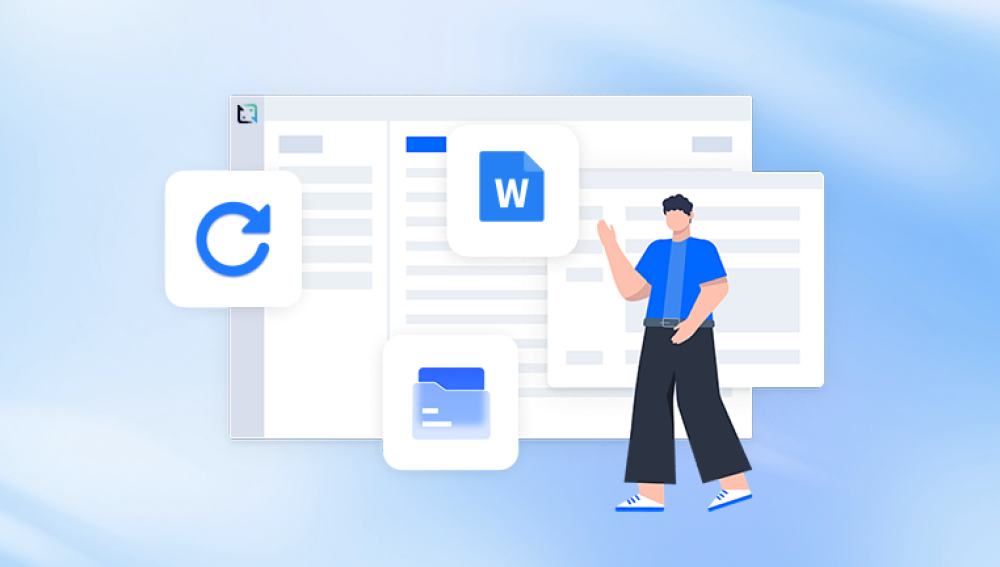Losing work because you didn’t save your Microsoft Word document can be a frustrating and anxiety-inducing experience. Many users wonder if it’s possible to recover their unsaved Word documents the answer is yes, often you can recover them, depending on your setup, how you used Word, and what actions you took after the loss occurred.
1. Unsaved Word Documents
An unsaved Word document refers to a file on which you have worked but never clicked “Save” or “Save As” to store it permanently on your disk. Such files usually only exist temporarily in the computer’s memory or in Word’s cache or temporary file folders. If Word or the system crashes before saving, the file may seem lost.
However, Microsoft Word has built-in features designed to mitigate this problem by periodically saving temporary versions of your document.

2. Why Do Unsaved Word Documents Get Lost?
Common reasons why unsaved Word documents become inaccessible include:
Sudden system crashes or power outages before saving.
Closing Word accidentally without saving.
Software crashes or bugs.
Corruption of temporary files or caches.
Closing the document or Word without saving changes.
Unexpected shutdown or forced restarts.
In such scenarios, you might feel like all your hard work is lost. However, Word’s features and system files often retain recoverable data.
3. How Microsoft Word Manages Unsaved Documents
Microsoft Word uses several mechanisms to protect your work:
AutoSave: For documents saved on OneDrive or SharePoint, AutoSave saves your file every few seconds.
AutoRecover: A feature that saves temporary copies of your open files at set intervals (usually every 10 minutes by default).
Document Recovery Pane: After a crash or improper shutdown, Word usually opens with a Document Recovery pane listing available autosaved versions.
Temporary Files: Word creates temporary files (.tmp) that might store recoverable data.
Backup Copies: If enabled, Word keeps backup copies of documents you save.
Understanding these features helps to know where to look for recovery.
4. Methods to Recover Unsaved Word Documents
Recover from AutoRecover
AutoRecover saves a copy of your document every few minutes while you work.
Steps:
Open Microsoft Word.
Click File > Info.
Click Manage Document (or Manage Versions).
Select Recover Unsaved Documents.
Browse the list of unsaved files and open the most recent.
Save it immediately to prevent loss.
Recover from Document Recovery Pane
If Word crashed or closed unexpectedly, it often shows the Document Recovery pane the next time you launch it.
Look for this pane on the left side of Word.
Select the document you want to recover.
Save it to a permanent location.
If the pane does not appear automatically:
Restart Word to see if it prompts recovery.
If not, try the manual AutoRecover recovery (previous step).
Search for AutoRecover Files Manually
If automatic methods don’t work, try locating the AutoRecover files yourself.
Typical file location:
Windows:
mathematica
CopyEdit
C:\Users\[YourUsername]\AppData\Roaming\Microsoft\Word\
Mac:
swift
CopyEdit
/Users/[YourUsername]/Library/Containers/com.microsoft.Word/Data/Library/Preferences/AutoRecovery/
Files may have .asd extension.
Steps:
Open Word, then go to File > Open.
Navigate to the AutoRecover folder.
Open any .asd files found.
Save recovered files immediately.
Recover from Temporary Files
Word sometimes stores unsaved content in temporary files with .tmp extensions.
Steps:
Search your computer for .tmp files.
Sort by date modified to find recent files.
Open them with Word or Notepad to check contents.
Save any useful files immediately.
Search for Backup Copies
If enabled, Word creates backup copies with .wbk extension.
Steps:
Check the folder where your original document was saved.
Look for files with .wbk extension.
Open them in Word and save with a new name.
To enable backups for future use:
Go to File > Options > Advanced.
Under “Save,” check Always create backup copy.
Recover from OneDrive or Cloud Versions
If you save your documents to OneDrive or similar cloud storage:
Go to your cloud account via browser.
Check Recycle Bin or Version History.
Restore previous versions of your document.
Use the “Recover Unsaved Documents” Feature
Word includes a feature to open unsaved documents:
Go to File > Open.
Scroll down and click Recover Unsaved Documents.
Select your file from the dialog box.
5. Recovering Unsaved Word Documents on Mac
Mac users can follow similar steps:
Open Word and go to File > Open Recent > Recover Unsaved Documents.
Check the AutoRecovery folder (paths may vary).
Look in the Trash for deleted temporary files.
Use Time Machine backups if enabled.
6. Using Third-Party Data Recovery Tools
Drecov Data Recovery
Drecov Data Recovery is a versatile and user-friendly software designed to help Windows users recover lost or deleted files, including Microsoft Word documents. Whether you accidentally deleted a Word document, lost it due to system crashes, or forgot to save it, Drecov Data Recovery provides effective solutions to retrieve your important work.
How Drecov Data Recovery Helps with Word Document Recovery
When a Word document is deleted, the actual data remains on the hard drive or storage device until overwritten by new data. Drecov Data Recovery scans the device deeply to locate such recoverable files, supporting common Word file formats like .doc and .docx.
Steps to Recover a Word Document Using Drecov Data Recovery
Install Drecov Data Recovery on a different drive than where the Word document was lost to avoid overwriting.
Launch the software and select the drive or folder where the Word document was located.
Choose between a quick scan (faster, recent deletions) or a deep scan (thorough, older files).
After scanning, preview the recoverable Word documents to ensure they are intact.
Select the desired document(s) and click Recover, saving them to a secure location.
Benefits of Using Drecov Data Recovery
Supports multiple file types including all Word formats.
Simple and intuitive interface suitable for beginners.
Compatible with internal drives, external HDDs, USBs, and memory cards.
Helps recover files lost due to deletion, formatting, crashes, or virus attacks.
7. Prevention Tips: Avoid Losing Unsaved Work
Enable AutoSave: Especially when working with OneDrive or SharePoint.
Adjust AutoRecover intervals: Set to save every 1-5 minutes via File > Options > Save.
Regularly Save: Use Ctrl+S or Cmd+S frequently.
Back up your files: Use cloud storage or external drives.
Avoid forced shutdowns: Properly close Word and Windows/Mac.
Use UPS or battery backup: To prevent power-loss data loss.
8. Advanced Recovery Techniques
Recover previous versions: Windows File History or Shadow Copies.
Check Temp folders: System temp directories might have fragments.
Use professional recovery services: For physical drive failures or severe corruption.
Disk Imaging: Create an image of your drive before recovery to avoid further data loss.
9. Frequently Asked Questions (FAQs)
Q1: Can I recover a Word document if I never saved it once?
A1: Yes, if AutoRecover was enabled and Word had time to save a temporary copy.
Q2: What if Word crashed but didn’t prompt recovery?
A2: Manually check AutoRecover folders and use the “Recover Unsaved Documents” feature.
Q3: Can I recover an unsaved document on Mac?
A3: Yes, via AutoRecovery folder or Time Machine backups.
Q4: How often does Word save AutoRecover files?
A4: Default is every 10 minutes but can be set to as low as 1 minute.
Recovering an unsaved Microsoft Word document is often possible thanks to Word’s built-in AutoRecover and recovery features. By checking the Document Recovery pane, AutoRecover folders, temporary files, and cloud storage, you can retrieve your lost work in many cases. Additionally, third-party recovery tools provide another layer of recovery if built-in options fail.