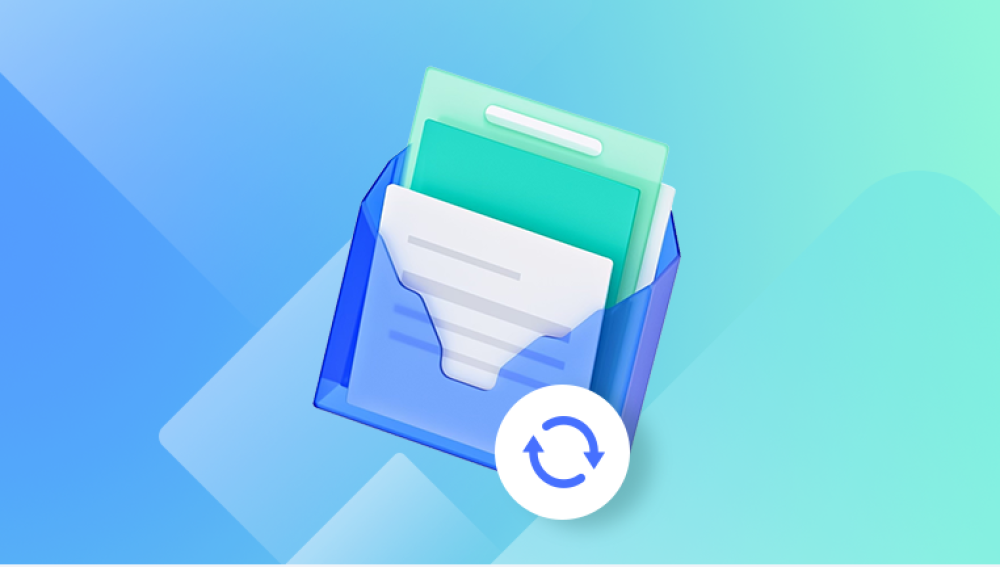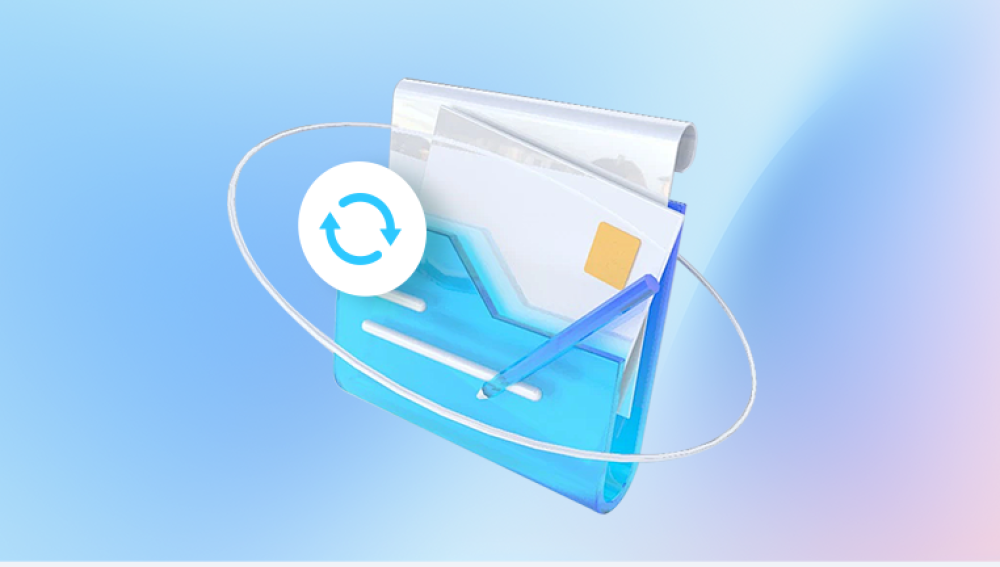When you save a workbook, Excel typically overwrites the current file. However, depending on your settings and the tools you’re using, there may be background processes and backup versions stored by your operating system, Excel’s AutoRecover feature, or cloud services like OneDrive and SharePoint.
The chances of recovering an older version improve significantly if:
You’re using Office 365 or Microsoft 365 with OneDrive or SharePoint integration.
You’ve enabled AutoRecover and AutoSave in Excel.
File History or Time Machine (on macOS) is enabled.
You’ve manually created backup copies.
Let’s explore all the possibilities and tools available for recovering old Excel file versions.
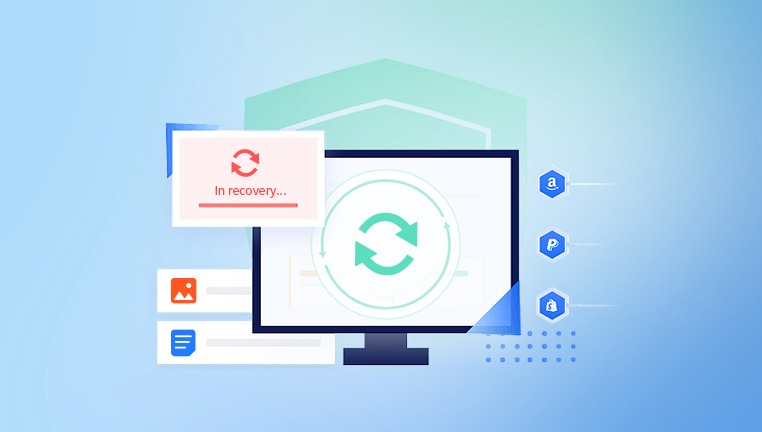
Method 1: Recover Previous Versions via Windows File History
Windows offers a built-in feature called File History, which automatically saves versions of your files at set intervals.
Step-by-Step:
Navigate to the folder where the Excel file is stored.
Right-click the file and select “Restore previous versions.”
A window will appear showing available previous versions (if File History or restore points are enabled).
Select the version you want and click “Restore” to overwrite the current file or “Copy” to save the older version to a new location.
This method is particularly helpful if you edited and saved over a file but later realized that the changes were incorrect.
Note: This method requires File History to be turned on previously. To activate it in the future, go to Control Panel > File History > Turn On.
Method 2: Recover from Excel’s Built-In AutoRecover
Excel features an AutoRecover system that periodically saves backup versions of your open workbooks.
To check for AutoRecovered files:
Open Excel.
Click File > Info.
If there are autosaved versions, you’ll see an option like “Manage Workbook” or “Recover Unsaved Workbooks.”
Click it, and a list of unsaved or previous versions will appear.
Select the desired version and click Open to preview.
Save it to a new file name to preserve both versions.
AutoRecover typically kicks in when Excel crashes or closes unexpectedly, but it may also keep versions in the background during regular sessions.
You can configure AutoRecover settings via:
File > Options > Save and adjust the AutoRecover interval (default is 10 minutes).
Method 3: Restore Old Excel Versions from OneDrive or SharePoint
If you’re using Microsoft 365 and have your Excel files stored in OneDrive or SharePoint, previous versions are automatically saved to the cloud.
To recover using OneDrive:
Open OneDrive in your browser.
Navigate to the folder containing your Excel file.
Right-click the file and choose “Version history.”
You’ll see a list of older versions with timestamps and usernames.
Click the dropdown next to a version and select “Restore” or “Open file.”
SharePoint users can follow a similar process via the document library interface.
This is one of the most reliable and powerful version recovery methods, as cloud storage retains multiple backup versions regardless of local changes or device issues.
Method 4: Use Excel’s AutoSave (Office 365 Feature)
If you're using Office 365 with OneDrive, the AutoSave feature automatically stores each change in real-time. You can view and restore earlier versions.
How to access:
Open the Excel file in Excel for Office 365.
In the title bar, click the file name.
Select “Version History.”
A side panel will appear with previous versions.
Click one to preview, and then restore or save a copy.
This provides a timeline of every major save event, allowing you to roll back your document like a time machine.
Method 5: Restore from Temporary Files (Windows)
Sometimes, especially if Excel crashes, temporary files are created that can act as backups.
Search for temporary files:
Press Windows + R and type:
C:\Users\[Your Username]\AppData\Local\Microsoft\Office\UnsavedFiles
Hit Enter and look for files with the .asd or .tmp extension.
Open the file in Excel and save it manually.
Alternatively, you can search your entire system for:
markdown
CopyEdit
*.tmp *.asd *.wbk
Use keywords or timestamps to identify the relevant file.
Method 6: Check Your Email Attachments or Online Storage
If you emailed the Excel file or saved a copy online, an old version might still exist in:
Your email attachments
Google Drive, Dropbox, or another cloud backup
Archived project folders
Shared drives on your organization’s network
Even if it’s a slightly outdated version, having a previous copy can be better than starting from scratch.
Method 7: Use File Recovery Software
Drecov Data Recovery
Accidentally overwriting or losing an important Excel file version can cause major disruptions, but with Drecov Data Recovery, restoring old versions of your Excel files becomes straightforward and efficient. Designed to handle a wide variety of file recovery scenarios, Drecov Data Recovery supports retrieval of Excel files lost due to accidental deletion, overwrites, system crashes, or file corruption.
The software performs a deep scan of your storage device—whether it’s a hard drive, SSD, USB flash drive, or memory card—to locate remnants of previous Excel file versions that may no longer be visible through normal file browsing. By identifying these recoverable files, Drecov Data Recovery helps you retrieve the exact version you need, minimizing data loss and saving you valuable time.
Using Drecov Data Recovery is simple. After launching the program, select the drive or folder where your Excel file was stored, then start the scan. The software will display a list of recoverable files along with previews when possible. This allows you to browse through different versions or deleted copies before restoring the desired one. You can then save the recovered file to a secure location to prevent overwriting.
Beyond recovering deleted files, Drecov Data Recovery protects your workflow by operating in a read-only mode during scans, ensuring no further damage to existing data. Compatible with both Windows and macOS, this tool is an ideal solution for individuals and businesses needing reliable Excel file version recovery.
Method 8: Use Time Machine (macOS Users)
If you're using Excel on a Mac and have Time Machine enabled, you can retrieve old versions just as Windows users can with File History.
To restore:
Connect your Time Machine backup drive.
Open the folder where the Excel file was stored.
Launch Time Machine from the menu bar.
Use the timeline on the right to go back to a point before the file was changed.
Find the file and click Restore.
Time Machine can be a lifesaver for Mac users, offering complete file-level recovery across time.
Best Practices to Prevent Future Loss of Excel Files
Recovering a lost version of an Excel file can be stressful, but taking proactive steps can make sure you're never in that position again.
Enable AutoSave and AutoRecover
Go to File > Options > Save
Ensure AutoSave and AutoRecover are enabled
Adjust the save frequency to every 5 minutes for maximum safety
Use Cloud Storage
Store Excel files in OneDrive or SharePoint to leverage version history and easy file access across devices.
Manually Create Backups
Regularly save a second copy of important workbooks using Save As. Consider creating dated folders for each version or milestone.
Use Excel’s Protection Features
To prevent accidental changes:
Protect your workbook or worksheet using Review > Protect Sheet/Workbook
Set editing restrictions or read-only permissions
Keep Recovery Software on Hand
Have a trusted file recovery tool installed on your system in case of emergencies, so you can act fast if a file is deleted or overwritten.
Troubleshooting Tips for Version Recovery
Even with all these methods available, sometimes recovery doesn’t go as expected. Here’s how to troubleshoot common problems:
No Previous Versions Found
Check if File History or Time Machine was ever enabled.
Confirm AutoSave/AutoRecover is active.
Search cloud backups or local archive folders.
File Opens but Is Corrupted
Try using Open and Repair in Excel.
Go to File > Open > Browse
Select the file, click the arrow next to Open, and choose Open and Repair
You Can’t Find the File Anywhere
Use file recovery software to perform a deep scan.
Contact your system administrator if you're working on a network.
You Recovered the Wrong Version
Repeat the process and restore a different version.
Compare file timestamps to ensure you're restoring the correct one.
Excel is a powerful tool, but like any digital file, its contents are vulnerable to user error, software crashes, or unexpected changes. Fortunately, modern systems offer multiple safety nets, from AutoRecover to OneDrive version history. Whether you’re a student, accountant, engineer, analyst, or small business owner, the ability to recover an older version of your Excel file can be the difference between a disaster and a quick fix.