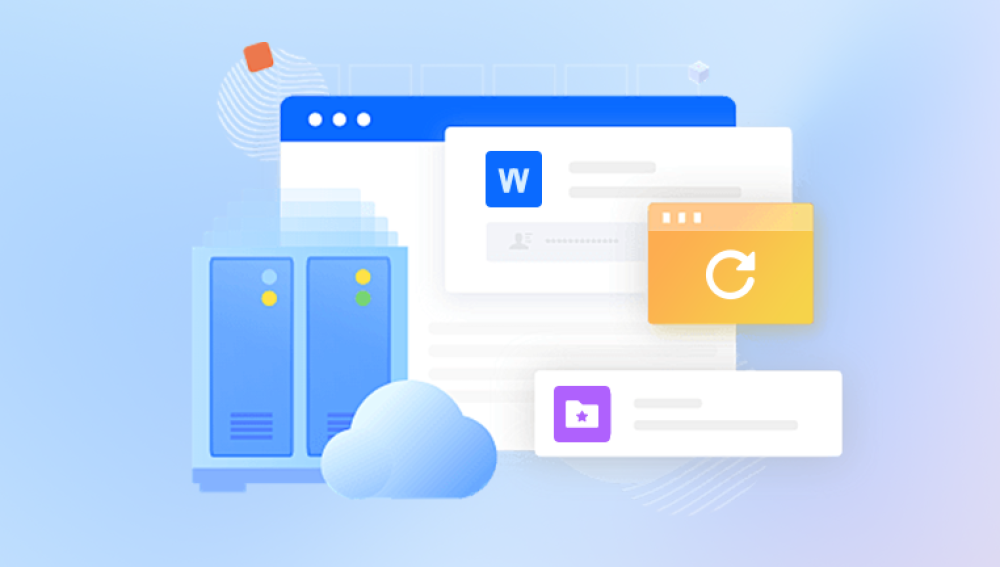Microsoft PowerPoint files (PPT and PPTX) are fundamental tools for creating presentations in education, business, and personal projects. But a sudden file corruption can be a nightmare, especially when deadlines loom or important information is at stake. Fortunately, there are various free online solutions that can help you repair corrupted PowerPoint files and recover your data.
What Causes PowerPoint Files to Corrupt?
Improper shutdown or system crash: Abrupt power loss or software crashes while saving or editing PPT files can corrupt them.
Virus or malware infections: Malicious software may damage files or make them inaccessible.
Faulty storage media: Bad sectors on USB drives, memory cards, or hard drives can affect the integrity of files.

File transfer interruptions: Copying or moving files over unstable networks or faulty USB connections may cause incomplete or corrupted files.
Software conflicts and bugs: Incompatibility between PowerPoint versions or problematic add-ins can result in corrupted files.
Large file sizes or embedded objects: Files with heavy multimedia content or complex animations are more prone to corruption.
How Do You Know If Your PPT File Is Corrupted?
Signs include:
PowerPoint fails to open the file.
Error messages such as "PowerPoint found a problem with content."
Slides missing or appearing blank.
Distorted formatting or images.
Crashes or freezes when opening the presentation.
Free Online Tools for Repairing PPT Files
Online repair tools offer the convenience of no installation and instant access, but they come with some limitations like file size caps or limited advanced features. However, for most moderate corruption cases, they are quite effective.
Criteria for a Good Online PPT Repair Tool
No installation needed.
Free of charge, with no hidden fees.
Secure file upload and deletion policy.
Support for both PPT and PPTX formats.
Ability to recover slides, text, images, and formatting.
User-friendly interface.
Reasonable file size limits.
Best Free Online PPT Repair Tools
Here are some of the top free online tools widely recognized for PPT file repair:
1. Drecov Data Recovery
Drecov Data Recovery is a reliable and easy-to-use tool designed to help users recover and repair corrupted or damaged PowerPoint (PPT and PPTX) files quickly and for free. Whether your presentation fails to open, shows errors, or loses important content, Drecov Data Recovery offers a convenient online solution that requires no software installation.
When a PowerPoint file gets corrupted due to reasons like sudden system shutdowns, virus attacks, improper file transfers, or software glitches, it can become inaccessible or malfunction. Drecov Data Recovery’s online repair service specializes in scanning your corrupted PPT files and reconstructing them to restore slides, text, images, and formatting as accurately as possible.
The process is straightforward: simply upload your damaged PowerPoint file to Drecov Data Recovery’s secure online platform. Their advanced algorithms analyze the file structure, identify corrupted components, and repair them automatically. Once the repair is complete, you can download the restored presentation directly to your device. Panda ensures all uploads are encrypted and files are permanently deleted from their servers after processing, guaranteeing your data privacy and security.
2. Aspose PPT Repair
Aspose offers an easy drag-and-drop interface to repair PowerPoint presentations.
How it works: Upload file, automatic scan and repair, download fixed version.
Features: Supports PPT and PPTX, keeps animations and layouts intact.
Pros: Clean UI, secure and fast.
Cons: File size limitations (around 50 MB).
3. Recovery Toolbox for PowerPoint Online
This tool is the web-based version of a powerful desktop repair utility.
How it works: Upload corrupted presentation, preview recovered slides, download repaired file.
Features: Recovers text, images, and formatting.
Pros: Offers preview before download, works well on minor corruption.
Cons: Some advanced features require purchase.
4. Repair Office Free
Another online tool offering free repair of Office files including PPT.
How it works: Upload file, automatic repair, download result.
Features: Supports multiple Office formats.
Pros: No installation, easy to use.
Cons: Limited to small files under 50 MB.
5. Online2PDF (PPT to PDF Conversion as Workaround)
While not a direct repair tool, converting a corrupt PPT to PDF may salvage its content.
How it works: Upload PPT file, convert to PDF.
Use case: Extract content if the PPT won’t open but some data is readable.
Pros: Easy, no software required.
Cons: Loss of animations and editability.
Step-by-Step Guide: Repair PPT File Online Free
Let’s explore the process of repairing your corrupted PowerPoint file using online tools.
Step 1: Stop Using the Corrupted File
Once you notice corruption, avoid editing or saving over the PPT file. Continued use increases the risk of overwriting recoverable data.
Step 2: Choose an Online Repair Tool
Select one of the above-listed online repair services that fits your needs and file size.
Step 3: Upload Your Corrupted PPT File
Use the upload interface on the chosen website. Make sure you are connected to a secure network, especially when uploading sensitive presentations.
Step 4: Allow the Tool to Scan and Repair
The tool will scan your file’s internal structure and attempt to reconstruct broken parts. This can take from a few seconds to several minutes depending on the file size and corruption severity.
Step 5: Preview (If Available)
Some tools allow you to preview recovered slides. This helps ensure the repair was successful before downloading.
Step 6: Download the Repaired File
Save the repaired presentation to your device. Do not overwrite the original corrupt file until you have confirmed the repair is successful.
Step 7: Open and Verify
Open the repaired file in Microsoft PowerPoint or a compatible viewer. Check for missing slides, formatting issues, or broken media.
Step 8: Backup Your File
Make copies of your repaired file in multiple locations such as an external drive or cloud storage to prevent future loss.
Advanced Recovery Options When Online Tools Fail
If online tools cannot repair your file, you can try these offline methods:
1. Use PowerPoint’s Built-In Repair Feature
Microsoft PowerPoint offers an internal repair mechanism:
Open PowerPoint.
Click File > Open.
Select the corrupted file.
Click the arrow next to Open button and select Open and Repair.
This often fixes minor corruptions without third-party tools.
2. Insert Slides Into a New Presentation
You can import slides from a corrupt file into a new presentation:
Open PowerPoint.
Create a new blank presentation.
Go to Insert > Slides from File.
Select the corrupted PPT and insert all slides.
This method recovers slides individually if the whole file won’t open.
3. Restore from Temporary or Backup Files
PowerPoint autosaves versions with .tmp or creates backup files. Check your temporary folders or use File History (Windows) or Time Machine (macOS) to recover previous versions.
4. Use Third-Party Desktop Repair Tools
If online and manual methods fail, desktop software like Stellar Repair for PowerPoint, Kernel for PowerPoint, or Remo Repair PowerPoint offer advanced recovery but often require payment.
Tips to Prevent Future PowerPoint File Corruption
Prevention is always better than cure. Follow these tips:
Save Frequently and Use Versioning: Use "Save As" to keep multiple copies.
Avoid Forced Shutdowns: Close PowerPoint properly before shutting down your computer.
Keep Software Updated: Use the latest version of Microsoft Office.
Scan for Malware: Regularly run antivirus checks.
Use Reliable Storage Devices: Avoid cheap USB drives or unstable networks.
Backup Your Presentations: Use cloud storage or external hard drives.
Avoid Embedding Large Files: Use links instead of embedding videos or audio.
A corrupted PowerPoint file doesn’t have to mean lost work or missed deadlines. Thanks to a variety of free online PPT repair tools, many common corruption issues can be resolved quickly and without software installation. By understanding the causes of corruption, selecting the right free tool, following a clear repair process, and adopting best practices for data safety, you can recover your presentations and protect future files effectively.