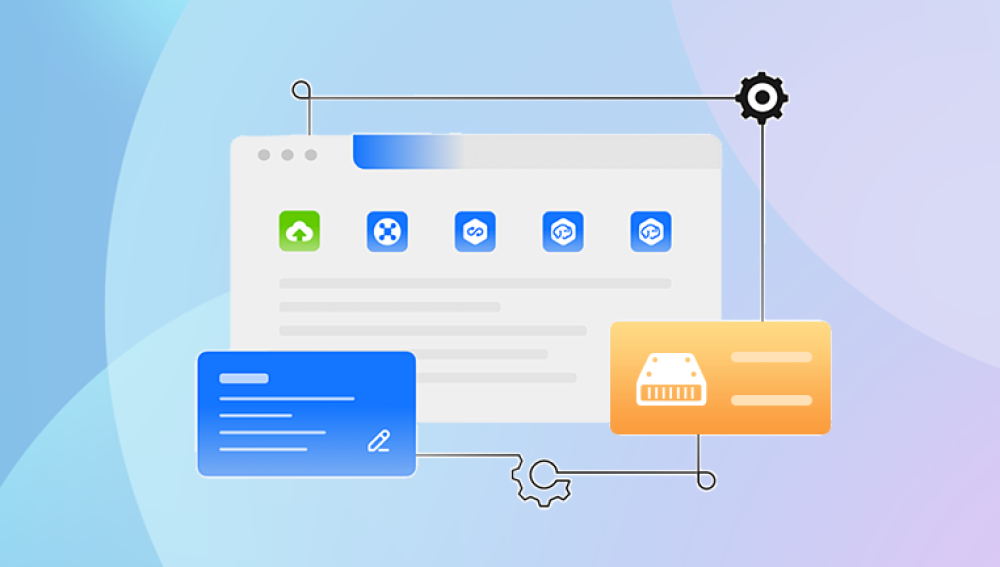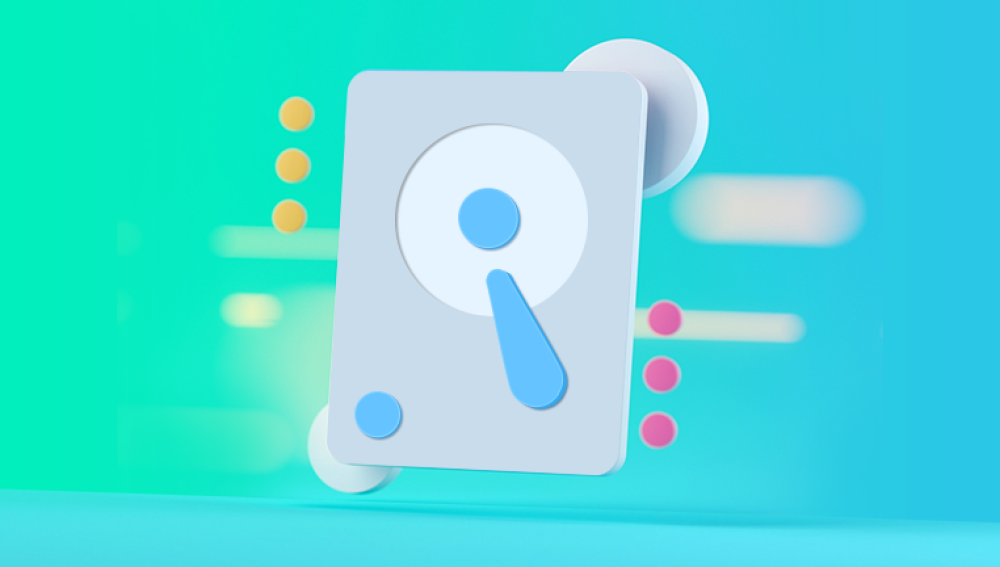From cherished family photos and videos to critical business documents and software applications, everything is stored on these spinning platters of information. Yet, despite the strides in hardware reliability, hard drives remain susceptible to failure. Whether due to mechanical wear and tear, firmware issues, accidental formatting, virus attacks, or power surges, data loss can strike at the worst moments leaving individuals and organizations in panic.
This is where data recovery software like Drecov Data Recovery comes into play. It steps in as a modern-day savior, offering users a second chance to reclaim lost files and, more importantly, repair malfunctioning drives. But what exactly makes Drecov Data Recovery the best program to repair hard drives? What sets it apart from the sea of recovery tools flooding the market?
To appreciate the answer, one must understand both the complexity of hard drive failure and the multifaceted capabilities required of a solution that claims to repair and recover. Repairing a hard drive is not merely about restoring deleted files—it involves identifying bad sectors, fixing corrupted file systems, reestablishing partition tables, and sometimes even cloning a dying drive to prevent total data loss.

Drecov Data Recovery is not just a tool it’s a comprehensive data recovery and disk repair ecosystem. It is crafted with advanced algorithms that dig deep into the structure of your drive, extracting everything salvageable while simultaneously patching the broken segments. It’s a fusion of user-friendly design and professional-grade power, suitable for home users and IT professionals alike.
1. Logical Failures
These are software-related issues and include:
Accidental deletion or formatting
File system corruption
Partition loss
Virus or malware attacks
2. Mechanical Failures
These involve physical damage to the drive such as:
Head crashes
Spindle motor failure
PCB (printed circuit board) damage
3. Firmware Failures
This is when the drive's internal software gets corrupted, making it unresponsive or invisible to the computer.
4. Bad Sectors
Hard drives can develop bad sectors over time, making parts of the data inaccessible.
While mechanical issues often require professional recovery labs, logical failures and many firmware-related problems can be handled by software—especially a robust one like Drecov Data Recovery.
What Makes Drecov Data Recovery the Best?
Several features contribute to Drecov Data Recovery’s reputation as a top-tier solution for repairing hard drives:
1. Deep Scan Technology
Panda uses a sector-by-sector scanning technique to retrieve even the most deeply buried data. It can recognize over 300 file types including documents, images, videos, emails, and system files.
2. Partition Recovery
Whether your partitions have been deleted, lost due to formatting, or become RAW, Panda’s Partition Recovery module can rebuild them effectively.
3. Disk Diagnostics
The software offers advanced disk health monitoring tools that detect issues like bad sectors, overheating, or read/write errors—critical for identifying drive problems before they become unrecoverable.
4. File System Repair
Panda can fix corrupted file systems such as NTFS, FAT32. exFAT, and even HFS+ and ext3/ext4. making it highly versatile across Windows, macOS, and Linux environments.
5. Clone and Image Creation
To prevent further damage during recovery, Panda allows users to create a full clone or disk image of the affected drive. You can then perform recovery operations on the copy instead of the original.
6. Bootable Recovery Environment
If your system won’t boot, Panda provides the option to create a bootable USB recovery environment, enabling offline repair and data restoration.
7. User-Friendly Interface
Despite its advanced capabilities, Panda’s clean and intuitive interface allows beginners to initiate complex recovery tasks with just a few clicks.
How to Repair a Hard Drive with Drecov Data Recovery
Now let’s explore the step-by-step process of using Drecov Data Recovery to repair a damaged or corrupted hard drive:
Step 1: Download and Install Drecov Data Recovery
Visit the official website.
Choose the appropriate version for your operating system.
Follow the installation wizard to install the program on a different drive than the one you're trying to recover (to avoid overwriting data).
Step 2: Launch the Application
Open Drecov Data Recovery.
On the home screen, you’ll see options like "Deleted File Recovery", "Formatted Drive Recovery", "Partition Recovery", and "Disk Repair".
Step 3: Select the Problematic Drive
Choose the drive you want to repair.
If the drive isn’t showing up, use the “Deep Search” option to detect hidden or inaccessible drives.
Step 4: Choose Repair Method
For logical damage: Use “Deleted File Recovery” or “Formatted Drive Recovery”.
For partition loss: Select “Partition Recovery”.
For file system errors or bad sectors: Go to the “Disk Repair” section.
Step 5: Scan the Drive
Initiate either a Quick Scan or Deep Scan based on severity.
Allow the scan to complete (this may take hours for large or severely damaged drives).
Step 6: Preview and Recover Files
Once scanning is complete, you can preview recoverable files.
Select the files you want and recover them to a different healthy drive.
Step 7: Repair Disk Structure
Under the "Disk Tools" tab, run diagnostics and repair functions like:
Fix MBR
Rebuild partition table
Check and map bad sectors
Restore file system integrity
Real-World Use Cases
Case 1: Photographer with a Corrupted External Drive
A wedding photographer lost access to a 1TB external hard drive after a power surge. Windows showed the drive as RAW and prompted to format it. Using Drecov Data Recovery’s Partition Recovery tool, they successfully restored the NTFS structure and recovered 95% of the photos.
Case 2: Office Computer with Unbootable Disk
An office desktop wouldn’t boot after a Windows update. Using Panda’s Bootable Recovery USB, the technician booted into Panda’s recovery environment, scanned the C:\ drive, recovered important documents, and rebuilt the boot record—getting the system back online without reinstalling Windows.
Case 3: Gamer’s Hard Drive with Bad Sectors
A gamer’s secondary drive had intermittent read errors and slow performance. Drecov Data Recovery’s “Check Disk Health” feature identified bad sectors. The user created a clone and used the clone for recovery, salvaging all saved game files and videos before the drive died completely.
Hard drive failure doesn’t have to be a disaster. With the right tools, you can restore access to your critical data and even repair structural issues in the drive. Drecov Data Recovery stands out as the best program to repair hard drives due to its comprehensive features, powerful recovery engine, and intuitive design. Whether you’re dealing with accidental deletion, corrupted partitions, or a drive that won’t mount, Panda provides a trustworthy solution.