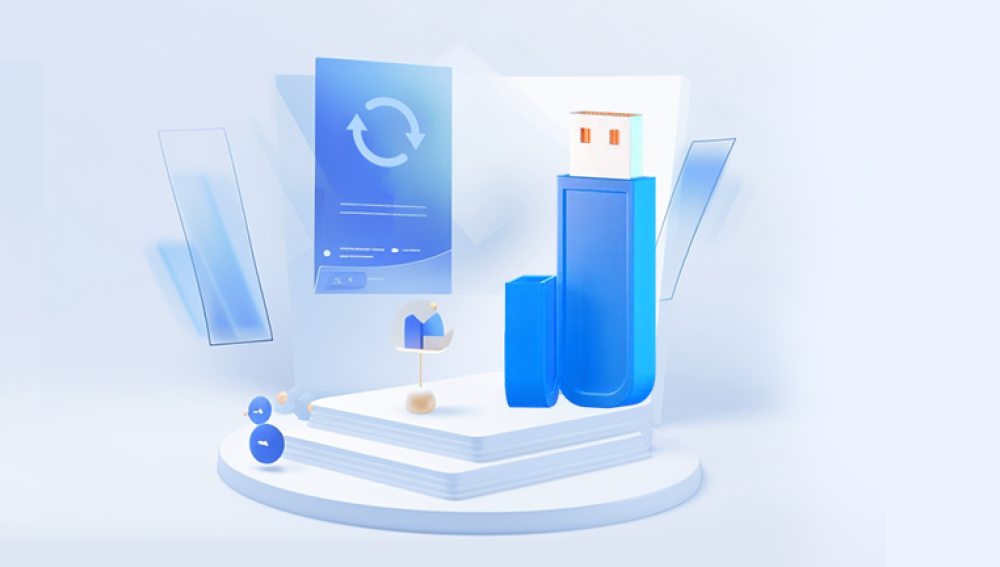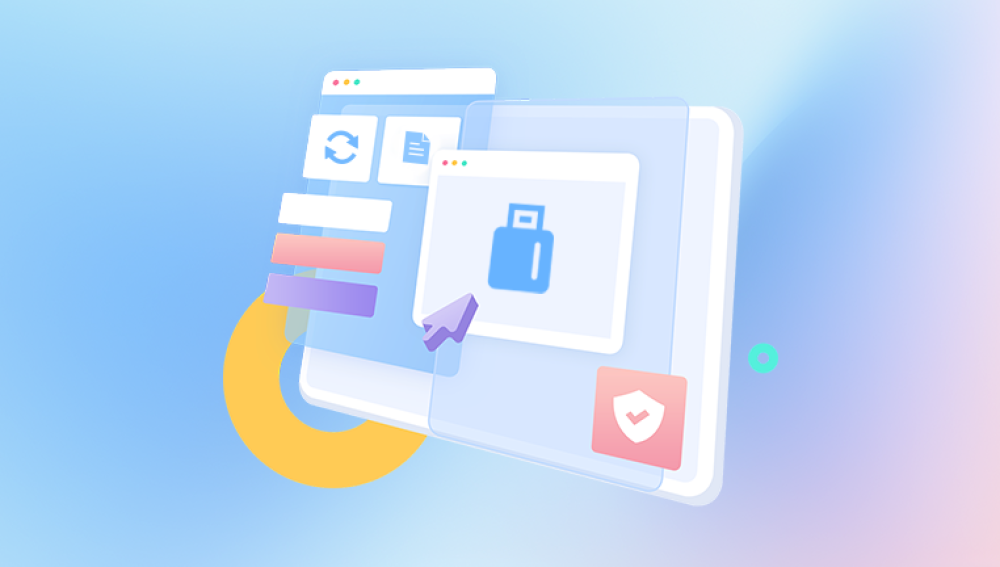When files are deleted from a pen drive, they often do not vanish immediately. Instead, the space they occupied is marked as available for new data. Until that space is overwritten, there is a chance to recover the deleted files. This characteristic is similar across most USB flash drives, memory sticks, or pen drives. However, recovery depends on several factors, including how long ago the files were deleted and whether any new data was written afterward.
Why Files Get Deleted from Pen Drives
Accidental deletion is the most common reason. Users may delete files, thinking they are backed up elsewhere, or accidentally press the wrong key. Other common scenarios include:
Formatting the pen drive without a backup.
Virus or malware attacks corrupting or deleting files.
File system errors making files invisible or inaccessible.
Unsafe removal of the pen drive from a computer.
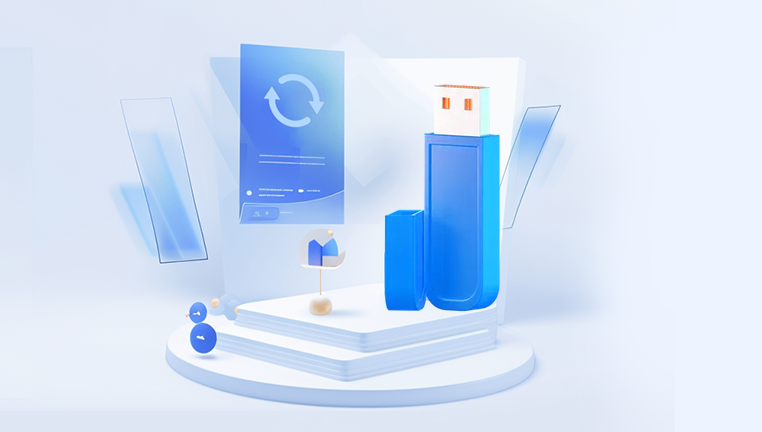
Preparation Before Recovery
Before attempting to recover deleted files, it is important to avoid writing new data to the pen drive. The more you use it, the higher the chance that deleted files will be permanently overwritten. If possible:
Stop using the pen drive immediately after noticing files are missing.
Do not save new files or reformat the drive.
Connect the pen drive to a computer as read-only if supported.
Methods to Recover Deleted Files from a Pen Drive
There are several methods available, depending on your technical comfort level and the tools at your disposal. Here’s a detailed look at the most effective techniques:
1. Check the Recycle Bin
While pen drives do not usually store deleted files in the computer’s Recycle Bin, some systems with specific settings might redirect deletions to it. Check the Recycle Bin on your computer just in case.
2. Use Command Prompt (CMD) for Simple Recovery
Windows users can use built-in utilities like Command Prompt to attempt recovering hidden or lost files. This is especially useful if files were hidden due to virus attacks rather than deletion.
Steps:
Plug the pen drive into your computer.
Open Command Prompt as Administrator.
Type: attrib -h -r -s /s /d X:\*.* (Replace X with the pen drive letter.)
Press Enter.
This command checks for hidden files and makes them visible again. It does not recover permanently deleted files but is useful for visibility issues.
3. Use File History or Backup Services
If your computer was set up to back up external drives using Windows File History or a third-party backup tool, check for available backups of your pen drive. This isn’t the most common scenario, but if enabled, it can be very effective.
4. Data Recovery Software
Drecov Data Recovery
Drecov Data Recovery offers a straightforward solution for retrieving deleted files from a pen drive, designed to assist both beginners and experienced users. When a file is deleted from a pen drive, it typically isn’t immediately erased but marked as free space. Drecov Data Recovery software scans for these recoverable files before they’re overwritten, helping restore them efficiently.
To recover deleted files using Drecov Data Recovery, you begin by connecting your pen drive to your computer. Launch the software, where it will automatically detect connected storage devices. Select the pen drive from the list and choose the file types you wish to recover—such as photos, videos, documents, or all files. The software then performs a deep scan, searching for deleted items across the pen drive’s storage sectors.
Once the scan is complete, Drecov Data Recovery presents a list of recoverable files with status indicators showing their recoverability. You can preview certain file types before deciding which to restore. Select the files you want and save them to a different location—avoiding saving them back to the pen drive to prevent overwriting.
What makes Drecov Data Recovery practical is its user-friendly interface and compatibility with most pen drive brands and file systems, including FAT32, exFAT, and NTFS. It is also capable of handling situations where files were lost due to accidental deletion, formatting, or virus attacks.
5. Using PhotoRec
PhotoRec is a powerful open-source tool that works on Windows, Mac, and Linux. While its interface is text-based and less user-friendly than Recuva, its effectiveness is notable.
Steps:
Download PhotoRec as part of the TestDisk package.
Open PhotoRec.
Select the pen drive from the list of detected storage devices.
Choose the partition or file system type.
Specify the file types you want to recover.
Choose the destination folder for recovered files.
Begin the scan and wait for it to complete.
Check the recovery folder for your files.
6. Linux Terminal Recovery Tools
For users familiar with Linux, tools like TestDisk, Foremost, and Scalpel are available. These require command-line usage but provide detailed control over the recovery process.
For example, using TestDisk:
Install TestDisk.
Run it as a superuser.
Select the pen drive.
Analyze and search for lost partitions or files.
Follow the on-screen instructions to recover files.
7. Professional Data Recovery Services
If the pen drive has physical damage, software tools may not detect it at all. In such cases, professional recovery services might be necessary. These services use specialized hardware and cleanroom environments to retrieve data from damaged drives.
Situations where this is recommended:
The pen drive is not recognized by the computer.
The pen drive makes unusual sounds.
There are visible signs of physical damage.
Common Mistakes to Avoid During Recovery
Writing new data to the pen drive after file deletion.
Attempting recovery with unreliable or pirated software.
Saving recovered files back onto the same pen drive.
Reformatting the drive before attempting recovery.
How to Prevent File Loss in the Future
While it is not always possible to prevent accidents, adopting good storage and data management practices helps minimize risks:
Regularly back up important files to cloud storage or an external hard drive.
Use antivirus software to protect against malware that can corrupt pen drives.
Safely eject the pen drive from your computer instead of removing it abruptly.
Avoid using the same pen drive for both storage and running portable applications, as this increases write cycles and risk.
Pen drives typically use FAT32. exFAT, or NTFS file systems. Recovery tools need to recognize these systems to work effectively. Knowing your pen drive’s file system can sometimes help select the appropriate recovery method.