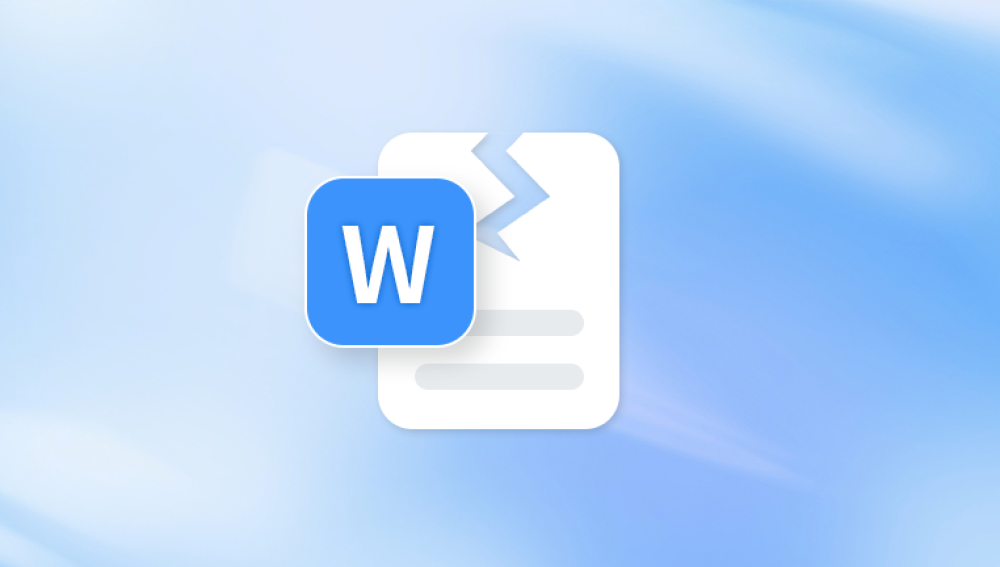PDFs are one of the most commonly used file formats worldwide, appreciated for their consistent appearance across devices, platforms, and operating systems. They’re used for everything from contracts and invoices to manuals, research papers, resumes, and even design proofs. However, as widely used as PDFs are, they are not immune to corruption. When a PDF file becomes damaged, it may refuse to open, show blank pages, generate error messages, or display scrambled content. This can be stressful especially if the document is important. Fortunately, there are ways to repair a damaged PDF file and recover its contents.
To fix a damaged PDF, it's important to understand how and why the corruption occurs in the first place. A PDF file may become unreadable or damaged due to multiple reasons:
Interrupted transfer: If the file is being downloaded, copied, or transferred when the process is interrupted, it can result in corruption.
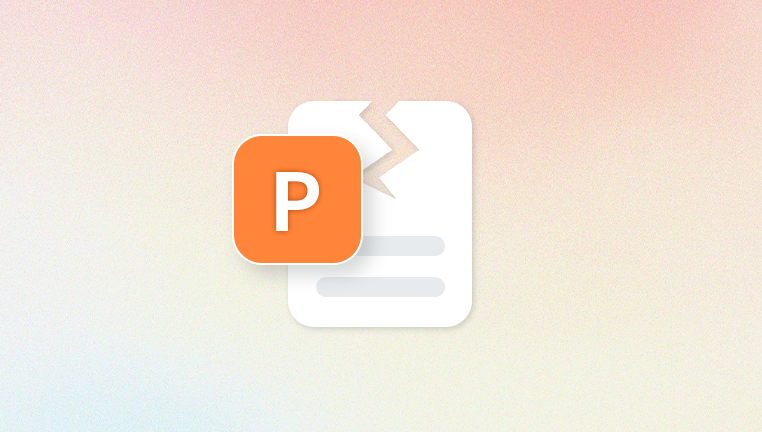
Power failure: A power outage while a PDF is open or being saved can cause damage.
Malware or virus attacks: Malicious software can target or accidentally damage PDF files.
Faulty disk sectors or storage issues: If a PDF file is stored on a damaged part of a hard drive or USB stick, it may become unreadable.
Software glitches: Crashes during file creation or saving can introduce structural errors.
Incompatible PDF editors or viewers: Using outdated or poorly developed software to open or edit PDFs can damage the file structure.
Corruption can result in different symptoms: an inability to open the file, blank pages, strange symbols or characters, missing text or images, or error messages like "There was an error opening this document. The file is damaged and could not be repaired."
Signs Your PDF Is Corrupted
Knowing what a corrupted PDF looks like can help you act quickly. Some of the most common signs include:
Error messages when opening the file (e.g., “file is damaged and could not be repaired”)
The PDF opens, but with missing or scrambled content
Blank pages in the document
Images not displaying properly
Fonts that appear garbled
PDF readers crashing while trying to open the file
Inability to select or copy text
Passwords or permissions not working correctly
When you encounter any of these symptoms, it’s time to take action to repair the PDF.
Step 1: Back Up the Damaged PDF File
Before attempting any repair, always make a backup of the corrupted PDF. Copy it to another folder or drive. This is important because certain repair attempts might further damage the file or render it permanently unrecoverable. Keeping an untouched backup gives you multiple attempts to recover the document using different methods.
Step 2: Try Opening the PDF in a Different Reader
Sometimes the issue isn't the file but the software you're using. Try opening the PDF in various readers, such as:
Adobe Acrobat Reader
Foxit Reader
Sumatra PDF
Web browsers like Google Chrome or Microsoft Edge
Mac Preview (on macOS)
In some cases, browsers or alternative PDF readers are more forgiving of formatting or structural issues and may open a damaged file that Adobe Acrobat won’t.
Step 3: Use Adobe Acrobat’s Built-in Repair Tools
If you’re using Adobe Acrobat (not just the free Reader), there are built-in features that can help in limited cases:
Open Adobe Acrobat.
Go to File > Open, and try opening the damaged PDF.
If Acrobat detects any issues, it may automatically attempt to repair the file.
This doesn’t always work, especially for severely corrupted files, but it's worth trying.
Step 4: Restore from Backups or Cloud Versions
If your PDF file was saved to a cloud storage service (like Google Drive, Dropbox, OneDrive, or iCloud), you may be able to restore a previous version. Most modern cloud storage platforms keep a version history of your files.
For Google Drive:
Right-click the PDF and select Version History.
Browse previous versions and restore one that worked.
For OneDrive:
Go to the online OneDrive portal.
Right-click the file and choose Version History.
Restore an earlier version.
If you back up your PC or Mac regularly (using Time Machine, File History, or third-party tools), look for earlier copies of the PDF that were not corrupted.
Step 5: Use a Dedicated PDF Repair Tool
If built-in tools and backups fail, consider using specialized software designed to repair corrupted PDF files. Here are some widely recommended tools:
PDF Repair Toolbox
Stellar Repair for PDF
Kernel for PDF Repair
SysTools PDF Recovery
Recovery Toolbox for PDF
These tools typically offer a free demo version that shows a preview of recoverable data before requiring a paid license. Here's how they usually work:
Download and install the repair software.
Launch the tool and import the corrupted PDF file.
The tool scans for errors and displays a preview of recoverable content.
Save the repaired version to a new file.
These tools are particularly useful when dealing with severe damage, large documents, or encrypted PDFs.
Step 6: Convert the PDF to Another Format
If you can open the damaged PDF partially but can't access everything, try converting it to another format:
PDF to Word (DOCX)
PDF to Text (TXT)
PDF to HTML
PDF to Image (JPG, PNG)
You can use online converters or tools like Adobe Acrobat, SmallPDF, Zamzar, or PDF2Go.
Converting a partially damaged file may extract usable content like text and images, which you can then copy into a new document.
Step 7: Manually Extract Text from the PDF
If the PDF refuses to open but is still a valid file (not zero bytes or truncated), you can try to extract raw text manually.
Open the PDF with a text editor (like Notepad++ or Sublime Text).
Look for readable chunks of text between formatting code.
Copy and paste what you can into a new document.
This is a last-resort solution, but it can recover valuable information if other methods fail. However, formatting, images, and layout will likely be lost.
Step 8: Repair the PDF Using Online Tools
Panda Repair
A damaged PDF file can be incredibly frustrating, especially when it contains critical information like contracts, reports, or important forms. Whether the file won’t open, shows blank pages, or displays error messages, the result is the same you’re locked out of your content. That’s where Panda Repair steps in. Designed to recover and repair corrupted PDF documents quickly and efficiently, Panda Repair is the reliable solution for restoring your files without hassle.
Corruption can occur for many reasons power outages, failed downloads, malware, or even incompatible software. Panda Repair handles them all. Its powerful engine scans the broken PDF file, identifies structural issues, and reconstructs the document’s content, layout, and metadata. From embedded images and fonts to annotations and bookmarks, Panda Repair works to restore every part of the file with accuracy.
Using Panda Repair is easy. Just upload your damaged PDF file into the tool, and with a few clicks, it analyzes and repairs the document. You’ll receive a clean, working version of your PDF, ready for use, printing, or sharing. The tool is compatible with standard and password-protected PDF files, and it supports batch recovery, saving you time if you have multiple corrupted documents.
Step 9: Rebuild the PDF Document
If you can recover partial data from a corrupted file, and other methods haven’t yielded a full repair, consider rebuilding the PDF manually. Here’s how:
Open whatever parts of the document you can (text, images).
Paste recovered content into a new Word or Google Docs document.
Recreate formatting, tables, and page layout as best as you can.
Save or export the new document as a PDF.
This can be time-consuming, but it's often faster than trying dozens of repair methods if you already have access to most of the content.
Step 10: Run a Disk Check (If Corruption Repeats)
If you notice that PDF files are repeatedly becoming corrupted on a specific drive or USB stick, there may be a hardware issue. Run a disk check to detect and repair bad sectors.
Windows:
Open Command Prompt as Administrator.
Type: chkdsk /f /r and hit Enter.
Follow prompts to run the scan during the next system reboot.
macOS:
Open Disk Utility from the Utilities folder.
Select the drive and click First Aid to check for and fix errors.
If problems persist, consider replacing the storage media or avoiding saving important files to that device.
Step 11: Avoid Corruption in the Future
Preventing PDF corruption is easier than recovering from it. Here are a few best practices to protect your files:
Always safely eject USB drives before removing them.
Avoid editing files directly on cloud drives. Download, edit, and re-upload.
Backup your important documents regularly.
Use reliable software to create and edit PDFs.
Protect your system with antivirus and anti-malware tools.
Avoid forced shutdowns or killing applications during file saves.
Enable autosave features in PDF editors that support them.
When to Seek Professional Help
If your PDF file is extremely important a legal document, architectural blueprint, scientific research paper, or client deliverable and all repair attempts fail, consider hiring a professional data recovery service. These firms use advanced tools and techniques to recover files even from physically damaged storage devices.
Be prepared to:
Share details about how and when the corruption occurred.
Provide a sample of a healthy PDF with the same structure (if possible).
Pay a premium for the recovery effort, which may vary based on complexity.
A corrupted PDF file can cause frustration, delays, and even data loss. However, with the right approach, it's often possible to recover lost information and get your document back in working condition. From using built-in tools and checking cloud backups to employing advanced PDF repair software and professional services, you have many options to choose from.