Losing precious data from a memory card can be a deeply frustrating experience. Whether it's irreplaceable family photos, crucial business documents, or videos from a once-in-a-lifetime event, the thought of them being gone forever is enough to cause panic. Memory cards, despite their convenience and portability, are prone to data loss due to a variety of reasons such as accidental deletion, formatting errors, corruption, or physical damage. Fortunately, thanks to innovative tools like Drecov Data Recovery, recovering lost files from memory cards has become more accessible even for non-technical users.
Drecov Data Recovery is a free data recovery software designed to restore lost files from a variety of storage devices, including SD cards, microSD cards, USB flash drives, external hard drives, and even internal drives. In this guide, we’ll explore how Drecov Data Recovery works, what makes it a reliable choice, and how you can use it to recover files from your memory card without spending a cent.
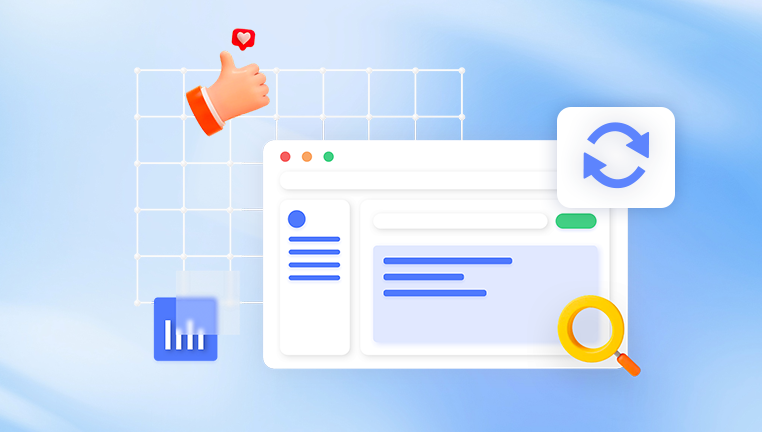
Memory Card Data Loss
Memory cards are commonly used in devices like smartphones, digital cameras, drones, game consoles, and camcorders. While convenient, they’re also sensitive to issues that lead to data loss. The most common causes include:
Accidental Deletion: This happens when users mistakenly delete photos, videos, or documents while trying to manage files.
Formatting: Formatting a memory card erases all data, and this is sometimes done unknowingly when a device prompts for reformatting due to errors.
File System Corruption: Improper ejection, power surges, or malware can damage the file system, rendering files inaccessible.
Physical Damage: Water exposure, bending, or breakage can physically harm the memory card, making it unreadable.
Logical Errors: These include bad sectors, partition loss, and system incompatibility that prevent access to the files.
Luckily, in many cases, deleted or lost files are not completely erased. Instead, they are marked as invisible by the system until they are overwritten by new data. That’s where recovery tools like Drecov Data Recovery come in—to help restore those files before they’re permanently lost.
Why Choose Drecov Data Recovery?
There are many data recovery tools available today, but not all of them are free, safe, or effective. Drecov Data Recovery stands out for several reasons:
Completely Free to Use: Unlike many tools that claim to be free but limit recovery capabilities, Panda allows full data recovery without paywalls.
Beginner-Friendly Interface: Designed with simplicity in mind, the tool features a clean and intuitive interface suitable for all users.
Supports Multiple File Types: It can recover images (JPG, PNG, RAW), videos (MP4. MOV, AVI), documents (DOCX, PDF, TXT), and more.
Broad Device Compatibility: It works with SD cards, microSD cards, CompactFlash cards, and other storage media from any brand.
Preview Before Recovery: You can preview files before recovering, helping you selectively retrieve what’s needed.
Safe and Non-Destructive: Drecov Data Recovery performs read-only operations, ensuring that no further damage is done to your memory card.
Preparation Before Recovery
Before diving into the recovery process, it’s important to take a few precautionary steps to increase your chances of successful file restoration.
Stop Using the Memory Card: The moment you notice data loss, stop using the card. Continued use can overwrite lost files.
Connect to a Computer: Use a card reader to connect the memory card to your PC or laptop. Most recovery tools, including Panda, work best on desktop environments.
Check the Drive Recognition: Ensure that your computer detects the memory card as a removable drive. If it’s not showing up, try using another card reader or USB port.
Step-by-Step Guide to Recover Files Using Drecov Data Recovery
Let’s walk through how to use Drecov Data Recovery to retrieve lost files from your memory card.
Step 1: Download and Install Drecov Data Recovery
Visit the official Drecov Data Recovery website and download the latest version of the software. The installation process is straightforward:
Double-click the downloaded file.
Follow the on-screen instructions to complete installation.
Launch the software once installation is complete.
Step 2: Select the Memory Card
Once you launch the application, you’ll see a list of drives connected to your system. Locate your memory card from the list—it’s typically labeled as a removable drive or listed by brand name.
Click on the memory card to select it, then hit the Next or Scan button to begin the recovery process.
Step 3: Scan for Lost Files
Drecov Data Recovery offers two scanning options:
Quick Scan: A faster scan that finds recently deleted files. Use this first if the data loss occurred recently.
Deep Scan: A more thorough scan that digs into every sector of the memory card to retrieve lost or hidden files. This option takes longer but offers better results for severe data loss.
Choose the scan type based on your situation and let the software work. Scanning time varies depending on the size of the memory card and the complexity of the loss.
Step 4: Preview and Select Files
After the scan is complete, the software will display a categorized list of recoverable files—images, videos, documents, audio, etc. You can preview files by clicking on them.
Use checkboxes to select the files you want to recover. You can filter results by file type or search by filename to speed up the process.
Step 5: Recover Files
Once you've selected the files to restore, click the Recover button. You’ll be prompted to choose a save location. Important: Never save recovered files back to the same memory card; doing so may overwrite other recoverable data.
Choose a different drive on your computer (such as the desktop or an external drive) and complete the recovery.
Tips to Improve Recovery Success
Act Quickly: The longer you wait, the higher the chance your deleted files will be overwritten.
Use Deep Scan if Needed: If quick scan doesn’t return the desired results, always try deep scan for a more thorough attempt.
Preview Files Carefully: Avoid recovering unnecessary or duplicate files by taking advantage of the preview feature.
Keep Memory Cards Healthy: Format memory cards regularly (after backup), avoid abrupt ejections, and use them only on trusted devices.
Backup Regularly: Prevention is the best cure—maintain backups of important files to reduce dependence on recovery software.
What If the Memory Card Is Physically Damaged?
Drecov Data Recovery is a software-based tool, which means it works only if the memory card is recognized by your computer. If your card is physically damaged (e.g., bent, cracked, or waterlogged) and not detected by your system, here are a few alternatives:
Try a Different Card Reader: Sometimes the issue lies with the reader, not the card.
Use Disk Management: On Windows, open Disk Management to check if the memory card shows up as unallocated or RAW. If it does, Panda may still be able to access it.
Professional Recovery Services: For physically broken cards, contact a certified data recovery service. While costly, they have specialized equipment to recover data from damaged media.
Common Questions About Drecov Data Recovery
Is Drecov Data Recovery really free?
Yes. Drecov Data Recovery is completely free to use. Unlike other tools that offer only a trial or limited recovery size, Panda lets you recover files without hidden costs or subscriptions.
What file systems does it support?
It supports major file systems including FAT32. exFAT, NTFS, and others commonly used in memory cards and external storage.
Can it recover formatted memory cards?
Yes. As long as new data hasn’t overwritten the old data, Panda can scan and recover files from formatted cards using its deep scan feature.
Does it work on macOS?
As of now, Drecov Data Recovery is designed for Windows systems. Mac users may need to use an alternative like PhotoRec or Disk Drill for similar functionality.
Is Panda safe to use?
Yes. Drecov Data Recovery is read-only, meaning it doesn’t write to or alter the source drive during recovery, keeping your memory card safe.
Real-World Use Cases
1. Recovering Vacation Photos from a GoPro SD Card
Imagine returning from a trip only to find that your GoPro SD card won’t open, and the device asks to format it. Instead of panicking, connect it to a computer and run Drecov Data Recovery. Within minutes, you could preview and recover all your travel footage.
2. Accidentally Deleting Baby Videos from a Smartphone Memory Card
A young parent deletes videos by mistake while freeing space on a smartphone. By inserting the memory card into a reader and using Panda, they retrieve irreplaceable moments of their child's first steps and words.
3. Reclaiming Important Work Files
An engineer mistakenly formats an SD card used to transfer design files. Rather than losing days of work, he recovers the essential documents using Drecov Data Recovery’s deep scan feature.
Final Thoughts
Data loss can strike anyone, at any time. Whether it’s through human error, device malfunction, or unforeseen corruption, the experience of losing important files is stressful. But with Drecov Data Recovery, you don’t have to accept that loss as permanent.
This free, powerful, and easy-to-use tool offers a lifeline for anyone facing the panic of deleted or inaccessible files from memory cards. With its no-cost approach, user-friendly interface, and proven effectiveness, Panda stands out as a reliable solution for digital recovery.
The next time you’re faced with a corrupted SD card or a mistakenly formatted microSD, remember that recovery is just a few clicks away. Drecov Data Recovery ensures that lost doesn’t have to mean gone forever.




